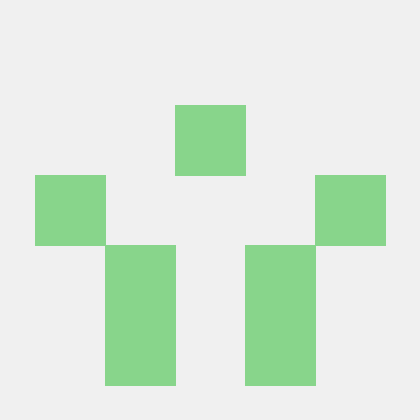CSS Module?
레거시 프로젝트(과거에 진행이 끝난 프로젝트)에 리액트를 도입하거나, 클래스 이름을 짓는 규칙을 정하기 힘들거나 번거로울 때 사용하면 편리한 기술
순서
- 먼저
JavaScript파일을 만들어준다. 파일명.module.css로CSS파일을 만든다.css를 작업한다.JS파일에 이를 적용한다.classnames로 손쉽게 해보자.
1번
App.js
import React, { useState } from 'react';
import CheckBox from './components/CheckBox';
function App() {
const [check, setCheck] = useState(false);
const onChange = (e) => {
setCheck(e.target.checked);
};
return (
<div className="App">
<CheckBox onChange={onChange} checked={check}>
다음 약관에 모두 동의
</CheckBox>
</div>
);
}
export default App;먼저 약관에 동의할 지를 묻는 체크박스를 만들고, CheckBox.js파일을 만들어줌
react-icons를 yarn을 통해 add 해줌
yarn add react-icons그 후 파일 작성
CheckBox.js
import React from 'react';
import { MdCheckBox, MdCheckBoxOutlineBlank } from 'react-icons/md';
function CheckBox({ checked, children, ...rest }) {
return (
<div>
<label>
<input type="checkbox" checked={checked} {...rest} />
<div>
{checked ? (
<MdCheckBox />
) : (
<MdCheckBoxOutlineBlank />
)}
</div>
</label>
<span>{children}</span>
</div>
);
}
export default CheckBox;2, 3번
기존의 체크박스는 숨기고, icons에서 가져온 체크박스를 사용하도록 하는 css파일을 작성
CheckBox.module.css
.checkbox {
display: flex;
align-items: center;
}
.checkbox label {
cursor: pointer;
}
.checkbox input {
width: 0;
height: 0;
position: absolute;
opacity: 0;
}
.checkbox span {
font-size: 1.125rem;
font-weight: bold;
}
.icon {
display: flex;
align-items: center;
font-size: 2rem;
margin-right: 0.25rem;
color: #adb5bd;
}
.checked {
color: #339af0;
}
4번
CSS파일을 import한다.
여기서 주의할 점은 module이기 때문에 import와 from사이에 styles를 넣어준다.
CheckBox.js
import React from 'react';
import { MdCheckBox, MdCheckBoxOutlineBlank } from 'react-icons/md';
import styles from 'CheckBox.module.css';
function CheckBox({ checked, children, ...rest }) {
return (
<div className={styles.checkbox}>
<label>
<input type="checkbox" checked={checked} {...rest} />
<div className={styles.icon}>
{checked ? (
<MdCheckBox className={styles.checked}/>
) : (
<MdCheckBoxOutlineBlank />
)}
</div>
</label>
<span>{children}</span>
</div>
);
}
export default CheckBox;결과를 확인해보자.

빨간 줄 을 보면 알 수 있듯이 클래스 이름이 굉장히 독특하게 되어있다.
한마디로 다른 클래스들과 겹치지 않는다는 소리다.
5번
classnames를 이용하면 좀 더 손쉽게 코드 작성을 할 수가 있다.
yarn add classnames위 코드를 터미널에 작성하여 추가해준 다음, 아래처럼 코드를 작성하자.
import React from 'react';
import { MdCheckBox, MdCheckBoxOutlineBlank } from 'react-icons/md';
import styles from './CheckBox.module.css';
import classNames from 'classnames/bind';
const cx = classNames.bind(styles);
function CheckBox({ checked, children, ...rest }) {
return (
<div className={cx('checkbox')}>
<label>
<input type="checkbox" checked={checked} {...rest} />
<div className={cx('icon')}>
{checked ? (
<MdCheckBox className={cx('checked')} />
) : (
<MdCheckBoxOutlineBlank />
)}
</div>
</label>
<span>{children}</span>
</div>
);
}
export default CheckBox;결과값은 4번과 동일한데, bind를 통해 styles를 바인드 해줌으로써
좀 더 손쉽게 클래스 작성이 가능해진다.
만약, styles를 그대로 쓰려면
classNames={`${styles.classA} ${styles.classB}`}위와 같은 형태로 써야한다.
만약 sass를 쓰고 싶으면 파일명.module.sass를 쓰면 된다.