[Github] custom label & custom issue template
3

팀 프로젝트를 시작하면서 팀원들에게 공유할 수 있는게 뭐가 있을까 고민을 하다가 github custom label, custom issue template을 적용하는 방법을 공유하기 위해서 글을 작성하게 되었습니다.
✨custom label 적용하기
✅ 완료 및 결과 화면

3단계로 이루어진다.
1. labels.json파일을 생성한다.
2. personal access token을 생성한다.
3. 명령어를 입력하여 labels.json 적용한다.
1. labels.json파일을 생성한다.
- name, color, description을 포함한 형태로 작성한다.
labels.json
[
{
"name": "💣 bug",
"color": "006b75",
"description": "Bug issue"
},
{
"name": "🔧 chore",
"color": "FDE9BC",
"description": "Settings and other issues"
},
{
"name": "🚀 feat",
"color": "C51181",
"description": "Function implementation issues"
},
{
"name": "🍄 infra",
"color": "E5B264",
"description": "Infrastructure-related issues"
},
{
"name": "🔨 refactor",
"color": "9AE970",
"description": "Refactoring-related issues"
},
{
"name": "🌴 style",
"color": "55AF2B",
"description": "Style and css related issues"
},
{
"name": "🔍 test",
"color": "C5DEF5",
"description": "Test-related issues"
}
]
2. personal access token을 생성한다.
- https://github.com/settings/apps 로 이동한다.
- 스크린샷으로 보여지는 방법으로 token을 발급받는다.

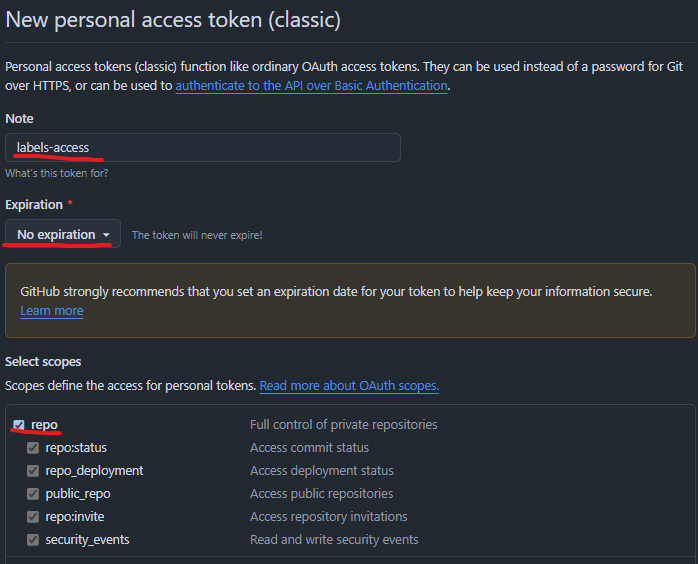
완료가 되면 아래와 같이 출력된다.
작성자는 해당 token이 페이지를 벗어나면 더 이상 보여지지 않는 것으로 알고 있기 때문에 따로 메모해두길 바란다.

3. 명령어를 입력하여 labels.json 적용한다.
- 아래 명령어 형식을 맞추어 입력한다.
npx github-label-sync --access-token {본인의 token} --labels ./labels.json {라벨을 업데이트하고 싶은 본인의 레포지터리}✨custom issue template 적용하기
✅ 완료 및 결과 화면
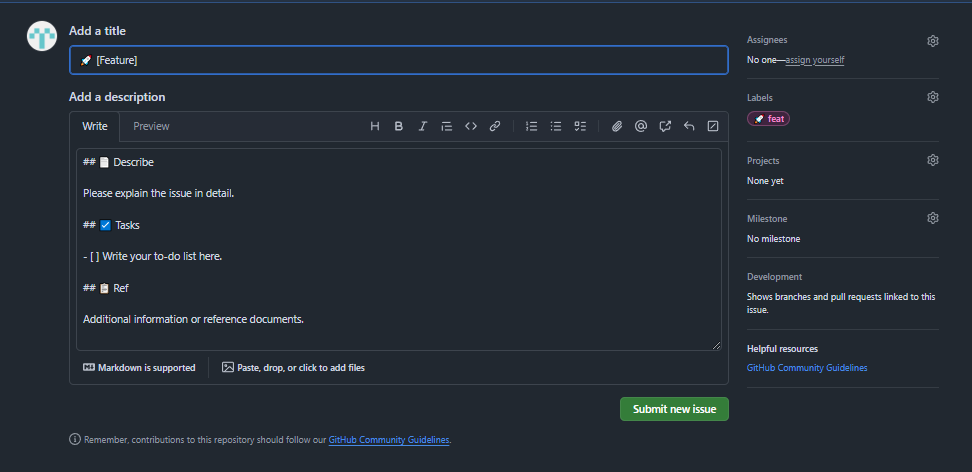
github에서 제공하는 GUI를 사용하는 방법
1. github에서 제공하는 templates 생성 기능을 이용한다.
2. templates을 원하는 형식으로 수정한다.
3. commit하여 업로드 한다.
✅ 완료 및 결과 화면
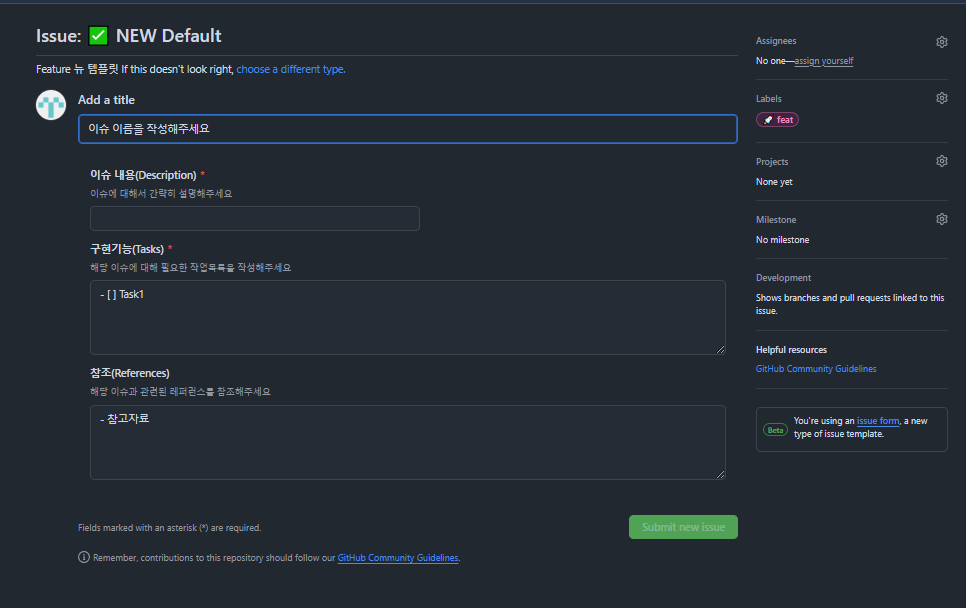
직접 issue-form을 업로드하는 방법
1. issue_form.yml파일을 생성한다.
2. form을 원하는 형식으로 수정한다.
3. commit하여 업로드 한다.
github에서 제공하는 GUI를 사용하는 방법
1. github에서 제공하는 templates 생성 기능을 이용한다.
- 스크린샷으로 보여지는 방법으로 templates를 생성한다.
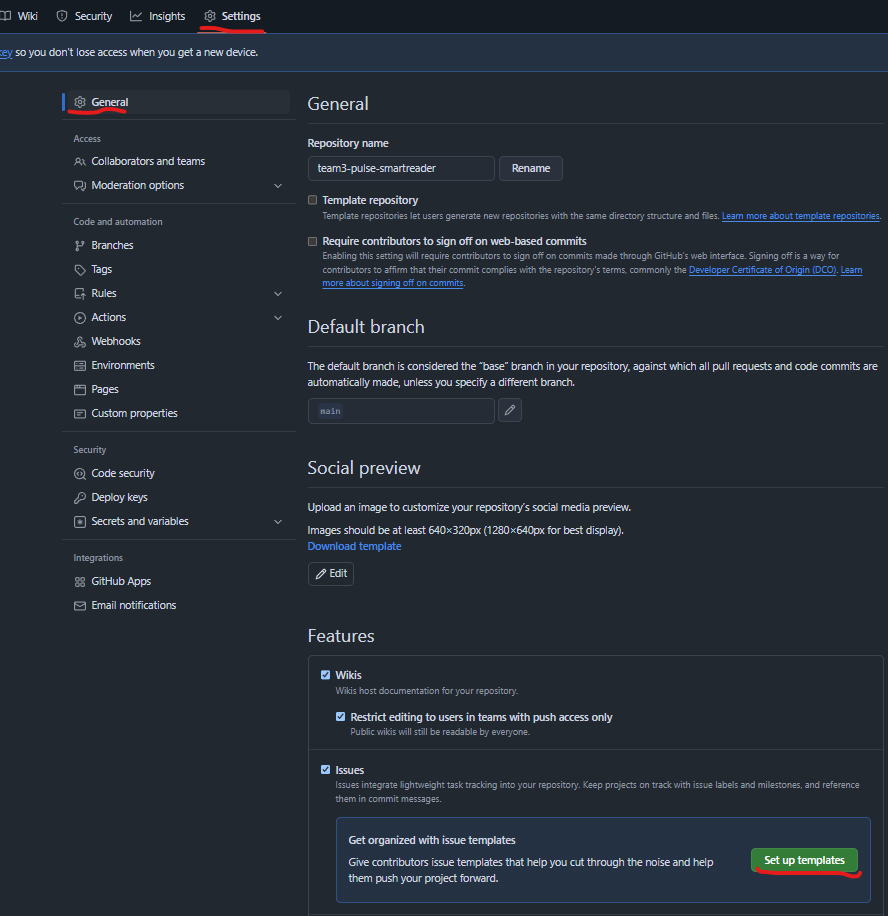
2. templates을 원하는 형식으로 수정한다.
- 원하는 대로 수정하면 된다.
*작성자는 issue template이 팀원에게 issue 내용을 공유하는 것과 반복적인 작업을 줄이기 위한 것이라고 생각한다. 그렇기 때문에 팀원에게 간결하게 정보를 잘 전달하는 형식을 가지면서 작성하기 번거롭지 않은 형식을 채택하길 권장한다. - 화살표를 보면 위에서 적용한 lebel도 적용해 줄 수 있다.
작성자가 추천하는 template content 형식
## 📄 Describe
Please explain the issue in detail.
## ☑️ Tasks
- [ ] Write your to-do list here.
## 📋 Ref
Additional information or reference documents.
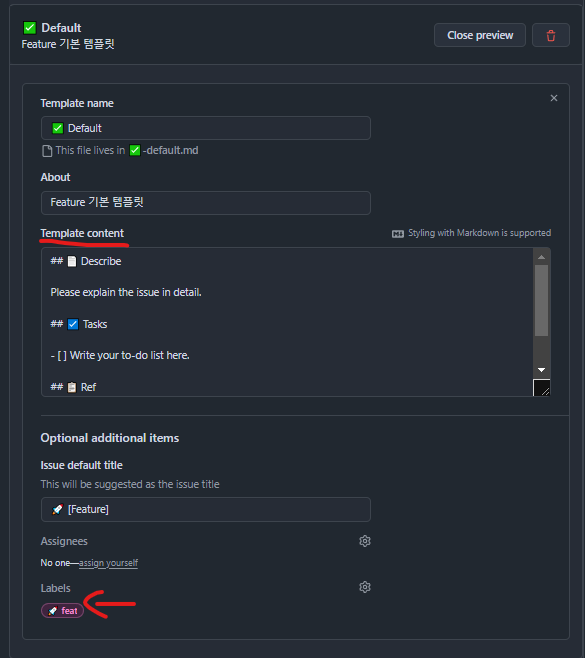
3. commit하여 업로드 한다.
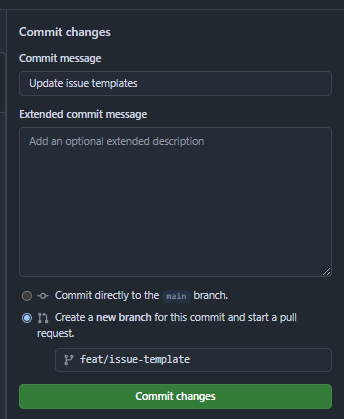
직접 issue-form을 업로드하는 방법
1. issue_form.yml파일을 생성한다.
- .github/ISSUE_TEMPLATE 폴더 안에 생성한다.
2. form을 원하는 형식으로 수정한다.
- 원하는 대로 수정하면 된다.
*아래 코드는 위에 작성자가 추천하는 template content 형식과 동일하게 만든 형태라고 보면 된다.
issue_form.yml
name: '✅ NEW Default'
description: 'Feature 뉴 템플릿'
labels: "\U0001F680 feat"
title: '이슈 이름을 작성해주세요'
assignees: [author]
body:
- type: input
id: description
attributes:
label: '이슈 내용(Description)'
description: '이슈에 대해서 간략히 설명해주세요'
validations:
required: true
- type: textarea
id: tasks
attributes:
label: '구현기능(Tasks)'
description: '해당 이슈에 대해 필요한 작업목록을 작성해주세요'
value: |
- [ ] Task1
validations:
required: true
- type: textarea
id: references
attributes:
label: '참조(References)'
description: '해당 이슈과 관련된 레퍼런스를 참조해주세요'
value: |
- 참고자료
validations:
required: false
