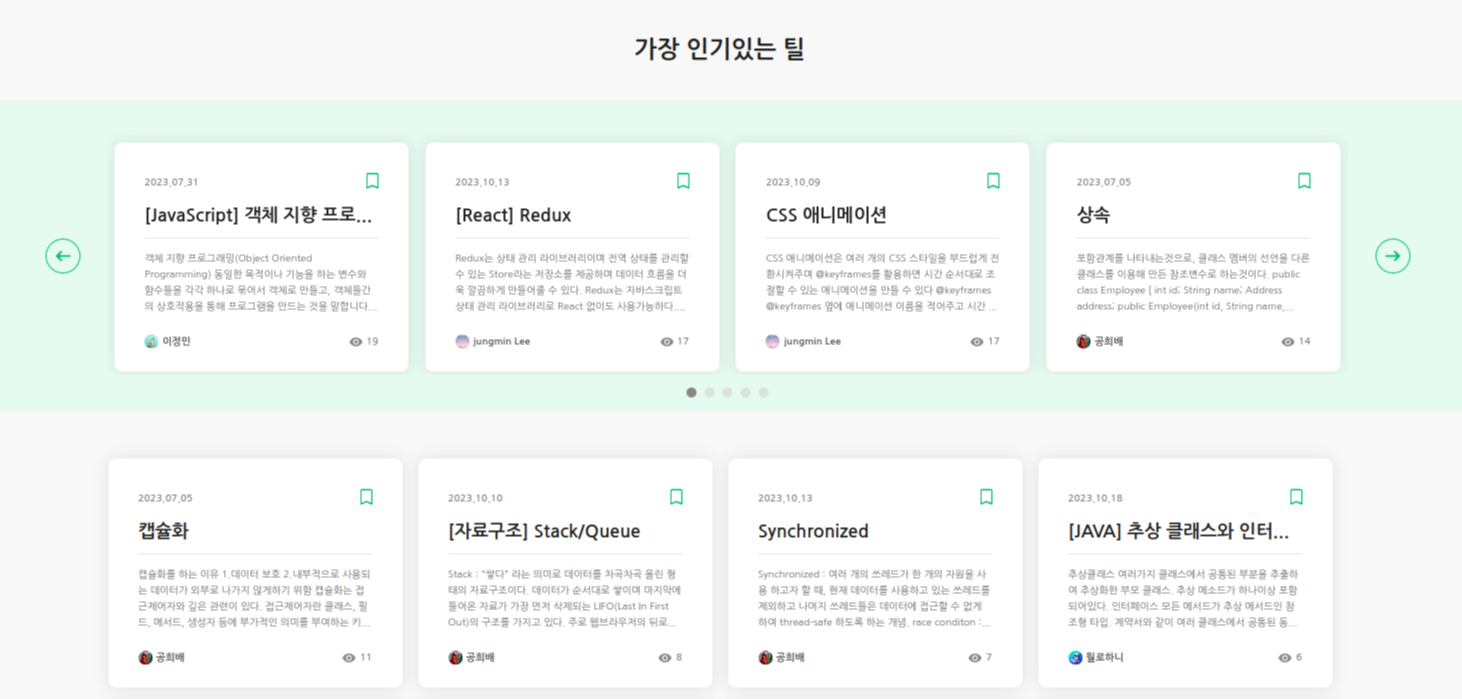
프로젝트를 하면서 슬라이드가 필요한 페이지가 생겼고 여러가지 swiper를 찾아보던 중 swiper 라이브러리를 사용하게 되었다. Navigation, Pagination, A11y, Autoplay 모듈이 포함되어 있어서 필요한 부분들을 편하게 사용할 수 있었다. 다음번에는 직접 슬라이드를 구현해보려고 한다.
swiper 라이브러리 설치 및 사용법
🔹 swiper 설치
npm 설치
npm install swiperyarn 설치
yarn add swiper🔹swiper 기본 사용법
import { Swiper, SwiperSlide } from 'swiper/react';
import 'swiper/swiper-bundle.css';
import SwiperCore, { Navigation, Pagination, A11y, Autoplay } from 'swiper';
// Swiper 모듈 설치
SwiperCore.use([Navigation, Pagination, A11y, Autoplay]);
// Swiper 컴포넌트
const YourSwiperComponent = () => {
// Swiper 네비게이션을 위한 상태
const [swiper, setSwiper] = useState(null);
// Swiper 설정
const swiperConfig = {
slidesPerView: 4, // 한 화면에 보여질 슬라이드의 수를 설정
spaceBetween: 20, // 슬라이드 간의 간격을 지정, 픽셀 단위
// 이전/다음 버튼의 표시 여부와 사용할 클래스를 설정
navigation: {
nextEl: '.swiper-button-next',
prevEl: '.swiper-button-prev',
},
// 페이지 표시를 설정
// clickable 속성을 true로 설정하면 페이지를 클릭하여 해당 슬라이드로 이동
pagination: {
clickable: true,
},
// 자동 재생을 설정
autoplay: {
delay: 3000, // 자동 재생 간격 (밀리초 단위)
disableOnInteraction: false, // true면 사용자 상호 작용 후 자동 재생을 중지
},
};
return (
<>
// onSwiper는 Swiper 인스턴스를 얻을 때 호출되는 콜백 함수
<Swiper {...swiperConfig} onSwiper={setSwiper}>
{/* Swiper 슬라이드 추가 */}
<SwiperSlide>
<TilCard /* 슬라이드 안의 카드 추가 */ />
</SwiperSlide>
</Swiper>
{/* 네비게이션 버튼 */}
<PreNextButton className="swiper-button-prev" />
<PreNextButton className="swiper-button-next" />
</>
);
};
export default YourSwiperComponent;swiper 사용해보기
swiper를 사용하면서 기본적으로는 4개의 카드가 보이지만 반응형으로 제작되어 사이즈에 따라 슬라이드 수를 변경해주었다. renderBullet를 내가 원하는 css가 반영될 수 있도록 설정하였다. 반응형으로 자연스럽게 보여주는 부분이 생각처럼 되지 않아서 계속해서 수정했지만, 어느정도 자연스럽게 반응형으로 제작된 거 같다.
🔹swiper 프로젝트에 적용
import { useState, useEffect } from 'react';
import SwiperCore, { Navigation, Pagination, A11y, Autoplay } from 'swiper';
import { Swiper, SwiperSlide } from 'swiper/react';
import 'swiper/swiper-bundle.css';
import { useMediaQuery } from 'react-responsive';
import styled from 'styled-components';
import { TilWrapper, PreNextButton } from '../../../default/styled';
import TilCard from '../../../default/tilComponents/TilCard';
SwiperCore.use([Navigation, Pagination, A11y, Autoplay]);
function HotTilSwiper({ data }) {
const [slideCount, setSlideCount] = useState(4);
const isMobile = useMediaQuery({ maxWidth: 600 });
useEffect(() => {
const handelResize = () => {
const windowWidth = window.innerWidth;
if (windowWidth > 1300) {
setSlideCount(4);
} else if (windowWidth >= 900 && windowWidth <= 1300) {
setSlideCount(3);
} else if (windowWidth >= 600 && windowWidth < 900) {
setSlideCount(2);
} else {
setSlideCount(1);
}
};
window.addEventListener('resize', handelResize);
return () => {
window.removeEventListener('resize', handelResize);
};
}, [slideCount]);
return (
<SwiperWrapper>
<SwiperInner>
<StyledPagination className="swiper-pagination" />
<PreNextButtonWrapper className="my-swiper-prev">
<PreNextButton pre />
</PreNextButtonWrapper>
<TilWrapper hotlist>
<Swiper
spaceBetween={3}
slidesPerView={isMobile ? 1 : slideCount}
autoplay={{ delay: 3000, disableOnInteraction: false }}
navigation={{
prevEl: '.my-swiper-prev',
nextEl: '.my-swiper-next',
}}
pagination={{
clickable: true,
renderBullet: (index, className) => {
return `<span class="${className}"></span>`;
},
bulletClass: 'swiper-pagination-bullet',
bulletActiveClass: 'swiper-pagination-bullet-active',
el: '.swiper-pagination',
}}
>
{data.map((data) => {
return (
<SlideContainer key={data.tilId}>
<li>
<TilCard data={data} />
</li>
</SlideContainer>
);
})}
</Swiper>
</TilWrapper>
<PreNextButtonWrapper className="my-swiper-next">
<PreNextButton next />
</PreNextButtonWrapper>
</SwiperInner>
</SwiperWrapper>
);
}
export default HotTilSwiper;🔹styled-components을 이용한 스타일 설정
const SwiperWrapper = styled.section`
position: relative;
width: 100vw;
height: 310px;
margin-top: 30px;
background-color: var(--light-background-color);
@media (max-width: 1200px) {
height: 280px;
}
`;
const SwiperInner = styled(TilWrapper)`
width: 1380px;
padding: 14px 0px;
display: flex;
align-items: center;
justify-content: center;
@media (max-width: 1400px) {
width: 1240px;
}
@media (max-width: 1300px) {
width: 900px;
}
@media (max-width: 1100px) {
width: 640px;
}
@media (max-width: 700px) {
width: 600px;
}
@media (max-width: 600px) {
width: 350px;
}
`;
const SlideContainer = styled(SwiperSlide)`
height: 240px;
display: flex;
justify-content: center;
`;
const PreNextButtonWrapper = styled.div`
display: flex;
align-items: center;
justify-content: space-around;
width: 50px;
height: 50px;
@media (max-width: 1400px) {
width: 35px;
height: 35px;
}
`;
const StyledPagination = styled.div`
display: flex;
justify-content: center;
padding: 5px 0px;
z-index: 1;
.swiper-pagination-bullet {
width: 10px;
height: 10px;
background-color: #ccc;
border-radius: 50%;
opacity: 0.5;
transition: opacity 0.3s ease;
&.swiper-pagination-bullet-active {
opacity: 1;
background-color: var(--color-gray8);
}
}
`;