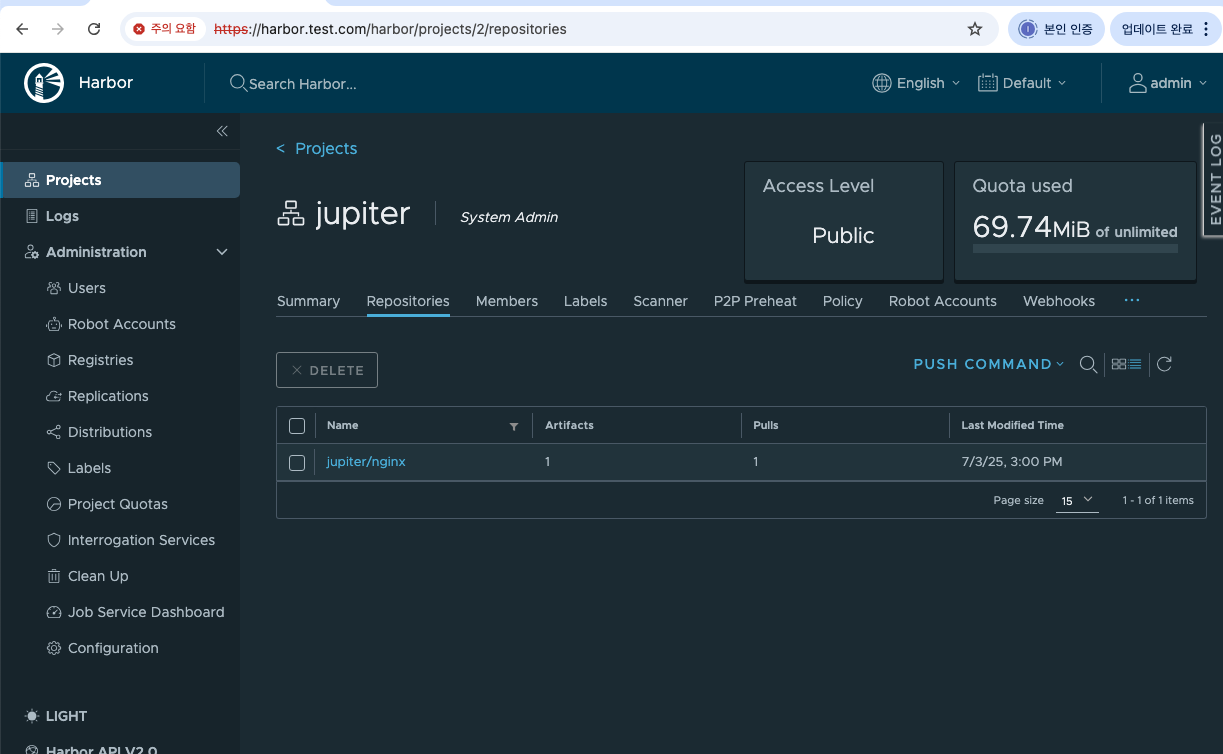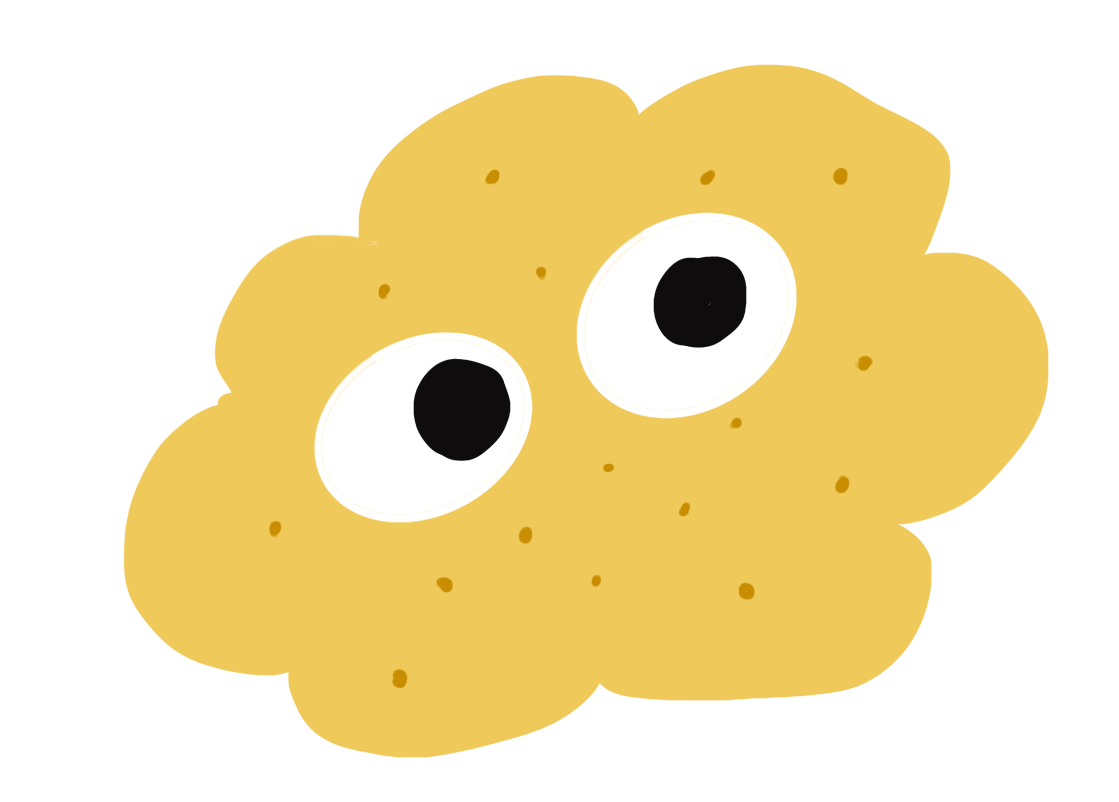harbor
http환경 생성후, https환경으로 변경
docker 설치
sudo dnf -y install dnf-utils
sudo dnf config-manager --add-repo https://download.docker.com/linux/centos/docker-ce.repo
sudo dnf install -y docker-ce docker-ce-cli containerd.io docker-compose-plugin
sudo systemctl enable --now docker
docker version
docker compose version
harbor 설치
# Harbor 설치 파일 다운로드
wget https://github.com/goharbor/harbor/releases/download/v2.11.0/harbor-online-installer-v2.11.0.tgz
tar xzvf harbor-online-installer-v2.11.0.tgz
cd harbor
# 설정 파일 복사 및 편집
cp harbor.yml.tmpl harbor.yml
vim harbor.yml
3 # The IP address or hostname to access admin UI and registry service.
4 # DO NOT use localhost or 127.0.0.1, because Harbor needs to be accessed by external clients.
5 hostname: harbor.test.com ##변경
...
7 # http related config
8 http:
9 # port for http, default is 80. If https enabled, this port will redirect to https port
10 port: 80
11
12 # https related config 주석처리
13 #https:
14 # # https port for harbor, default is 443
15 # port: 443
16 # The path of cert and key files for nginx
17 # certificate: /your/certificate/path
18 # private_key: /your/private/key/path
19 # enable strong ssl ciphers (default: false)
20 # strong_ssl_ciphers: false
44 # The initial password of Harbor admin
45 # It only works in first time to install harbor
46 # Remember Change the admin password from UI after launching Harbor.
47 harbor_admin_password: cloud1234 ##변경
48
## log위치도 확인- dns설정
vi /etc/hosts
192.168.0.68 k8s-master
192.168.0.69 k8s-worker harbor.test.com- docker - harbor registry연동 :
/etc/docker/daemon.json- docker login “dns/ip”부분을 등록하지 않으면 로그인시 connect: connection refused 에러가 뜸!
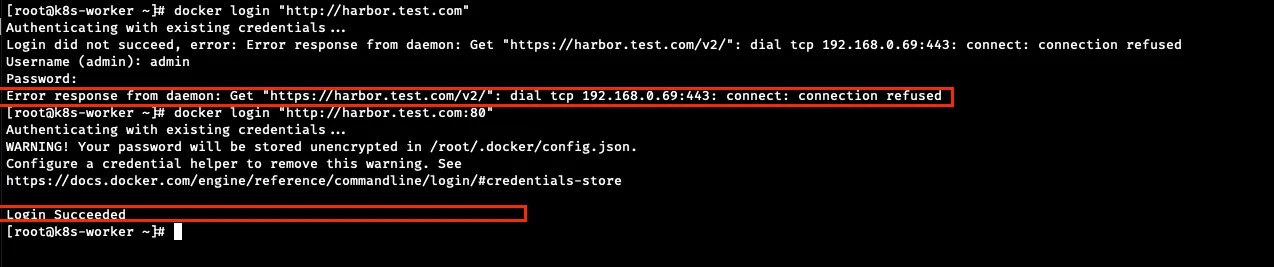
vi /etc/docker/daemon.json
[root@k8s-worker ~]# cat /etc/docker/daemon.json
{
"insecure-registries": [
"harbor.test.com:80",min
"192.168.0.69:80"
],
"log-driver": "json-file",
"log-opts": {
"max-size": "10m",
"max-file": "3"
}
}
sudo systemctl restart docker
[root@k8s-worker docker]# docker info | grep -i insecure
Insecure Registries:
[root@k8s-worker docker]#- local pc에서
vi /etc/hosts로 ip:dns등록 후 접속
ip접속
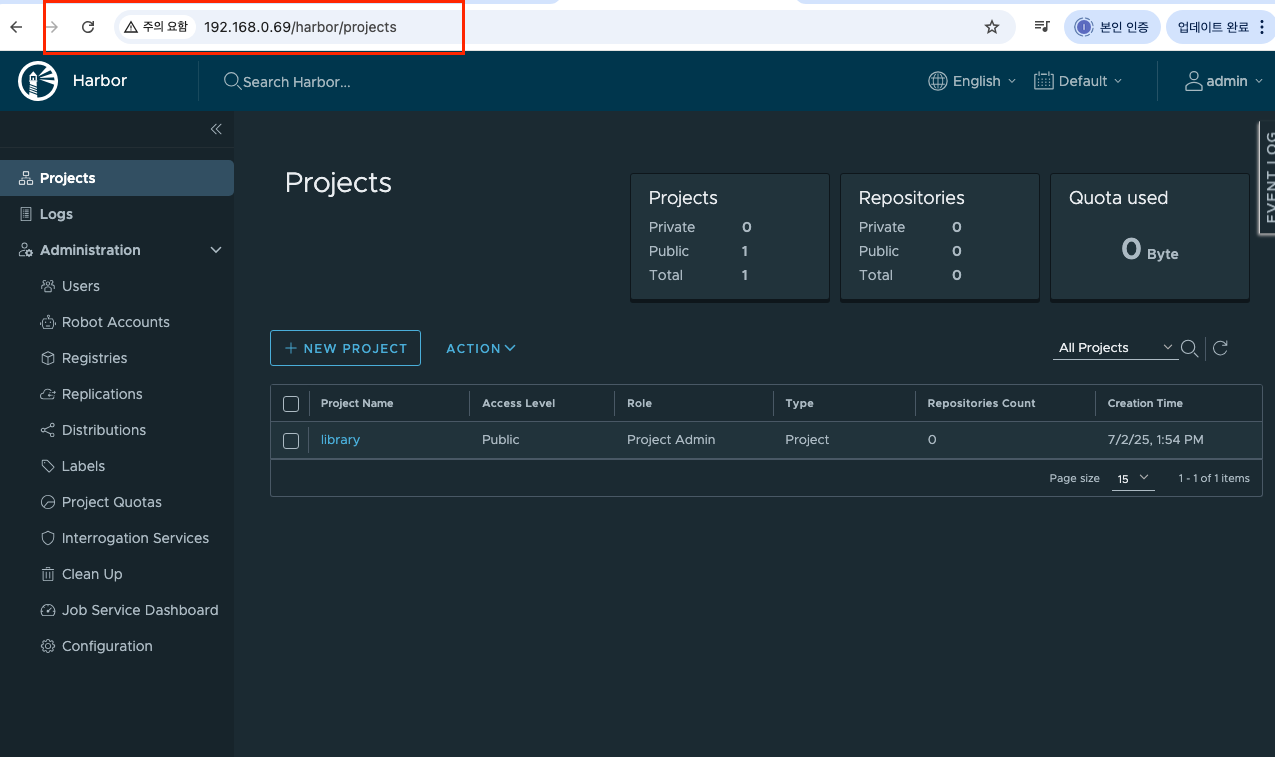
dns접속
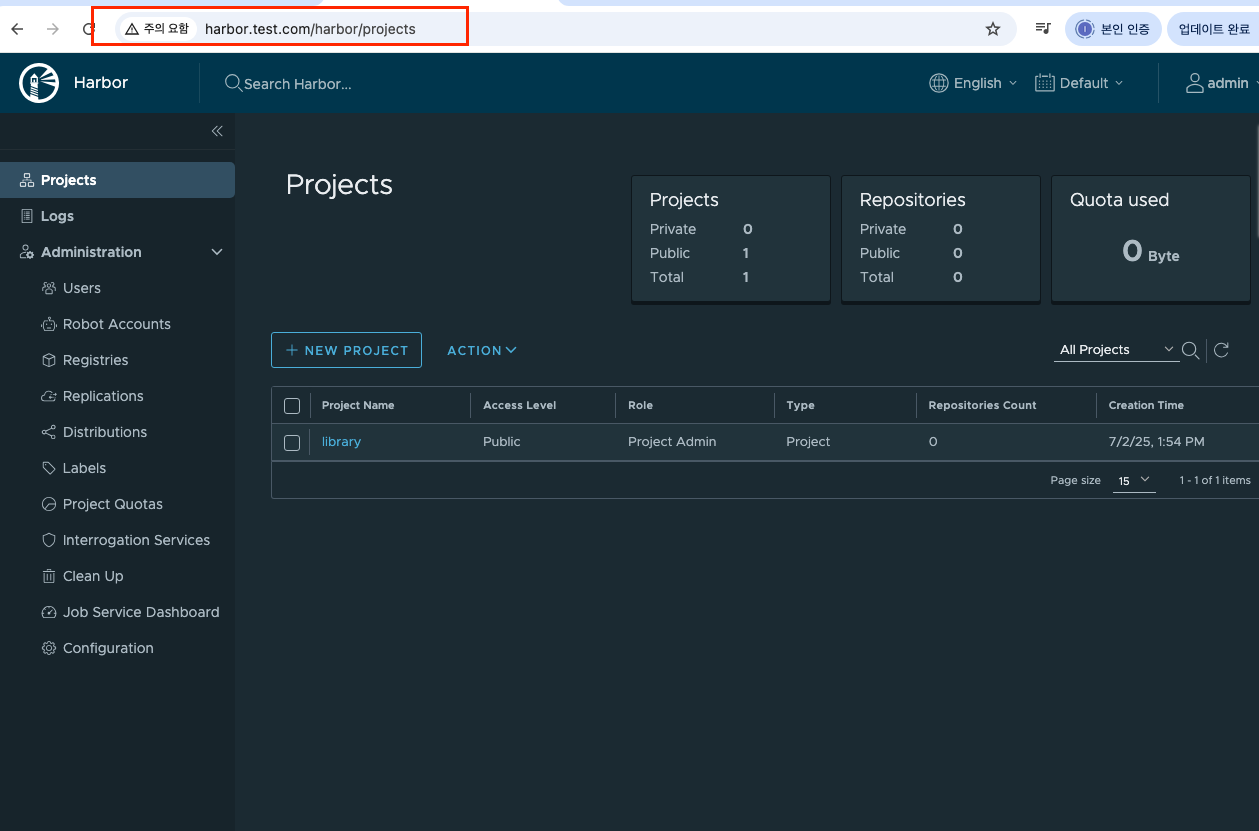
harbor system서비스 등록
매번 harbor를 실행하기위해 ./install.sh 파일을 실행시키기 귀찮으니 systemd서비스로 관리하도록 하자
sudo curl -L "https://github.com/docker/compose/releases/download/1.29.2/docker-compose-$(uname -s)-$(uname -m)" -o /usr/local/bin/docker-compose
sudo chmod +x /usr/local/bin/docker-compose
docker-compose --version
- service파일 생성
[root@k8s-worker ~]# which docker-compose
/usr/local/bin/docker-compose[root@k8s-worker ~]# cat /etc/systemd/system/harbor.service
[Unit]
Description=Harbor Container Registry
Documentation=https://goharbor.io/
Requires=docker.service
After=docker.service
Wants=network-online.target
After=network-online.target
[Service]
Type=oneshot
RemainAfterExit=yes
WorkingDirectory=/opt/harbor/harbor
ExecStartPre=/usr/local/bin/docker-compose down
ExecStart=/usr/local/bin/docker-compose up -d
ExecStop=/usr/local/bin/docker-compose down
ExecReload=/usr/local/bin/docker-compose restart
TimeoutStartSec=0
Restart=on-failure
RestartSec=30
[Install]
WantedBy=multi-user.targetsudo systemctl daemon-reload
sudo systemctl enable harbor
sudo systemctl start harbor
sudo systemctl status harbor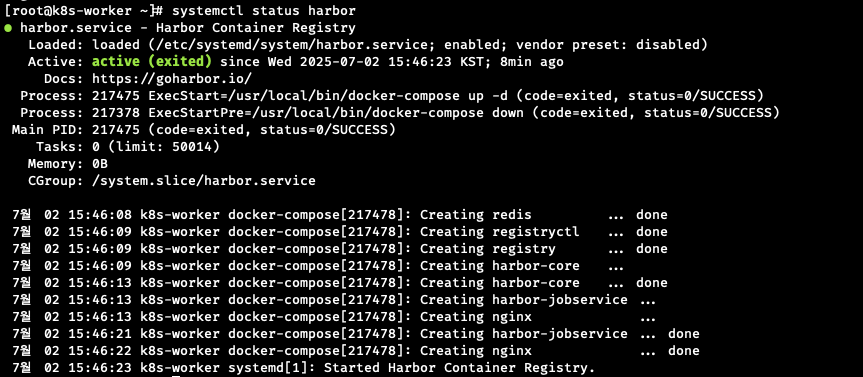
프로젝트 생성 및 파일 업로드, 다운
프로젝트 생성
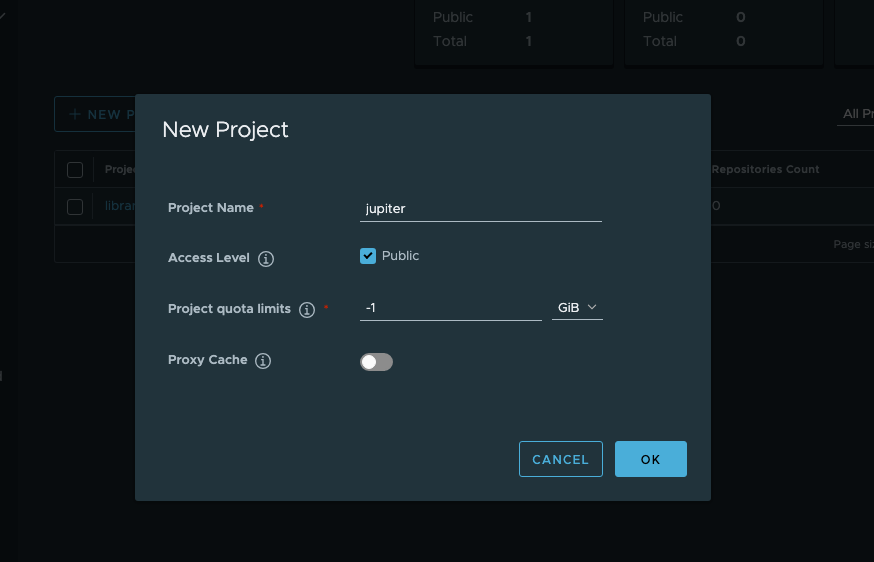
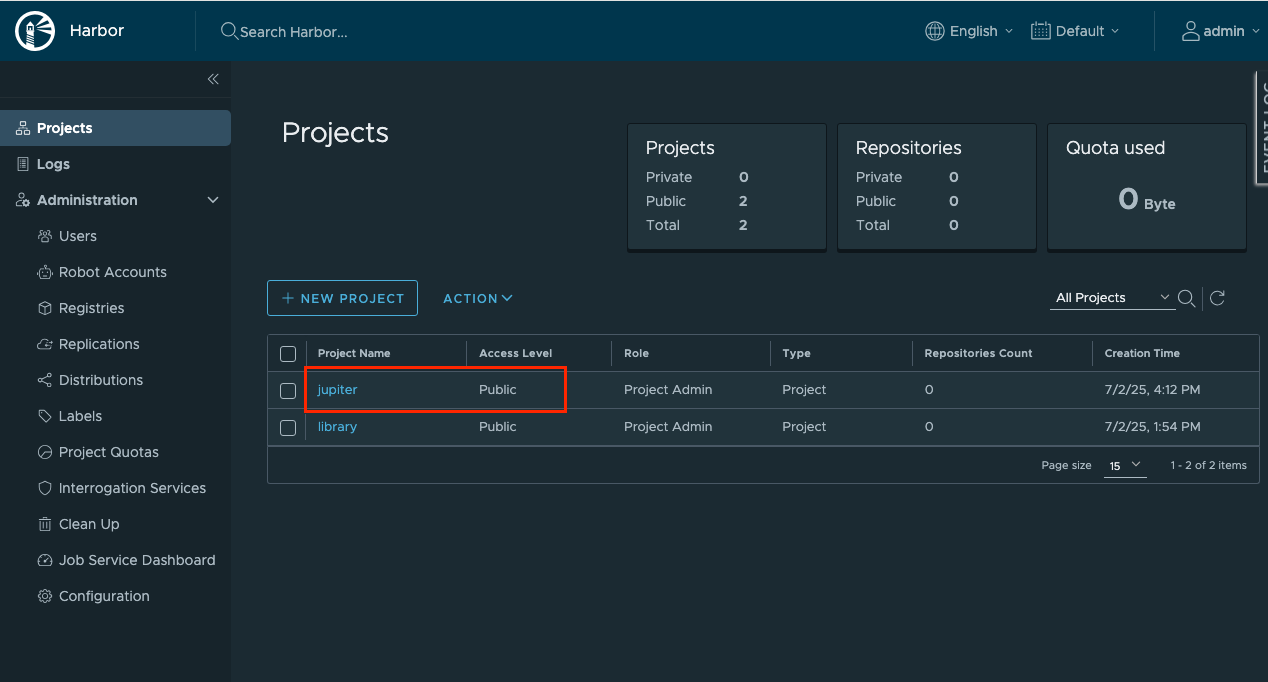
파일 업로드
- cli로 로그인
## cat etc/docker/daemon.json
[root@k8s-worker ~]# cat /etc/docker/daemon.json
{
"insecure-registries": [
"harbor.test.com:80",
"192.168.0.69:80"
],
"log-driver": "json-file",
"log-opts": {
"max-size": "10m",
"max-file": "3"
}
}
[root@k8s-worker ~]# docker login "http://harbor.test.com:80"
Authenticating with existing credentials...
WARNING! Your password will be stored unencrypted in /root/.docker/config.json.
Configure a credential helper to remove this warning. See
https://docs.docker.com/engine/reference/commandline/login/#credentials-store
Login Succeeded
[root@k8s-worker ~]# docker login "http://192.168.0.69:80"
Authenticating with existing credentials...
WARNING! Your password will be stored unencrypted in /root/.docker/config.json.
Configure a credential helper to remove this warning. See
https://docs.docker.com/engine/reference/commandline/login/#credentials-store
Login Succeeded
테스트 파일 생성
- 파일 다운
[root@k8s-worker ~]# docker pull nginx:latest
latest: Pulling from library/nginx
3da95a905ed5: Pull complete
6c8e51cf0087: Pull complete
9bbbd7ee45b7: Pull complete
48670a58a68f: Pull complete
ce7132063a56: Pull complete
23e05839d684: Pull complete
ee95256df030: Pull complete
Digest: sha256:93230cd54060f497430c7a120e2347894846a81b6a5dd2110f7362c5423b4abc
Status: Downloaded newer image for nginx:latest
docker.io/library/nginx:latest- 파일 확인
[root@k8s-worker ~]# docker image list
REPOSITORY TAG IMAGE ID CREATED SIZE
nginx latest 9592f5595f2b 7 days ago 192MB
goharbor/redis-photon v2.11.0 184984d263c2 13 months ago 165MB
goharbor/harbor-registryctl v2.11.0 f1220f69df90 13 months ago 162MB
goharbor/registry-photon v2.11.0 95046ed33f52 13 months ago 84.5MB
goharbor/nginx-photon v2.11.0 681ba9915791 13 months ago 153MB
goharbor/harbor-log v2.11.0 a0a812a07568 13 months ago 163MB
goharbor/harbor-jobservice v2.11.0 bba862a3784a 13 months ago 159MB
goharbor/harbor-core v2.11.0 2cf11c05e0e2 13 months ago 185MB
goharbor/harbor-portal v2.11.0 ea8fda08df5b 13 months ago 162MB
goharbor/harbor-db v2.11.0 9bd788ea0df6 13 months ago 271MB
goharbor/prepare v2.11.0 2baf15fbf5e2 13 months ago 207MB
- tar로 저장 :
docker save -o nginx_250702.tar nginx:latest
[root@k8s-worker ~]# docker save -o nginx_250702.tar nginx:latest
[root@k8s-worker ~]# ls -al
합계 547180
dr-xr-x---. 7 root root 4096 7월 2 16:42 .
-rw------- 1 root root 196392960 7월 2 16:42 nginx_250702.tar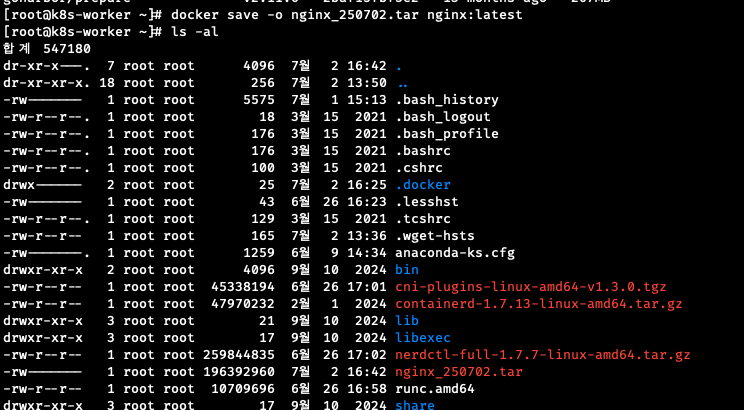
- tar 파일 다시 로드:
docker load -i nginx_250702.tar
이미지 tag 변경후 하버 업로드
- 태그 변경:
docker tag nginx:latest harbor.test.com:80/jupiter/nginx:250702
[root@k8s-worker ~]# cat /etc/hosts
127.0.0.1 localhost localhost.localdomain localhost4 localhost4.localdomain4
::1 localhost localhost.localdomain localhost6 localhost6.localdomain6
192.168.0.68 k8s-master
192.168.0.69 k8s-worker harbor.test.com
[root@k8s-worker ~]# docker tag nginx:latest harbor.test.com:80/jupiter/nginx:250702
[root@k8s-worker ~]# docker images
REPOSITORY TAG IMAGE ID CREATED SIZE
nginx latest 9592f5595f2b 7 days ago 192MB
harbor.test.com:80/jupiter/nginx 250702 9592f5595f2b 7 days ago 192MB
goharbor/redis-photon v2.11.0 184984d263c2 13 months ago 165MB
goharbor/harbor-registryctl v2.11.0 f1220f69df90 13 months ago 162MB
goharbor/registry-photon v2.11.0 95046ed33f52 13 months ago 84.5MB
goharbor/nginx-photon v2.11.0 681ba9915791 13 months ago 153MB
goharbor/harbor-log v2.11.0 a0a812a07568 13 months ago 163MB
goharbor/harbor-jobservice v2.11.0 bba862a3784a 13 months ago 159MB
goharbor/harbor-core v2.11.0 2cf11c05e0e2 13 months ago 185MB
goharbor/harbor-portal v2.11.0 ea8fda08df5b 13 months ago 162MB
goharbor/harbor-db v2.11.0 9bd788ea0df6 13 months ago 271MB
goharbor/prepare v2.11.0 2baf15fbf5e2 13 months ago 207MB
- 이미지 push :
docker push harbor.test.com:80/jupiter/nginx:250702
[root@k8s-worker ~]# docker push harbor.test.com:80/jupiter/nginx:250702
The push refers to repository [harbor.test.com:80/jupiter/nginx]
07eaefc6ebf2: Pushed
de2ef8ceb76a: Pushed
e6c40b7bdc83: Pushed
f941308035cf: Pushed
81a9d30670ec: Pushed
1bf33238ab09: Pushed
1bb35e8b4de1: Pushed
250702: digest: sha256:ccde53834eab53e85b35526a647cdb714ea4521b1ddf5a07b5c8787298d13087 size: 1778

harbor https적용
[root@k8s-worker ssl]# mkdir -p /etc/harbor/ssl
[root@k8s-worker ssl]# cd /etc/harbor/ssl
[root@k8s-worker ssl]# openssl genrsa -out ca.key 4096
Generating RSA private key, 4096 bit long modulus (2 primes)
.............................................++++
..............................++++
e is 65537 (0x010001)
[root@k8s-worker ssl]# openssl req -x509 -new -nodes -key ca.key -subj "/CN=Harbor-CA" -days 3650 -out ca.crt
[root@k8s-worker ssl]# openssl genrsa -out harbor.test.com.key 4096
Generating RSA private key, 4096 bit long modulus (2 primes)
..............................................................++++
...............................................................................++++
e is 65537 (0x010001)
[root@k8s-worker ssl]# ls
ca.crt ca.key harbor.test.com.key
[root@k8s-worker ssl]# openssl req -new -key harbor.test.com.key -subj "/CN=harbor.test.com" -out harbor.test.com.csr
[root@k8s-worker ssl]# ls
ca.crt ca.key harbor.test.com.csr harbor.test.com.key
[root@k8s-worker ssl]# openssl x509 -req -in harbor.test.com.csr -CA ca.crt -CAkey ca.key -CAcreateserial \
> -out harbor.test.com.crt -days 3650 -extensions v3_req -extfile <(cat <<EOF
> [ v3_req ]
> subjectAltName = @alt_names
>
> [alt_names]
> DNS.1 = harbor.test.com
> EOF
> )
Signature ok
subject=CN = harbor.test.com
Getting CA Private Key
[root@k8s-worker ssl]# ls
ca.crt ca.key ca.srl harbor.test.com.crt harbor.test.com.csr harbor.test.com.key| 파일 이름 | 설명 | 쉽게 말하면 |
|---|---|---|
ca.key | 인증기관(CA)의 비밀 열쇠 | "사장님 도장" |
ca.crt | 인증기관(CA)의 증명서 | "이 도장은 진짜 사장님 거야!" |
harbor.test.com.key | Harbor 서버의 비밀 열쇠 | "Harbor 개인 도장" |
harbor.test.com.csr | 인증서 요청서 | "사장님, 제 도장 인증해주세요" |
harbor.test.com.crt | Harbor의 인증서 | "사장님이 진짜라고 확인해줬어요!" |
- 적용
harbor 설정 변경 후 반드시 ./prepare 스크립트를 실행해야함
[root@k8s-worker harbor]# cd harbor/
[root@k8s-worker harbor]# ls
LICENSE common common.sh docker-compose.yml harbor.yml harbor.yml.tmpl install.sh prepare
[root@k8s-worker harbor]# ./prepare
prepare base dir is set to /opt/harbor/harbor
systemctl daemon-reload
systemctl restart containerd
systemctl restart docker
systemctl restart harbor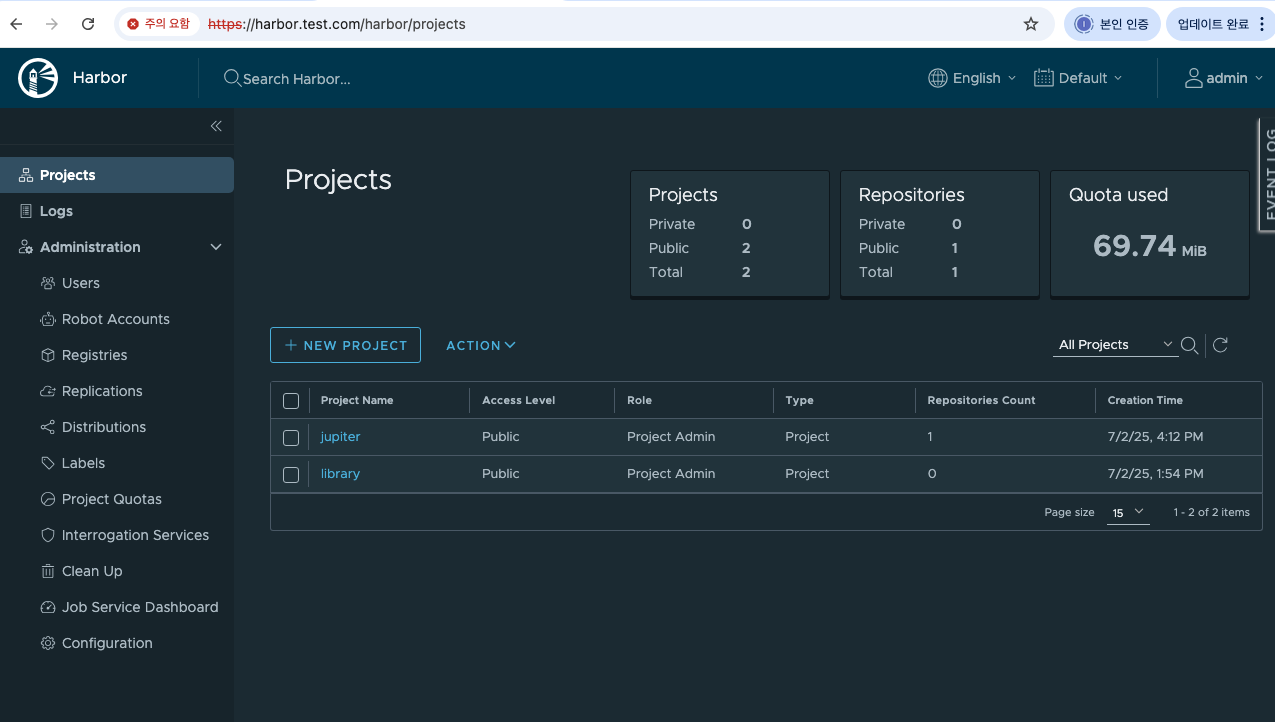
[root@k8s-worker harbor]# docker login https://harbor.test.com:80
Authenticating with existing credentials...
WARNING! Your password will be stored unencrypted in /root/.docker/config.json.
Configure a credential helper to remove this warning. See
https://docs.docker.com/engine/reference/commandline/login/#credentials-store
Login Succeeded- 태그 변경후 다시 업로드 테스트
[root@k8s-worker harbor]# docker tag harbor.test.com:80/jupiter/nginx:250702 harbor.test.com:80/jupiter/nginx:250702v
[root@k8s-worker harbor]# docker images
REPOSITORY TAG IMAGE ID CREATED SIZE
nginx latest 9592f5595f2b 7 days ago 192MB
harbor.test.com:80/jupiter/nginx 250702 9592f5595f2b 7 days ago 192MB
harbor.test.com:80/jupiter/nginx 250702v 9592f5595f2b 7 days ago 192MB
goharbor/redis-photon v2.11.0 184984d263c2 13 months ago 165MB
goharbor/harbor-registryctl v2.11.0 f1220f69df90 13 months ago 162MB
goharbor/registry-photon v2.11.0 95046ed33f52 13 months ago 84.5MB
goharbor/nginx-photon v2.11.0 681ba9915791 13 months ago 153MB
goharbor/harbor-log v2.11.0 a0a812a07568 13 months ago 163MB
goharbor/harbor-jobservice v2.11.0 bba862a3784a 13 months ago 159MB
goharbor/harbor-core v2.11.0 2cf11c05e0e2 13 months ago 185MB
goharbor/harbor-portal v2.11.0 ea8fda08df5b 13 months ago 162MB
goharbor/harbor-db v2.11.0 9bd788ea0df6 13 months ago 271MB
goharbor/prepare v2.11.0 2baf15fbf5e2 13 months ago 207MB
[root@k8s-worker harbor]# docker push harbor.test.com:80/jupiter/nginx:250702v
The push refers to repository [harbor.test.com:80/jupiter/nginx]
07eaefc6ebf2: Layer already exists
de2ef8ceb76a: Layer already exists
e6c40b7bdc83: Layer already exists
f941308035cf: Layer already exists
81a9d30670ec: Layer already exists
1bf33238ab09: Layer already exists
1bb35e8b4de1: Layer already exists
250702v: digest: sha256:ccde53834eab53e85b35526a647cdb714ea4521b1ddf5a07b5c8787298d13087 size: 1778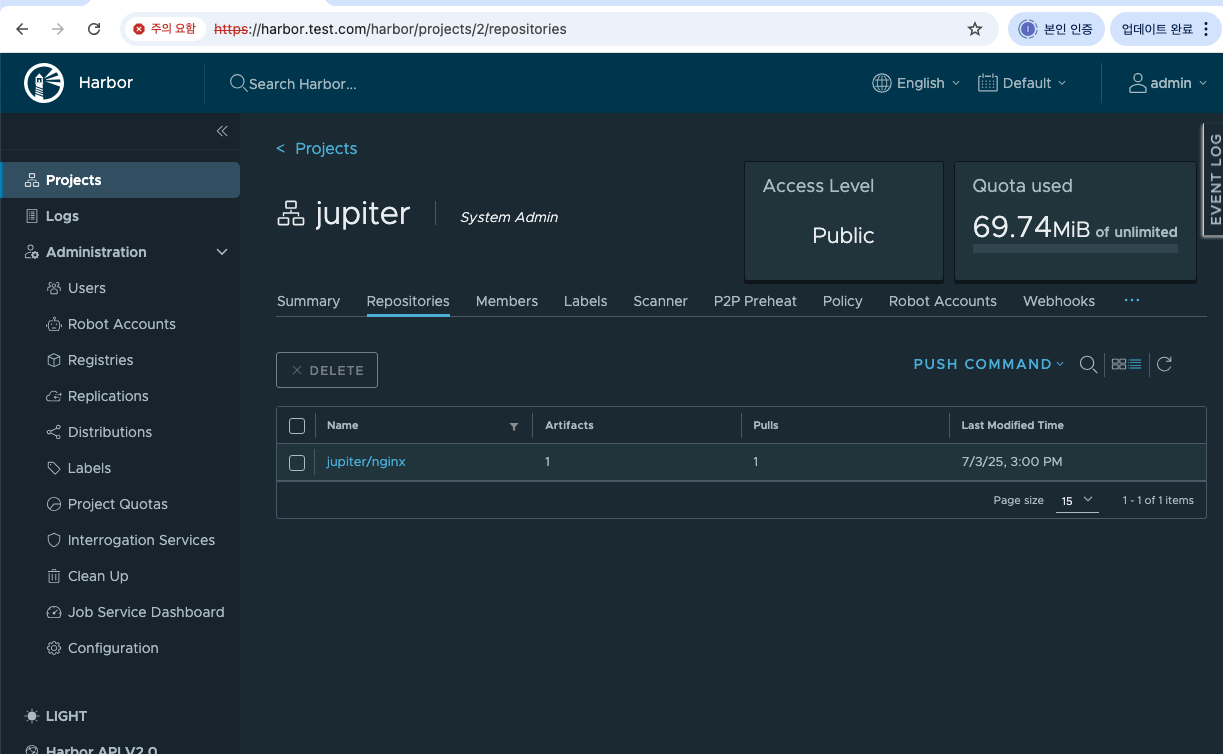
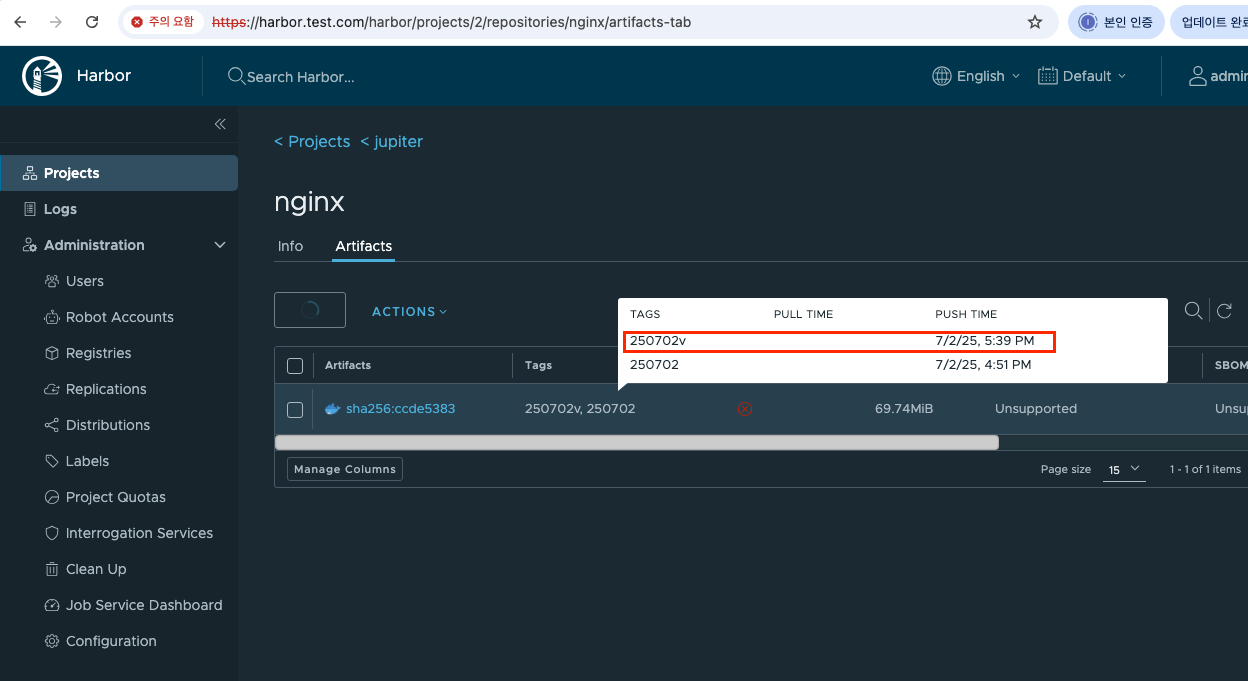
harbor 설정파일 확인
타인의 pc에서 harbor환경을 확인하는 방법
- 하버가 존재하는지 확인
ps -ef | grep harbor
[root@k8s-worker ~]# ps -ef | grep harbor
10000 218032 217960 0 15:46 ? 00:00:03 /home/harbor/harbor_registryctl -c /etc/registryctl/config.yml
10000 218334 218314 2 15:46 ? 00:00:21 /harbor/harbor_core
10000 218835 218806 2 15:46 ? 00:00:27 /harbor/harbor_jobservice -c /etc/jobservice/config.yml
root 232919 93404 0 16:02 pts/0 00:00:00 grep --color=auto harbor
- 하버 dns, port 확인 :
cat /etc/hosts,cat etc/docker/daemon.json,find / -name "*harbor.yml*",netstat -nltp
## cat /etc/hosts
192.168.0.68 k8s-master
192.168.0.69 k8s-worker harbor.test.com
## cat etc/docker/daemon.json
[root@k8s-worker ~]# cat /etc/docker/daemon.json
{
"insecure-registries": [
"harbor.test.com:80",
"192.168.0.69:80"
],
"log-driver": "json-file",
"log-opts": {
"max-size": "10m",
"max-file": "3"
}
}
## find / -name "*harbor.yml*"
## netstat -nltp
tcp6 0 0 :::22 :::* LISTEN 775/sshd
tcp6 0 0 :::10250 :::* LISTEN 823/kubelet
tcp6 0 0 :::111 :::* LISTEN 1/systemd
tcp6 0 0 :::80 :::* LISTEN 218502/docker-proxy
tcp6 0 0 :::10256 :::* LISTEN 1355/kube-proxy-
docker login 테스트
/etc/docker/daemon.json에 적힌 내용이 없으면 login이 안될수 있음 확인필요[root@k8s-worker ~]# cat /etc/docker/daemon.json { "insecure-registries": [ "harbor.test.com:80", "192.168.0.69:80" ], "log-driver": "json-file", "log-opts": { "max-size": "10m", "max-file": "3" } }
## 없는것
[root@k8s-worker ~]# docker login "http://harbor.test.com"
Authenticating with existing credentials...
Login did not succeed, error: Error response from daemon: Get "https://harbor.test.com/v2/": dial tcp 192.168.0.69:443: connect: connection refused
Username (admin): admin
Password:
Error response from daemon: Get "https://harbor.test.com/v2/": dial tcp 192.168.0.69:443: connect: connection refused
## 등록된것
[root@k8s-worker ~]# docker login "http://harbor.test.com:80"
Authenticating with existing credentials...
WARNING! Your password will be stored unencrypted in /root/.docker/config.json.
Configure a credential helper to remove this warning. See
https://docs.docker.com/engine/reference/commandline/login/#credentials-store
## 등록된것
[root@k8s-worker ~]# docker login "http://192.168.0.69:80"
Authenticating with existing credentials...
WARNING! Your password will be stored unencrypted in /root/.docker/config.json.
Configure a credential helper to remove this warning. See
https://docs.docker.com/engine/reference/commandline/login/#credentials-store
Login Succeeded