React Compound Component Pattern 을 이용해서 Masonry UI 만들기 [2]
작성중
Why Compound Pattern?
고려 사항
1. Only Import Gallery
NPM 라이브러리로 만들기 위해서 Masonry Gallery UI 를 구현 하기 때문에, DX 를 위해서 Masonry Gallery UI 를 사용 하기 위해서 다른 Provider 또는 다른 컴포넌트를 사용하지 않으려고 한다
2. Masonry UI 를 적용 하려면 각 이미지에 접근해, 레이아웃을 변경 해야한다
Gallery 에서 하위 Image 컴포넌트에 접근해서 Image Height 에 맞춰서 Masonry Gallery UI Layout 을 변경 해야한다.
Compound Component 를 이용한, 해결 방법
1. Only Import Gallery
Gallery.Image등을 통해서Gallery 에서 사용하는 Image라는 것을 명시적으로 표현 할 수 있게 하고, 다른 컴포넌트를Import하지 말자
2. Masonry UI 를 적용 하려면 각 이미지에 접근해, 레이아웃을 변경 해야한다
-
Gallery.Image에서GalleryContext의addItemRefs를 사용해서 상위Gallery컴포넌트의 상태itemRefs에ItemRef들을 추가한다.-
itemRef는 각Image의ref들을 갖고 있는 배열 이며, 상위Gallery에서 각이미지 값에 접근해서Height를 얻을 수 있도록 한다. -
Gallery.Image가 렌더링 되면,addItemRefs를 실행 시켜Image의ref값을 업데이트 시킨다. -
Image Height에 따라서Gallery 의 Layout 을 변경 시킨다
-
이미지 및 Masonry 레이아웃 관련 처리
-
Progressive ImageIntersectionObserver API사용
-
Masonry Layout 로직 -
해당 로직은 각 이미지가 로드 될 때, 업데이트 되도록 한다.
export const getGridRowEnd = (containerStyle: CSSStyleDeclaration, element: HTMLElement) => { const columnGap = parseInt(containerStyle.getPropertyValue('column-gap')) const autoRows = parseInt(containerStyle.getPropertyValue('grid-auto-rows')) const captionHeight = element.querySelector('.caption')?.scrollHeight ?? 0 const imageHeight = element.querySelector('.figure')?.scrollHeight ?? 0 const spanValue = captionHeight > 0 ? Math.ceil((imageHeight + captionHeight) / autoRows + columnGap / autoRows) - 5 : Math.ceil((imageHeight + captionHeight) / autoRows + columnGap / autoRows) return `span ${spanValue}` } -
Masnory Gallery UI Wrapper CSS
--gap: 10px; width: 100%; height: 100%; display: grid; grid-template-columns: repeat(4, 1fr); column-gap: var(--gap); grid-auto-rows: var(--gap); @media screen and (max-width: 1024px) { grid-template-columns: repeat(3, 1fr); } @media screen and (max-width: 720px) { grid-template-columns: repeat(2, 1fr); } @media screen and (max-width: 400px) { display: block; width: 100%; }
구현 코드
Gallery.tsx
const initialValue: GalleryContextType = {
addItemRefs: () => {},
handleLayout: () => {},
}
const GalleryContext = createContext(initialValue)
export const Gallery = ({ children, isMobile }: PropsWithChildren<GalleryProps>) => {
const ref = useRef<HTMLDivElement>(null)
const [itemRefs, setItemRefs] = useState<React.RefObject<HTMLAnchorElement>[]>([])
const handleLayout = useCallback(() => {
if (isMobile) return
itemRefs.forEach((itemRef) => {
if (!itemRef.current || !ref.current) {
return
}
const masonryContainerStyle = getComputedStyle(ref.current)
itemRef.current.style.gridRowEnd = getGridRowEnd(masonryContainerStyle, itemRef.current)
})
}, [ref, itemRefs, isMobile])
// Trade-off between UX and Performance
const debouncedFunction = useDebouncedCallback(handleLayout, 200)
useWindowResize(debouncedFunction, [ref.current, itemRefs, debouncedFunction])
useEffect(() => {
handleLayout()
}, [ref, itemRefs, debouncedFunction])
return (
<GalleryContext.Provider
value={{
addItemRefs: (entitiy) => setItemRefs((prev) => [...prev, entitiy]),
handleLayout: debouncedFunction,
}}
>
<ImageContainer size={isMobile ? 'mobile' : undefined} ref={ref}>
{children}
</ImageContainer>
</GalleryContext.Provider>
)
}
Gallery.Image = GalleryImageGallery 코드 설명
Context API
const initialValue: GalleryContextType = {
addItemRefs: () => {},
handleLayout: () => {},
}addItemRefs: 이미지 컴포넌트 가 렌더 될 때 해당 이미지의 Element 를 추가하기 위한 함수handleLayout: 이미지가 로드 완료 될 때 Layout을 변경 시키는 함수를 실행
handleLayout
const handleLayout = useCallback(() => {
if (isMobile) return
itemRefs.forEach((itemRef) => {
if (!itemRef.current || !ref.current) {
return
}
const masonryContainerStyle = getComputedStyle(ref.current)
itemRef.current.style.gridRowEnd = getGridRowEnd(masonryContainerStyle, itemRef.current)
})
}, [ref, itemRefs, isMobile])-
레이아웃을 변경 시키는 함수
-
이미지를 감싸는 컴포넌트와 하위 이미지들의 스타일 속성들을 통해서
이미지의 gridRowEnd의 값을 이미지에 맞게 업데이트
구현 코드
GalleryImage
// Gallery.Image, It can be setted in <Gallery></Gallery>
const GalleryImage = ({ src, children, href }: React.ImgHTMLAttributes<HTMLImageElement> & { href?: string }) => {
const { addItemRefs, handleLayout } = useContext(GalleryContext)
const [imageSrc, setImageSrc] = useState<string>()
// Ref for Gallery Entities State
const ref = useRef<HTMLAnchorElement>(null)
// Ref for Intersection Obeserver
const imageRef = useRef<HTMLImageElement>(null)
const [entry, observer] = useIntersectionObserver(imageRef)
// For Progressive image
useEffect(() => {
if (entry?.isIntersecting) {
const target = entry.target as HTMLImageElement
setImageSrc(target.dataset.src)
observer?.unobserve(entry.target)
// After Image Content Loaded, handleLayout
handleLayout()
}
}, [entry, observer])
useEffect(() => {
addItemRefs(ref)
}, [ref])
return (
<AnchorContainer href={href} ref={ref} className="masonry-item">
<Figure className="figure">
<Image
ref={imageRef}
className={children ? 'img' : 'img no-caption-img'}
data-src={src}
src={imageSrc}
isLoading={false}
/>
<figcaption className={children ? 'caption' : ''}>{children}</figcaption>
</Figure>
</AnchorContainer>
)
}사용
import { Gallery } from '@jaewoong2/dui'
const MasonryGallery = () => (
<Gallery>
<Gallery.Image href="/" src={shortSrc}>
<div>Hello</div>
</Gallery.Image>
<Gallery.Image src={longSrc}>
<div>Hello</div>
<div>Hello</div>
<div>Hello</div>
</Gallery.Image>
<Gallery.Image src={shortSrc} />
<Gallery.Image src={longSrc} />
<Gallery.Image src={shortSrc} />
<Gallery.Image src={longSrc} />
<Gallery.Image src={shortSrc} />
</Gallery>
)
결과
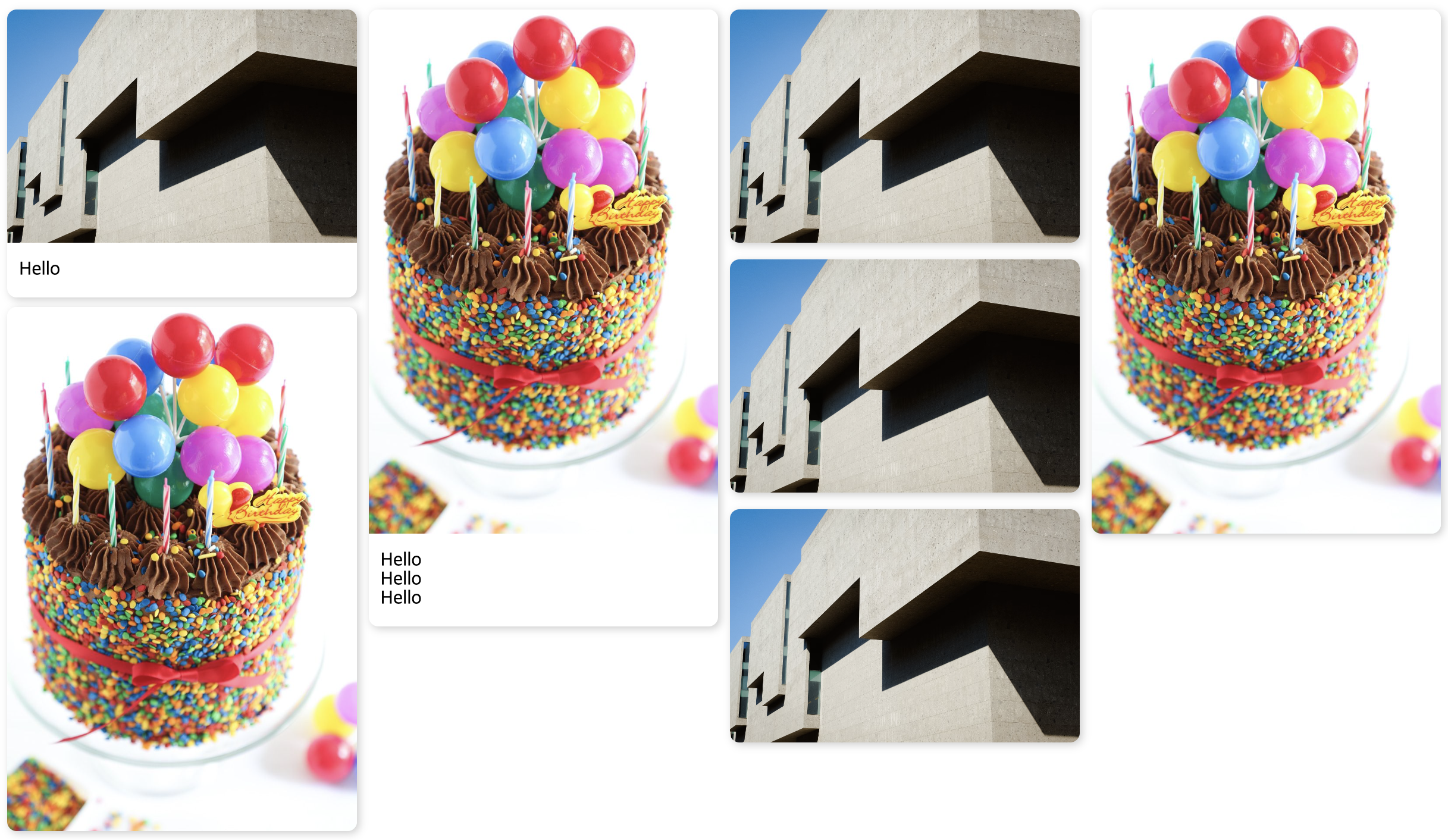
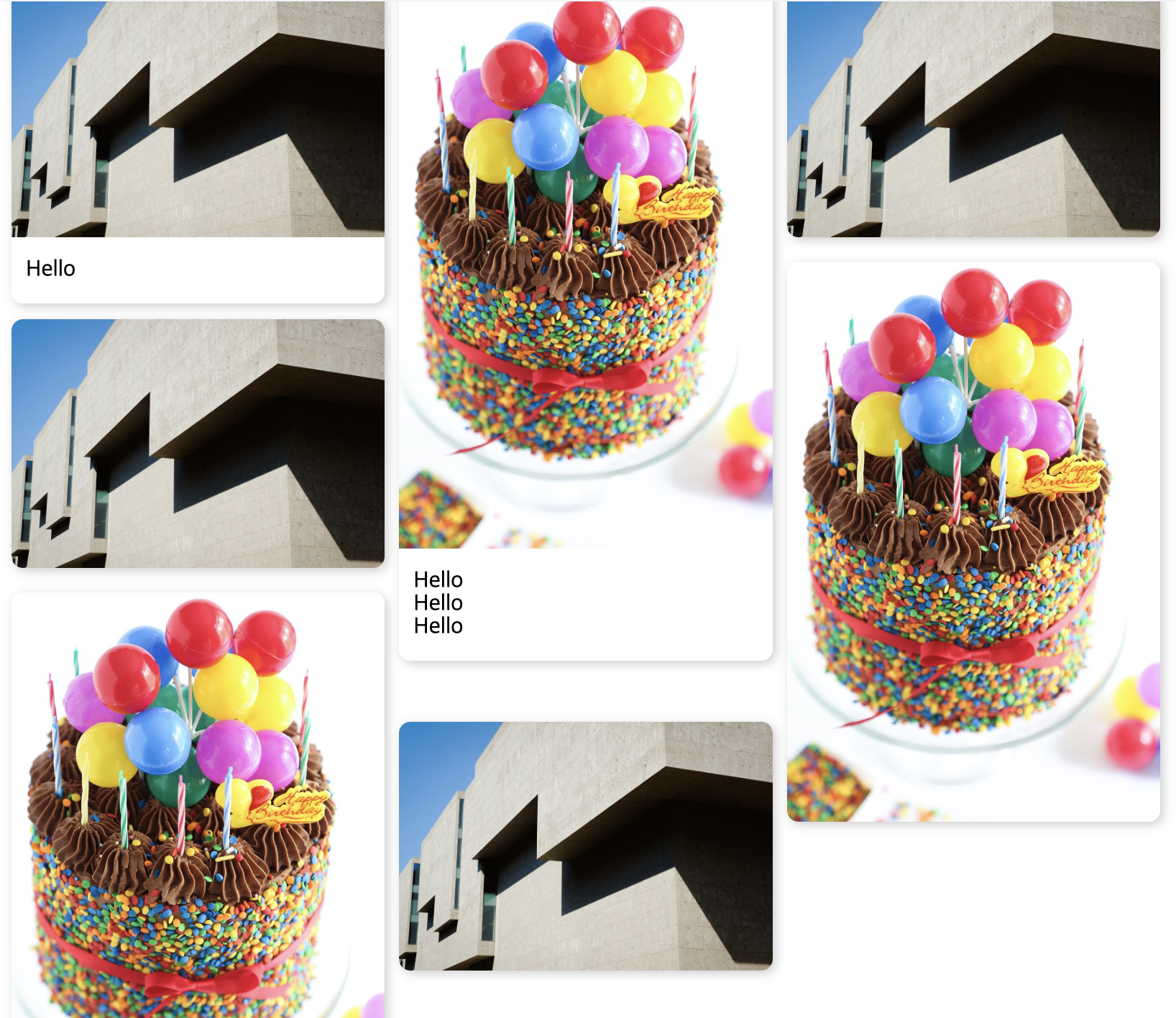
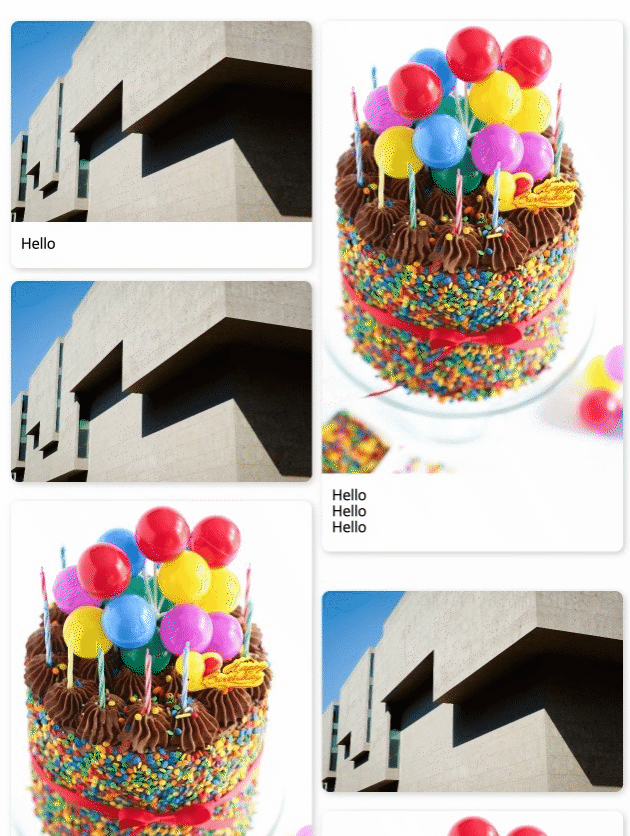

안녕하세요. 블로그 글 잘읽었습니다. 감사합니다.
다름이 아니라 nextjs에서 npm으로 해당 '@jaewoong2/dui' 설치하여 사용하려고하는데
이미지랑 모두 잘나오는데 페이지를 처음 로드할때 브라우저 콘솔에 에러가 뜨고
새로고침시 동일한 에러가 계속 나오고있습니다.
react-dom.development.js:17497 Uncaught Error: onload is not defined
at updateDehydratedSuspenseComponent (react-dom.development.js:17497:19)
at updateSuspenseComponent (react-dom.development.js:17193:16)
at beginWork$1 (react-dom.development.js:18509:14)
at beginWork (react-dom.development.js:26927:14)
at performUnitOfWork (react-dom.development.js:25748:12)
at workLoopSync (react-dom.development.js:25464:5)
at renderRootSync (react-dom.development.js:25419:7)
at performConcurrentWorkOnRoot (react-dom.development.js:24504:74)
at workLoop (scheduler.development.js:256:34)
at flushWork (scheduler.development.js:225:14)
at MessagePort.performWorkUntilDeadline (scheduler.development.js:534:21)
이라는 에러가 발생합니다.
해결방법 있을까요??