[안드로이드] Webview 구현
Webview란?
- WebView는 웹페이지를 Activity의 일부로 표시
- 탐색 컨트롤이나 주소 표시줄 등 완전히 개발된 웹브라우저의 기능은 전혀 포함되어 있지 않음
Webview 개발하기
1. XML
- Webview를 이해하기 위해 activity_main.xml에는 Webview만 추가
<LinearLayout xmlns:android="http://schemas.android.com/apk/res/android" xmlns:tools="http://schemas.android.com/tools" android:layout_width="match_parent" android:layout_height="match_parent" tools:context=".MainActivity"> <WebView android:id="@+id/webView" android:layout_width="match_parent" android:layout_height="match_parent" /> </LinearLayout>
2. AndroidManifest.xml
-
작업을 수행하려면 앱이 인터넷에 액세스할 수 있어야 함
-
AndroidManifest.xml에 다음을 추가하여 인터넷 액세스 권한 요청
<manifest xmlns:android="http://schemas.android.com/apk/res/android" ... <uses-permission android:name="android.permission.INTERNET" /> ... </manifest> -
인터넷에서 htts의 보안이 아닌 일반 http사이트를 접근하기 위하여 다음 추가 [2]
<application ... android:usesCleartextTraffic="true" ... </application>
3. java
import android.os.Bundle; import android.view.KeyEvent; import android.webkit.WebSettings; import android.webkit.WebView; import android.webkit.WebViewClient; import androidx.appcompat.app.AppCompatActivity; public class MainActivity extends AppCompatActivity { private WebView myWebView; private String myUrl = "http://www.naver.com"; @Override protected void onCreate(Bundle savedInstanceState) { super.onCreate(savedInstanceState); setContentView(R.layout.activity_main); // findViewById myWebView = (WebView) findViewById(R.id.webView); // 웹 URL 설정 myWebView.loadUrl(myUrl); // 이용하고자 하는 web이 javascript를 사용할 경우 다음과 같이 설정 WebSettings webSettings = myWebView.getSettings(); webSettings.setJavaScriptEnabled(true); // 어플 내 웹 띄우기 myWebView.setWebViewClient(new WebViewClient()); } // 뒤로가기 설정 @Override public boolean onKeyDown(int keyCode, KeyEvent event) { // 뒤로가기 버튼을 눌렀을 때 이전 기록이 있으면 이전 페이지 이동 if ((keyCode == KeyEvent.KEYCODE_BACK) && myWebView.canGoBack()) { myWebView.goBack(); return true; } // 이전페이지 기록이 없을 시 기본 기능 수행 (앱 종료 등) return super.onKeyDown(keyCode, event); } }
4. 실행화면
- 다음과 같이 웹페이지가 뜨는 것을 확인 할 수 있다.
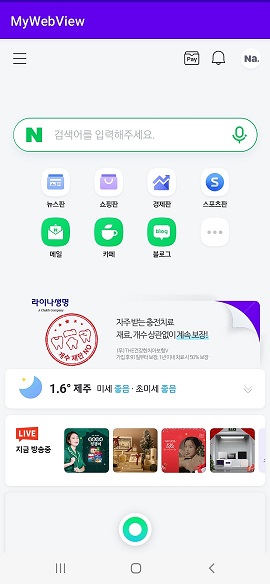
<Debbug>[3]
- 크롬을 사용하여 웹뷰 디버깅
- 다음과 같이 디버깅 진행
1. USB 디버깅 활성화
설정 -개발자 옵션 - USB 디버깅 : 활성화 2. onCreate()에 다음 코드 추가
// 디버깅 허용
myWebView.setWebContentsDebuggingEnabled(true); 3. 앱 실행
4. chrome://inspect/#devices 접속하여 inspect 클릭
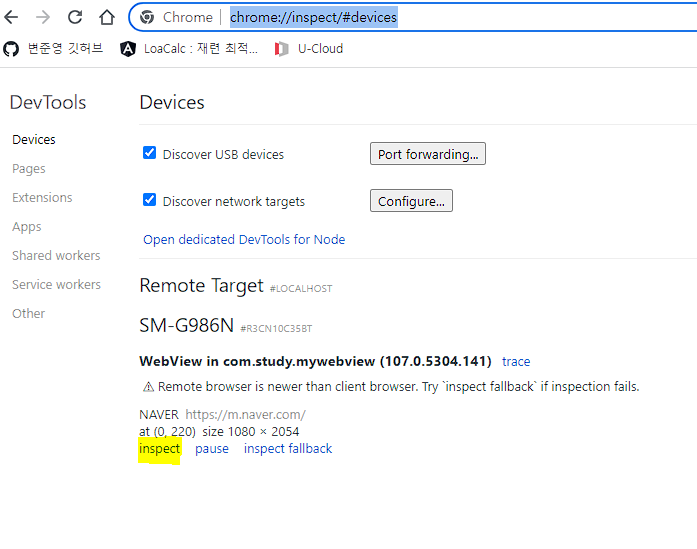
5. 디버깅
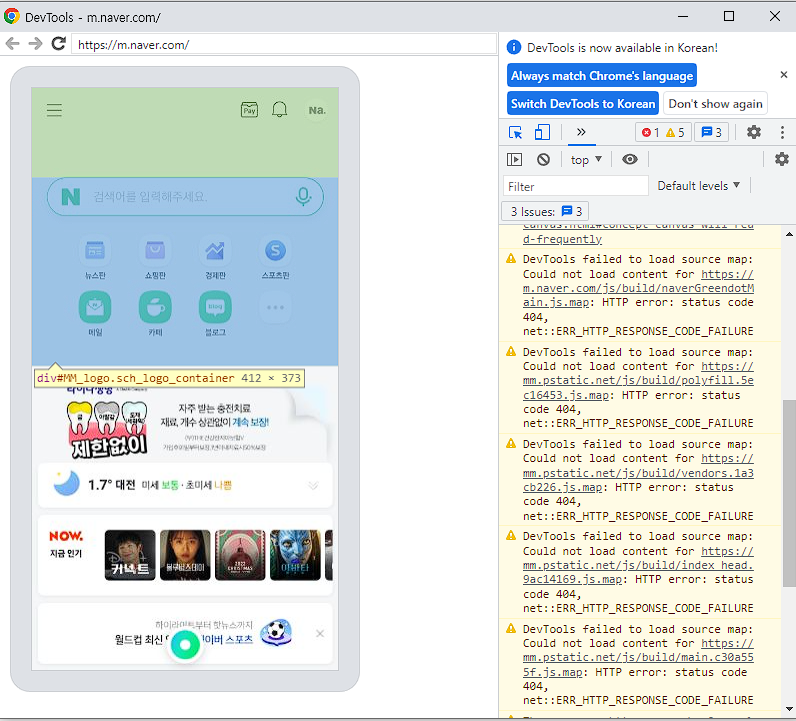
참고
[1] https://developer.android.com/guide/webapps/webview?hl=ko
[2] https://m.blog.naver.com/stk222/221906893206
[3] https://kotlinworld.com/363코드 : https://github.com/jybyun9533/Android_Study/tree/master/WebView01