https://pub.dev/packages/f_logs
f_logs 2.0.1 기준 작성
처음에 init() 으로 초기 설정 해준다
init() {
LogsConfig config = FLog.getDefaultConfigurations()
..isDevelopmentDebuggingEnabled = true
..timestampFormat = TimestampFormat.TIME_FORMAT_FULL_3
..formatType = FormatType.FORMAT_CUSTOM
..fieldOrderFormatCustom = [
FieldName.TIMESTAMP,
FieldName.LOG_LEVEL,
FieldName.CLASSNAME,
FieldName.TEXT,
FieldName.EXCEPTION,
FieldName.STACKTRACE
]
..customOpeningDivider = "["
..customClosingDivider = "]";
FLog.applyConfigurations(config);
}샘플 코드의 3번을 수정해서 사용중이다.
로그 찍는 법
INFO
FLog.info(text: "writing test info log");결과
[2022-12-07 03:42:27] [LogLevel.INFO] [HomePageState] [writing test info log] [null] [1670384547762]
EXEPTION
try {..} on Exception catch (exception) {
FLog.error(
text: "Exception Text",
dataLogType: "Exception LogType",
className: "Exception Class",
exception: exception,
);
}결과
[2022-12-07 03:44:34] [LogLevel.ERROR] [Exception Class] [Exception Text] [IntegerDivisionByZeroException] [Exception LogType] [1670384674836]
ERROR
try {..} on Error catch (error) {
FLog.error(
text: "Error Text",
dataLogType: "Error LogType",
className: "Error Class",
exception: error,
);
}결과
[2022-12-07 03:44:34] [LogLevel.ERROR] [Error Class] [Error Text] [RangeError (index): Invalid value: Not in inclusive range 0..4: -1] [Error LogType] [1670384674840]
ERROR WITH STACKTRACE
FLog.error(
text: "Error with StackTrace",
dataLogType: "StackTrace LogType",
className: "StackTrace Class",
exception: Exception("Exception and StackTrace"),
stacktrace: StackTrace.current,
);stacktrace: 부분을 추가해주면 된다.
결과
[2022-12-07 04:12:56] [LogLevel.ERROR] [StackTrace Class] [Error with StackTrace] [Exception: Exception and StackTrace]
[#0 HomePageState._buildRow4.<anonymous closure> (package:logging_test/main.dart:168:36)
#1 _InkResponseState._handleTap (package:flutter/src/material/ink_well.dart:1005:21)
#2 GestureRecognizer.invokeCallback (package:flutter/src/gestures/recognizer.dart:198:24)
...WARNING
FLog.warning(
className: "HomePage",
methodName: "_buildRow1",
text: "Warning",
dataLogType: "Warning",
);결과
[2022-12-07 03:44:34] [LogLevel.WARNING] [HomePage] [Warning] [Warning] [1670384674844]
로그 출력하기
사실 큰 의미가 없다. 위에 코드로 로그 만들면 콘솔에는 알아서 찍히고 print log 같은거 하면 상위 10줄 정도 밖에 안보여준다.
printLogs()랑 printFileLogs() 가 다르다는거만 알면 된다.
printLogs() : 앱 데이터베이스(FlogDao)에 저장된 로그
printFileLogs() : 디바이스 로컬 storage에 flog.txt로 저장된 로그
로그 저장하기
현재 앱 데이터베이스 로그를 디바이스에 'flog.txt'로 저장해준다. 위치는
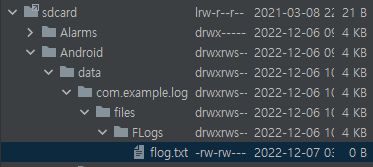
Device File Explorer 통해 찾으면 된다.
FLog.exportLogs();굉장히 간단하다.
로그 지우기
지우는 법도 간단하다.
FLog.clearLogs();하면 앱 데이터베이스 로그를 지워준다.
만약 flog.txt도 지우고 싶으면
로그 저장하기를 한 번 해주면 된다.
FLog.clearLogs();
FLog.exportLogs();