Compose 앱에 Material Theming 적용
안드로이드에는 Light Mode 와 Dark Mode를 설정할 수 있다.
색상 팔레트 생성하기
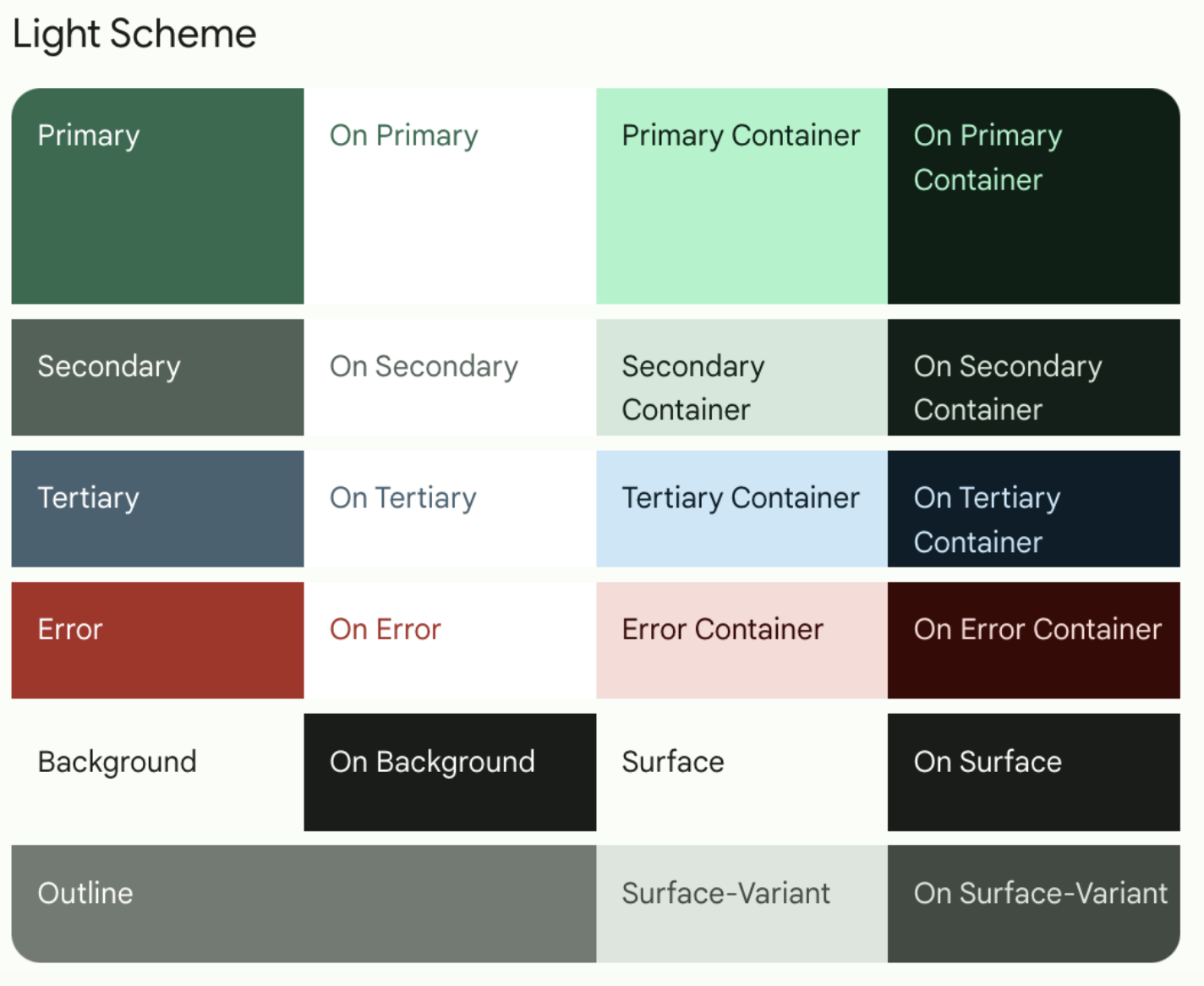
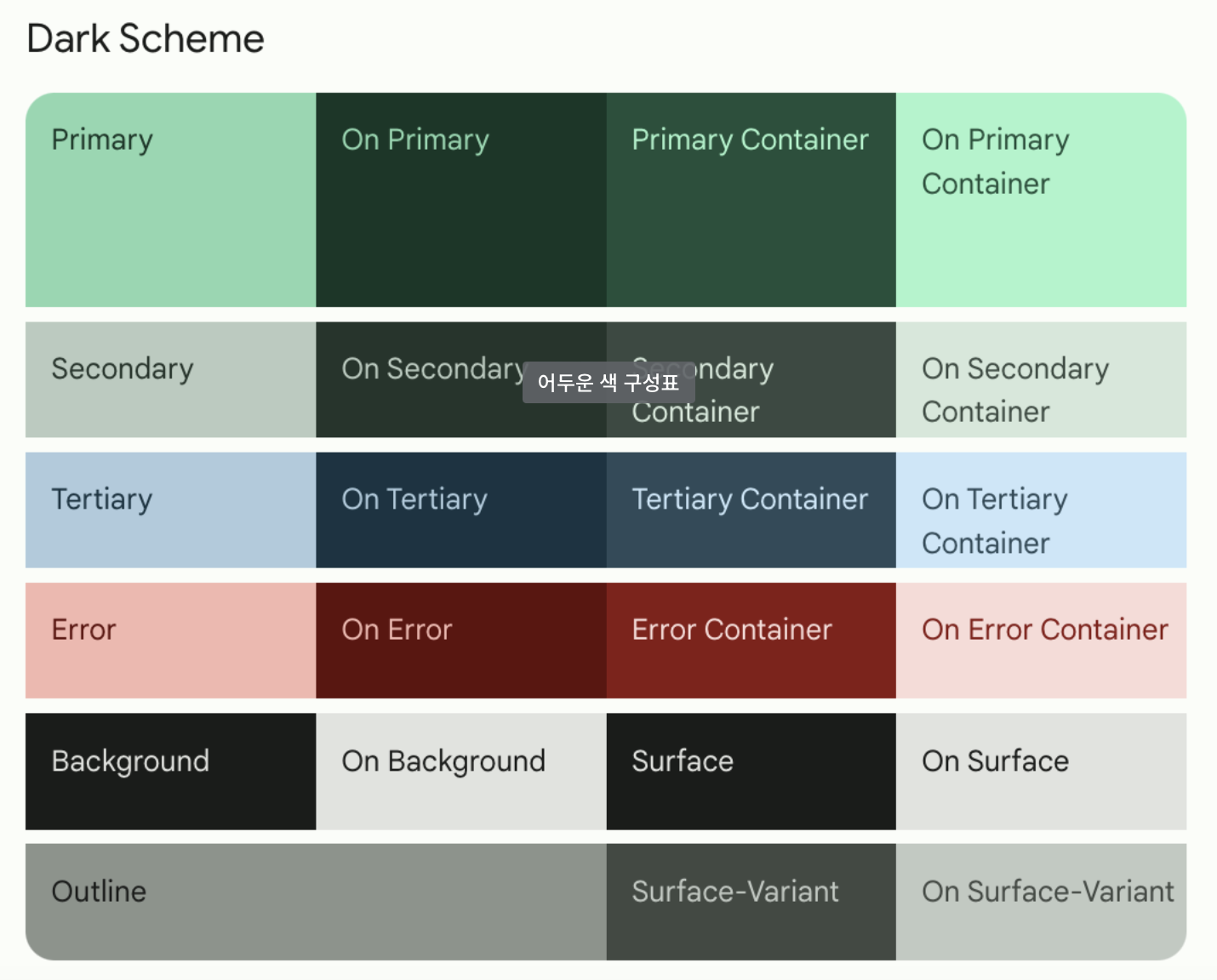
- 기본 테마를 이용하는 방법과 커스텀 테마를 이용하는 방법이 있다.
- 커스텀 테마를 생성하기 위해 Material 테마 빌더 로 이동해서 커스텀 테마 색상을 지정하고 Export로 추출할 수 있다.
- Surface = 배경, 화면의 크고 낮은 강조 영역.
- Primary 색상은 UI에서 주요 구성요소에 사용된다.
- Secondary 색상은 UI에서 눈에 덜 띄는 구성요소에 사용된다
- Tertiary 색상은 기본 색상과 보조 색상의 균형을 맞추거나 입력란과 같은 특정 요소로 관심을 유도하는데 사용할 수 있는 대비 강조를 위해 사용된다.
- on 색상 요소는 팔레트의 색상 위에 나타나며, 주로 텍스트,아이콘,획에 적용된다. 색상 팔레트에는 Surface색상 위에 나타나는 OnSurface 색상과 Primary색상 위에 나타나는 OnPrimary 색상이 있다.
자세한 내용은 Material3 에서 확인할 수 있다.
테마에 색상 팔레트 추가하기
Material 테마 빌더에서 다운로드한 파일 압축을 풀면 Color.kt, Theme.kt파일이 생성되고 Color.kt 파일의 내용을 안드로이드 ui.theme디렉토리의 Color.kt에 복사, 생성된 Theme.kt파일의 내용을 ui.theme디렉토리의 Theme.kt파일에 복사해준다.
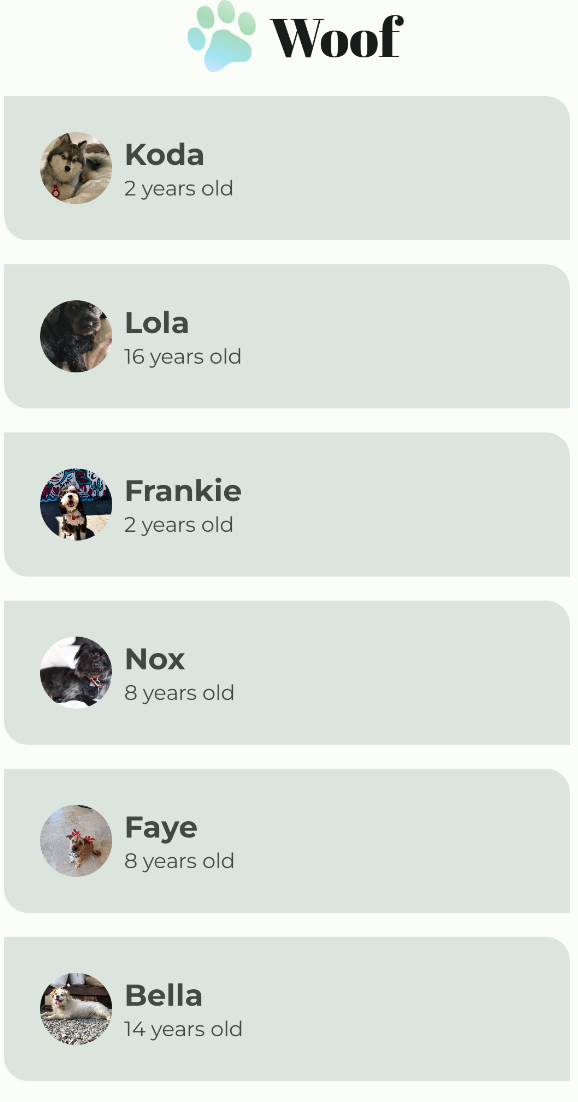 색상이 바뀐 것을 확인할 수 있다.
색상이 바뀐 것을 확인할 수 있다.
도형 모형은 ui.theme디렉토리에 Shape.kt파일을 생성한 뒤
val Shapes = Shapes(
small = RoundedCornerShape(50.dp),
medium = RoundedCornerShape(bottomStart = 16.dp, topEnd = 16.dp)
)내가 원하는 값을 지정해준 뒤 Theme.kt파일로 이동해서 MaterialTheme에 Shapes를 적용해주면 된다.
@Composable
fun Android_ComposeCamp_CodelabTheme(
darkTheme: Boolean = isSystemInDarkTheme(),
dynamicColor: Boolean = false,
content: @Composable () -> Unit
) {
val colorScheme = when {
dynamicColor && Build.VERSION.SDK_INT >= Build.VERSION_CODES.S -> {
val context = LocalContext.current
if (darkTheme) dynamicDarkColorScheme(context) else dynamicLightColorScheme(context)
}
darkTheme -> DarkColors
else -> LightColors
}
val view = LocalView.current
if (!view.isInEditMode) {
SideEffect {
val window = (view.context as Activity).window
window.statusBarColor = colorScheme.primary.toArgb()
WindowCompat.getInsetsController(window, view).isAppearanceLightStatusBars = darkTheme
}
}
MaterialTheme(
colorScheme = colorScheme,
shapes = Shapes,
typography = Typography,
content = content
)
}
