iOS & Swift 공부 - CoreData -> How to View Your SQLite DB Backend for Core Data & Fundamentals
iOS & Swift

print(FileManager.default.urls(for: .documentDirectory, in: .userDomainMask))→ The above code allows you to easily locate where your SQLite file is.

- Locate the SQLite file and then open it with an SQLite app.
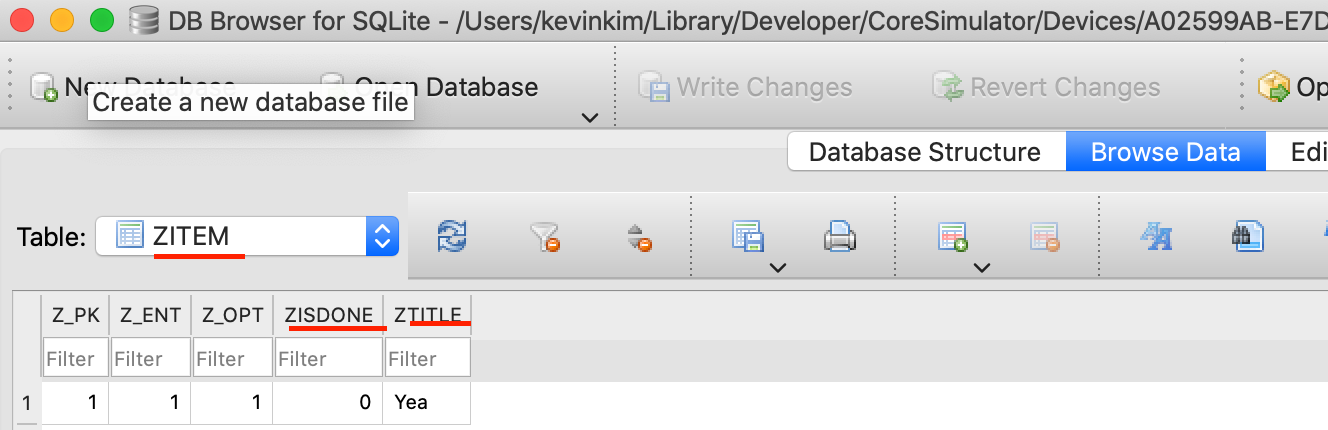
- We can see that there are attributes that we have added earlier.
Core Data Fundamentals
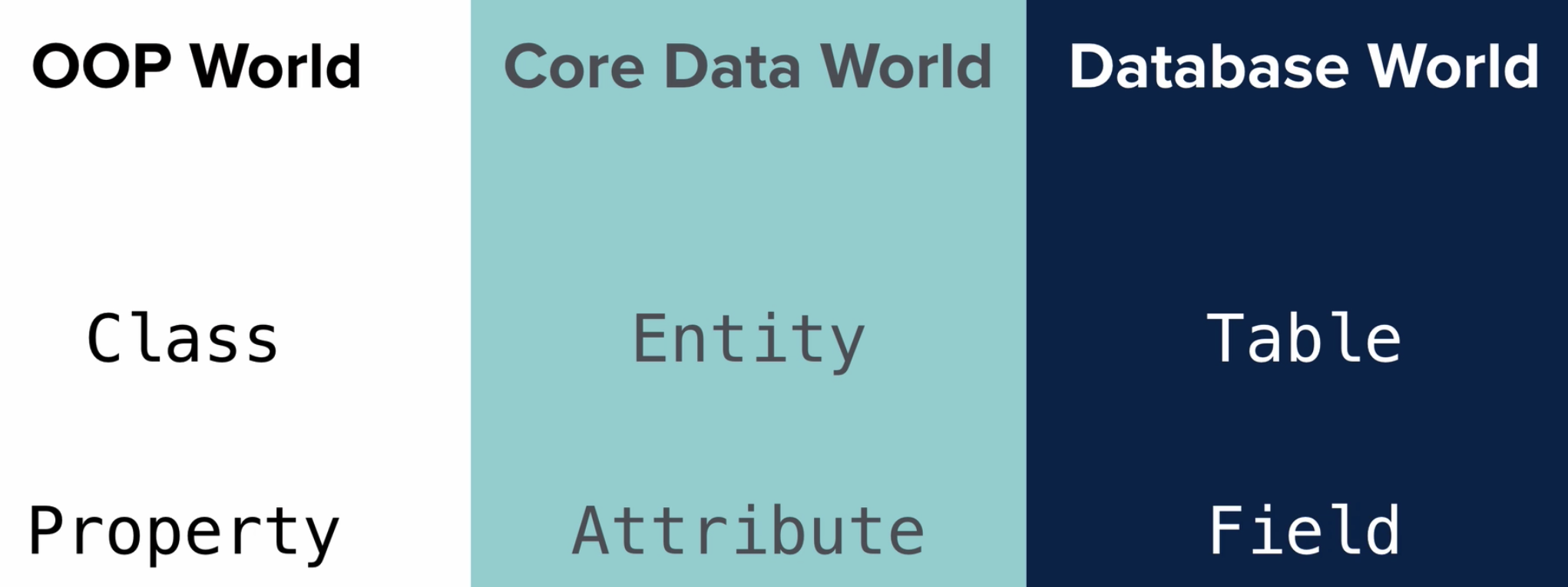
- We use different vocabulary depending on what you are using, but essentially, we are talking about the same thing.
- Class == Entity == Table
- Property == Attribute == Field
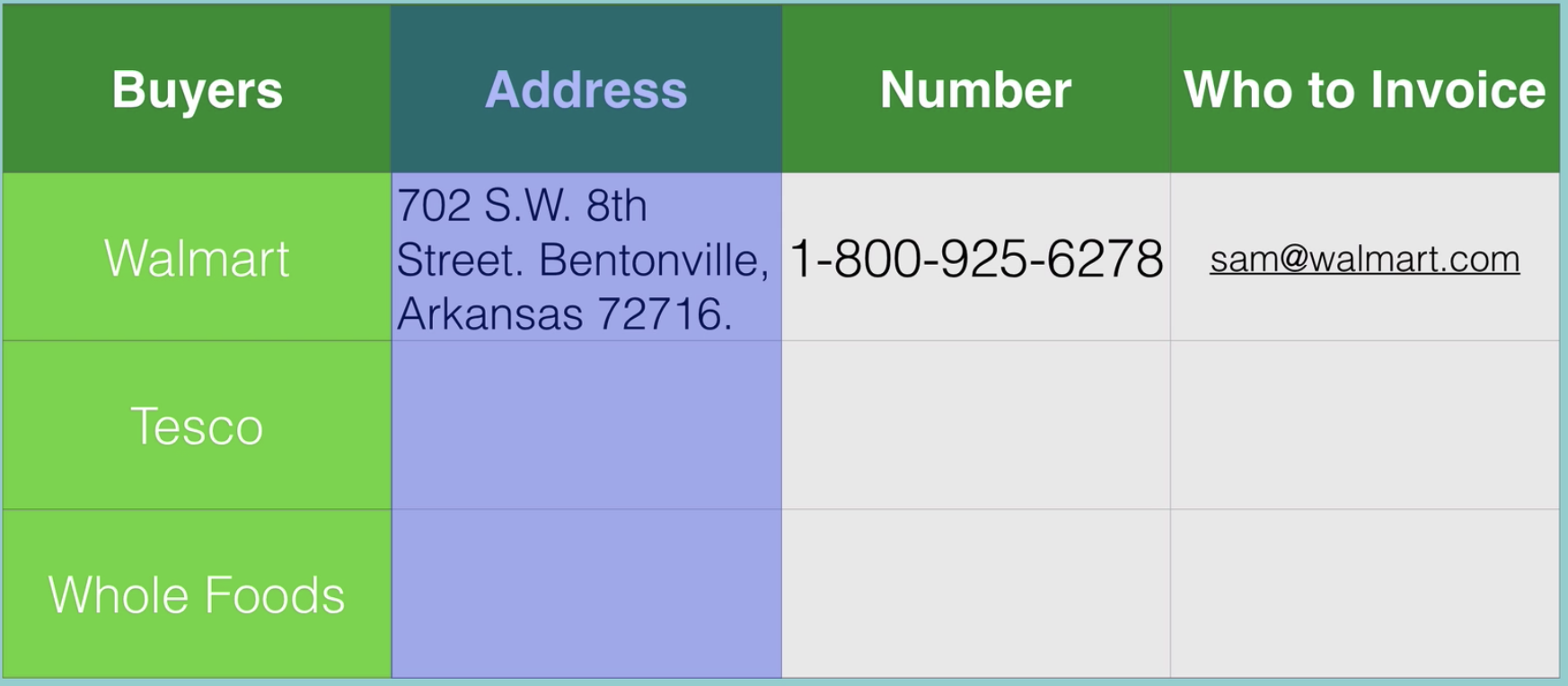
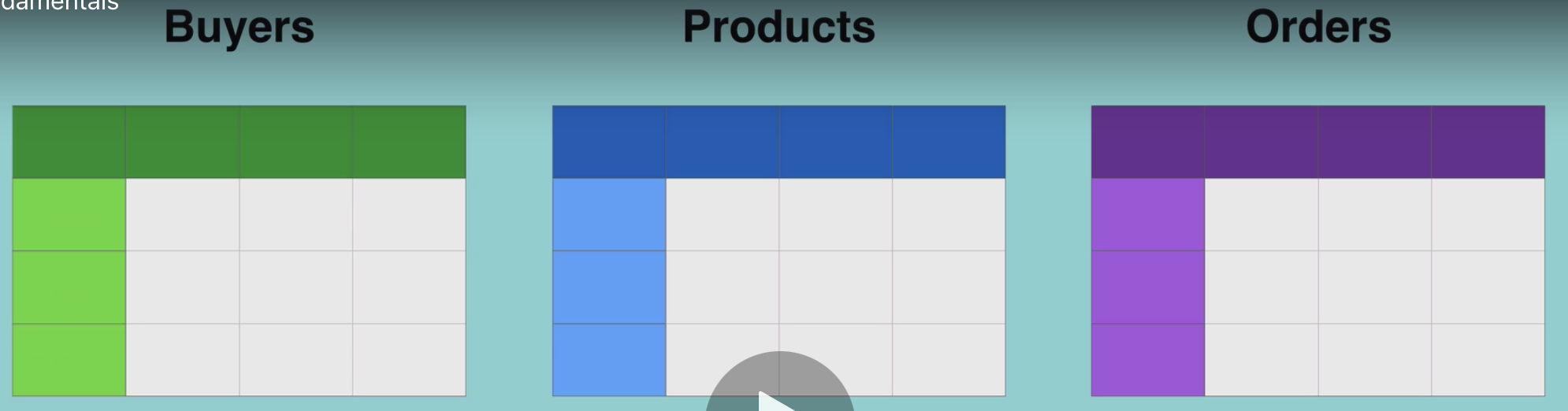
( 3 Entities )
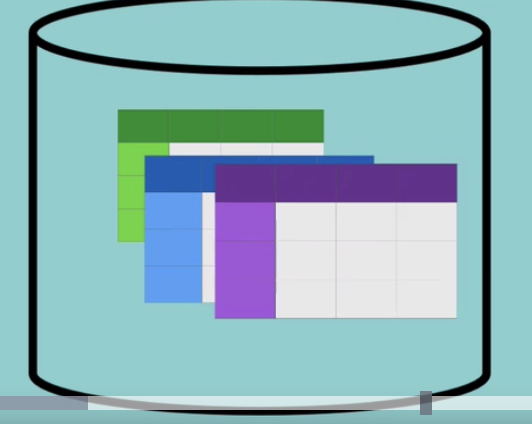
→ If we put these three entities into permanent storage, that becomes our Persistent Container.
→ And this contained is simply a SQLite database that stores all of our tables and all of the relationships between the tables.
- When we are writing our app, we can't simply "interact" with the persistent store directly.
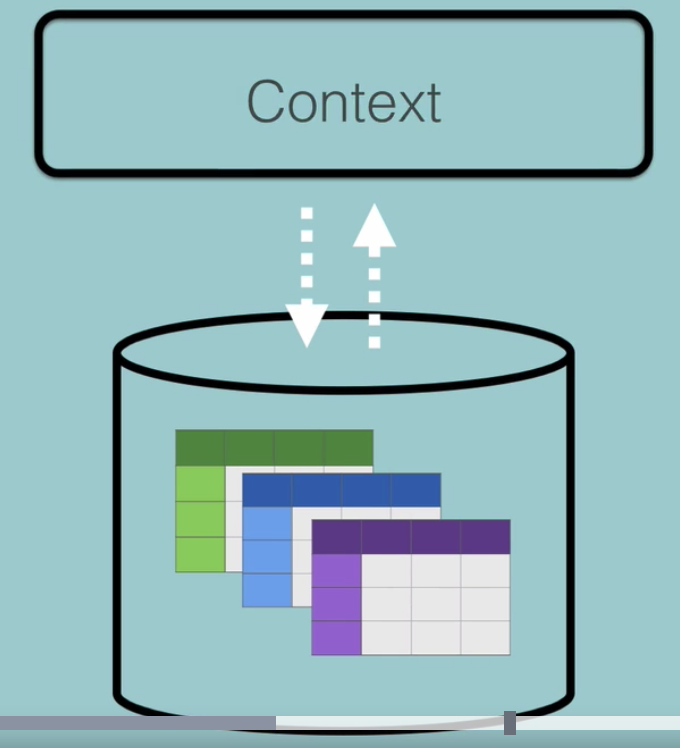
→ We have to go through a intermediary, which is called Context.
- Context is like a temporary area where you might create new pieces of data that you want to add to your database.
- You can create, read, update, or delete. (CRUD)
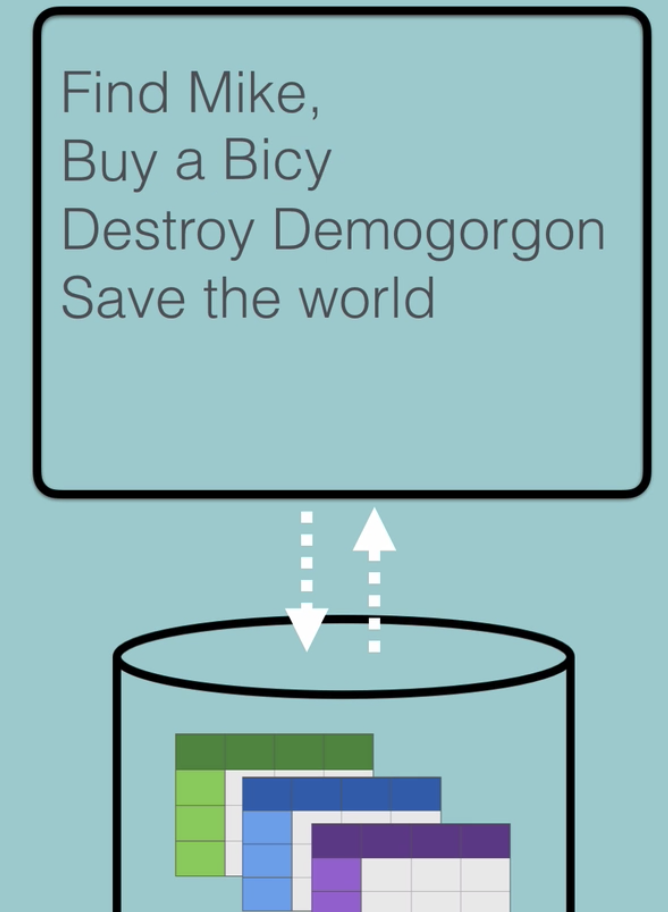
-
In Core Data, you do CRUD inside the "Context", not directly to the persistent container.
-
Once you've decided that you're happy with what you've done inside the context, do you save the context using " try context.save( ) " .
→ Then, Core Data takes care of the rest and saves what inside the context to the Persistent Container.
→ Very similar to Git.
In summary, in Core Data, we have a persistent contained and our app is NOT allowed to interact directly with a persistent container. Instead, it has to go through this temporary area which is known as the Context.
let context = (UIApplication.shared.delegate as! AppDelegate).persistentContainer.viewContextExplanation of the above code:
→ The first thing we create is a constant called "context".
→ This constant goes into the AppDelegate and grabs the persistentContainer.
→ And then we grab a reference to the "context (viewContent)" for that persistentContainer.
NSManagedObject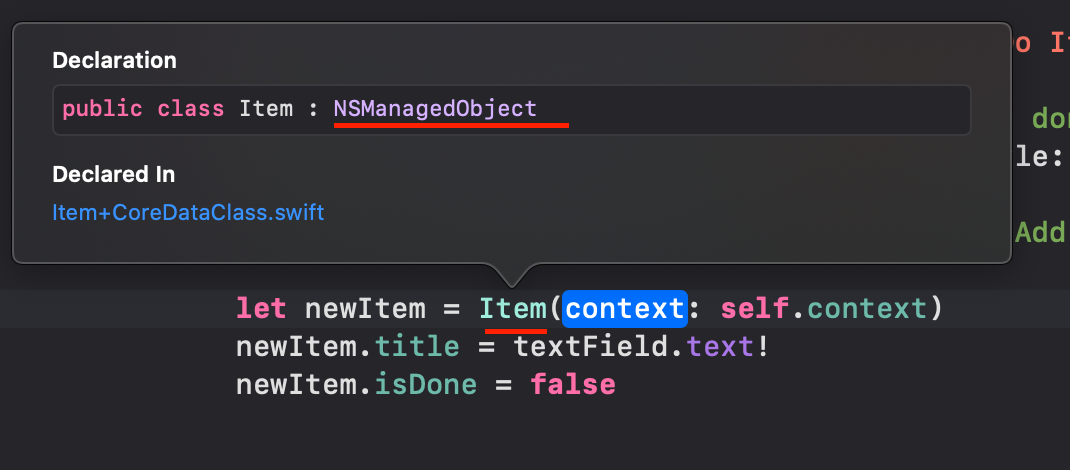
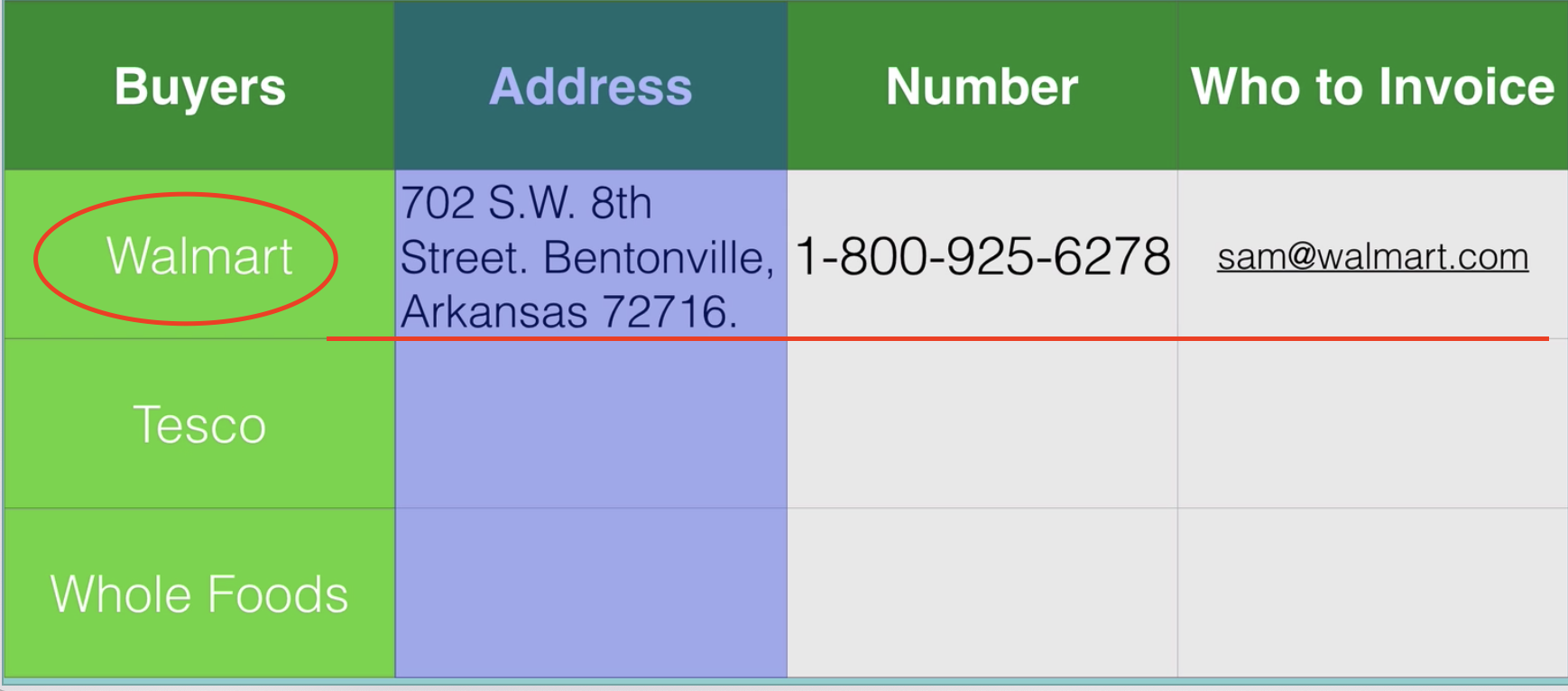
- NSManagedObjects are essentially the rows that are inside your table.
- Every single row will be an individual NSManagedObject.
let newItem = Item(context: self.context)
newItem.title = textField.text!
newItem.isDone = false→ Then we fill up the fields (attributes or properties).
Then, we save the data.
func saveItems() {
do {
try context.save()
} catch {
print("Error saving context \(error)")
}
self.tableView.reloadData()
}