그림그리기
- Geometry - reflow
- Fragment - repaint
- Post process - 픽셀, 색깔 blur 등의 수많은 변형 가능
buffer
계산을 해서 바로 bitmap에 쓰는 것이 아닌 메모리에서 조작한 이후에 그림 그린다.
모던 브라우저
- CPU -> geometry, fragment
- GPU -> post process
Perspective : 원근의 거리
px이 클수록 작아보인다.
가까이 갈수록 왜곡이 심하고 멀수록 FLAT하게 보임(2D처럼)
예시
<html>
<style id='s'>
</style>
<body>
<div class="test"></div>
</body>
<style>
@keyframes spin{
100%{transform:rotateX(360deg)}
}
html, body{height:100%;}
body{perspective:600px;background:#404040;animation:origin 10s linear infinite}
.test{
width:500px;height:500px;background:#aaa;;
position:absolute;left:50%;top:50%;margin-left:-250px;margin-top:-250px;
animation:spin 30s linear infinite;
}
</style>
</html>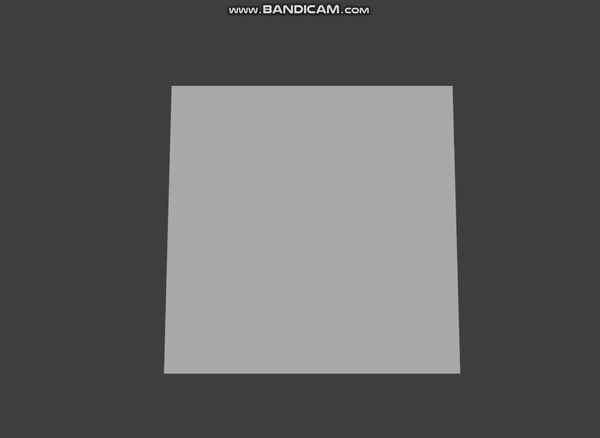
Perspective-origin : 눈이 보는 기준을 바꿀 수 있다.
예시
<html>
<style id='s'>
</style>
<body>
<div class="test"></div>
</body>
<style>
@keyframes origin{
0%{perspective-origin:0% 50%}
50%{perspective-origin:100% 50%}
100%{perspective-origin:0% 50%}
}
@keyframes spin{
100%{transform:rotateX(360deg)}
}
html, body{height:100%;}
body{perspective:600px;background:#404040;animation:origin 10s linear infinite}
.test{
width:500px;height:500px;background:#aaa;;
position:absolute;left:50%;top:50%;margin-left:-250px;margin-top:-250px;
animation:spin 30s linear infinite;
}
</style>
</html>.gif)
transform-style : 자식도 부모의 perspective를 이어받으면 좋겠을때
tranform - style : preserve-3d ( 자식도 이어받음 )
tranform - style : flat ( 자식도 이어받지않음 )
ex)
<html>
<style>
@keyframes bingle{
to{
transform:rotateY(360deg);
}
}
html{
height:100%;font-size:3rem;
}
.stage{
display:flex;
justify-content:center;
align-items:center;
width:100vw;
height:100vh;
background:powderblue;
perspective:600px;
}
.carousel{
position:relative;
width:200px;
height:200px;
transform-style:preserve-3d;
animation:bingle 5s infinite linear;
}
.panel{
position:absolute;
left:0;
top:0;
display:flex;
justify-content:center;
align-items:center;
width:200px;
height:200px;
background:rgba(255,255,255,0.5);
}
.panel:nth-child(1){
transform:rotateY(0deg) translateZ(173px);
}
.panel:nth-child(2){
transform:rotateY(60deg)
translateZ(173px)
}
.panel:nth-child(3){
transform:rotateY(120deg)
translateZ(173px)
}
.panel:nth-child(4){
transform:rotateY(180deg)
translateZ(173px)
}
.panel:nth-child(5){
transform:rotateY(240deg)
translateZ(173px)
}
.panel:nth-child(6){
transform:rotateY(300deg)
translateZ(173px)
}
</style>
<body>
<div class="stage">
<div class="carousel">
<div class="panel">1</div>
<div class="panel">2</div>
<div class="panel">3</div>
<div class="panel">4</div>
<div class="panel">5</div>
<div class="panel">6</div>
</div>
</div>
</body>
</html>- .carousel이 flat과 preserved-3d에 따라 결과가 달라진다.
transform-origin : 실제 변형이 일어날 때 어디를 주는지
backface-visibility
- 사용하는 이유 : 컴퓨터는 보이지 않는 면도 그리기 때문에 보이지않는 내부를 그리지 않으면 부하를 줄일 수 있다.
ex)
- 위의 코드에서
.panel에backface-visibility: hidden;속성을 부여하면 안에가 안보이는 다른 결과를 보여준다.
정리
- perspective => 대상과 눈의 원근의 거리
- perspective-origin => 자신이 보는 눈의 위치
- transform-style => 자식에 영향을 주는 transform을 적용 or NOT
- transform-origin => 실제 변형이 일어났을 때의 위치
- backface-visibility => 3D 의 앞면/뒷면을 보이게 할지 말지 선택

설명이 명료하고 코드 실행 결과도 볼 수 있어서 좋네요 잘 읽었습니다!