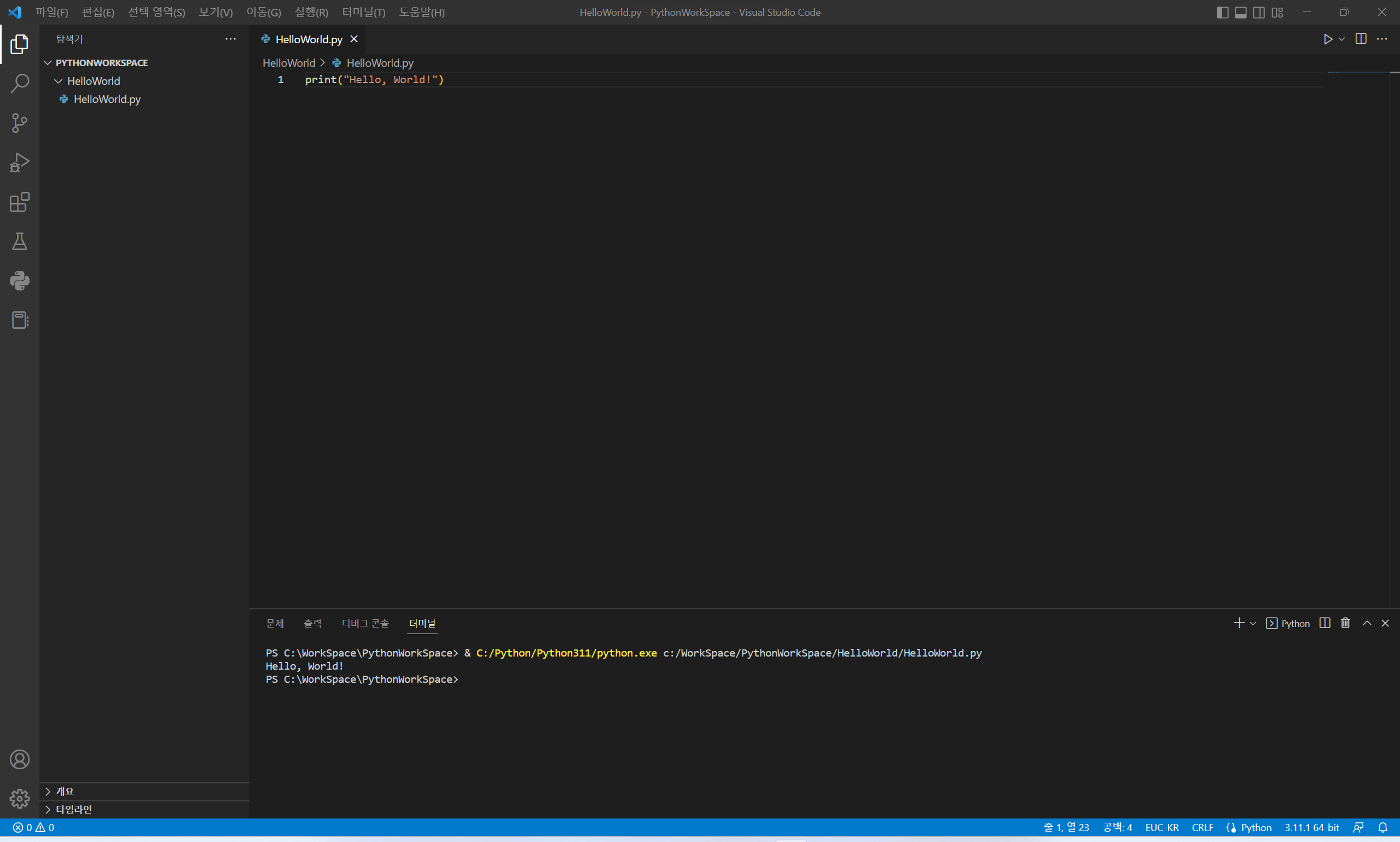1. Python 다운로드
- https://www.python.org/downloads/windows/ 접속
Stable Releases탭의Download Windows installer (64-bit)다운로드
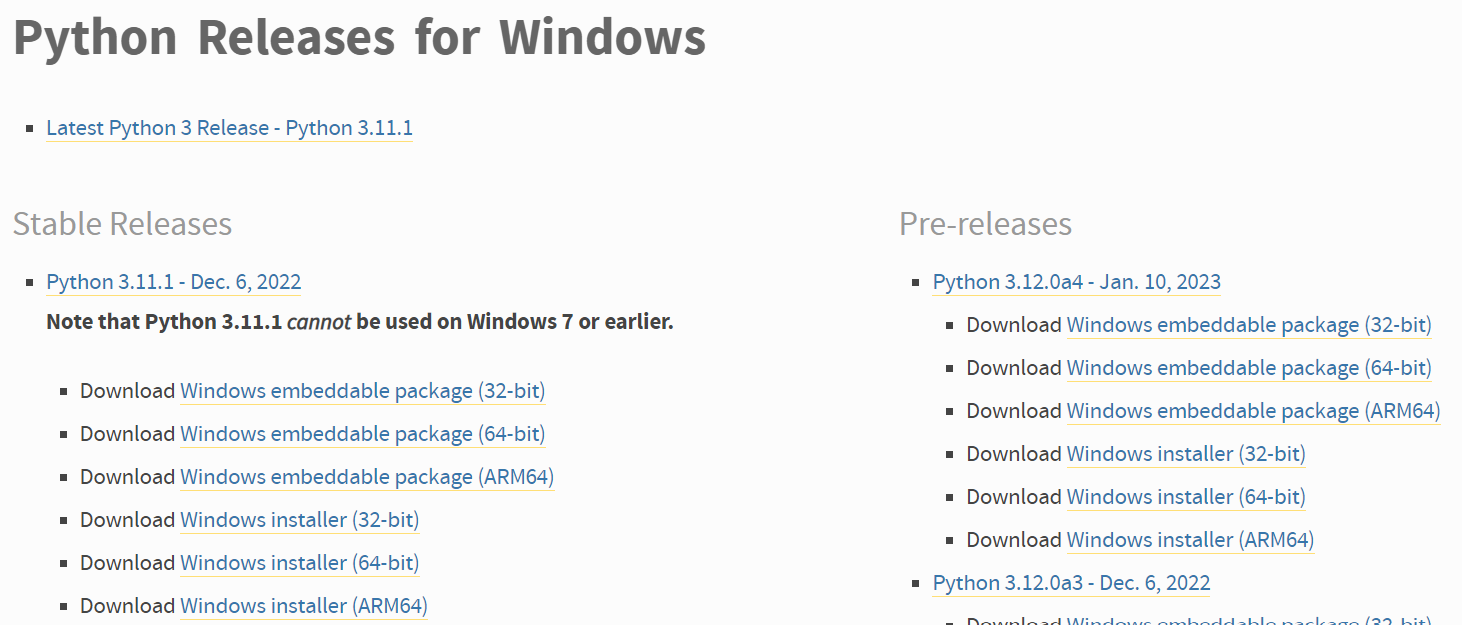
2. Python 설치
- 다운로드한
Python설치파일 실행
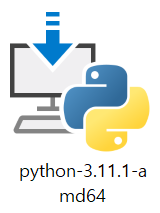
Customize installation클릭
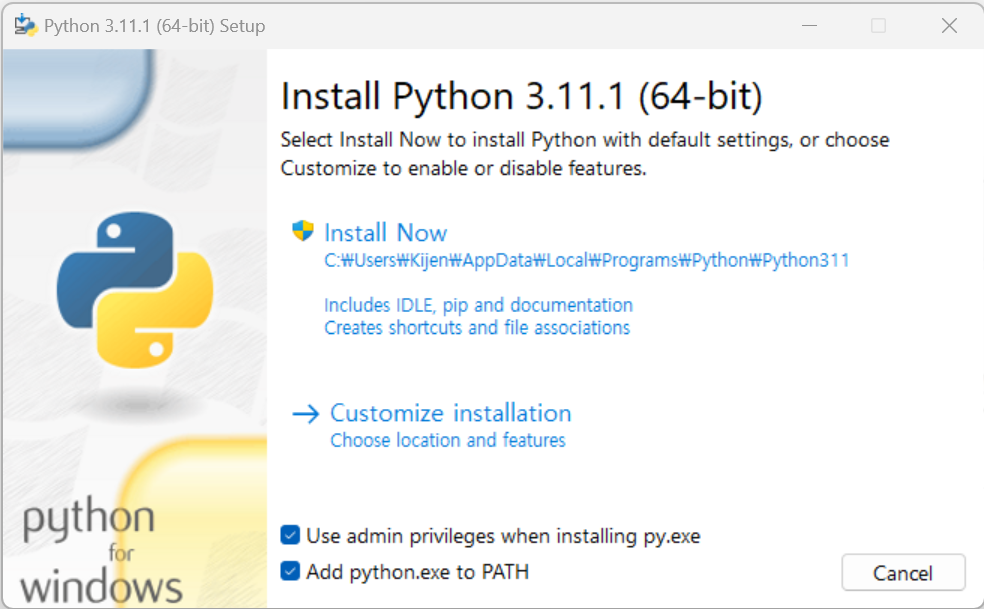
Next클릭
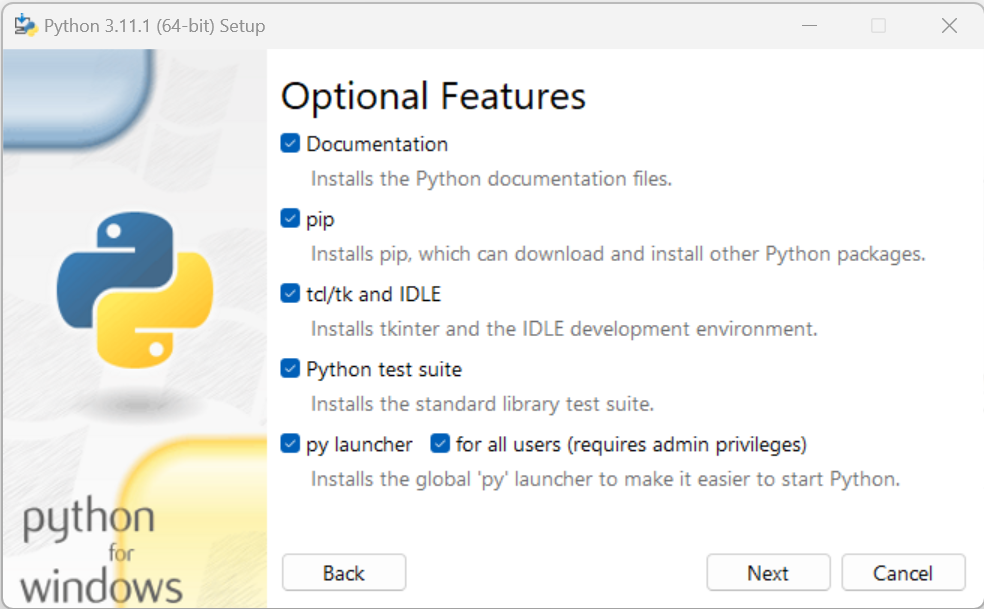
Install클릭
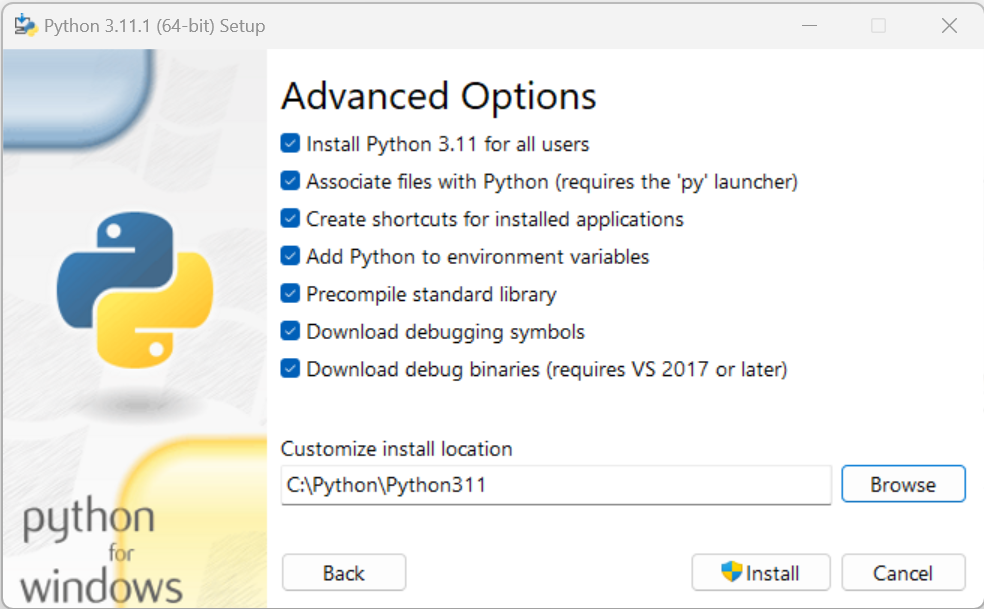
Disable path length limit클릭

Close클릭
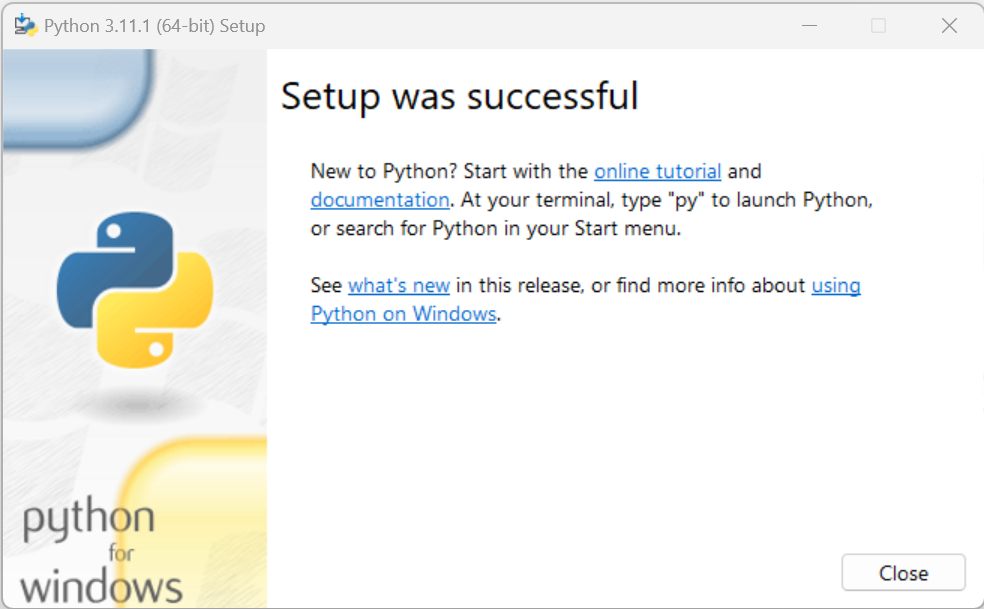
3. Python 설치 확인 (cmd)
명령 프롬프트 (cmd)실행python --version입력 후 실행
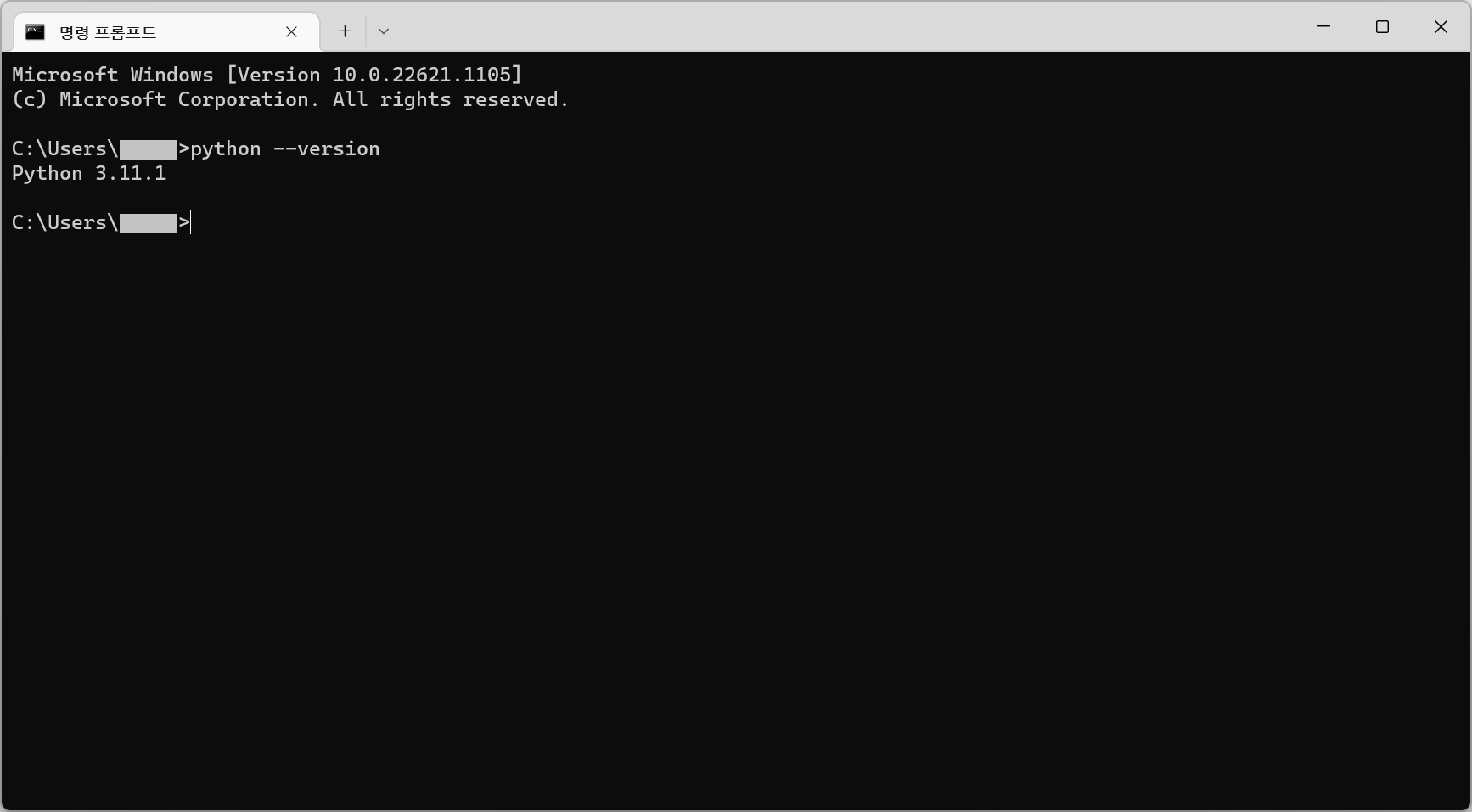
4. Python 확장팩 (Visual Studio Code) 설치
Visual Studio Code실행확장 (Extension)탭 선택 후python입력Python Extension Pack선택설치클릭
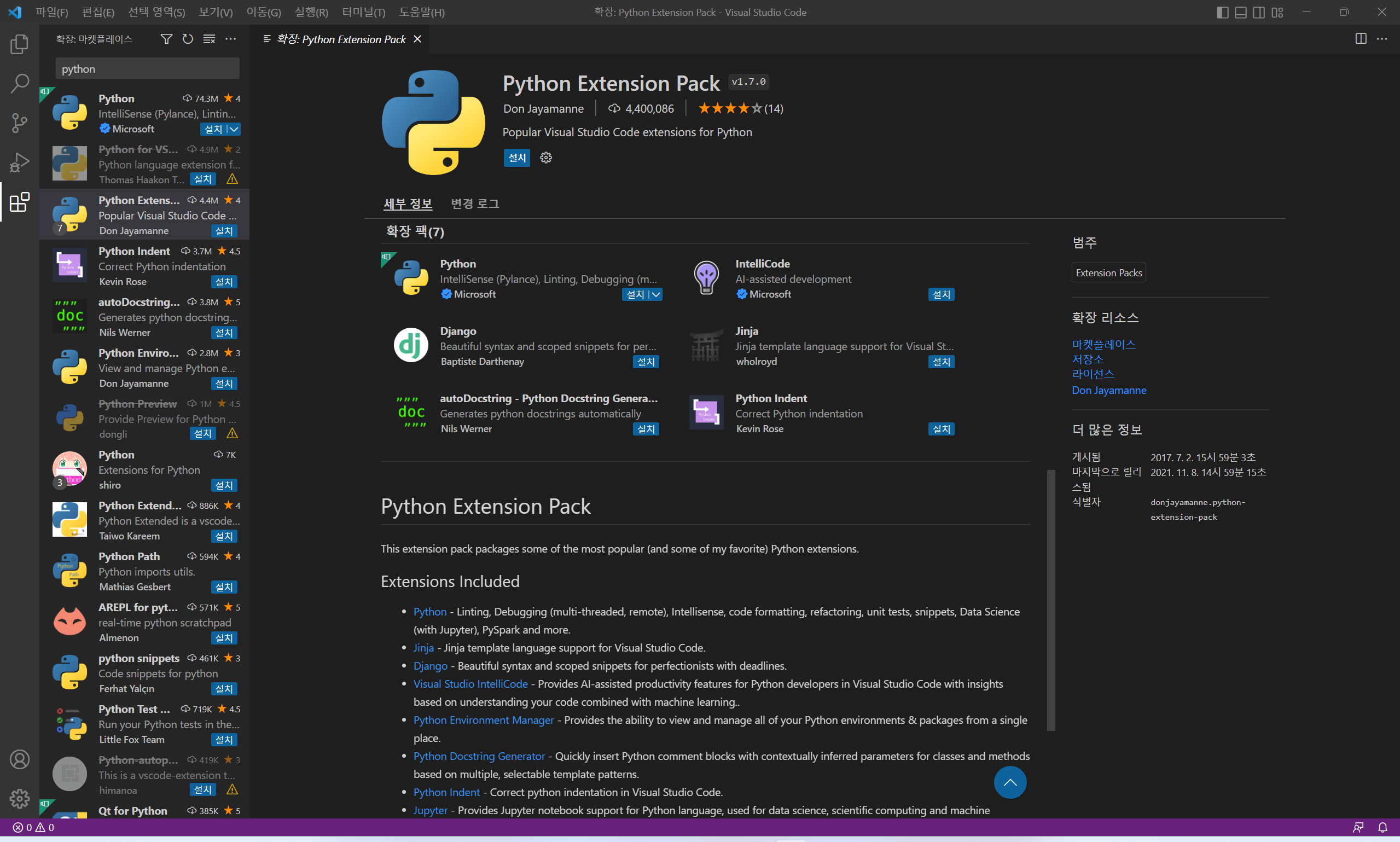
5. Python 개발 환경 설정 (Visual Studio Code) 확인 (Hello, World!)
Visual Studio Code실행Ctrl + k + o또는파일 - 폴더 열기...로 파일을 생성할 폴더 선택- 탐색기에서
새 파일...아이콘을 선택해HelloWorld.py생성 HelloWorld.py에 아래의 코드 입력 후 저장print("Hello, World!")- 오른쪽 위의 화살표 아이콘 (
Python 파일 실행) 클릭