완성본!
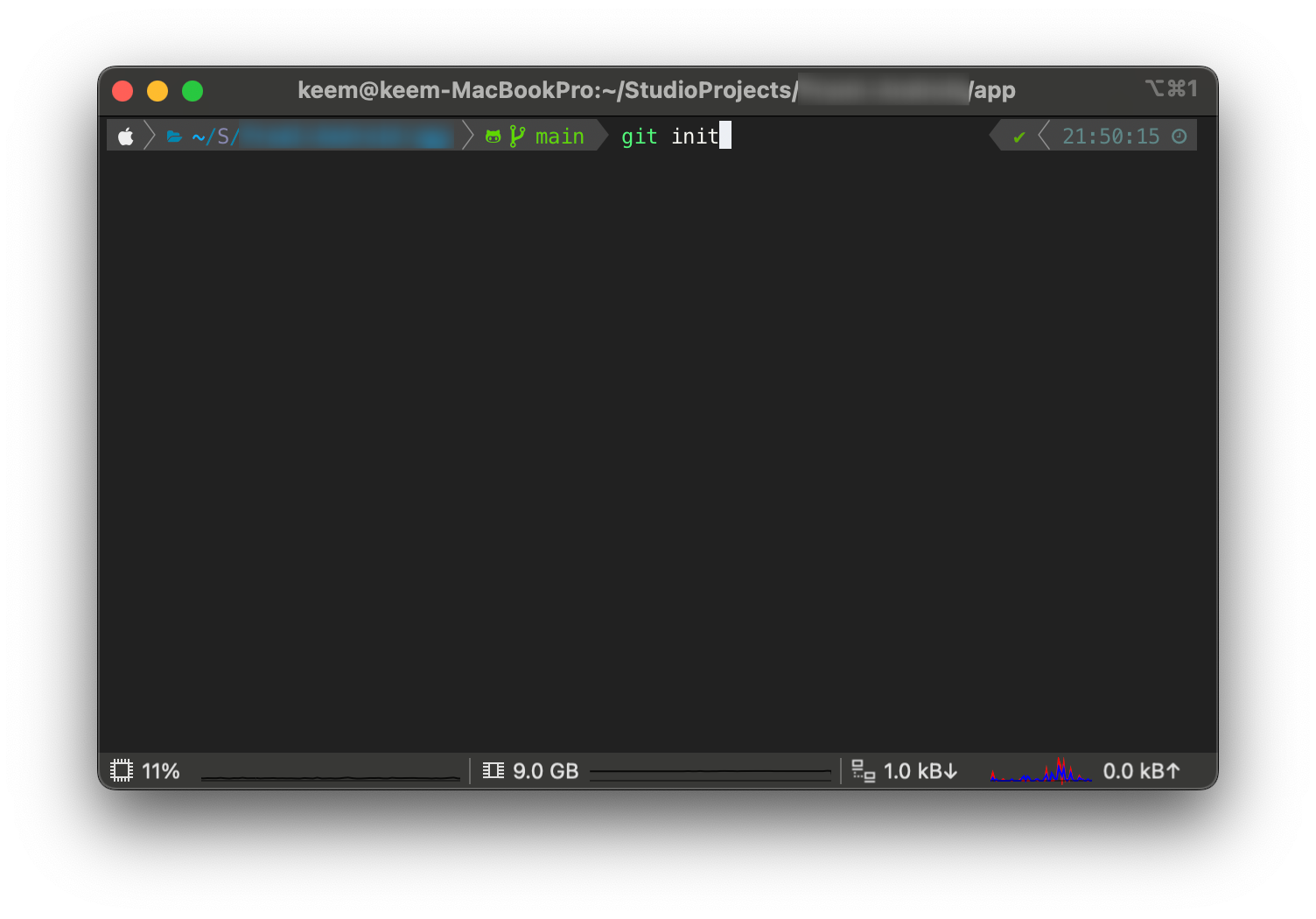
1. iTerm2 설치
brew install iterm22. oh my zsh 설치
iTerm2에 다음 명령어를 입력한다.
sh -c "$(curl -fsSL https://raw.githubusercontent.com/ohmyzsh/ohmyzsh/master/tools/install.sh)"3. 테마 적용하기
다음 명령어를 입력해 테마를 다운받는다.
git clone https://github.com/romkatv/powerlevel10k.git $ZSH/themes/powerlevel10k.zshrc 파일을 열어 테마를 아래 사진과 같이 수정해준다.
open ~/.zshrc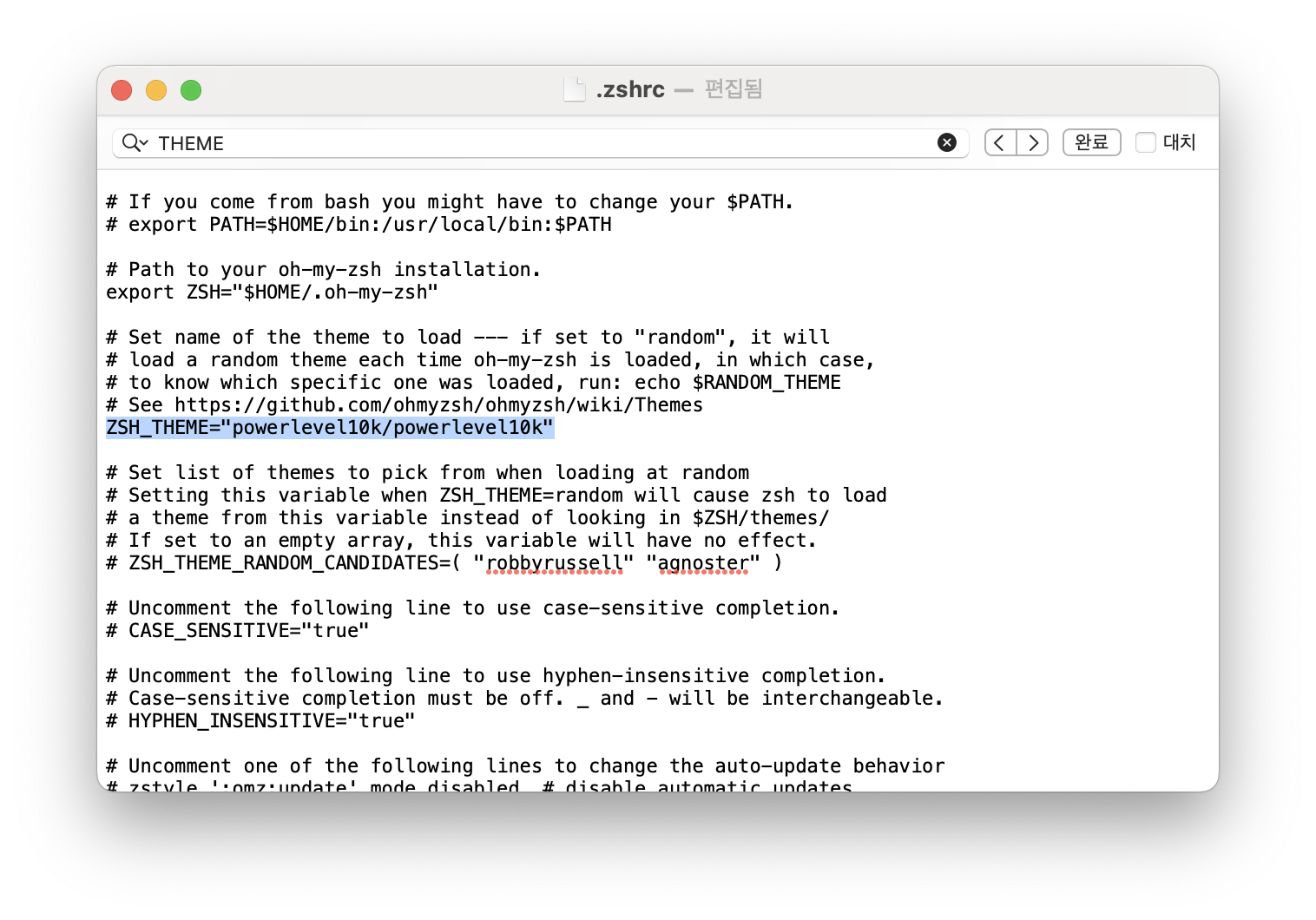
변경사항을 적용해준다.
source ~/.zshrc적용 완료!
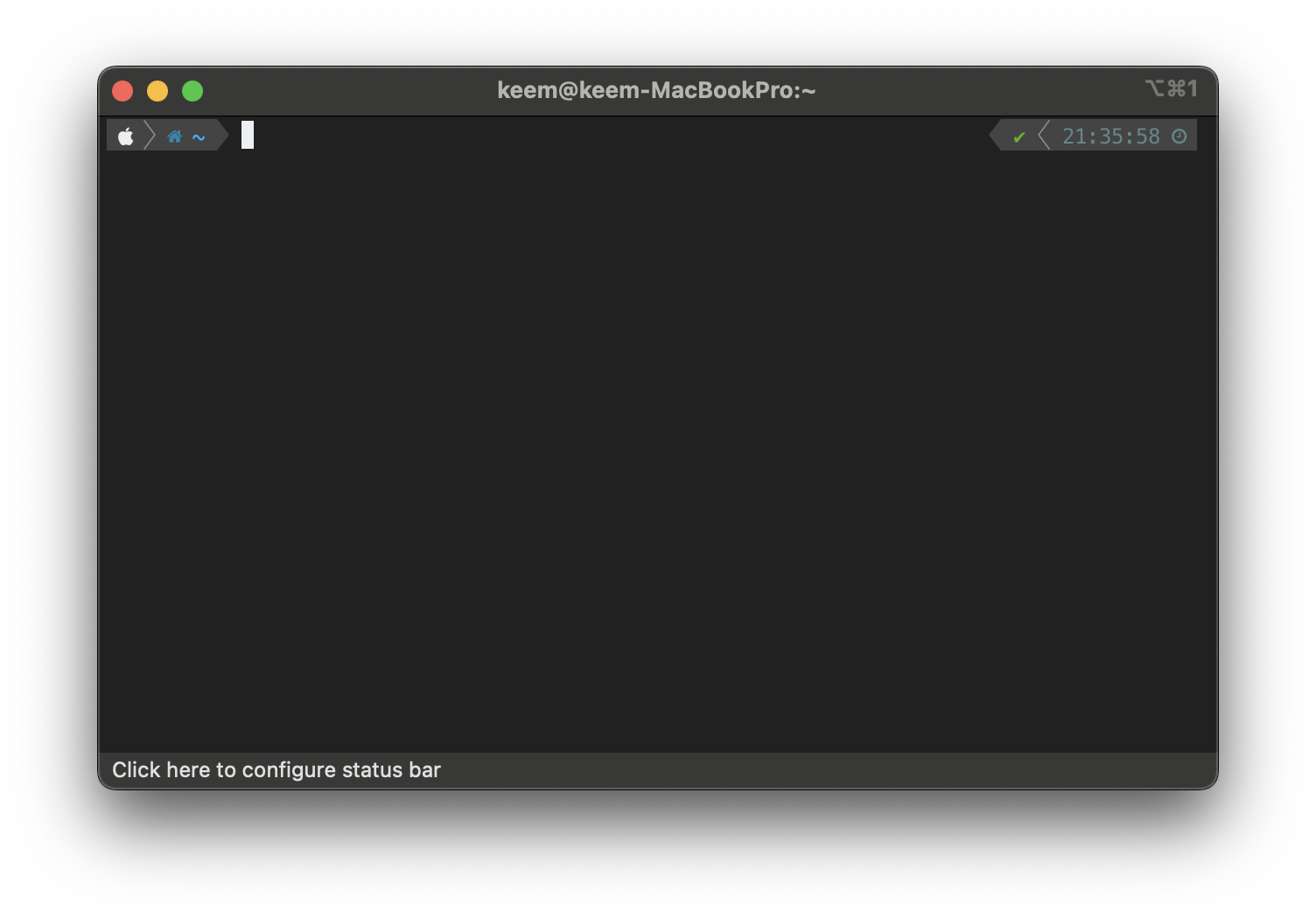
테마 설정을 변경하고 싶다면, 다음 명령어를 통해 수정이 가능하다.
p10k configure4. iTerm 세부 스타일 설정
☁️ 컬러 테마 설정
-
https://iterm2colorschemes.com/ 에서 원하는 컬러 테마의
url을 복사한다.내가 선택한 테마는 이거!
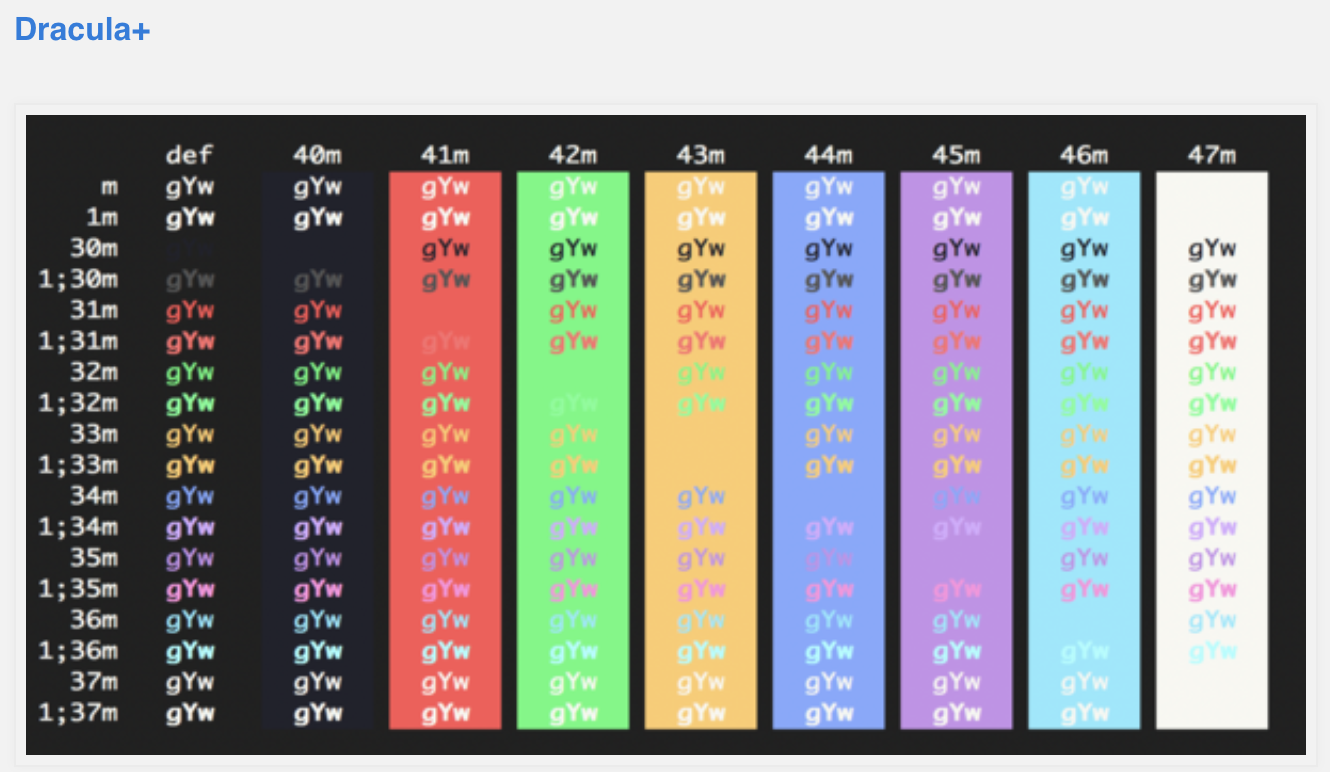
-
curl 설치
brew install curl -
util 티렉토리 생성 후 이동
mkdir util && cd utilcurl -LO [url] 입력
curl -LO https://raw.githubusercontent.com/mbadolato/iTerm2-Color-Schemes/master/schemes/Dracula%2B.itermcolors -
컬러 테마 설정
Setting - Profiles - Colors - Color Presets
util 폴더에서 다운로드 받은 파일을 import 해준 후 설정해준다.
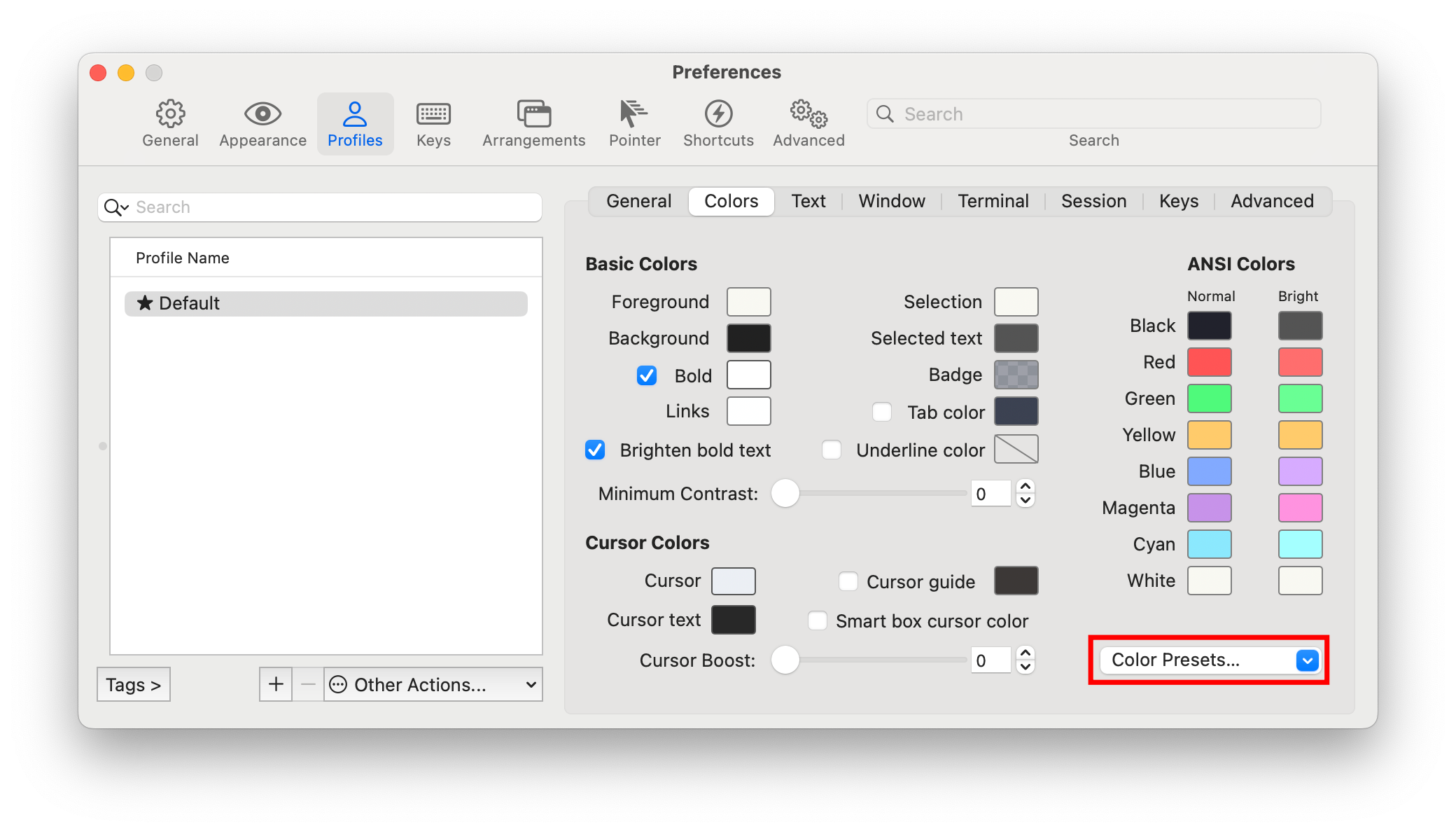
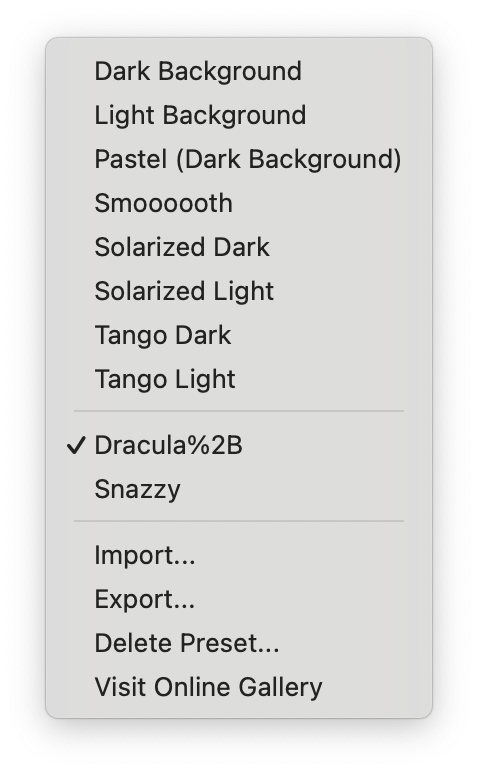
☁️ 상태바 설정
-
Setting - Appearance - Status bar locatoin : Bottom
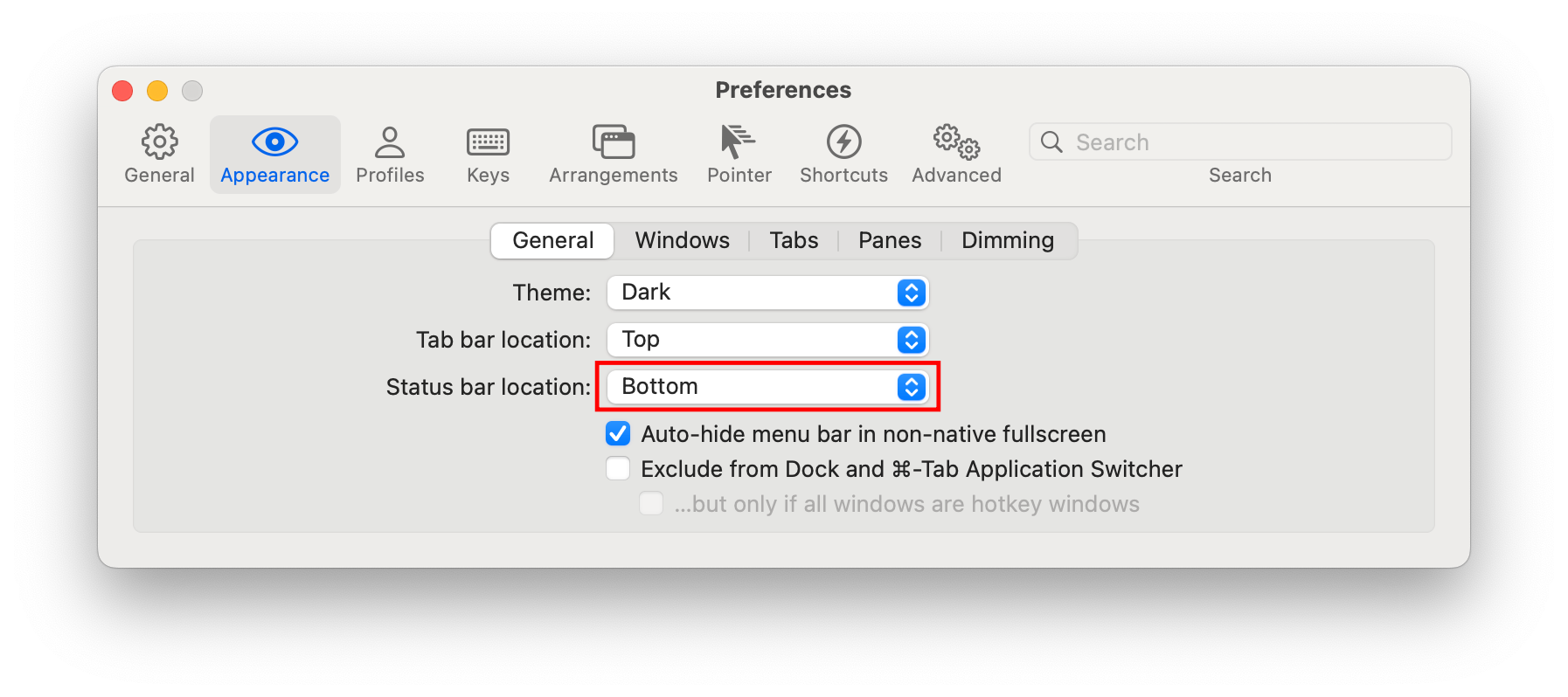
-
Setting - Profiles - Session - Configure Status Bar
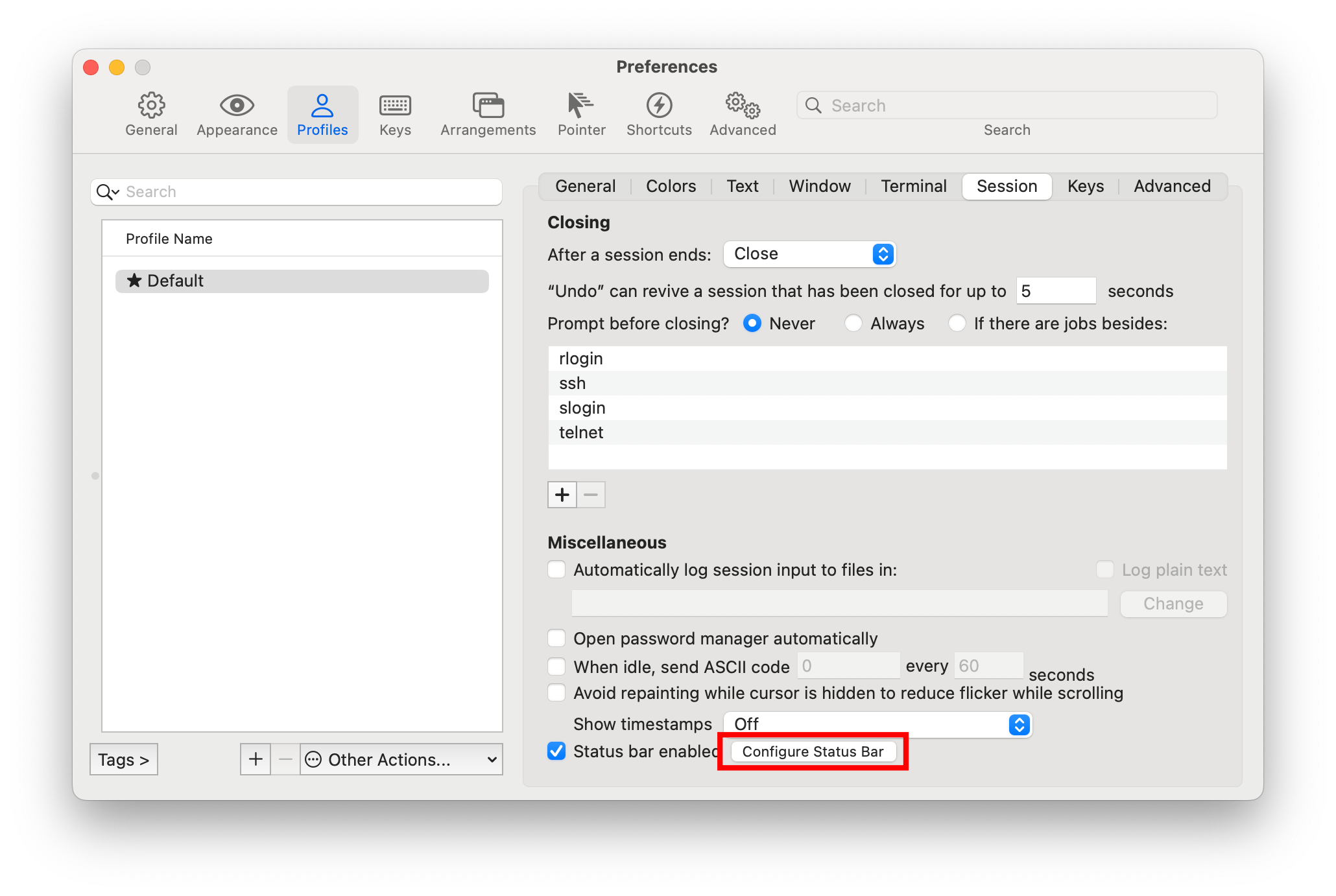
드래그를 통해 원하는 컴포넌트를 상태바에 넣을 수 있다.
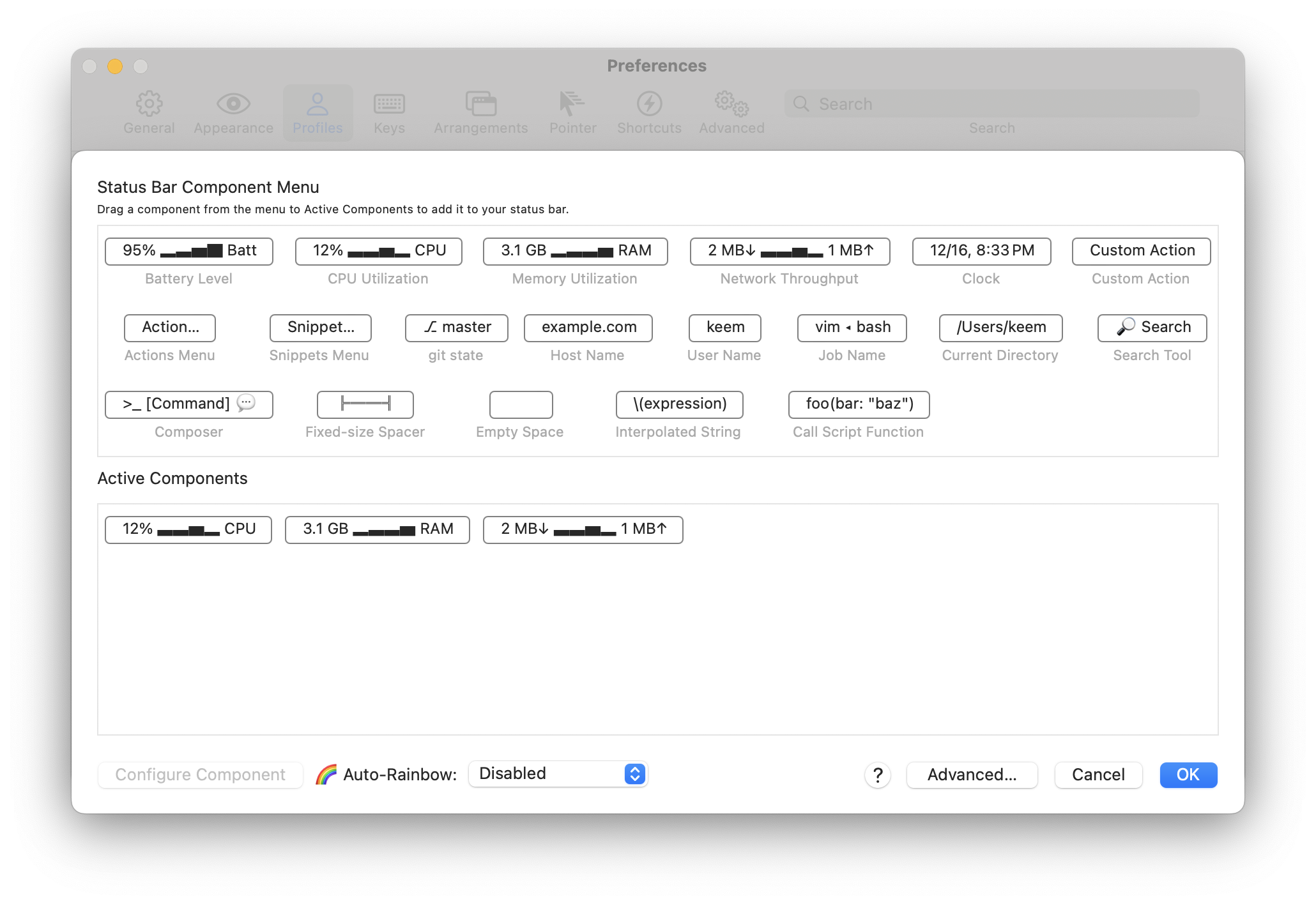
☁️ 폰트 사이즈 및 줄 간격 설정
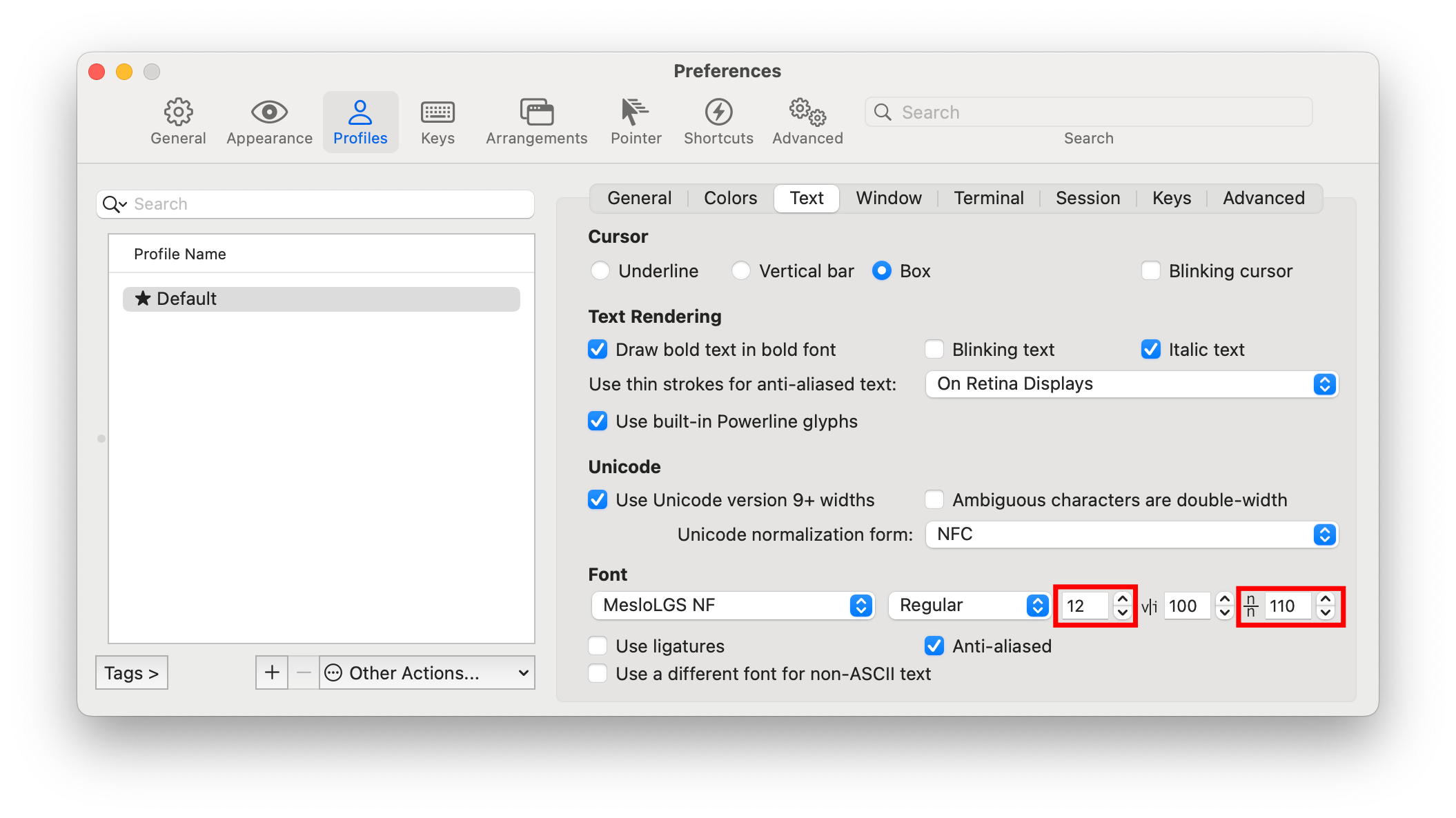
☁️ Title Bar Style 변경
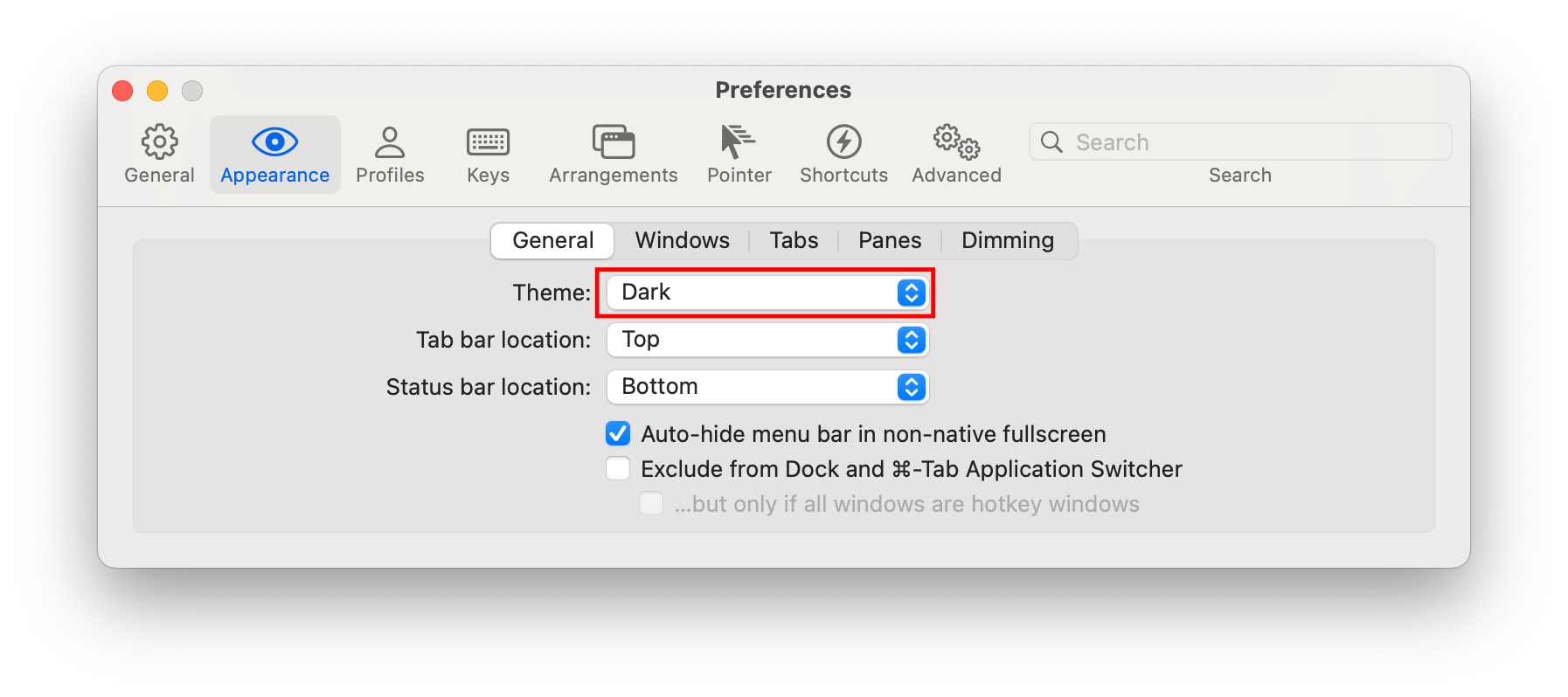
5. 유용한 zsh 플러그인
✨ Syntax Highlighting
명령어에 하이라이트를 해주는 기능
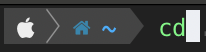

설치 명령어
brew install zsh-syntax-highlighting✨ Auto Suggestions
이전에 입력한 명령어를 보여주는 기능
오른쪽 방향키를 누르면 전체 명령어를 완성해준다.

설치 명령어
brew install zsh-autosuggestions✨ Autojump
이전에 방문했던 위치를 알아서 찾아준다.
예를 들어 위 사진 처럼 /Downloads 에서 j study 를 입력하면 study 라는 이름을 가진 디렉토리 중 가장 많이 방문한 곳으로 이동한다.
j -s를 입력하면 방문한 디렉토리 기록 확인이 가능하다.
설치 명령어
brew install autojump❗️ 플러그인 적용
-
zsh 파일 열기
open ~/.zshrc -
다음 명령어 추가
source /opt/homebrew/share/zsh-autosuggestions/zsh-autosuggestions.zsh source /opt/homebrew/share/zsh-syntax-highlighting/zsh-syntax-highlighting.zsh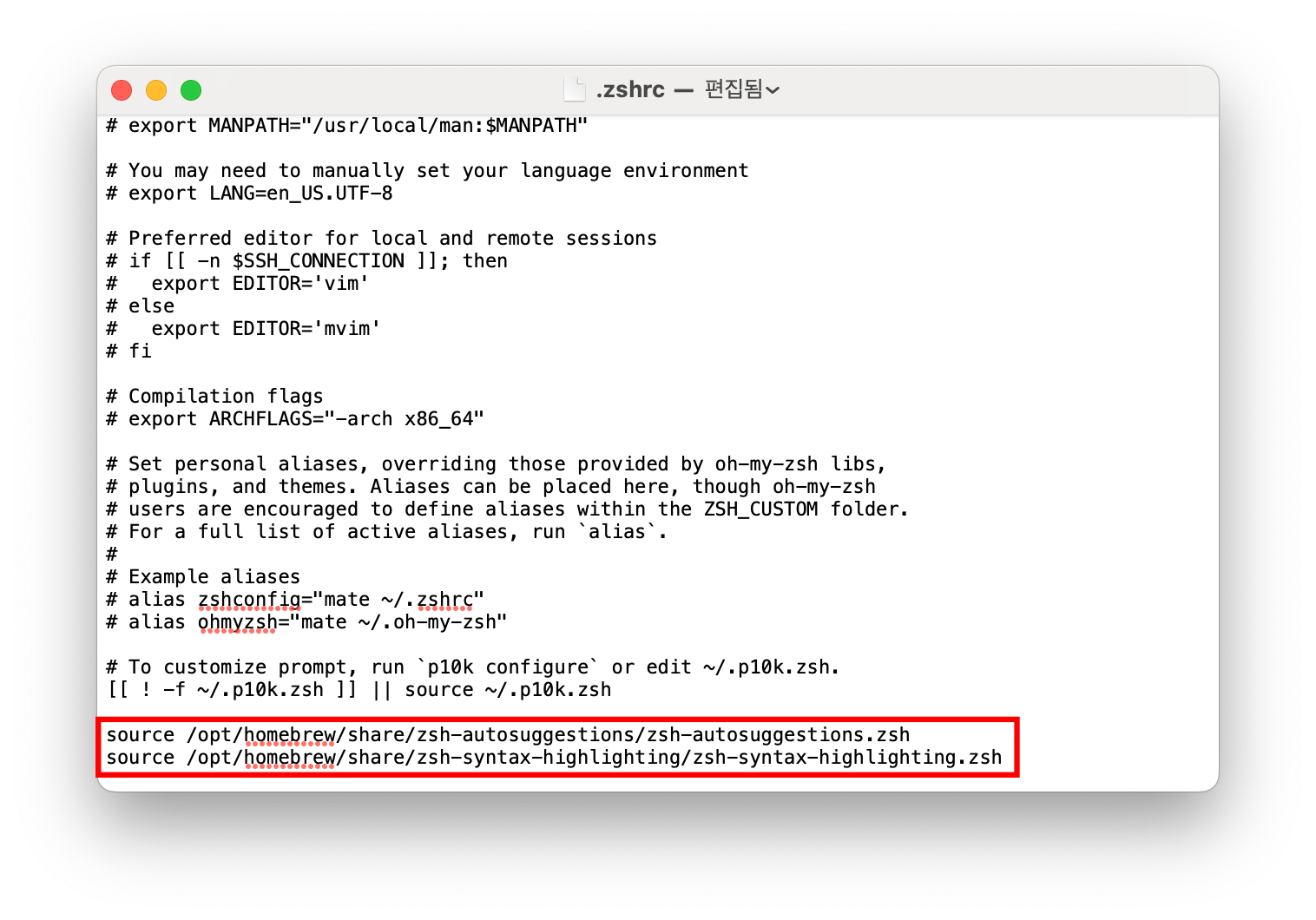
plugins = (autojump)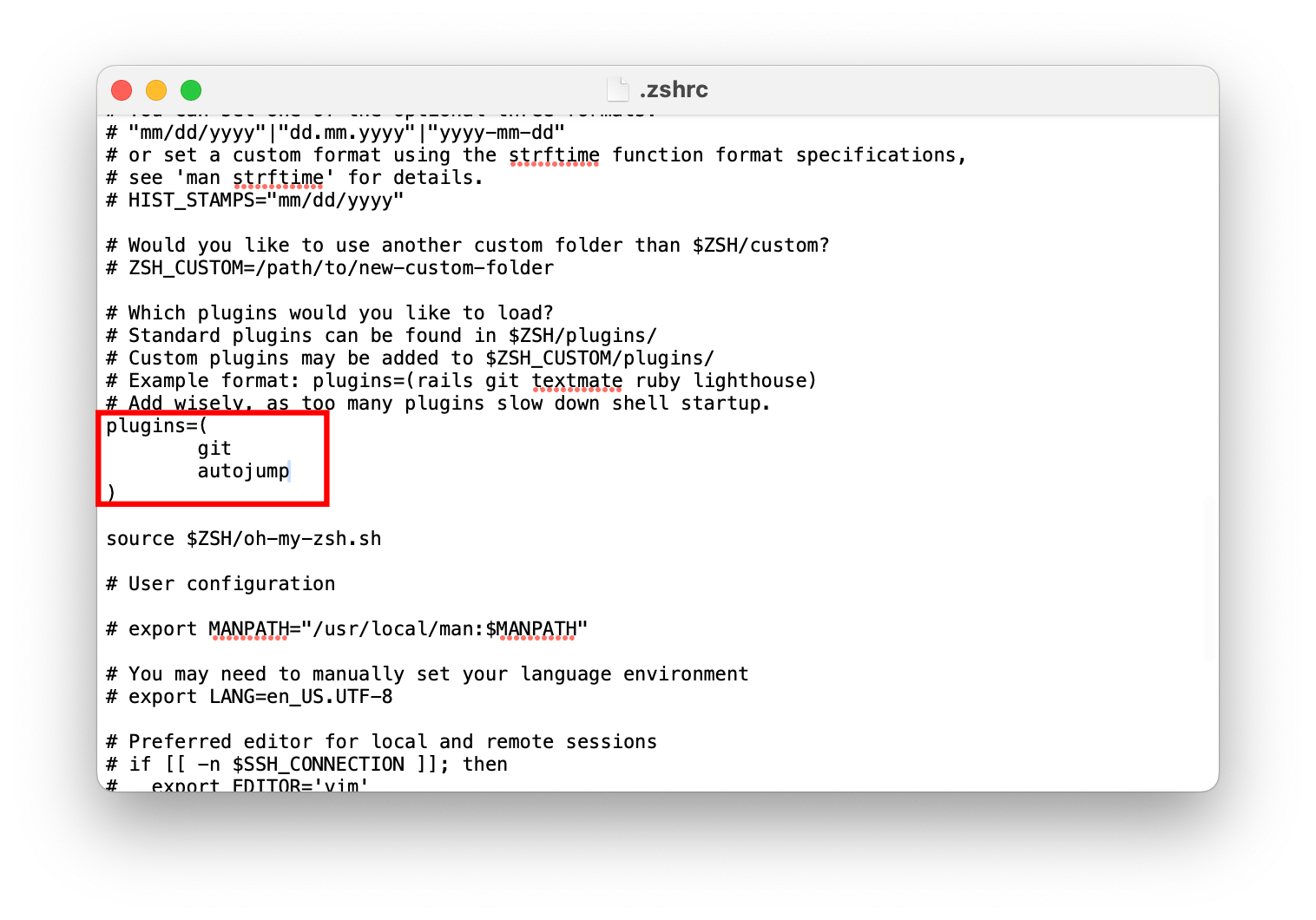
6. 유용한 옵션
vim 설치
brew install vimvim 설치 후 .vimrc에 유용한 옵션을 넣어주자!
vim ~/.vimrcif has("syntax") " 구문 강조 사용
syntax on
endif
set hlsearch " 검색어 하이라이팅
set nu " 줄번호
set autoindent " 자동 들여쓰기
set autowrite " 다른 파일로 넘어갈 때 자동 저장
set autoread " 작업 중인 파일 외부에서 변경됬을 경우 자동으로 불러옴
set cindent " C언어 자동 들여쓰기
set paste " 붙여넣기 계단현상 없애기
set shiftwidth=4 " 자동 들여쓰기 너비 설정
set showmatch " 일치하는 괄호 하이라이팅
set smartcase " 검색시 대소문자 구별
set tabstop=4 " tab 할때 스페이스 갯수
set ruler " 현재 커서 위치 표시
set laststatus=2 " 상태바 표시
" 파일 인코딩을 한국어로
if $LANG[0]=='k' && $LANG[1]=='o'
set fileencoding=korea
endif출처
https://leeari95.tistory.com/73
https://bcp0109.tistory.com/341
https://velog.io/@heesu0303/mac-%EA%B0%9C%EB%B0%9C-%ED%99%98%EA%B2%BD-%EC%84%B8%ED%8C%85

정리 제일 잘되어있어서 컴퓨터 세팅할때마다 들어옵니다 ㅎㅎㅎ 감사해요!