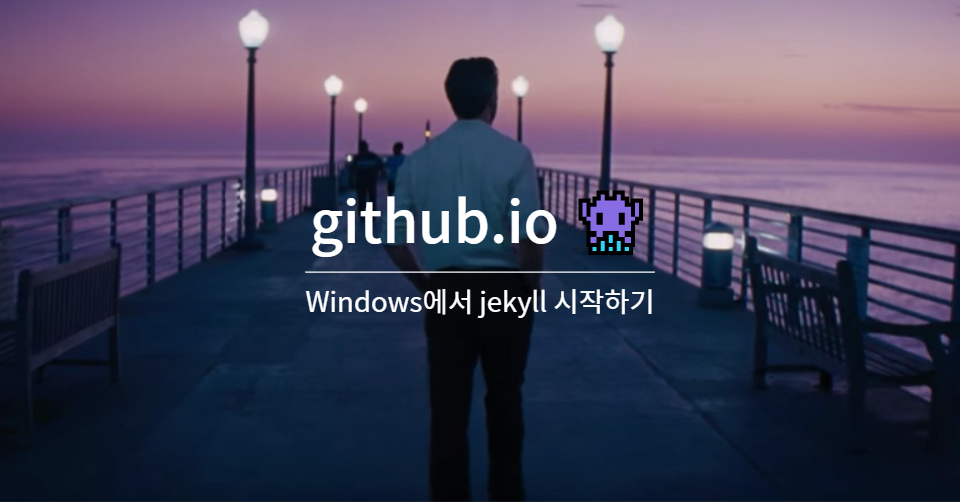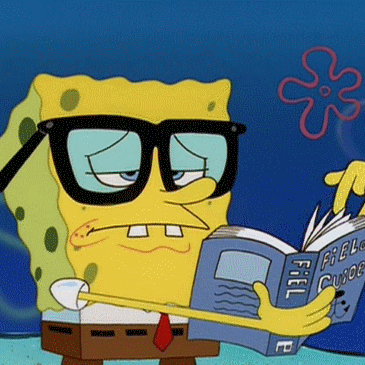minimal-mistakes repo를 clone했기 때문에 이미 _config.yml 파일이 root 경로에 존재할 것이다. 해당 파일을 수정하여 블로그 설정을 커스텀해보자!
Site Settings
사이트(블로그) 기본 설정이다.
minimal_mistakes_skin : "dirt" # "defautl", "air", "aqua", "contrast", "dark", "dirt", "neon", "mint", "plum", "sunrise"
# Site Settings
locale : "ko-KR" # 블로그 언어
title : "Soyang.log" # 블로그 이름
title_separator : "-"
subtitle : # site tagline that appears below site title in masthead
name : "soyang" # 블로그에서 사용될 닉네임
description : "해보지 않고는 당신이 무엇을 해낼 수 있는 지 알 수가 없다. ✨" # 블로그 설명: 블로그 링크 공유 시 표시
url : "https://kimsoyeong.github.io" # 블로그 url
baseurl : # the subpath of your site, e.g. "/blog"
repository : "https://github.com/kimsoyeong/kimsoyeong.github.io" # Github repo url
teaser : # path of fallback teaser image, e.g. "/assets/images/500x300.png"
logo : # path of logo image to display in the masthead, e.g. "/assets/images/88x88.png"
masthead_title : # overrides the website title displayed in the masthead, use " " for no titleSite Author
사용자 프로필 설정이다.
author:
name : "soyang" # 이름
avatar : "/assets/images/bio-photo.jpg" # 프로필 사진
bio : "💻 keep studying 📜" # biography
location : "Korea" # 지역
email : # links에서 작성
links:
- label: "Email"
icon: "fas fa-fw fa-envelope-square"
url: mailto:soyeong.kim9@email.com
- label: "Website"
icon: "fas fa-fw fa-link"
url: "https://soso-cod3v.tistory.com/"
# - label: "Twitter"
# icon: "fab fa-fw fa-twitter-square"
# url: "https://twitter.com/"
# - label: "Facebook"
# icon: "fab fa-fw fa-facebook-square"
# url: "https://facebook.com/"
- label: "GitHub"
icon: "fab fa-fw fa-github"
url: "https://github.com/kimsoyeong"
# - label: "Instagram"
# icon: "fab fa-fw fa-instagram"
# url: "https://instagram.com/"Site Footer
하단 footer 설정이다.
footer:
links:
- label: ""
icon: "fas fa-fw fa-envelope-square"
url: mailto:soyeong.kim9@email.com
# - label: "Twitter"
# icon: "fab fa-fw fa-twitter-square"
# url:
# - label: "Facebook"
# icon: "fab fa-fw fa-facebook-square"
# url:
- label: ""
icon: "fab fa-fw fa-github"
url: "https://github.com/kimsoyeong"
# - label: "GitLab"
# icon: "fab fa-fw fa-gitlab"
# url:
# - label: "Bitbucket"
# icon: "fab fa-fw fa-bitbucket"
# url:
- label: ""
icon: "fab fa-fw fa-instagram"
url: "https://www.instagram.com/yeong._.99/"Outputting
홈 화면에서 노출되는 게시글(post) 개수를 설정한다.
# Outputting
permalink: /:categories/:title/
paginate: 6 # amount of posts to show # defaults: 5
paginate_path: /page:num/
timezone: # https://en.wikipedia.org/wiki/List_of_tz_database_time_zonesDefaults
# Defaults
defaults:
# _posts
- scope:
path: ""
type: posts
values:
layout: single
author_profile: true
read_time: true
comments: # true
share: true
related: true
# _pages : 아래를 새로 추가
- scope:
path: "_pages"
type: pages
values:
layout: single
author_profile: true이렇게 간단하게사이트 설정이 끝났다.
다음에는 게시글(post)의 카테고리를 설정하는 법을 정리해볼 것이다.