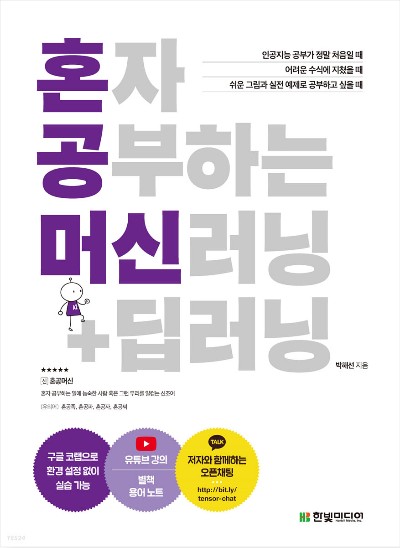사진 데이터
우선 사진 데이터를 준비하자
import numpy as np
import matplotlib.pyplot as plt
!wget https://bit.ly/fruits_300_data -O fruits_300.npy
fruits = np.load('fruits_300.npy')!를 통해 쉘명령어를 사용하여 파일을 가져오자
wget이 안 돼요!
!를 통해 명령을 수행시, 기본적으로 수행되는 OS에서 명령어를 수행하게된다
이때, window에서 해당 명령어를 수행시, 기본적으로 wget이 없으므로 작동하지 않는다
https://eternallybored.org/misc/wget/
해당 주소에서 wget을 받은 후 PATH에 wget을 넣어주자
보통C:\Windows에 넣으면 정상적으로 동작된다
해당 파일의 일부를 출력해보자
print(fruits.shape) # (300, 100, 100)우선 300개의 100100 배열이 들어있음을 알 수 있다
각 각의 100100 배열은 하나의 이미지를 나타낸다
print(fruits[0,0,:])
# [ 1 1 1 1 1 1 1 1 1 1 1 1 1 1 1 1 2 1
# 2 2 2 2 2 2 1 1 1 1 1 1 1 1 2 3 2 1
# 2 1 1 1 1 2 1 3 2 1 3 1 4 1 2 5 5 5
# 19 148 192 117 28 1 1 2 1 4 1 1 3 1 1 1 1 1
# 2 2 1 1 1 1 1 1 1 1 1 1 1 1 1 1 1 1
# 1 1 1 1 1 1 1 1 1 1]위처럼 0~255의 정수값을 가지는 배열이 출력된다
지금 해당 이미지에 담긴 과일은 다음과 같다
- 0~99 : 사과
- 100~199 : 파인애플
- 200~299 : 바나나
그럼 0,100,200번째 과일을 출력해보자
fig, axs = plt.subplots(1,3)
axs[0].imshow(fruits[0],cmap='gray_r')
axs[1].imshow(fruits[100], cmap='gray_r')
axs[2].imshow(fruits[200], cmap='gray_r')
plt.show()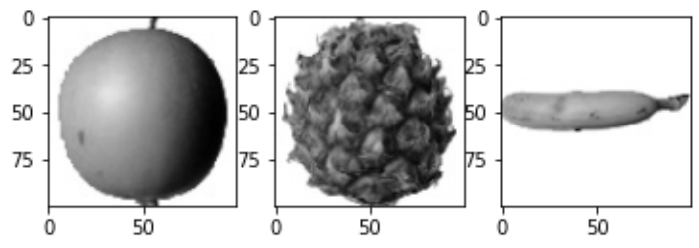
위처럼 이미지가 출력됨을 알 수 있다
데이터의 평균값
이제 각 값의 평균값을 통해 과일의 정보를 정리해보자
apple = fruits[0:100].reshape(-1,100*100)
pineapple = fruits[100:200].reshape(-1,100*100)
banana = fruits[200:300].reshape(-1,100*100)먼저 100*100의 2차원 배열을 10000의 1차원 배열로 변경한다
이제 각각 100개의 값에대한 평균값들을 확인 가능하다
print(apple.mean(axis=1))
print(pineapple.mean(axis=1))
print(banana.mean(axis=1))
'''
[ 88.3346 97.9249 87.3709 98.3703 92.8705 82.6439 94.4244 95.5999
90.681 81.6226 87.0578 95.0745 93.8416 87.017 97.5078 87.2019
88.9827 100.9158 92.7823 100.9184 104.9854 88.674 99.5643 97.2495
94.1179 92.1935 95.1671 93.3322 102.8967 94.6695 90.5285 89.0744
97.7641 97.2938 100.7564 90.5236 100.2542 85.8452 96.4615 97.1492
90.711 102.3193 87.1629 89.8751 86.7327 86.3991 95.2865 89.1709
96.8163 91.6604 96.1065 99.6829 94.9718 87.4812 89.2596 89.5268
93.799 97.3983 87.151 97.825 103.22 94.4239 83.6657 83.5159
102.8453 87.0379 91.2742 100.4848 93.8388 90.8568 97.4616 97.5022
82.446 87.1789 96.9206 90.3135 90.565 97.6538 98.0919 93.6252
87.3867 84.7073 89.1135 86.7646 88.7301 86.643 96.7323 97.2604
81.9424 87.1687 97.2066 83.4712 95.9781 91.8096 98.4086 100.7823
101.556 100.7027 91.6098 88.8976] # apple.mean(axis=1)
...
'''그리고 히스토그램을 그려 해당 데이터를 시각적으로 표현하였다
plt.hist(np.mean(apple,axis=1),alpha=0.8)
plt.hist(np.mean(pineapple,axis=1),alpha=0.8)
plt.hist(np.mean(banana,axis=1),alpha=0.8)
plt.legend(['apple','pineapple','banana'])
plt.show()
이번에는 각 과일마다의 평균을 구하여 데이터를 시각적으로 나타내보았다
해당 그래프와 비슷한 값이 사과/파인애플/바나나임을 알 수 있을것이다
fig, axs = plt.subplots(1,3,figsize=(20,5))
axs[0].bar(range(10000),np.mean(apple, axis=0))
axs[1].bar(range(10000),np.mean(pineapple, axis=0))
axs[2].bar(range(10000),np.mean(banana, axis=0))
plt.show()
apple_mean = np.mean(apple, axis=0).reshape(100,100)
pineapple_mean = np.mean(pineapple, axis=0).reshape(100,100)
banana_mean = np.mean(banana, axis=0).reshape(100,100)
fig, axs = plt.subplots(1,3,figsize=(20,5))
axs[0].imshow(apple_mean, cmap='gray_r')
axs[1].imshow(pineapple_mean, cmap='gray_r')
axs[2].imshow(banana_mean, cmap='gray_r')
plt.show()위 데이터를 통해 각 사진의 값들의 평균을 그림으로 나타내었다
apple_mean = np.mean(apple, axis=0).reshape(100,100)
pineapple_mean = np.mean(pineapple, axis=0).reshape(100,100)
banana_mean = np.mean(banana, axis=0).reshape(100,100)
fig, axs = plt.subplots(1,3,figsize=(20,5))
axs[0].imshow(apple_mean, cmap='gray_r')
axs[1].imshow(pineapple_mean, cmap='gray_r')
axs[2].imshow(banana_mean, cmap='gray_r')
plt.show()
이제 해당 사진과 가장 가까운 사진을 찾으면 사진을 분류 할 수 있을것이다
평균값과 가까운 사진
abs_diff = np.abs(fruits - apple_mean) # 차이
abs_mean = np.mean(abs_diff, axis=(1,2)) # 평균
print(abs_mean.shape) # (300, 100, 100)
apple_index = np.argsort(abs_mean)[:100]이제 apple_index에는 가장 사과사진의 평균과 비슷한 100개의 샘플이 담겨있을것이다
fig, axs = plt.subplots(10,10,figsize=(10,10))
for i in range(10):
for j in range(10):
axs[i,j].imshow(fruits[apple_index[i*10 + j]], cmap='gray_r')
axs[i,j].axis('off')
plt.show()
그리고 100개의 샘플을 출력해보면 위와 같은 모습을 확인 할 수 있다