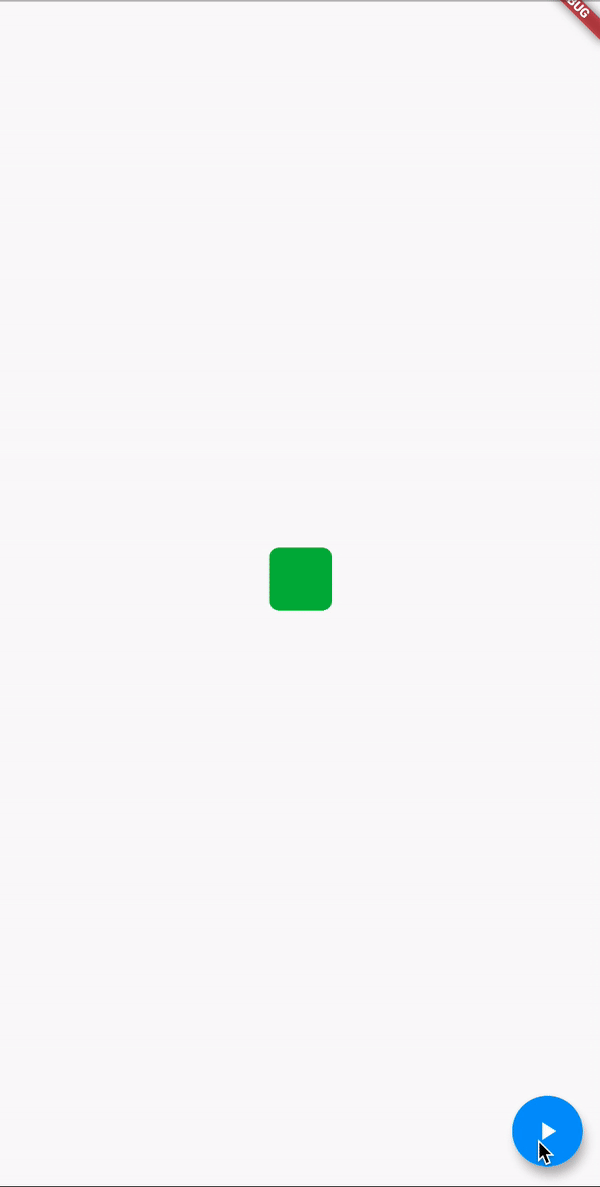Animate the properties of a container
Animation을 이용하여 Container의 모양, 색상, 크기가 변화하도록 하는 방법에 대해서 알아보겠습니다.
이러한 Animation을 위해서 Flutter에서 제공하는 AnimatedContainer 를 사용하겠습니다. AnimatedContainer는 rebuild하면 이전 값에서 새로운 값으로 property가 변경되면서 animation이 작동하고, Flutter에서는 이를 implicit animations 이라고 합니다.
Create a StatefulWidget with default properties
class AnimatedContainerApp extends StatefulWidget {
_AnimatedContainerAppState createState() => _AnimatedContainerAppState();
}
class _AnimatedContainerAppState extends State<AnimatedContainerApp> {
// Define the various properties with default values. Update these properties
// when the user taps a FloatingActionButton.
final double _width = 50;
final double _height = 50;
final Color _color = Colors.green;
final BorderRadiusGeometry _borderRadius = BorderRadius.circular(8);
Widget build(BuildContext context) {
return MaterialApp(
home: Scaffold(
appBar: AppBar(
title: Text('AnimatedContainer Demo'),
),
body: Center(),
),
);
}
}Build an AnimatedContainer using the properties
AnimatedContainer(
// Use the properties stored in the State class.
width: _width,
height: _height,
decoration: BoxDecoration(
color: _color,
borderRadius: _borderRadius,
),
// Define how long the animation should take.
duration: Duration(seconds: 1),
// Provide an optional curve to make the animation feel smoother.
curve: Curves.fastOutSlowIn,
)Start the animation by rebuilding with new properties
setState() 를 호출하여 새로운 값으로 property를 업데이트 합니다.
FloatingActionButton(
// When the user taps the button
onPressed: () {
// Use setState to rebuild the widget with new values.
setState(() {
// Create a random number generator.
final random = Random();
// Generate a random width and height.
_width = random.nextInt(300).toDouble();
_height = random.nextInt(300).toDouble();
// Generate a random color.
_color = Color.fromRGBO(
random.nextInt(256),
random.nextInt(256),
random.nextInt(256),
1,
);
>
// Generate a random border radius.
_borderRadius =
BorderRadius.circular(random.nextInt(100).toDouble());
});
},
child: Icon(Icons.play_arrow),
)Example