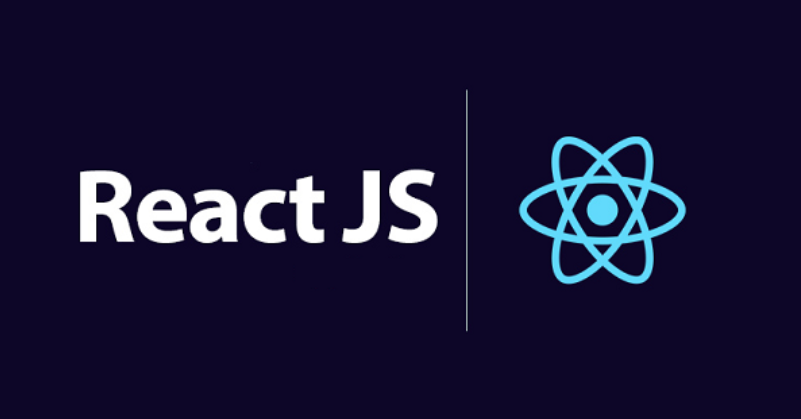개요
최근 프로젝트에서 무한 스크롤을 다루면서 최상단으로 돌아갈 때 사용자의 편의를 위해서 scroll to top으로 가는 버튼을 만들게 되었다.
간단하지만 언젠가는 다시 사용할 거 같아서 저장하게 되었다.
코드 작성 및 설명
function TopButton() {
const [showButton, setShowButton] = useState(false);
const scrollToTop = () => {
window.scroll({
top: 0,
behavior: 'smooth'
})
}
useEffect(() => {
const handleShowButton = () => {
if (window.scrollY > 500) {
setShowButton(true)
} else {
setShowButton(false)
}
}
console.log(window.scrollY)
window.addEventListener("scroll", handleShowButton)
return () => {
window.removeEventListener("scroll", handleShowButton)
}
}, [])
return showButton && (
<div className="scroll__container">
<button id="top" onClick={scrollToTop} type="button" > Top</button>
</div>
)
}const scrollToTop = () => {
window.scrollTo({
top: 0,
behavior: 'smooth'
})중요 포인트라고 생각되는 부분이다.
처음에는 애니메이션을 직접 적용하려고 했으나 mdn에서 더 간결한 방법을 제공하고 있었다.
behavior는 auto , smooth 두 가지로 나뉘는데 auto는 해당 위치로 바로 이동하고, smooth는 부드럽게 이동한다.
useEffect(() => {
const handleShowButton = () => {
if (window.scrollY > 600) {
setShowButton(true)
} else {
setShowButton(false)
}
}
window.addEventListener("scroll", handleShowButton)
return () => {
window.removeEventListener("scroll", handleShowButton)
}
}, [])window.scrollY > 600 부분에서 사용자가 원하는 스크롤 정도를 설정할 수 있다.
addEventListener를 통해 스크롤 정도를 확인하고 언마운트 시 사용할 clean-up 함수를 추가하였다.