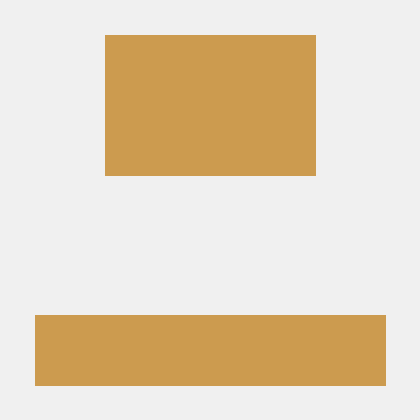react 환경에서 typescript를 세팅해보자
yarn create react-app my-app --template typescriptprops type 정의하기
prop-types는 코드를 실행한 후 오류를 알려주지만
typescript를 사용하는 이유는 코드가 실행되기 전에 오류를 확인할 수 있다.
// App.tsx
import Circle from './Circle';
function App() {
return (
<>
<Circle bgColor='teal' text='hi' borderColor='red' />
<Circle bgColor='tomato' />
<Circle bgColor='red' />
</>
);
}
export default App;
//Circle.tsx
import React, { useState } from 'react';
import styled from 'styled-components';
// styled component에서 쓰기 위한 interface
interface ContainerProps {
bgColor: string;
borderColor: string;
}
const Container = styled.div<ContainerProps>`
width: 200px;
height: 200px;
background-color: ${(props) => props.bgColor};
border-radius: 100px;
border: 1px solid ${(props) => props.borderColor};
`;
// props interface
interface CircleProps {
bgColor: string; // required
borderColor?: string; // optional
text?: string; // optional
}
const Circle = ({ bgColor, borderColor, text = 'im here' }: CircleProps) => {
const [value, setValue] = useState<string>('');
return (
<Container bgColor={bgColor} borderColor=```
코드를 입력하세요
```{borderColor ?? bgColor}>
{text}
{value}
</Container>
);
};
export default Circle;
1.interface 는 object의 타입을 정의한다.
2.interface 는 required 혹은 ? 연산자를 통해 optional로 사용할 수 있음
3.리액트의 props의 타입을 정의하기 위해 props를 받는 컴포넌트에서 interface로 props의 타입을 알려준다.
interface CircleProps {
bgColor: string; // required
borderColor?: string; // optional
text?: string; // optional
}Circle 컴포넌트에 props로 bgColor , borderColor , text 를 전달할 때 bgColor 은 required로써 반드시 전달해야 하지만 , borderColor , text 는 optional로 props를 전달해도 되고 안해도되는 선택사항이다.
4.props의 기본값을 설정해준다.(기본 자바스크립트 문법)
const Circle = ({ bgColor, borderColor, text = 'im here' }: CircleProps) => { ... }text라는 props의 type을 알아야 하기 때문에 text?:string으로 정의했지만 text props를 전달해주지 않을 때 기본적으로 text= 'im here'이 랜더링 되도록 설정했다.
5.전달받은 props의 값을 해당 컴포넌트에서 스타일드 컴포넌트로 사용하고 싶을 때
형식에 주의하자!
interface ContainerProps {
bgColor: string;
borderColor: string;
}
const Container = styled.div<ContainerProps>`
width: 200px;
height: 200px;
background-color: ${(props) => props.bgColor};
border-radius: 100px;
border: 1px solid ${(props) => props.borderColor};
`;6.state 타입 정의
마찬가지로 형식에 주의하자!
const [value, setValue] = useState<string>('');
setValue('hi') // true
setValue(true) // error기본적으로 타입 추론을 하기때문에 타입 표기를 안해줘도 에러는 발생하지 않지만 가독성 및 협업을 위해서 표기해주는게 좋다.
form 태그 사용법
//App.tsx
function App() {
const [value, setValue] = useState<string>('');
const onChange = (event: React.FormEvent<HTMLInputElement>) => {
const {
currentTarget: { value },
} = event;
setValue(value);
};
const onSubmit = (event: React.FormEvent<HTMLFormElement>) => {
event.preventDefault();
console.log('hello', value);
};
return (
<div>
<form onSubmit={onSubmit}>
<input
value={value}
onChange={onChange}
type='text'
placeholder='username'
/>
<button>Log in</button>
</form>
</div>
);
}
export default App;
특별히 다른점은
form에서 발생하는 event에 대한 타입을 정의해줘야한다.
외우지말고 그때그때 구글링해서 찾아보는게 빠름
theme 사용
저번에 포스팅한 theme를 컴포넌트에서 사용하는 방법
const Theme = styled.div`
background-color: ${(props) => props.theme.bgColor};
color: ${(props) => props.theme.textColor};
border: 1px solid ${(props) => props.theme.btnColor};
`;당연하게도 자동완성 기능을 제공해준다.
props.theme 까지만 코드쳐도 theme에서 설정한 값들의 목록을 보여준다.