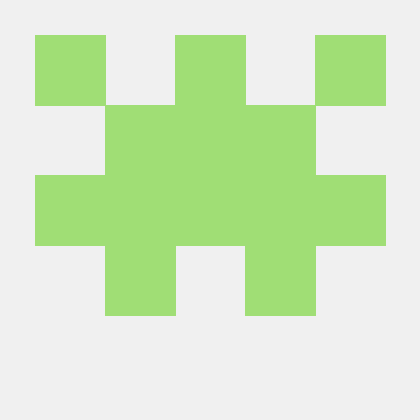Github config
If you don't add '--global' option, the information of git is only applied to local repository
git config --global user.name "name"
git config --global user.email "e-mail address"
Set editor
If you set editor to GUI based editor, you can't using through remote work like 'SSH'
git config --global core.editor vim
Set Diff display tab size
Set tab size in Diff display to '2'
git config --global core.pager 'less -x2'
Set AutoCRLF
If work in different OS, the line ending is different
git config --global core.autocrlf "value"
Values
Windows: true (In commit, translate CRLF to LF + In Clone, translate LF to CRLF)
Linux: input (In commit, translate CRLF to LF)
Only windows: false (Any translation)
<WSL (Windows Subsystem for Linux): set to input>
CRLF?
CR(Carriage Return): move the cursor in front of the present line
LF(Line Feed): holding the paper up while keeping the cursor
Windows: default is CRLF
Linux(include OS X): default is LF
Checkout environment settings
git config --global --list
or
git config --global user.name
Remove github file in terminal
remove file in git repository
git rm ${filename}
or
git rm -rf ${filename} or ${folder name}
commit
git commit -m "remove ${filename}"
push
git push origin ${branch name}
GIT command
- tig --all: shows project's outline/ tree view (shift X, to see version number)
- q: quits tig --all menu
- git fetch: fetch latest version on branch
- git checkout : checkout to the branch you indicated (place yourself on top of branch)
- git branch -d : delete branch locally
- git checkout -b : create a branch (branch-name should follow this format: pi3/FRJ-2806)
- git checkout : Discard changes in the working directory
ctrl+r: search through your previous commands - git status: displays the state of the working directory and the staging area. It lets you see which changes have been staged, which haven’t, and which files aren’t being tracked by Git
- git add -u: add all updated files from working directory to staging area
- git commit -m "": records changes to the local repository
- git push: updates remote repository
- git push origin HEAD:: (format: pi3/FRJ-2806) pushes your local commits and places your local branch on a distant branch
- git clean -f -d: removes untracked files (-f) and directories (-d) from working directory
- git reset --hard: reverts the changes that you just made and goes back to the files that you had.
- git reset : changes your local branch's head
- history: shows the history of previous commands
- make generate-: generates the project on TRESOS via command line make. Remeber to launch command when TRESOS is closed!
- make build-: compiles generated files
- make build- 2>>Log.txt: compiles generated files and stores terminal log on a txt file.
- > toto.txt: places the result of a git command into toto.txt (">" crushes content, ">>" appends content), useful for logging builds.
- git branch -m <new_name>: Renames local branch. You need to switch to the local branch before running this command.
- git push origin -u <new_name>: Renames distant branch.
- git push origin --delete <old_name>: Deletes old distant branch name.
repo sync --force-sync: repo sync - git rebase -i HEAD~N: squashes all commits of a branch into one single commit (where N is the number of commits in the branch).
- git reset --hard origin/: is the correct solution to reset all your local changes done by rebase.