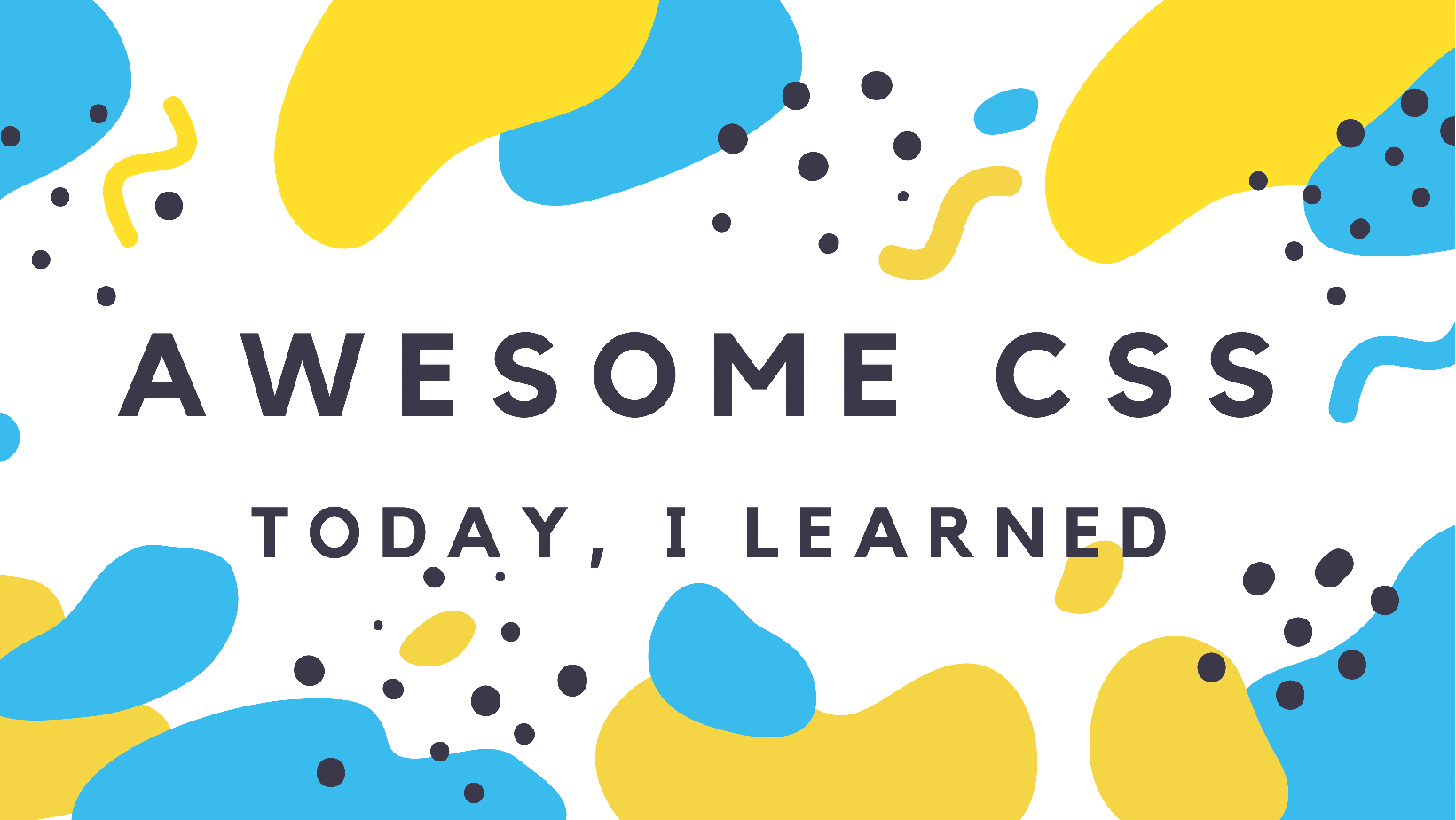
예제 1 (product card)
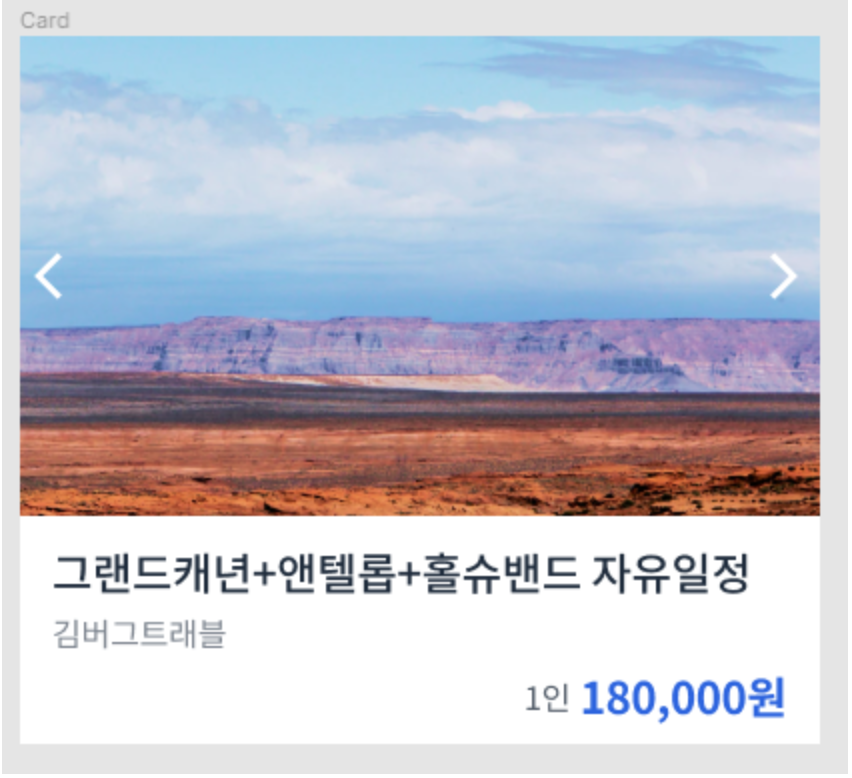
CSS source code
* {
box-sizing: border-box;
margin: 0;
}
body {
font-family: "Noto Sans KR", sans-serif;
letter-spacing: -0.02em;
}
h1 {
font-size: 22px;
font-weight: 500;
color: #1f2d3d;
line-height: 1.4545454545;
}
span {
font-size: 14px;
font-weight: 400;
color: #7d858f;
line-height: 1.5;
}
strong {
font-size: 22px;
color: #2860e1;
line-height: 1.0909090909;
}
strong span {
font-size: 16px;
font-weight: 400;
color: #525d69;
line-height: 1.5;
}
button {
display: block;
width: 28px;
height: 28px;
border: none;
background-size: contain;
background-repeat: no-repeat;
background-position: center center;
background-color: transparent;
}
#prev {
background-image: url(./assets/icon-backward.svg);
}
#next {
background-image: url(./assets/icon-forward.svg);
}
.card {
width: 400px;
}
.card-carousel {
position: relative;
}
.card-carousel img {
display: block;
width: 100%;
height: auto;
}
#prev, #next {
position: absolute;
transform: translateY(-50%);
}
#prev {
top: 50%;
left: 0;
}
#next {
top: 50%;
right: 0;
}
.card-content {
padding: 12px 16px;
}
.card-content h1 {
margin-bottom: 2px;
}
.card-content strong {
display: block;
margin-top: 8px;
text-align: right;
}
HTML source code
<!DOCTYPE html>
<html lang="ko">
<head>
<meta charset="UTF-8" />
<meta name="viewport" content="width=device-width, initial-scale=1.0" />
<title>Position 2</title>
<link href="https://fonts.googleapis.com/css?family=Noto+Sans+KR:400,500,700&display=swap" rel="stylesheet" />
<link rel="stylesheet" href="./style.css" />
</head>
<body>
<div class="card">
<div class="card-carousel">
<img src="./assets/img-card.jpg" alt="그랜드캐년" />
<button type="button" aria-label="이전" id="prev"></button>
<button type="button" aria-label="다음" id="next"></button>
</div>
<div class="card-content">
<h1>
그랜드캐년+앤텔롭+홀슈밴드 자유일정
</h1>
<span>
김버그트래블
</span>
<strong>
<span>
1인
</span>
180,000원
</strong>
</div>
</div>
</body>
</html>
Transform
- '변형시키다'라는 뜻으로 스타일 요소의 모양을 변형시키는 CSS property.
- rotate(각도 조정), scale(크기 조정), translate(위치 이동) 등 다양하다.
transform: translate(x, y);
자기 자신을 기준으로 x축과 y축, 혹은 각각의 축으로 위치를 이동시킬 수 있다. ('-'는 위로, '+'는 아래 방향으로)position: absolute;를 적용할 때 가운데 정렬은 항상 'translate'으로 잡아준다.
Questions & Learned
- 이지미 크기를 조정할 때, 부모 클래스의 width값을 설정해 준 후, 이미지 클래스의 width: 100%로 설정하면, 전체 width를 맞출 수 있다.
Tip. 이미지 크기 조정할 때 자주 쓰이는 조합
display: block;
width: 100%;
height: auto;- 이미지 가운데 배치는 % 값을 사용한다. -> top: 50%; 기준점에서 50% 떨어진 곳에 위치. 기준값: absolute의 기준점
예제 2 (subscription modal)
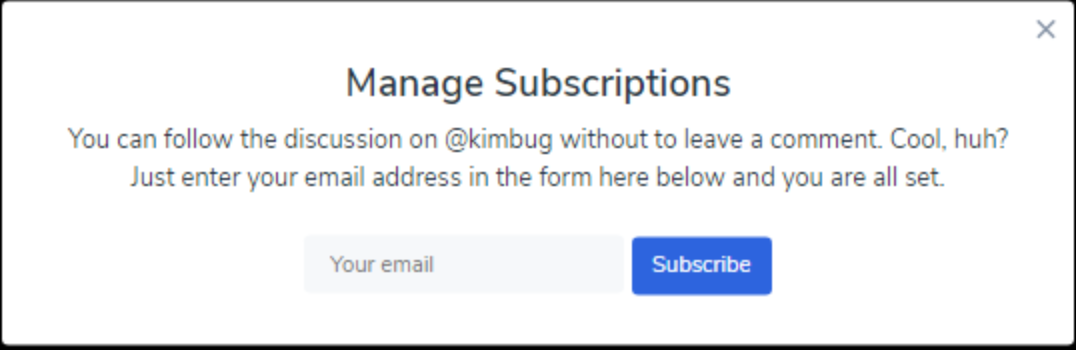
CSS source code
* {
box-sizing: border-box;
margin: 0;
}
body {
width: 100%;
height: 100vh;
font-family: "Nunito Sans", sans-serif;
color: #273444;
background-color: #000;
}
input:focus,
input:active,
button:focus,
button:active {
box-shadow: none;
outline: none;
}
.modal {
background-color: #fff;
}
.modal-title {
font-size: 24px;
font-weight: 600;
line-height: 1.6666666667;
}
.modal-desc {
font-size: 16px;
line-height: 1.5;
}
.input-group input,
.input-group button {
font-size: 14px;
font-family: "Nunito Sans", sans-serif;
line-height: 1.4285714286;
}
.close-button {
width: 20px;
height: 20px;
border: none;
background-color: transparent;
background-image: url(./assets/icon-close.svg);
background-position: center center;
background-size: contain;
background-repeat: no-repeat;
}
.modal {
position: fixed;
top: 50%;
left: 50%;
transform: translate(-50%, -50%);
padding: 32px 40px;
border-radius: 4px;
}
.modal-title, .modal-desc {
text-align: center;
}
.modal-title {
margin-bottom: 4px;
}
.modal-desc {
max-width: 590px;
margin-bottom: 24px;
}
.close-button {
position: absolute;
top: 8px;
right: 8px;
}
.input-group {
text-align: center;
}
.input-group input {
width: 200px;
height: 36px;
padding: 8px 16px;
border: none;
border-radius: 4px;
background-color: #F6F8FA;
}
.input-group button {
padding: 8px 13px;
border: none;
border-radius: 4px;
color: white;
background-color: #2860E1;
}
HTML source code
<!DOCTYPE html>
<html lang="en">
<head>
<meta charset="UTF-8" />
<meta name="viewport" content="width=device-width, initial-scale=1.0" />
<title>Position 3</title>
<link href="https://fonts.googleapis.com/css?family=Nunito+Sans:400,600&display=swap" rel="stylesheet" />
<link rel="stylesheet" href="./style.css" />
</head>
<body>
<aside class="modal">
<h1 class="modal-title">Manage Subscriptions</h1>
<p class="modal-desc">
You can follow the discussion on @kimbug without to leave a comment. Cool, huh? Just enter your email address in
the form here below and you are all set.
</p>
<div class="input-group">
<input type="email" placeholder="Your email" />
<button type="button">Subscribe</button>
</div>
<button type="button" class="close-button" aria-label="Close the modal"></button>
</aside>
</body>
</html>
Questions & Learned
- block 요소를 가운데 정렬할 때,
margin: 0 auto;를 쓴다. (margin 왼쪽과 오른쪽을 골고루 배분한다) - 'subscribe button'의 경우 width를 따로 설정하지 않고, padding으로 설정했는데, 이는 나중에 버튼 글자가 수정될 경우(재사용성)를 고려한 것이다.
-> 왜? 글자가 늘어나면, width값도 재설정해야한다. 하지만 padding은 그대로 유지된다. - modal 화면 가운데 배치시
position: fixed;(컨텐츠 크기만큼 크기 자동조정)
top: 50%; left: 50%;transform: translate(-50%, -50%)(x축 뒤로, Y축 위로)
출처: '김버그의 HTML&CSS는 재밌다'를 학습하고 정리한 내용입니다.
