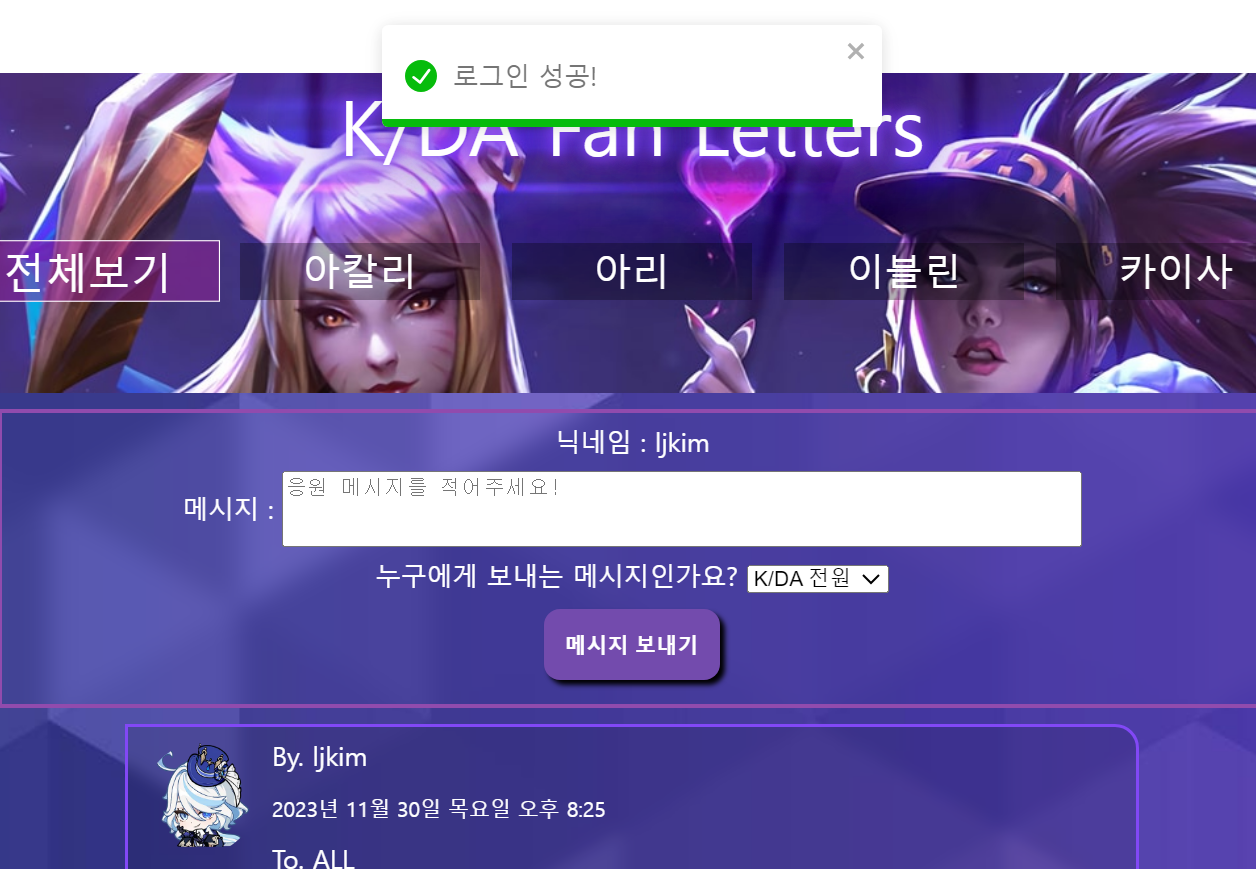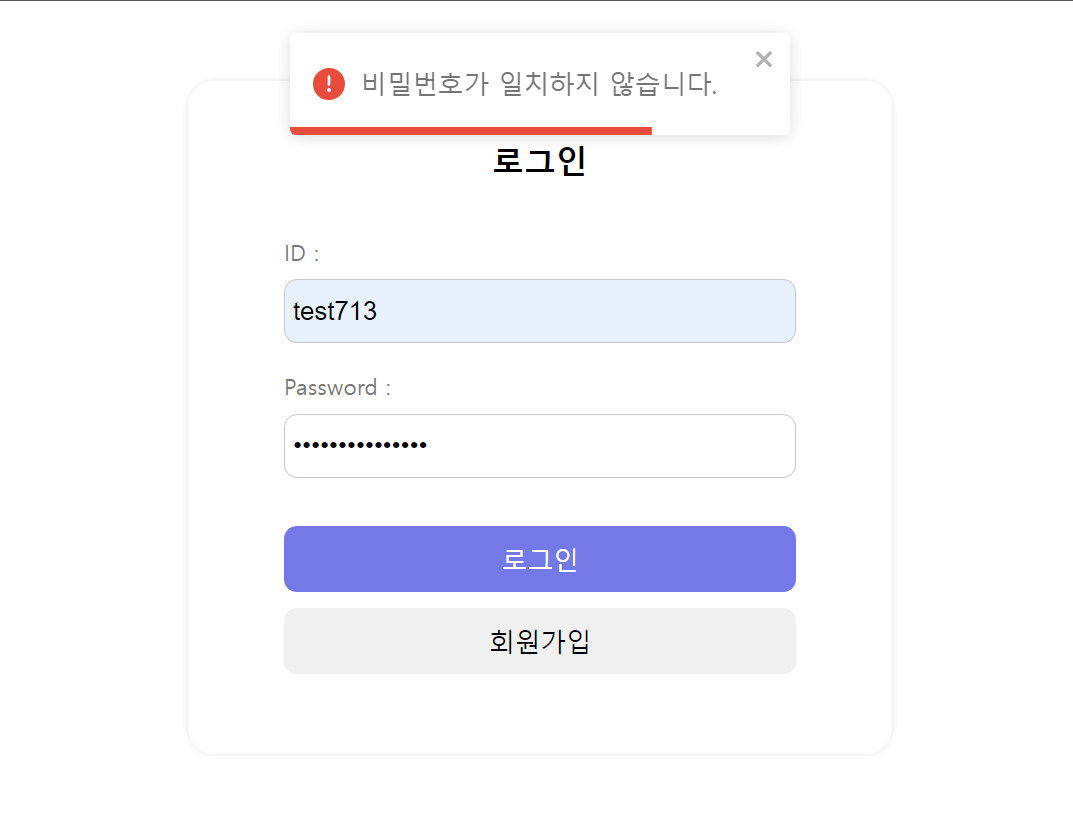react-toastify
공식문서)https://fkhadra.github.io/react-toastify/installation
사용법
1. yarn add react-toastify
2. 프로젝트에 추가하기.
import Router from "router/Router";
import GlobalStyle from "GlobalStyle";
🎇import { ToastContainer } from "react-toastify";
🎇import "react-toastify/dist/ReactToastify.css";
function App() {
return (
<>
<GlobalStyle />
<Router />
🎇<ToastContainer />
</>
);
}
export default App;ToastContainer와 css를 추가해야 한다. 이때 ToastContainer는 프로젝트 전체에서 단 한번만 추가해 주는것이다.
toastify를 사용할 모든 컴포넌트에 추가해 주는 것이 아님에 주의해야한다!
공식문서에는 toast 도 임포트 하라고 안내되어 있는데 toast를 App.jsx에서 사용할 것이 아닌 이상 컨테이너만 임포트 하는 것이 맞다.
3. 사용하기
사용할 컴포넌트에서
import { toast } from "react-toastify";로 임포트를 한뒤 사용한다.
이때 Toast라는 이름이 아주 많으니 잘못 임포트 하지 않도록 주의해야 한다. Toast가 아니고 toast다.
사용할 위치가 정해졌으면 디자인을 선택해야 하는데 이것도 공식문서에서 아주 쉽게 할 수 있다. 공식문서에 들어가보면 아래와 같이 손쉽게 원하는 디자인을 고를 수 있게 되어있다.
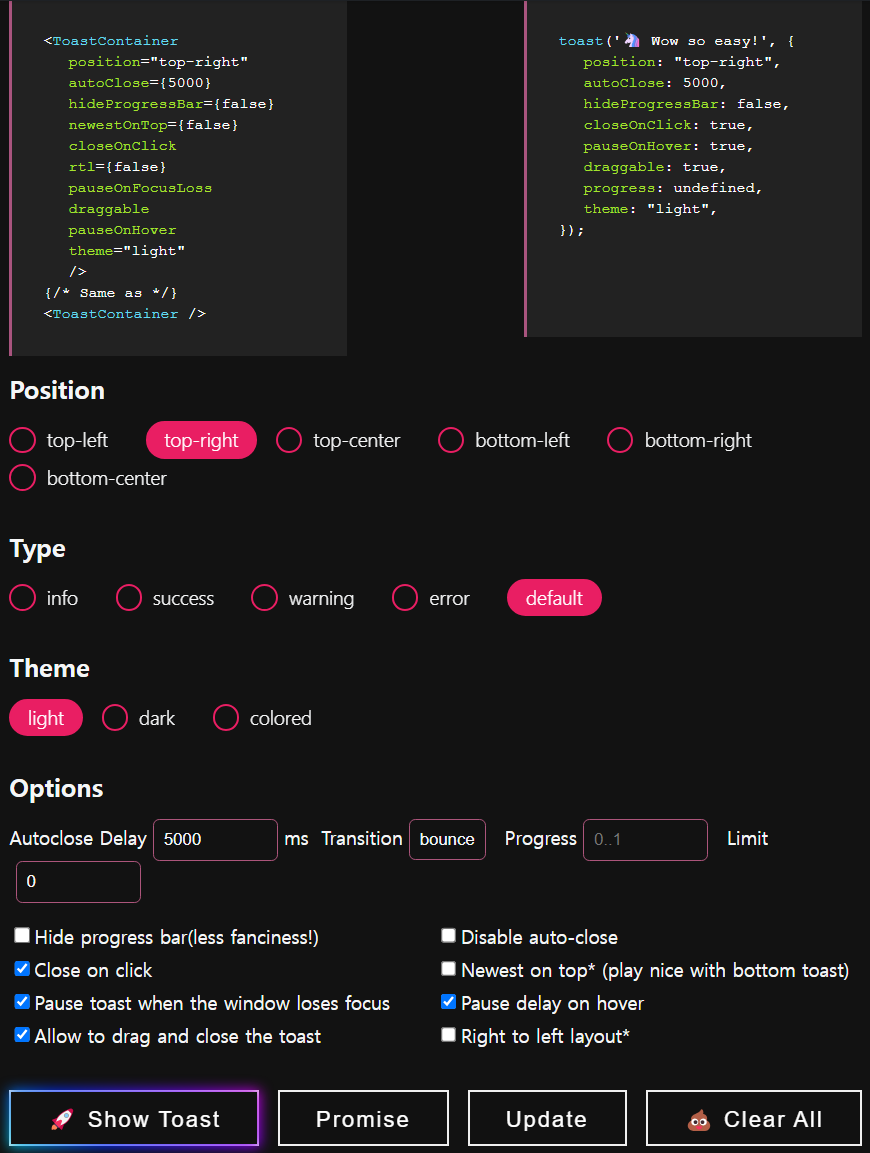
Position/Type/Theme을 선택하고 하단의 Show Toast를 눌러 어떻게 보일지를 확인한다. 이후 마음에 드는 디자인이 정해졌으면 우측 상단의 toast 코드를 복사해 사용하면 된다.(표시될 text는 직접 바꿔야한다)
4. 사용 예시
const loginBtnHndlr = async () => {
try {
const { data } = await axios.post(
`${process.env.REACT_APP_JWT_BASE_URL}/login`,
{
id: id,
password: pw,
}
);
toast.success("로그인 성공!", {
position: "top-center",
autoClose: 5000,
hideProgressBar: false,
closeOnClick: true,
pauseOnHover: true,
draggable: true,
progress: undefined,
theme: "light",
});
dispatch(setUser(data));
navigate("/");
} catch (error) {
console.error("에러발생 : ", error.response.data.message);
toast.error(`${error.response.data.message}`, {
position: "top-center",
autoClose: 2000,
hideProgressBar: false,
closeOnClick: true,
pauseOnHover: true,
draggable: true,
progress: undefined,
theme: "light",
});
}
};로그인 처리하는 함수를 예시로 가져와 보았다. axios를 사용하면서 try catch 블럭에서 toastify를 유용하게 사용하고 있다.
코드가 길어보이지만 3번에서 설명했듯 toast 부분은 복사해온 것이 대부분이라 사용하기 어렵지 않다.
특히 catch 문에서는 toast의 메시지로 error 를 전달받아 error 메시지를 그대로 toast에 출력하는데 매우 직관적이면서도 보기 좋은 UI인것 같아서 만족스럽다.
아래는 위 코드에서 설정한 toastify가 실제로 작동하는 모습이다.