
오늘의 구현 목록
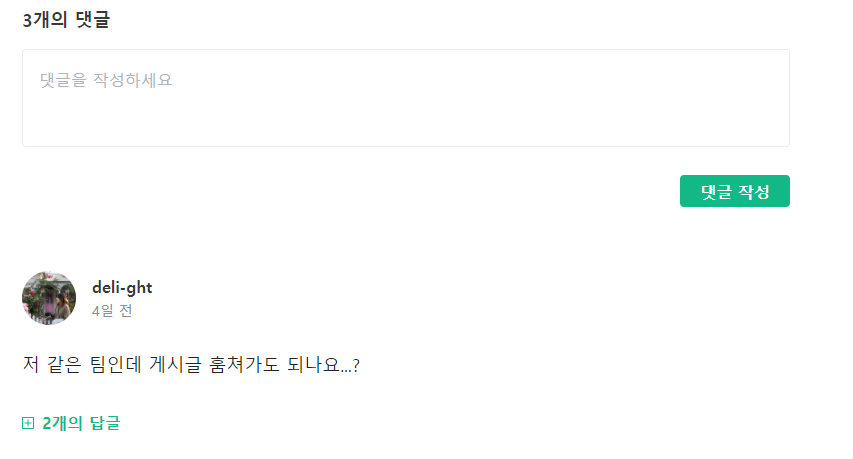
이번에는 Velog의 댓글 입력 부분과 생성된 댓글이 노출되는 부분의 UI를 설계해볼 것이다.
댓글 폼
export const DetailHeader = () => {
return (
<Header>
<h2>글제목</h2>
<UDHashContainer />
<SeriesContainer />
<Intro />
<Carousel />
<Comment />
</Header>
);
};먼저 DetailHeader 컴포넌트에 <Comment /> 컴포넌트를 넣어주었다. 이제 Comment 컴포넌트를 설계해보자.
const comment = {
id: 0,
user: [
{
id: 0,
email: "손님@gmail.com",
comment: "좋은글 감사합니다!!",
},
{
id: 1,
email: "글쓴이@gmail.com",
comment: "별말씀을요!",
},
],
};데이터는 이와 같은 형태로 불러오게 될 것 같다. (나중에 변동사항이 있겠지만..)
상세 페이지의 id값이 있을 것이고, 댓글을 생성한 user가 있을 것이다. 그리고 user는 각각 id값, email, comment 등의 데이터를 가지고 있을 것이다.
<article>
<h3 className="sr-only">상세 페이지 댓글</h3>
<form action="">
<CommentNum>{comment.user.length}개의 댓글</CommentNum>
<TextArea name="댓글 입력" placeholder="댓글을 작성하세요" />
<button type="submit">댓글 작성</button>
</form>
</article>HTML 구성은 이와 같다. 댓글의 수는 comment를 이용해 출력해준다.
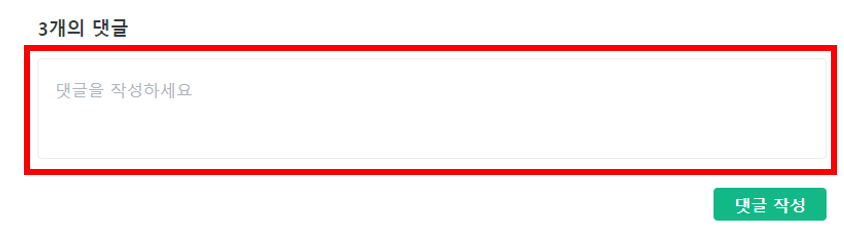
이제 textarea 부분 스타일을 줘야한다.
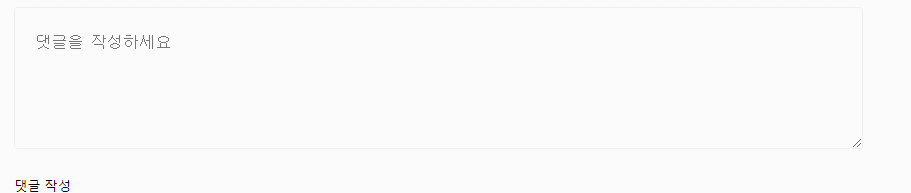
const TextArea = styled.textarea`
resize: none;
padding: 20px 20px 30px;
outline: none;
border: 1px solid rgb(233, 236, 239);
margin-bottom: 1.5rem;
width: 100%;
border-radius: 4px;
min-height: 90px;
font-size: 16px;
color: rgb(33, 37, 41);
line-height: 1.75;
::placeholder {
color: rgb(173, 181, 189);
}
`;Velog는 textarea에 포커스해도 테두리가 굵어지지 않는다. 그리고 크기 조정도 금지되어있다. outline과 resize를 이용하여 해결했다.
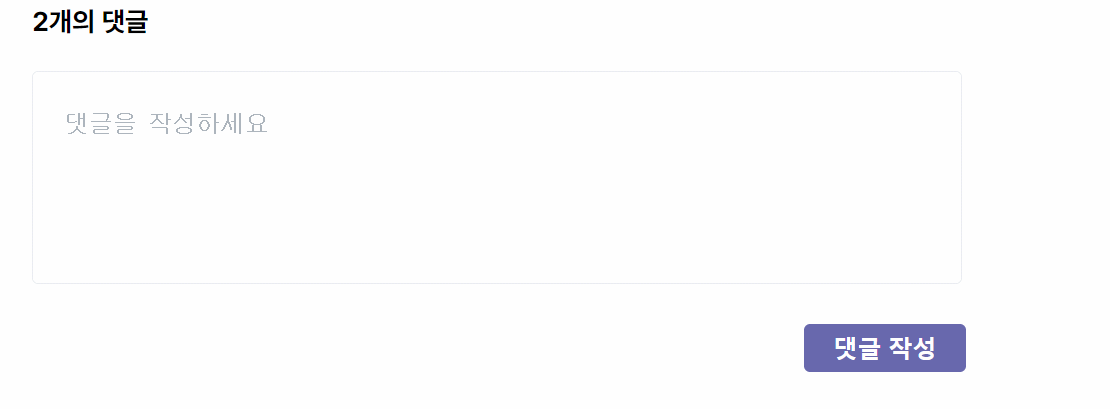
댓글 폼 부분은 모두 만들었다. 나중에 댓글 작성을 눌렀을 때 form과 button이 정상적으로 동작하여 데이터를 DB에 저장시켜주기만 하면 될 것이다.
댓글 생성한 유저
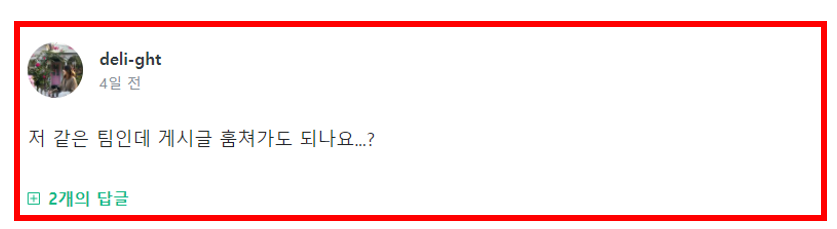
이번에는 생성된 댓글을 보여주는 부분이다. 데이터 구조를 생각해보다가 시간을 좀 더 소모한 것 같다.
const comment = {
id: 0,
user: [
{
id: 0,
email: "손님@gmail.com",
nickname: "손님",
comment: "좋은글 감사합니다!!",
src: "./image/sampleUser.jpg",
other: [
{
id: 0,
},
],
},
{
id: 1,
email: "글쓴이@gmail.com",
nickname: "글쓴이",
comment: "별말씀을요!",
src: "./image/sampleUser2.jpg",
other: [],
},
],
};Comment 컴포넌트에서 댓글 데이터를 받아오는 부분을 조금 수정해주었다. 상세 페이지에 대한 id값이 있고, 이 페이지에 댓글을 작성한 user의 정보 일부와 댓글 데이터를 가져오는 식으로 설계하게 될 것이다. 그리고 대댓글을 위한 other 도 고려해주었다.(아직 임의로 id값만 부여한 상태)
{comment.user.map((User) => {
return <CommentUser key={`CommentUser-${User.id}`} user={User} />;
})}Comment 컴포넌트 render 부분 마지막에 comment의 user로 map을 돌려 CommentUser 컴포넌트를 이용해 생성된 댓글을 보여줄 것이다. props로 User을 넘겨주자. 이제 CommentUser 컴포넌트를 설계하면 된다.
interface User {
user: {
id: number;
email: string;
nickname: string;
comment: string;
src: string;
other: { id: number }[];
};
}Comment 컴포넌트에서 props로 User을 넘겨주고 있다. TypeScript를 사용하고 있기 때문에 interface를 설계해줘야 한다. 데이터의 타입을 선언해주자.
export const CommentUser = ({ user }: User) => {}컴포넌트를 선언할 때, user를 props로 받고 User로 타입을 지정해주면 된다.
return (
return (
<article>
<h3 className="sr-only">상세 페이지에 생성된 댓글</h3>
<div>
<ProfileContainer>
<Link href={user.email}>
<a>
<UserProfile src={user.src} alt="" />
</a>
</Link>
<ProfileData>
<UserNickname>
<Link href={user.email}>
<a>{user.nickname}</a>
</Link>
</UserNickname>
<CreatedAt>4일 전</CreatedAt>
</ProfileData>
</ProfileContainer>
</div>
<CommentText>{user.comment}</CommentText>
{user.other.length === 0 ? (
<div></div>
) : (
<CommentPlus>
<BorderInnerIcon className="comment-plus" />
{user.other.length}개의 답글
</CommentPlus>
)}
</article>
);이제 render 부분이다. 데이터에 맞게 링크를 걸어주고, 이미지를 주었으며 댓글을 보여주고 있다. 또한 대댓글이 있다면 대댓글을 보여줄 준비를 하는 CommentPlus도 생성해주었다. 대댓글의 갯수는 other의 길이로 판단하면 될 것이다.
const ProfileContainer = styled.div`
display: flex;
margin-top: 60px;
`;
const UserProfile = styled.img`
width: 65px;
height: 65px;
border-radius: 50%;
`;
const ProfileData = styled.div`
margin-left: 1rem;
line-height: 1;
margin-top: 18px;
`;
const UserNickname = styled.p`
font-weight: 700;
:hover {
opacity: 0.9;
text-decoration: underline;
}
`;
const CreatedAt = styled.p`
color: rgb(134, 142, 150);
margin-top: 8px;
font-size: 13px;
`;
const CommentText = styled.div`
font-size: 19px;
margin: 30px 0 60px 0;
`;
const CommentPlus = styled.div`
display: inline-flex;
align-items: center;
color: ${PALLETS.MAIN};
cursor: pointer;
font-weight: 700;
.comment-plus {
width: 15px;
height: 15px;
margin-right: 10px;
}
`;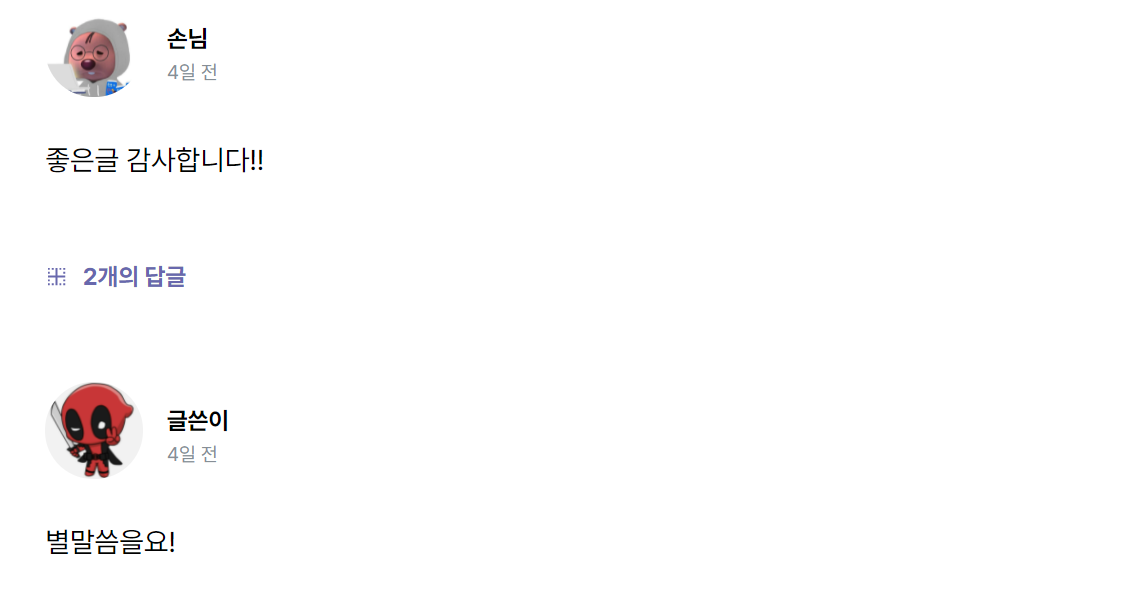
스타일까지 완성했다. 이제 2개의 답글 부분을 클릭하면 2개의 답글이 나타나고, select box 부분은 숨기기로 변경되는 UI를 생성하면 완료될 것이다. 이 작업은 추후에 진행하려고 한다.

초상권 사용 입금바랍니다💰