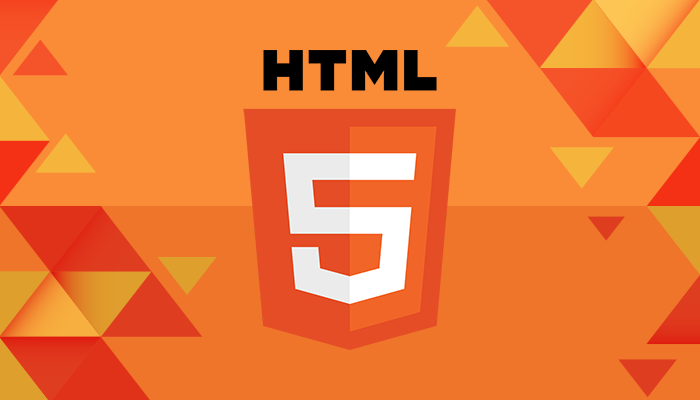
※ 본 게시물에서는 HTML의 모든 태그를 다루지 않습니다.
🧐HTML이 중요한 이유
- 웹 페이지의 모든 것의 시작은 HTML에서 비롯된다.
- 웹 페이지에 보이는 모든 것들은 기승전 HTML 태그의 결과물
웹 브라우저 환경의 베이스가 되는 HTML
문서의 구조와 정보 위계가 명확하게 보이는 아름다운 HTML 코드를 작성하자!
🔥 Sematic Markup을 작성하자
: 검색 엔진 최적화(Search Engin Optimization)
✍️ 정의 리스트 (Description List)
✔️ 정의 리스트를 사용하는 이유
- 용어를 정의할 때 사용하는 정의 리스트
- key-value로 정보를 제공할 때
✔️ Description list tags
- dl: Description list를 선언
- dt: key 값
- dd: value 값
- dfn: 정의를 강조
<dl>
<dt>
<dfn>학습</dfn>
</dt>
<dd>
배워서 익히는 일. 교육학에서는, 지식의 획득, 인식의 발전, 습관의 형성 등을 목표로 하는 의식적 행동을 가리킴.
</dd>
<dd>
심리적·행동적 경험을 쌓음으로써 행동의 잉태가 변화·발전하는 일
</dd>
</dl>✍️ 인용 (Quotations)
✔️ Quotations tags
- blockquote
<blockquote></blockquote> - q
<q></q>
※ blockquote tag 내부에 cite tag를 사용하여 인용한 곳(출처)을 표시할 수 있다.
<blockquote cite="http://lorem"> // 인용한 곳의 주소 표시
<q>Though no one can go back and make a brand new start,<br />
Anyone can start now and make a brand new ending.</q>
<cite>-Karl barth-</cite>
</blockquote>✍️ 폼 (Form)
: 사용자로부터 인풋(Input)을 받기 위한 태그
🔥 Syntax Alert 문법주의 🔥
✔️ Form attributes
- action: 처리할 것의 경로
action="API 주소" - method
method="GET|POST"
✔️ Form tags
- input: 입력창, 인풋 필드(Input field)
※ type이라는 attribute를 반드시 가져야 한다.
type에는textemailpasswordurlnumberfileradiocheckbox등 이 있다.
<input type="text" placeholder="아이디를 입력하세요" minlength="5" maxlength="13" value="lorem" disabled />
<input type="file" accept=".png, .jpg" /> <!-- accept로 인해 .png .jpg 확장자만 업로드 가능하다 -->※ 구분을 위해 value값을 반드시 명시해준다.
1. radio<!-- name을 같은 값으로 써줘야 중복체크를 막을 수 있다 --> <input type="radio" name="subscription" value="subscribed" id="subscribed" /> <label for="subsribed">구독중</label> <input type="radio" name="subscription" value="unsubscribed" id="unsubscribed" /> <label for="unsubsribed">미구독</label>
- checkbox
<!-- name을 같은 값으로 써줘야 같은 그룹임을 알 수 있다 --> <input type="checkbox" name="skills" value="html" id="html" /> <label for="html">HTML</label> <input type="checkbox" name="skills" value="css" id="css" /> <label for="css">CSS</label> <input type="checkbox" name="skills" value="javascript" id="javascript" /> <label for="javascript">JavaScript</label>
- label: 폼 양식에 이름을 붙여주는 태그
※ 사용성 개선을 위해 for이라는 attribute를 반드시 가져야 한다.
<label for="인풋id">라벨</label>
<input id="인풋id" type="text" />
<label for="인풋id2">라벨</label>
<input id="인풋id2" type="email" />- select, option
※ select에는 name, option에는 value를 반드시 줘야 한다.
<select name="skill"> <!-- 여러가지 항목을 선택할 때는 select 태그에 multiple이라는 attribute를 준다 -->
<option value="html">HTML</option>
<option value="css">CSS</option>
<option value="javscript">JavaScript</option>
</select>- textarea: 많은 양의 글을 받을 때 사용
<!-- rows, cols를 직접 이용할 수도 있지만 CSS로도 가능하다 -->
<label for="field">자기소개</label>
<textarea id="field" placehorder="자기소개를 입력하세요"></textarea>- button
※ type을 반드시 입력해 줘야 한다.
buttonsubmitreset
<button type="button">button</button>
<form action="">
<button type="submit">submit</button>
<button type="reset">reset</button>
</form>✍️ 테이블 (Table)
: HTML로 데이터를 담은 표를 만들 때 사용
✔️ 기본 원리
<table>
<thead> <!-- 브라우저가 마크업을 조금 더 명확하게 알 수 있다 -->
<tr>
<th scope="col">테이블 헤더</th>
<th scope="col">테이블 헤더</td>
<th scope="col">테이블 헤더</td>
</tr>
</thead>
<tbody>
<tr>
<th scope="row">테이블 헤더</th>
<td>테이블 데이터</td>
<td>테이블 데이터</td>
</tr>
<tr>
<th scope="row">테이블 헤더</th>
<td>테이블 데이터</td>
<td>테이블 데이터</td>
</tr>
</tbody>
<tfoot>
<tr>
<th scope="row">테이블 헤더</th>
<td>테이블 데이터</td>
<td>테이블 데이터</td>
</tr>
</tfoot>
</table>✔️ 심화
- attribute
rowspan: 행가로 방향의 집합병합 (세로 병합)
colspan: 열세로 방향의 집합병합 (가로 병합)
scope: th에만 사용 가능한 attribute, th의 성격을 더욱 명확하게 알려준다.
✍️ 미디어 파일 (Media)
1. audio 태그
controls : 재생버튼 등
autoplay : 자동 재생
loop : 무한 반복
<audio src="./lorem" controls autoplay loop></audio>
<!-- audio파일을 지원하지 않는 브라우저를 위해 -->
<audio controls autoplay loop>
<source src="./lorem.wav" type="audio/wav" />
<source src="./lorem.mp3" type="audio/mpeg" />
<source src="./lorem.ogg" type="audio/ogg" />
</audio>2. video 태그
controls : 재생버튼 등
autoplay : 자동 재생
loop : 무한 반복
<video src="./lorem" controls autoplay loop></video>
<!-- video파일을 지원하지 않는 브라우저를 위해 -->
<video controls autoplay loop>
<source src="./lorem.mov" type="video/mp4" />
<source src="./lorem.mp4" type="video/mp4" />
</video>3. iframe 태그
:또 다른 HTML문서나 Contents를 넣을 때 사용한다.
※ 직접 코드를 작성하는 경우는 거의 없다.
<iframe src="./lorem.io"></iframe>✍️ 기타 (.etc)
1. abbr 태그
<abbr title="풀네임">약어</abbr>
<p>너... 혹시 <abbr title="Attention Deficit Hyperactivity Disorder">ADHD</abbr>니?</p>2. address 태그
- (물리적) 주소
- URL
- 전화번호
- email 주소
- SNS
<address>주소</address>
<address>
<h1>이주환</h1>
<a href="dev.juhwanlee@gmail.com">dev.juhwanlee@gmail.com</a>
</address>3. preformatted text, code
<pre>
작성한 그대로
화면에 나옵니다
ㅇㅏㄴㅕㅎㅏㅅㅔㅇ
ㄴ ㅇ ㅛ
</pre>
<pre> <!-- 여백까지 나오게 해주므로 code 태그와 같이 쓰인다 -->
<code> <!-- 코드를 넣어줄 때 사용 -->
console.log('hello world');
let hello = 'hello';
</code>
</pre>
