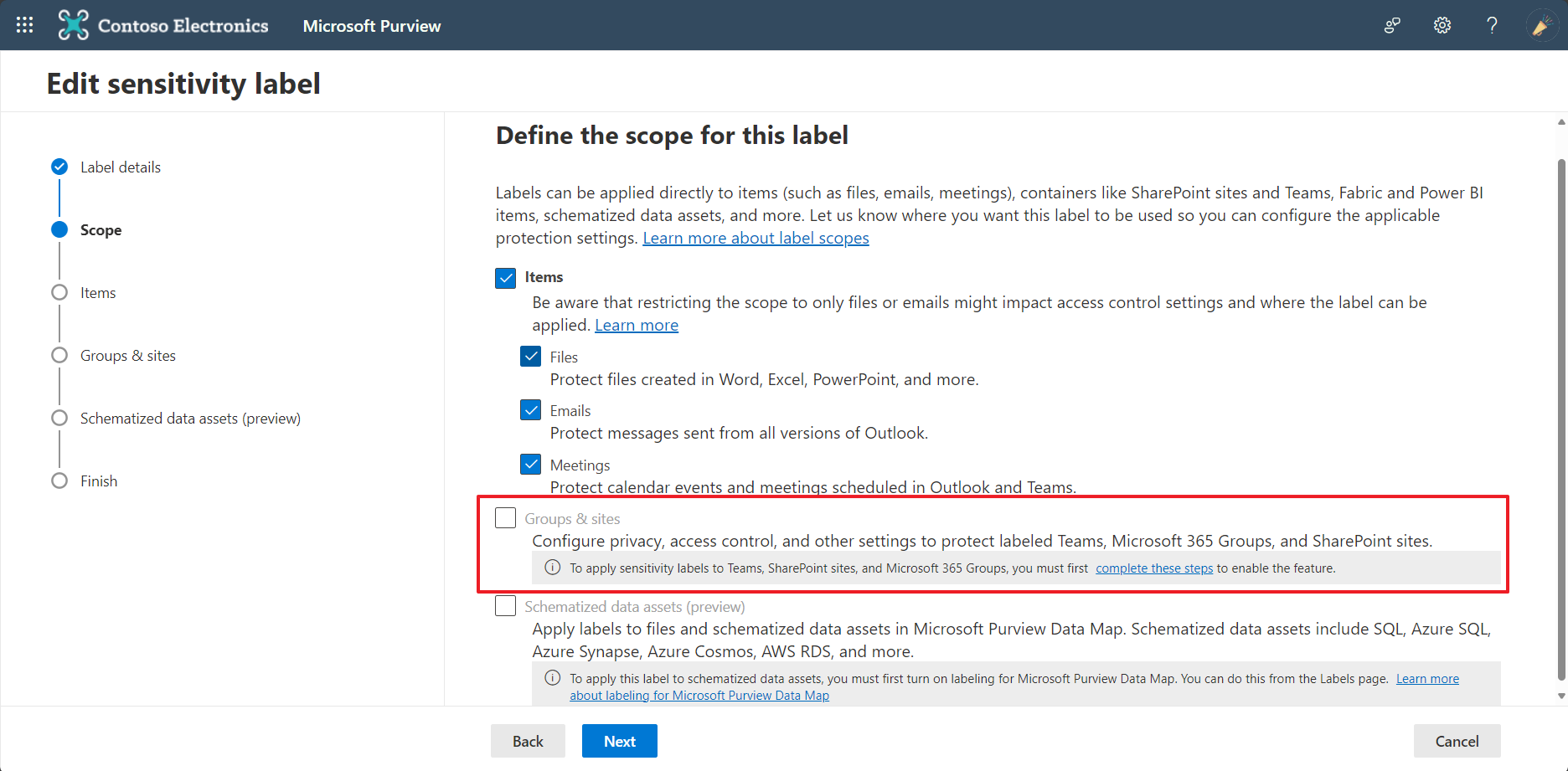Summary
When you are trying to set up the AIP label, you can see the 'Groups & sites' checkbox is disabled.
In this posts, we will find out how to enable is feature.
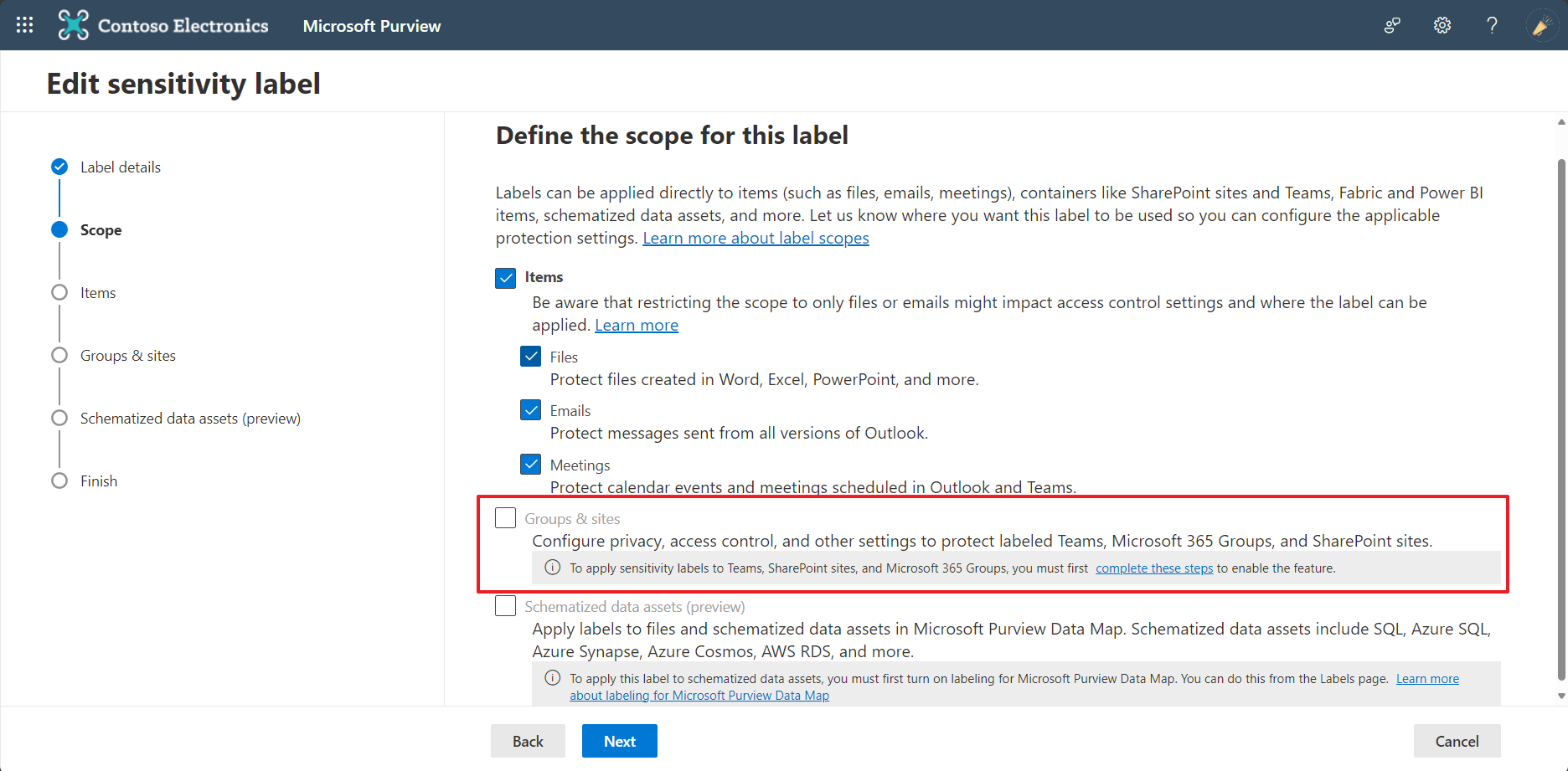
1. Prerequisites understanding
1. What is 'Unified Group'?
The group in this case means 'unified group'. If you don't get what it is, please refer my previous post.
→ https://velog.io/@leeyosebi/UnifiedGroup-DistributionGroup
2. What is 'Get-AzureADDirectorySettingTemplate' command?
→ These templates can be used when creating new directory settings or for modifying existing settings. For example, you can use Get-AzureADDirectorySettingTemplate to view a list of available password policy templates and create a new password policy based on them
3. What is 'Get-AzureADDirectorySetting' command?
→ Azure AD directory settings include configuration components applied at a specific directory level, such as password policies, domain settings, user, and group settings. For example, you can use Get-AzureADDirectorySetting to check the current password policy or other directory-level settings.
4. What is 'Execute-AzureADLabelSync' command
→ This allows the application of sensitivity labels to Microsoft Teams sites, Microsoft 365 Groups, and SharePoint sites.
2. The set up process
- Set up the SharePoint
- Set up the Unified Group
- AzureAdLabelSync
3. To enable the check box, run this PowerShell codes
- Set up the SharePoint
$grpUnifiedSetting = (Get-AzureADDirectorySetting | where -Property DisplayName -Value “Group.Unified” -EQ)
$Setting = $grpUnifiedSetting
$grpUnifiedSetting.Values- Set up the Unified Group
$TemplateId = (Get-AzureADDirectorySettingTemplate | where { $_.DisplayName -eq “Group.Unified” }).Id
$Template = Get-AzureADDirectorySettingTemplate | where -Property Id -Value $TemplateId -EQ- AzureAdLabelSync
$Setting = $Template.CreateDirectorySetting()
$Setting[“EnableMIPLabels”] = “True”4. Reference
- https://msftcompliance.com/blog/enabling-container-level-sensitivity-labelling-in-microsoft-365/
- https://prairiedeveloper.com/2021/10/enable-sensitivity-labels-in-microsoft-365-groups-and-sharepoint-sites/
- https://myronhelgering.com/how-to-enable-sensitivity-labels-for-microsoft-365-groups-sharepoint-sites-and-microsoft-teams/