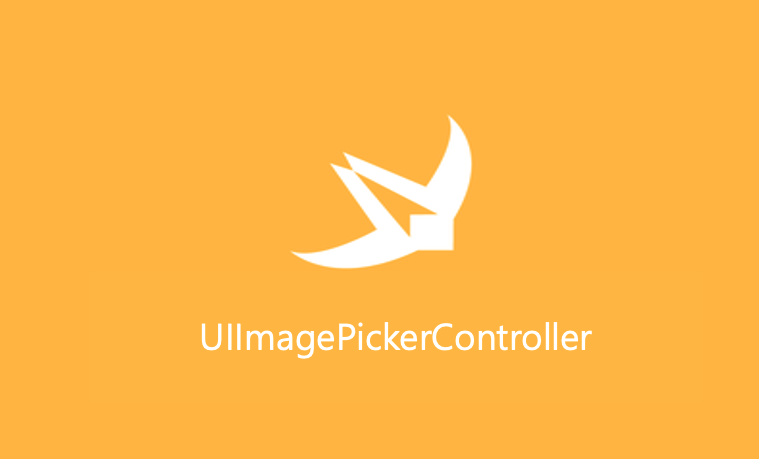
UIImagePickerController
사용자의 media library에서 사진 촬영, 동영상 녹화 및 사진 선택을 위한 시스템 인터페이스를 관리하는 ViewController이다
@MainActor class UIImagePickerController : UINavigationController신기하게도 NavigationController를 상속받고 있다
Overview
Source Type
UIImagePickerController는 사용자 상호 작용을 관리하고 이러한 상호 작용의 결과를 delegate object에 전달한다. image picker controller 의 role과 appearance는 해당 image picker controller를 present하기 이전에 source type에 할당한 값에 따라 달라진다
UIImagePickerController.SourceType.camera의 경우는 실행되는 장치에서 새 사진 또는 동영상을 촬영하기 위한 사용자 인터페이스를 제공할 것이다
UIImagePickerController.SourceType.photoLibrary혹은UIImagePickerController.SourceType.savedPhotoAlbum의 경우는 저장되어 있는 사진과 영상들 중에서 고를 수 있도록 해주는 UI를 제공해줍니다
기본적으로 제공되는 controller 이 포함된 UIImagePickerController 를 사용하려면 다음 아래 단계를 수행해보자!
- device가 원하는 소스에서 컨텐츠를 선택할 수 있는지 확인해봐야 한다. 이 작업을 수행하려면
isSourceTypeAvailable(_:)클래스 메서드를 호출하여 확인해보고 싶은 타입UIImagePickerController.SourceType을 넣어서 Bool 값을 확인한다!!
class func isSourceTypeAvailable(_ sourceType: UIImagePickerController.SourceType) -> Bool- 특정
sourceType에서 사용할 수 있는mediaType을 확인하려면availableMediaTypes(for:)클래스 메서드를 호출한다. 이를 통해서 사진만 사용할 수 있는지 비디오도 사용할 수 있는지 구별할 수 있다
class func availableMediaTypes(for sourceType: UIImagePickerController.SourceType) -> [String]?- mediaTypes 프로퍼티 값을 설정함으로써 사용할 미디어 유형에 따라 UI를 조정할 수 있도록
Image Picker Controller에 지시한다
present(_: animated: completion: )메서드를 이용해서 iPhone, iPad touch 의 경우는 (full screen) modal 창을 띄우며, iPad의 경우는 source type에 따라 아래와 같이 present를 한다- camera : Use full screen
- Photo Library : Must use a popover
- Saved Photos Album : Must use a popover
- 유저가 새로 찍거나 저장되어있던 이미지 혹은 비디오를 선택하기 위해서 버튼을 눌렀을 때 혹은 작업을 취소하면
delegate개체를 이용하여image picker를 dismiss 합니다. 카메라로 새롭게 찍어진 media의 경우는delegate가 해당 디바이스 카메라 롤에 저장할 수 있다. 이전에 저장한 media의 경우 대리인이 앱의 목적에 따라 이미지 데이터를 사용할 수 있다
Providing a Delegate Object
image picker controller 를 사용하기 위해서는, UIImagePickerControllerDelegate 를 채택해서 delegate를 사용해야만 한다.
해당 프로토콜의 method는 image or movie를 선택하거나 혹은 picker의 작동을 취소했을 때, delegate에 알린다. delegate method 는 작동이 완료되었을 때 picker를 dismiss하는 책임을 가지고 있다.
-
image picker controller를 해제하기 위해서는,dismissModalViewController(animated:)를UIImagePickerController를 실행시킨 책임이 있는 부모 controller에서 호출해야한다. -
Camera Roll Album에서 유저가 저장한 이미지를 저장하기 위해서는,UIImageWriteToSavedPhotosAlbum(_:_:_:_:)함수를imagePickerController(_:didFinishPickingMediaWithInfo:)메서드 내부에 호출해준다. 비디오를 저장하기 위해서는UISaveVideoAtPathToSavedPhotosAlbum(_:_:_:_:)함수를 호출한다. 추가적인 메타데이터를 쓰기위해서는Photos프레임워크의PHAssetChangeRequest를 사용해주자
@IBAction private func touchAddImageButton(_ sender: Any) {
let imagePicker = UIImagePickerController()
imagePicker.modalPresentationStyle = .fullScreen
imagePicker.sourceType = .photoLibrary
imagePicker.allowsEditing = true
imagePicker.delegate = self
self.present(imagePicker, animated: true)
}
extension ItemEditViewController: UIImagePickerControllerDelegate, UINavigationControllerDelegate{
func imagePickerControllerDidCancel(_ picker: UIImagePickerController) {
self.dismiss(animated: true)
}
func imagePickerController(_ picker: UIImagePickerController, didFinishPickingMediaWithInfo info: [UIImagePickerController.InfoKey : Any]) {
let image = info[UIImagePickerController.InfoKey.editedImage] as? UIImage
if firstImageView.image == nil {
firstImageView.image = image
} else if secondImageView.image == nil {
secondImageView.image = image
} else if thirdImageView.image == nil {
thirdImageView.image = image
} else if fourthImageView.image == nil {
fourthImageView.image = image
} else if fifthImageView.image == nil {
fifthImageView.image = image
}
self.dismiss(animated: true, completion: nil)
}
}주의 사항
This app has crashed because it attempted to access privacy-sensitive data without a usage description. The app’s Info.plist must contain an NSCameraUsageDescription key with a string value explaining to the user how the app uses this data.
만약에 plist에 Privacy - Camera Usage Description, Privacy - Photo Library Usage Description 를 설정하지 않을 경우 위 같은 에러가 발생한다
UIImagePickerController 를 학습하고 사용해보고 느낀점
장점
photos 프레임워크와는 다르게 쉽게 구현이 가능하다
단점
여러 개의 이미지를 한꺼번에 선택할 수 없다. 하나씩 선택하고 편집해야 하는 작업이 사용자에게 있어서 불편함을 느끼게 할 것이다
참고자료)
https://developer.apple.com/documentation/uikit/uiimagepickercontroller
https://jinshine.github.io/2018/07/06/iOS/UIImagePickerController%20예제/
