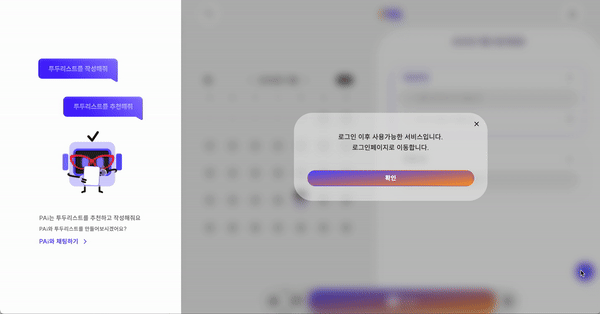🔎 문제 상황
팀원분이 만들어주신 zustand를 사용한 모달 공용 컴포넌트가 React Portal 과 충돌되는 문제가 발생해 새롭게 공용 모달 컴포넌트를 구현해야했음
요구 사항
- 버튼이 1개 또는 2개
- 버튼 컬러가 동작에 따라 달라짐
- 버튼 클릭 후 다른 액션이 일어날 수도 있음
- 반응형 디자인
- 모달은 각 페이지에서 독립적으로 띄워짐 (상태 공유 x)
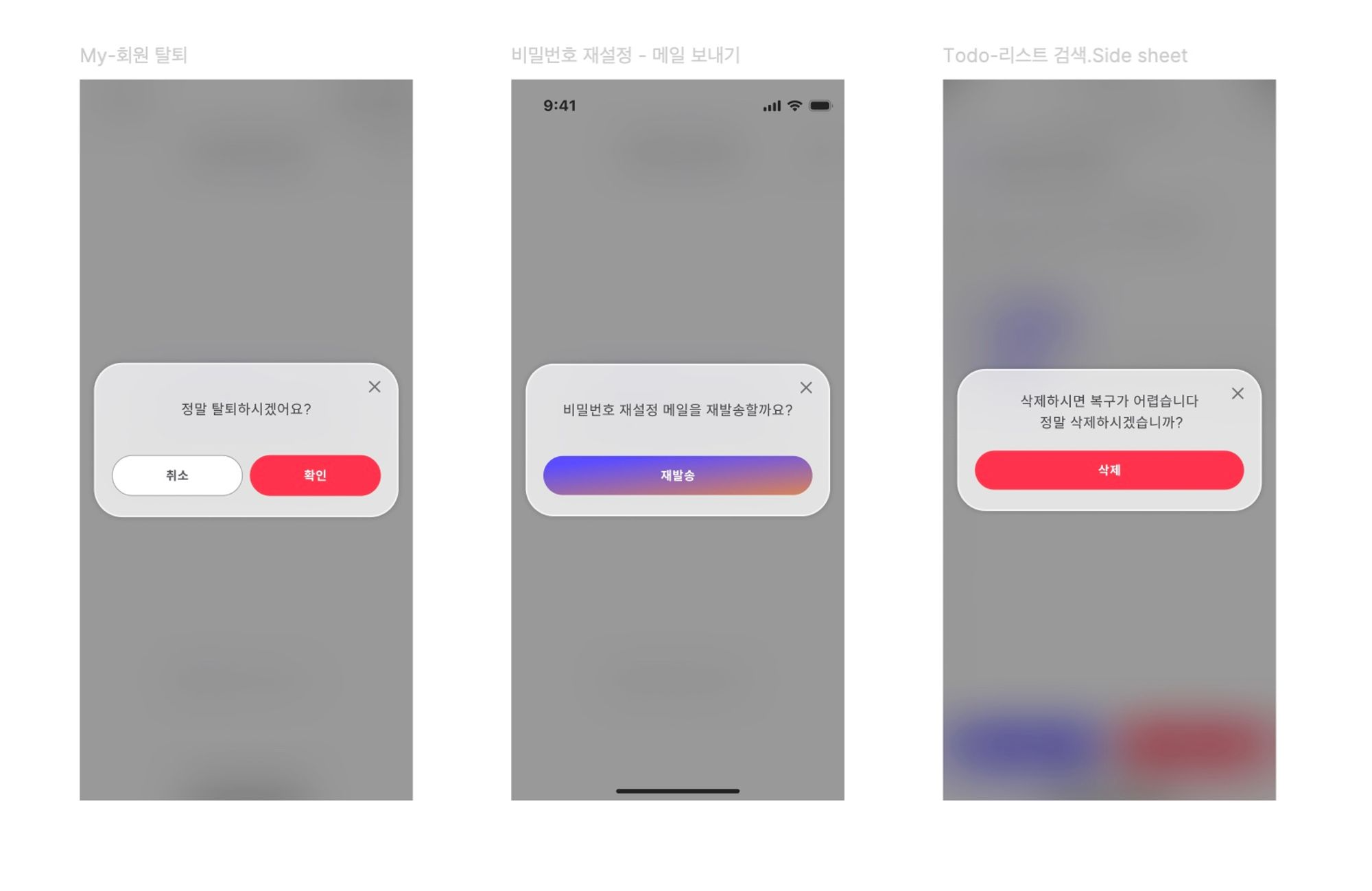
💡 해결 과정
1. Context API vs Custom Hook 비교
Context API
장점
- 전역 상태 관리가 가능하여 여러 컴포넌트에서 모달 상태 공유 용이
- 중첩된 컴포넌트에서도 Props Drilling 없이 모달 상태 접근 가능
- 모달 관련 로직을 중앙 집중화하여 관리 가능
단점
- 작은 규모의 프로젝트에서는 과도한 보일러플레이트 코드 발생
- 불필요한 리렌더링이 발생할 수 있음
- 모달 간 상태 공유가 필요 없는 경우에도 전역 상태로 관리되어 오버엔지니어링될 수 있음
Custom Hook
장점
- 각 컴포넌트에서 독립적으로 모달 상태 관리 가능
- 더 간단하고 직관적인 구현
- 필요한 컴포넌트에서만 모달 로직을 사용할 수 있어 코드 분리가 깔끔함
- React Portal과의 충돌 가능성이 낮음
단점
- 여러 모달 간의 상태 공유가 필요한 경우 구현이 복잡해질 수 있음
- 동일한 로직이 여러 컴포넌트에서 중복될 수 있음
2. Custom Hook 방식 채택
이유
1. 프로젝트 요구사항 부합
- 모달은 각 페이지에서 독립적으로 동작하며, 모달 간 상태 공유가 필요하지 않았음
- 간단한 확인/취소 동작만 필요한 모달이 대부분이었음
2. 기술 스택 충돌 방지
- React Modal Portal을 사용하고 있었고, 이전에 Zustand와 같은 상태관리 도구 사용 시 충돌이 발생한 경험이 있었음
- Custom Hook 방식은 각 컴포넌트에서 자체적으로 모달 상태를 관리하기 때문에 Portal과 충돌 위험이 낮음
3. 프로젝트 규모 최적화
- 현재 프로젝트 규모에서는 모달만을 위해 Context API를 도입할만큼 복잡한 상태 관리가 필요하지 않았음
- Custom Hook으로도 충분히 모달 기능을 구현할 수 있었고, 오히려 더 깔끔한 코드 구조를 만들 수 있었음
4. 유지보수성
- 각 컴포넌트에서 필요한 모달 로직만 가져다 사용할 수 있어 코드 이해가 쉬움
- 모달 관련 로직이 캡슐화되어 있어 수정이 용이함
코드 참고
"use client";
import CloseBtn from "@/components/icons/modal/CloseBtn";
import ModalBtn from "@/components/modal/ModalBtn";
import React, { useCallback, useEffect, useState } from "react";
import ReactModal from "react-modal";
type ButtonConfig = {
text: string;
style: string;
};
type ModalConfig = {
message: string;
confirmButton: ButtonConfig;
cancelButton?: ButtonConfig;
};
const useModal = () => {
const [isModalOpen, setIsModalOpen] = useState(false);
const [config, setConfig] = useState<ModalConfig>({
message: "",
confirmButton: { text: "", style: "" },
cancelButton: undefined
});
const [onConfirm, setOnConfirm] = useState<(() => void) | null>(null);
const openModal = useCallback((newConfig: ModalConfig, confirmCallback?: () => void) => {
setConfig(newConfig);
setIsModalOpen(true);
setOnConfirm(() => confirmCallback || null);
}, []);
const closeModal = useCallback(() => {
setIsModalOpen(false);
setOnConfirm(null);
}, []);
const handleConfirm = useCallback(() => {
if (onConfirm) {
onConfirm();
}
closeModal();
}, [onConfirm, closeModal]);
const handleCancel = useCallback(() => {
closeModal();
}, [closeModal]);
const getButtonStyle = (style: string) => {
switch (style) {
case "확인":
return "bg-system-red200 text-system-white";
case "취소":
return "bg-system-white border border-solid border-gray-400 text-system-black";
case "삭제":
return "bg-system-red200 text-system-white";
case "시스템":
return "bg-gradient-pai400-fai500-br text-system-white hover:border-paiTrans-60032 active:bg-gradient-pai600-fai700-br";
default:
return style;
}
};
const Modal = () => {
console.log();
return (
<ReactModal
isOpen={isModalOpen}
onRequestClose={handleCancel}
className="text-center bg-whiteTrans-wh72 mobile:w-[calc(100%-32px)] mx-auto rounded-[32px] p-6 desktop:w-[343px] outline-none"
overlayClassName="fixed inset-0 bg-modalBg-black40 backdrop-blur-md z-[10000] flex items-center justify-center"
ariaHideApp={false}
shouldCloseOnEsc={true}
shouldCloseOnOverlayClick={true}
>
<div className="mb-5 relative">
<CloseBtn btnStyle={"absolute right-0 top-[-6px] cursor-pointer"} onClick={handleCancel} />
<div className="flex flex-col min-h-16 items-center justify-center">
{config.message.split("\n").map((line, index) => (
<React.Fragment key={index}>
<span className="flex items-center justify-center font-medium text-gray-900 text-base leading-[27px]">
{line}
</span>
</React.Fragment>
))}
</div>
</div>
<div className="flex justify-center gap-2">
{config.cancelButton && (
<ModalBtn
className={getButtonStyle(config.cancelButton.style)}
onClick={handleCancel}
text={config.cancelButton.text}
/>
)}
<ModalBtn
className={getButtonStyle(config.confirmButton.style)}
onClick={handleConfirm}
text={config.confirmButton.text}
/>
</div>
</ReactModal>
);
};
return {
isModalOpen,
openModal,
closeModal,
Modal
};
};
export default useModal;
동작 흐름
- 모달 열기 → openModal 호출 → onConfirm 상태에 함수 저장
- 사용자 확인 버튼 클릭 → handleConfirm 호출 → 저장된 onConfirm 함수 실행 → 페이지 이동 또는 다른 동작 수행
- 모달이 열릴 때 (openModal 호출 시)
- openModal 함수는 두 개의 인자를 받음
- 모달 설정(newConfig)과 확인 시 실행할 콜백 함수(confirmCallback).
- 이 때,
setOnConfirm(() => confirmCallback || null)로 onConfirm 상태를 설정 - 여기서
() => confirmCallback || null은 함수를 반환하는 함수. 이는 confirmCallback을 즉시 실행하지 않고, 나중에 실행할 수 있도록 저장
- 사용자가 확인 버튼을 누를 때
- handleConfirm 함수가 호출
- 이 함수는
if (onConfirm) { onConfirm(); }를 실행 - 여기서 onConfirm은 1단계에서 저장해 둔 함수를 실행
- 결론
() => confirmCallback || null로 wrapping함으로써, confirmCallback의 실행을 지연- 이로 인해 모달이 열리는 시점에는 아무 일도 일어나지 않고, 사용자가 확인 버튼을 클릭할 때만 실제로 confirmCallback이 실행
트러블슈팅
❗️모달에서 확인 버튼을 누를 시, 다른 페이지로 이동해야하는데 모달을 열자마다 다른 페이지로 이동하는 오류 발생
문제 분석
onComfirm에 함수가 아니라 함수값을 저장 시 문제
- 이 경우,
confirmCallback함수 자체가 아니라 그 함수의 실행 결과가 저장 - 따라서 모달이 열리는 순간
confirmCallback이 실행되어 즉시 페이지 이동이 일어남
const openModal = useCallback((newConfig: ModalConfig, confirmCallback?: () => void) => {
setConfig(newConfig);
setIsModalOpen(true);
setResult(null);
setOnConfirm(confirmCallback || null); // 함수값을 저장
}, []);해결 방안
openModal 실행 시, setOnConfirm에 함수 자체를 넣어주어 confirmCallback함수가 실행될 수 있도록 변경
const openModal = useCallback((newConfig: ModalConfig, confirmCallback?: () => void) => {
setConfig(newConfig);
setIsModalOpen(true);
setOnConfirm(() => confirmCallback || null); // 함수 자체를 저장
}, []);컴포넌트에서 사용 방법
const { openModal, Modal } = useModal();
openModal(
// 첫번째 인자는 모달창 스타일과 관련된 내용
{
message: /* 모달창에 들어갈 텍스트 string으로 넣기 */,
confirmButton: { text: /* 버튼에 들어갈 텍스트 string으로 넣기*/, style: /* useModal 훅에서 getButtonStyle 함수 switch문 case에 있는 텍스트 확인 후 맞는 케이스 넣기*/}
// cancelButton 필요 시 넣기 (현재는 회원탈퇴 페이지에서만 쓰임)
},
// 확인 버튼 클릭 시 실행될 함수 두번째 인자로 넣기
() => {
router.push("/login");
}
);
사용 예시 1 : 취소 버튼 없는 경우
필수 인자인 message, confirmButton만 넣어 사용
"use client";
import { AIType } from "@/types/chat.session.type";
import SessionBtn from "./_components/SessionBtn";
import { Metadata } from "next";
import useModal from "@/hooks/useModal";
import { useRouter } from "next/navigation";
const metadata: Metadata = {
title: "PAi 채팅 페이지",
description: "PAi/FAi 채팅 페이지입니다.",
keywords: ["chat", "assistant", "friend"],
openGraph: {
title: "채팅 페이지",
description: "PAi/FAi 채팅 페이지입니다.",
type: "website"
}
};
const aiTypes: AIType[] = ["assistant", "friend"];
const ChatPage = () => {
// TODO : 여기서 리스트 불러오면 prefetch 사용해서 렌더링 줄이기
const { openModal, Modal } = useModal();
const router = useRouter();
const handleUnauthorized = () => {
openModal(
{
message: "로그인 이후 사용가능한 서비스입니다.\\n로그인페이지로 이동하시겠습니까?",
confirmButton: { text: "확인", style: "시스템" }
},
() => router.push("/login")
);
};
return (
<>
// 모달창 띄우는 컴포넌트에 모달 컴포넌트 넣기
// 하단이든 상단이는 위치는 상관없지만 상단에 두었을 때 모달이 쓰인다는 것을 직관적으로 알 수 있어 상단에 위치시키는 것을 더 권장
<Modal />
<div className="gradient-container w-full h-full rounded-t-[60px]">
<div className="gradient-rotated gradient-ellipse w-full h-[90%]"></div>
<div className="relative z-10 w-full h-full">
<div className="flex flex-col items-center justify-center w-full h-full">
<span className="text-gray-600 font-medium text-lg">어떤 파이와 이야기해 볼까요?</span>
<div className="flex flex-col p-4 gap-6">
{aiTypes.map((aiType) => (
<SessionBtn key={aiType} aiType={aiType} handleUnauthorized={handleUnauthorized} />
))}
</div>
</div>
</div>
</div>
</>
);
};
export default ChatPage;
사용 예시 2 : 취소 버튼 있는 경우
3번째 인자로 cancelButton 추가하기
const handleClickDelete = () => {
if (!isAgreement) {
toast.warn("회원 탈퇴 유의사항에 동의해주세요.");
return;
}
openModal(
{
message: "정말 탈퇴하시겠어요?",
confirmButton: { text: "확인", style: "확인" },
cancelButton: { text: "취소", style: "취소" }
},
handleDeleteAccount
);
};
🚀 결론
Custom Hook 방식 채택으로 필요한 컴포넌트에서만 모달 상태 관리하여 불필요한 리렌더링 줄이고 성능 최적화, 코드 재사용성 및 유지보수 용이성 향상