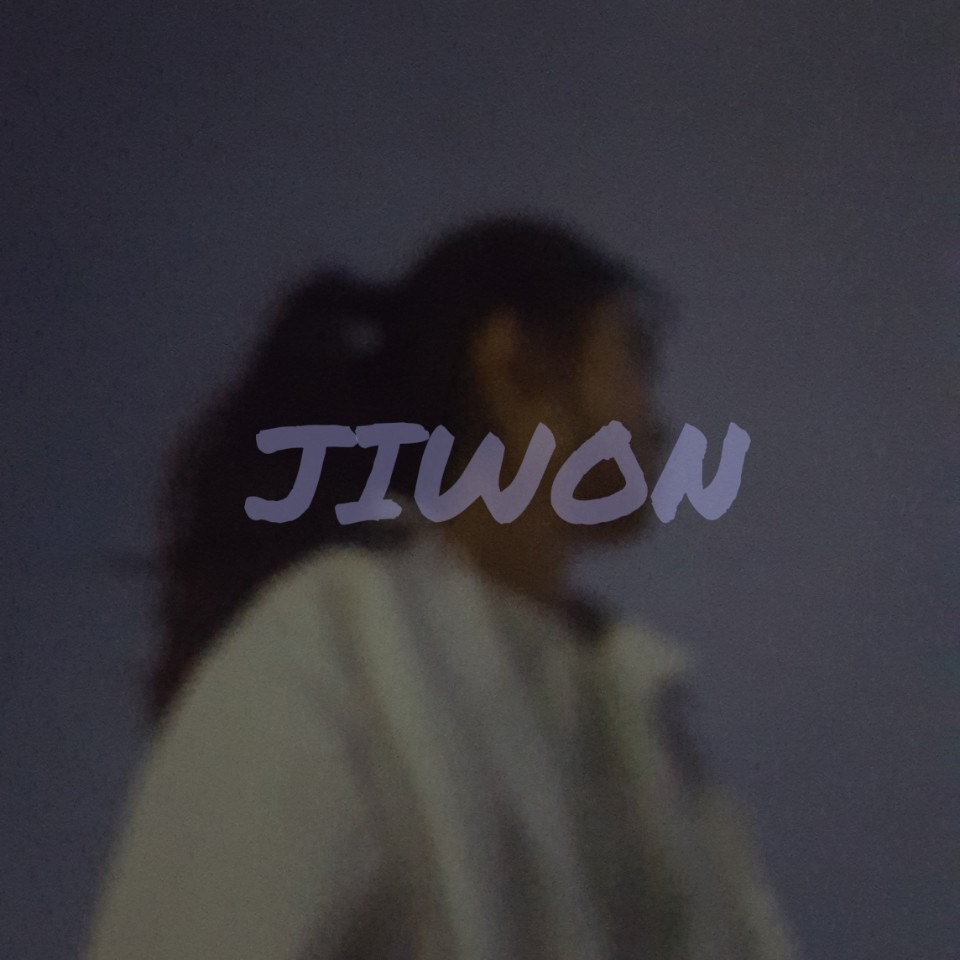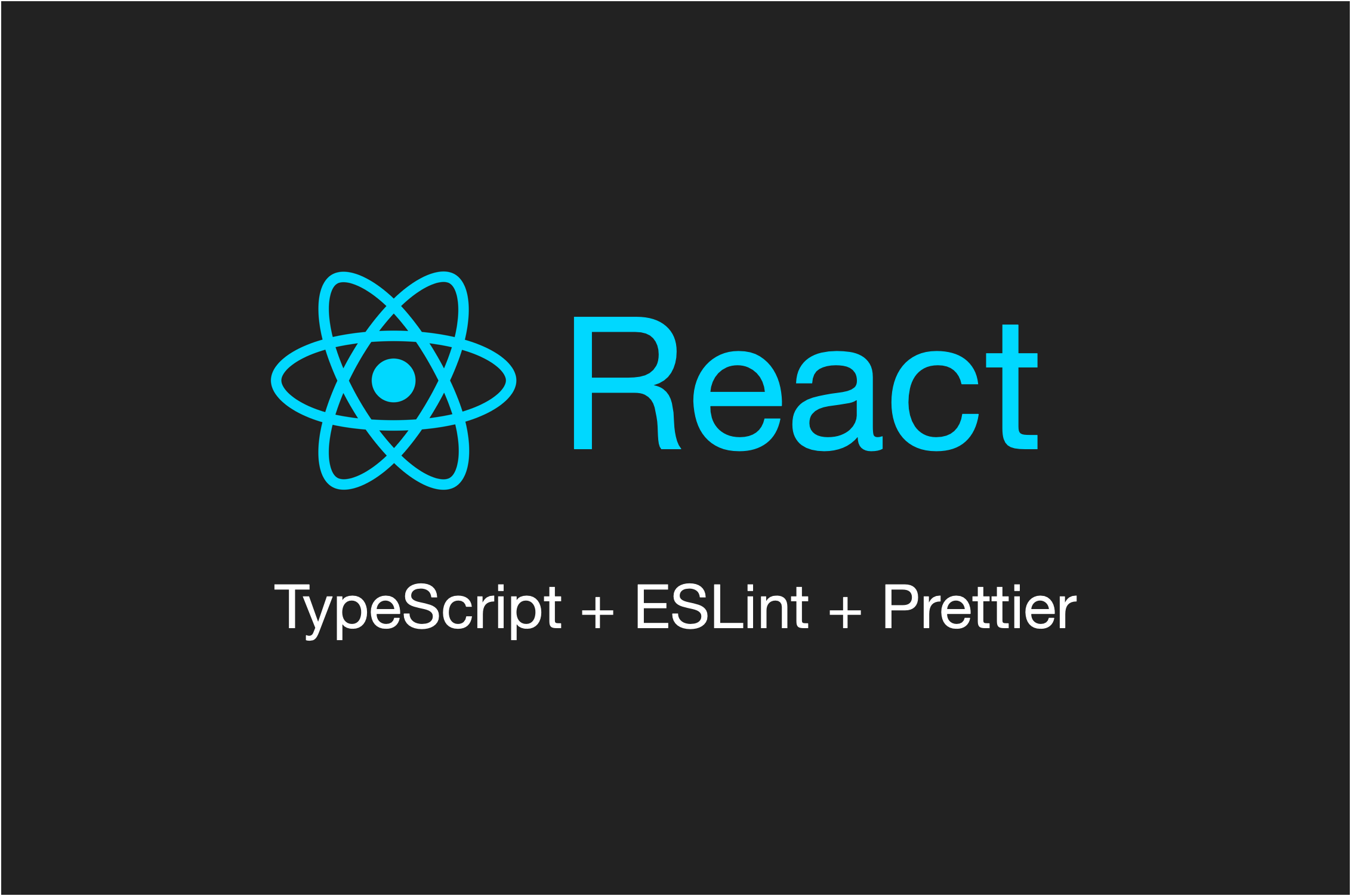
Prettier, ESLint를 배우고 코드 가독성을 위한 관리가 필수라는 걸 깨달았다. 내 코드를 읽는 다른 사람을 위해서도 코드를 작성하는 나를 위해서도 적절한 포맷팅이 필요하기 때문에! ESLint와 Prettier을 설정해보자.
Mac OS로 넘어온 이후 다시 Prettier과 ESLint 설정하는 데 계속 충돌이 일어나서 그런지 eslint를 실행하려고 할 때마다 아래 에러를 만났다..
ESLint couldn't find the config "react-app" to extend from.좋은 레퍼런스 덕분에 성공적으로 설정할 수 있었고👍🏻!!
처음부터 차근차근 ESLint와 Prettier 설정하는 법을 알아봅시다.
출처는 여기다. Medium에 정말 좋은 글들이 많이 올라오는데 member 결제를 해야 하나 고민 중이다..
✨ 1. 프로젝트 생성하기
CRA(create-react-app)
yarn create react-app ${app_name} --template typescript
# or
npx create-react-app ${app_name} --template typescriptVite-React
# npm 7+
npm create vite@latest ${app_name} -- --template ${템플릿 명}
# JavaScript react 템플릿 생성
npm create vite@latest ${app_name} -- --template react
# TypeScript react-ts 템플릿 생성
npm create vite@latest ${app_name} -- --template react-ts프로젝트를 생성했으니 이제 ESLint를 설정해보자.
✨ 2. ESLint 설치
✅ Install ESLint
yarn add -D eslint
# or
npm install eslint --save-devdeveloper dependency(--save-dev)로 설치해준다.
✅ Initialize the ESLint config file
npx eslint -init그러면 eslint config file 생성 도우미가 실행될 것이다.
- 마지막 단계에서
install with npm: No선택했다면 아래 플러그인을 추가로 설치해준다.
yarn add -D eslint-plugin-react@latest @typescript-eslint/eslint-plugin@latest @typescript-eslint/parser@latest✅ Install TypeScript plugins related to ESLint
타입스크립트를 사용할 경우 추가적으로 플러그인을 설치해준다.
yarn add -D eslint-plugin-import @typescript-eslint/parser eslint-import-resolver-typescript✨ 3. Prettier 설치
✅ Install Prettier
yarn add -D prettier eslint-config-prettier eslint-plugin-prettier eslint-plugin-react-hooks✅ create the 🗒️ prettierrc file
touch .prettierrc✨ 4. eslint, prettier 설정 파일 생성
✅ .eslintrc.json 파일
{
"env": {
"browser": true,
"es2021": true
},
"extends": [
"eslint:recommended",
"plugin:react/recommended",
"plugin:@typescript-eslint/recommended"
],
"overrides": [],
"parser": "@typescript-eslint/parser",
"parserOptions": {
"ecmaVersion": "latest",
"sourceType": "module"
},
"plugins": ["react", "react-hooks", "@typescript-eslint", "prettier"],
// 원하는 규칙 추가하기
"rules": {
"quotes": ["error", "single"],
"no-duplicate-imports": "error",
"no-console": ["warn", { "allow": ["warn", "error", "info"] }],
"no-unused-vars": "error",
"no-multiple-empty-lines": "error"
},
"settings": {
"import/resolver": {
"typescript": {}
}
}
}rules 아래 자신이 원하는 규칙을 추가해주면 된다.
✅ .prettierrc 파일
{
"printWidth": 100,
"tabWidth": 2,
"singleQuote": true,
"trailingComma": "es5",
"useTabs": false,
"arrowParens": "always",
"bracketSpacing": true,
"bracketSameLine": false
}위 또한 자신의 원하는 옵션들별로 설정해주면 된다.
✨ 5. 명령어 자동화 - package.json
{
...
"format": "prettier --write --cache .",
"lint": "eslint src/**/*.{ts,tsx} --fix",
}lint: 문제를 찾아내지만 수정하지 않음lint fix: 문제를 찾아내고 수정한다format: call prettier to fix the code style