시작하며
본 글은 Nest.js 프레임워크로 개발된 코드를 Github Actions을 활용하여 자동 배포하는 과정입니다. Gihtub Actions로 Docker로 Build 하고 Amazon Elastic Container Registry에 Push한 후 Amazon Elastic Container Service에서 서비스를 실행시키는 과정입니다.
명명
- Amazon Elastic Container Service - Amazon ECS
- Amazon Elastic Container Registry - Amazon ECR
서비스 흐름
- Nest.js 프로젝트를 Github Repository에 Push 합니다.
- Github Actions에서 트리거가 발생하여 사전에 지정한 Step을 진행
- 프로젝트를 Docker로 Build
- Build된 Docker Image를 ECR로 Push
- ECR에 등록한 Image를 ECS에서 실행
구축 과정
- IAM Role 설정
- IAM User 설정
- Github Actions의 Secret Key 설정
- AWS VPC 설정
- AWS 보안그룹 설정
- AWS ECS Cluster 설정
- AWS ECS Task Definition 설정
작성일
- 2022년 08월 26일
IAM Role 설정
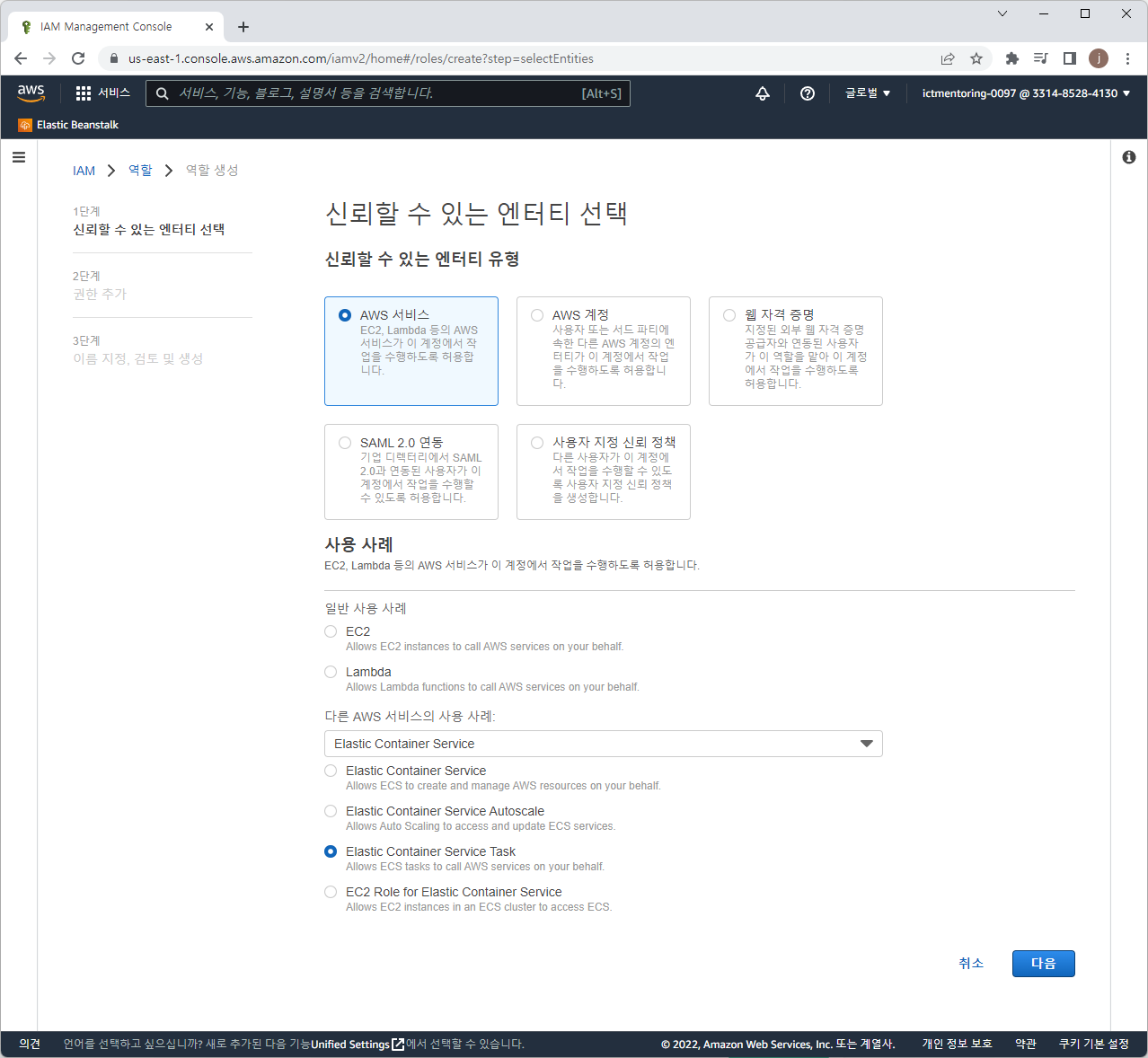
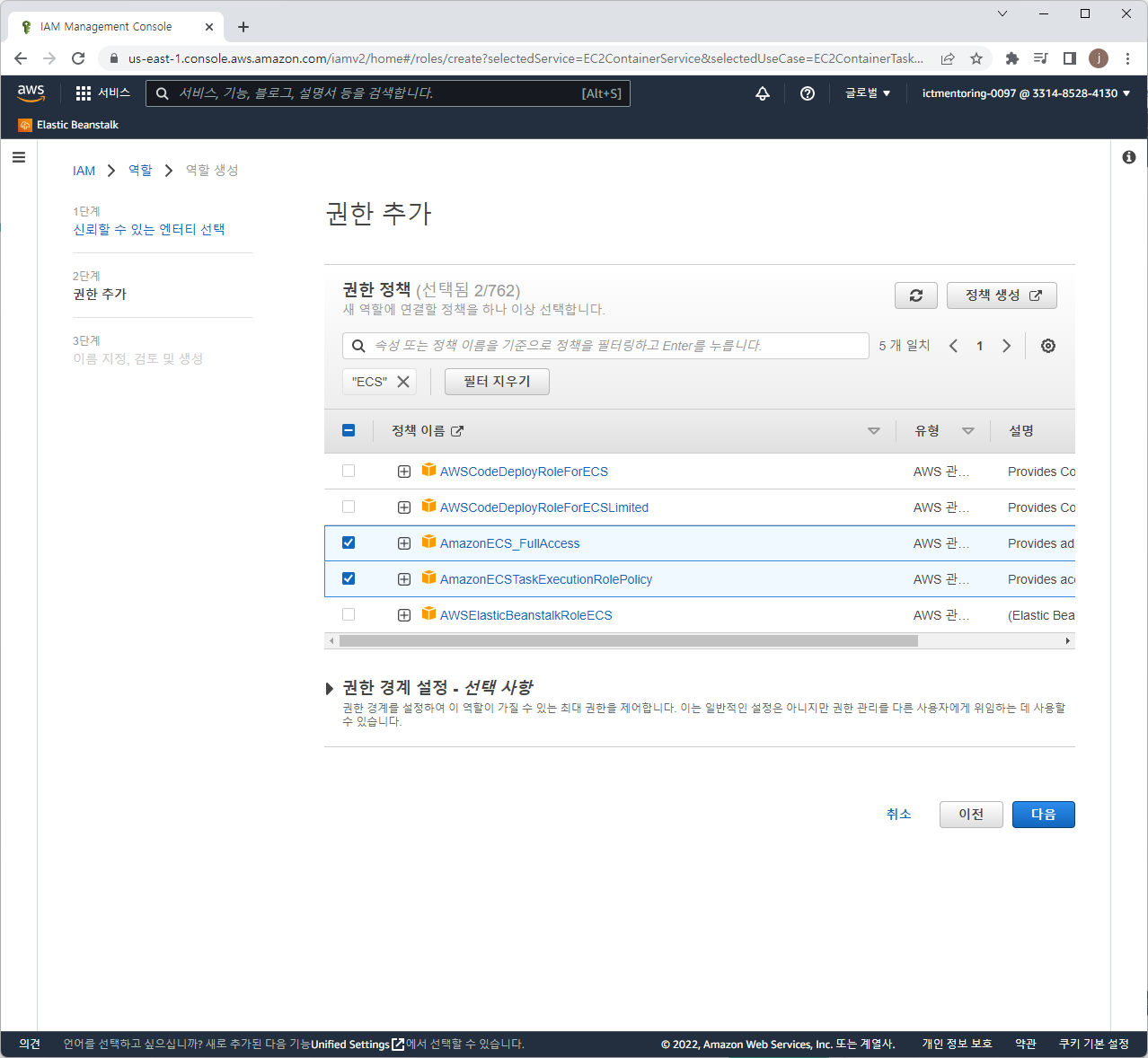
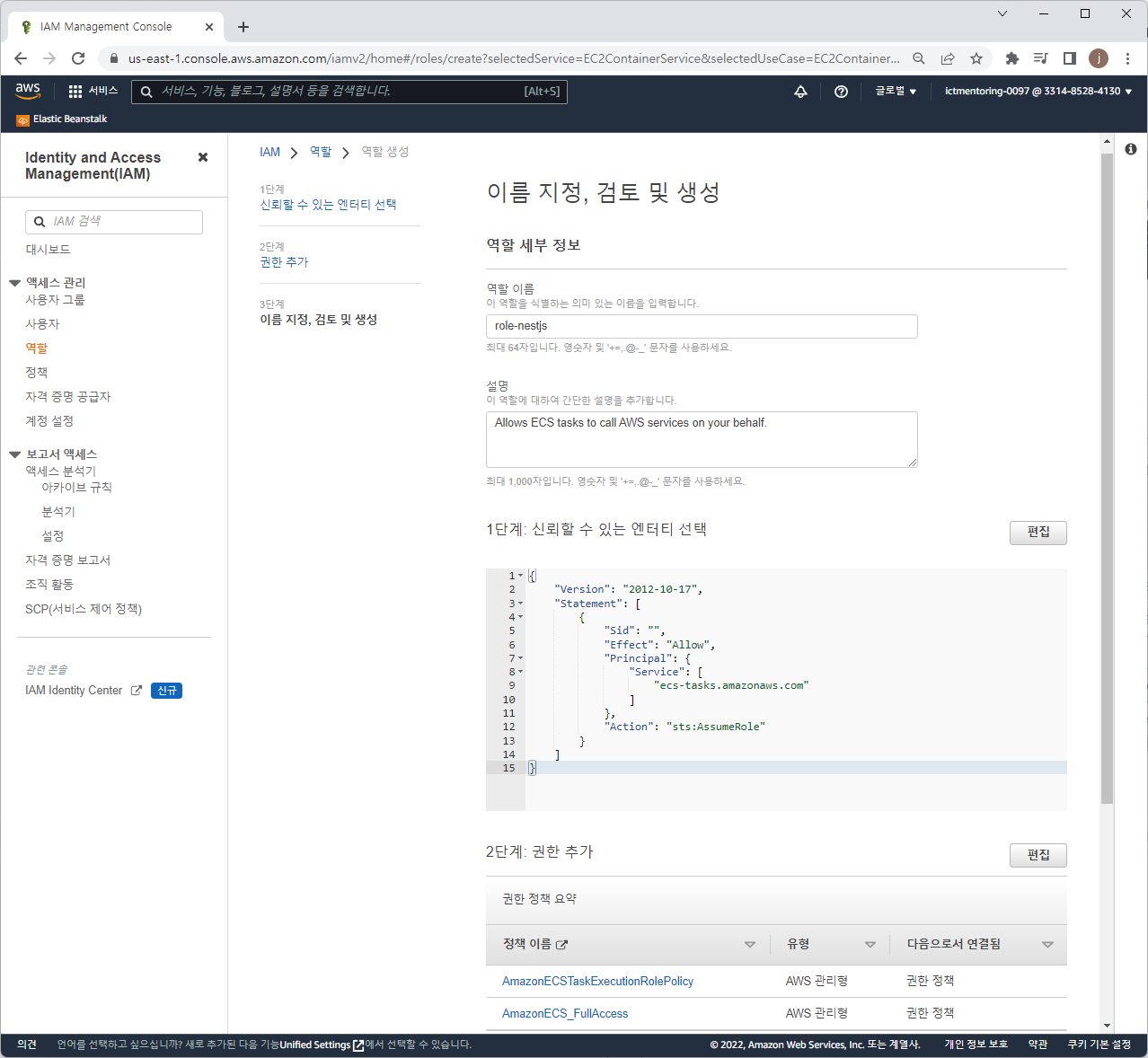
IAM User 설정
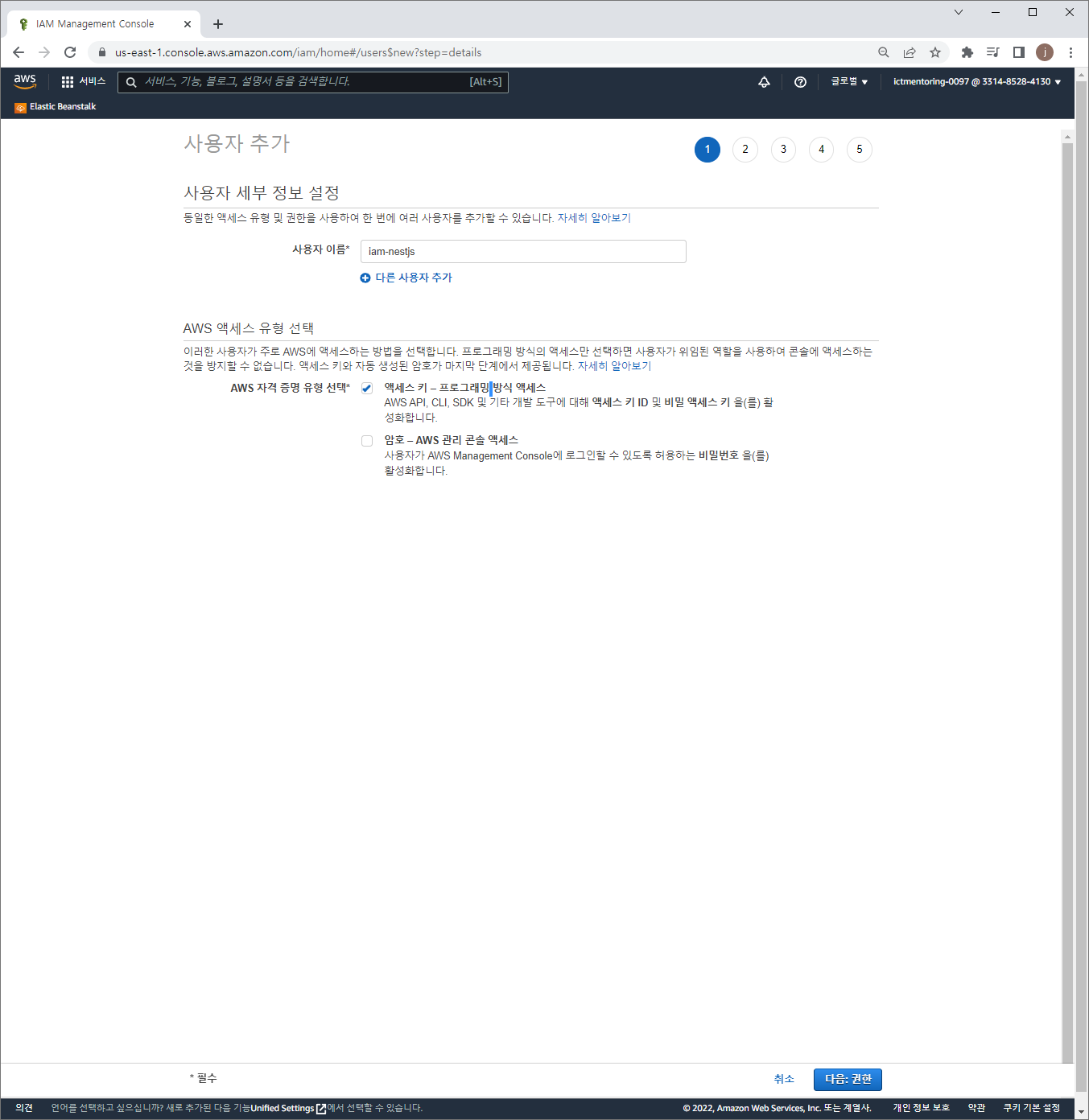
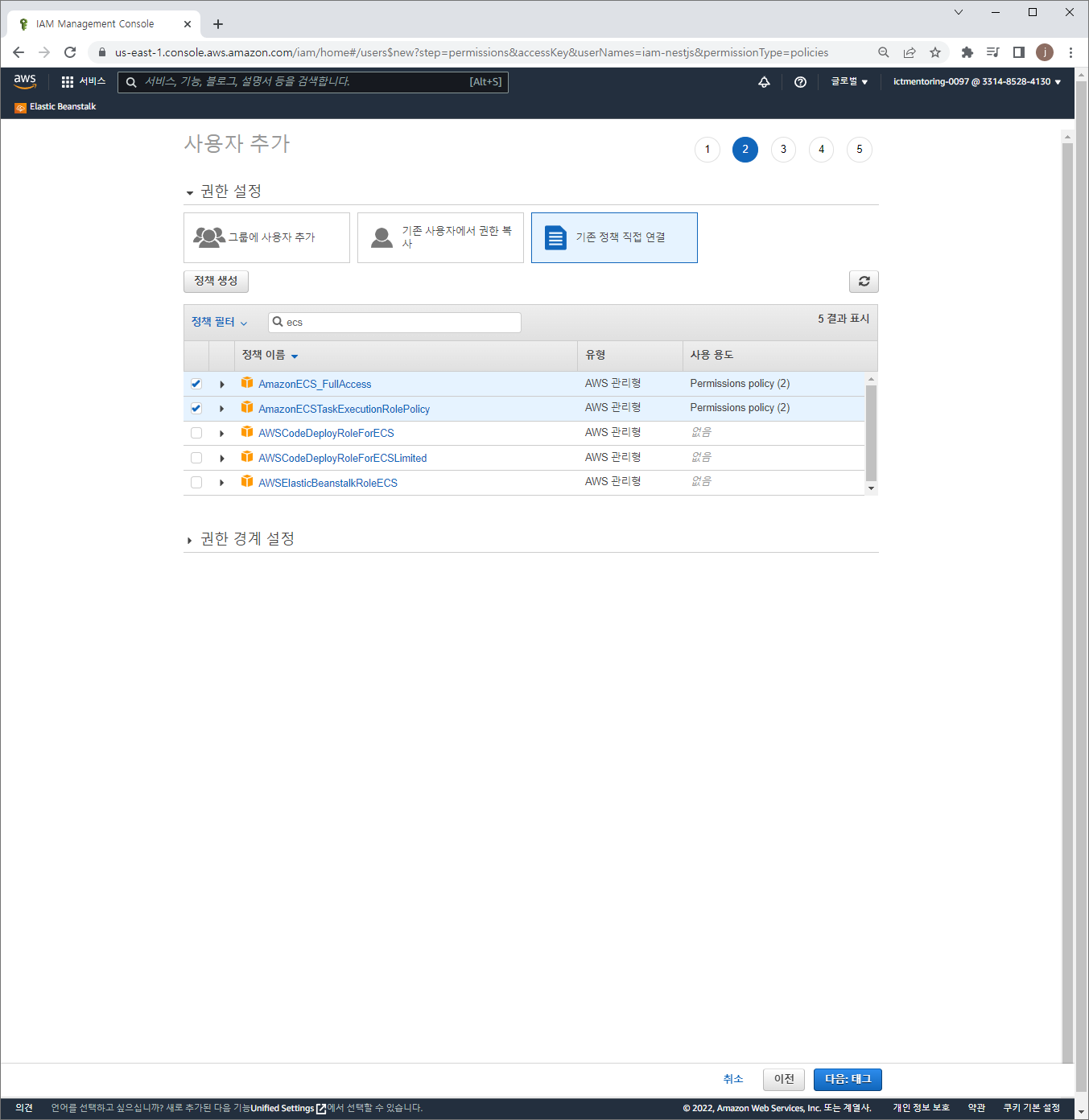
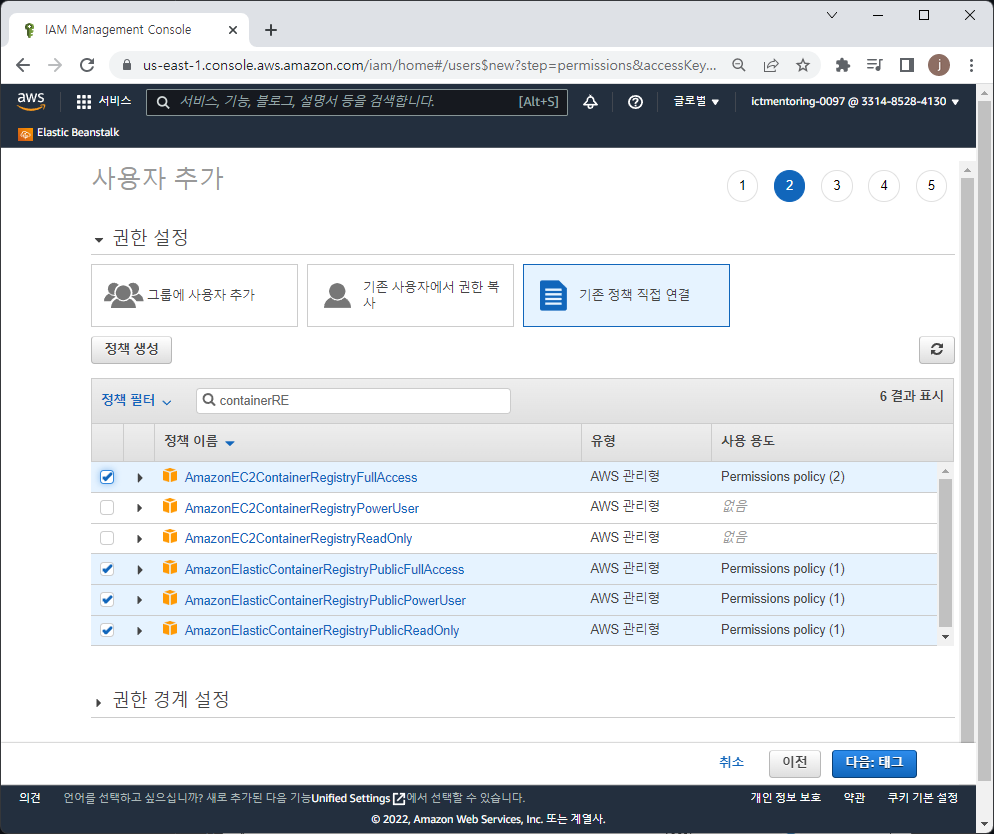
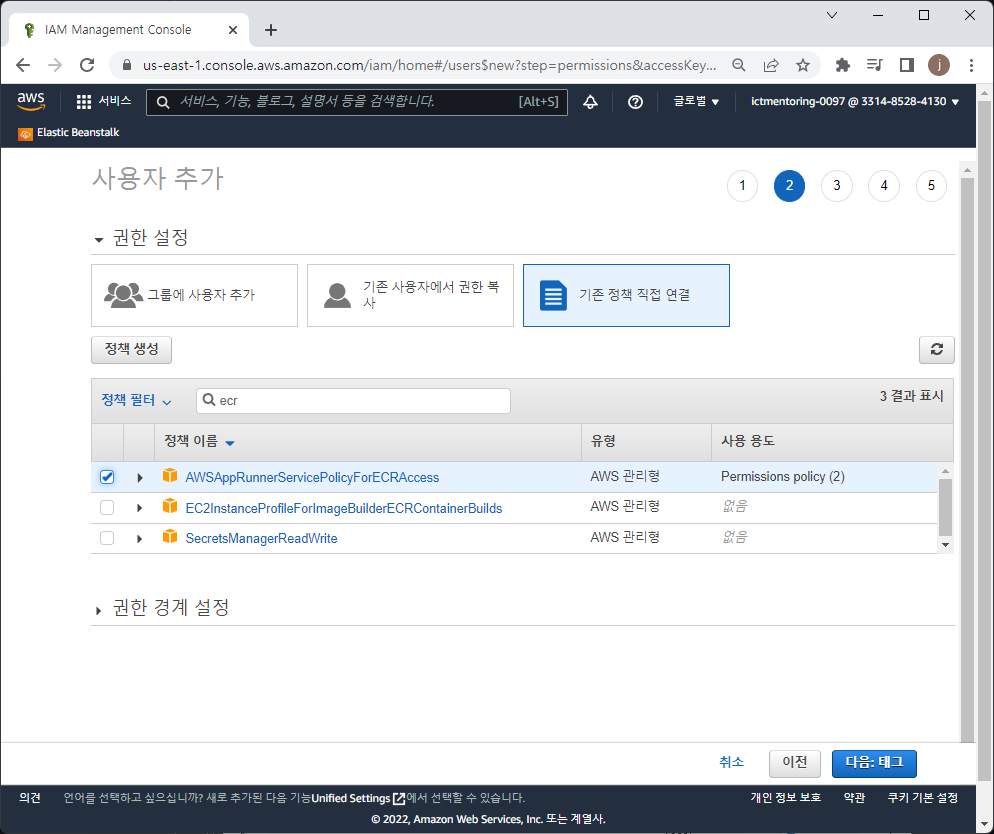
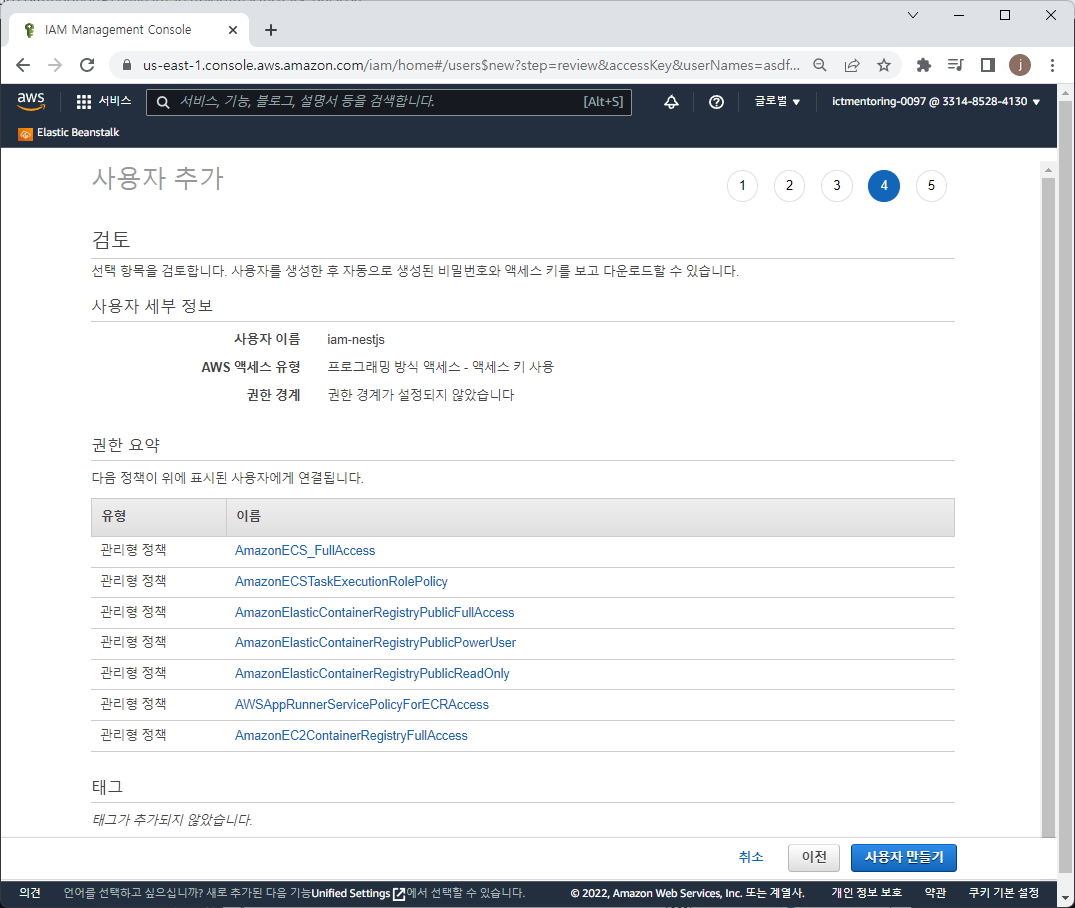
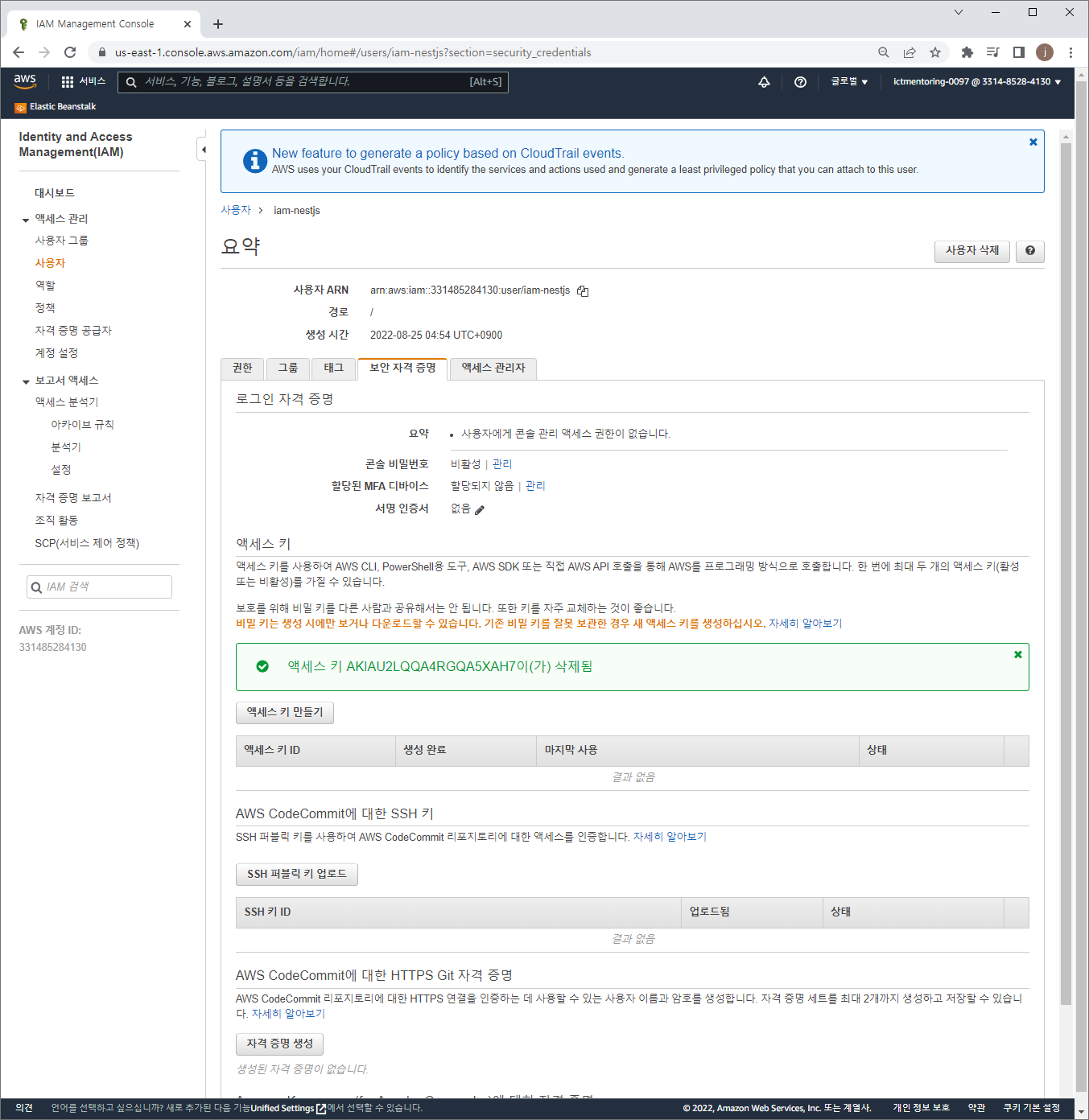
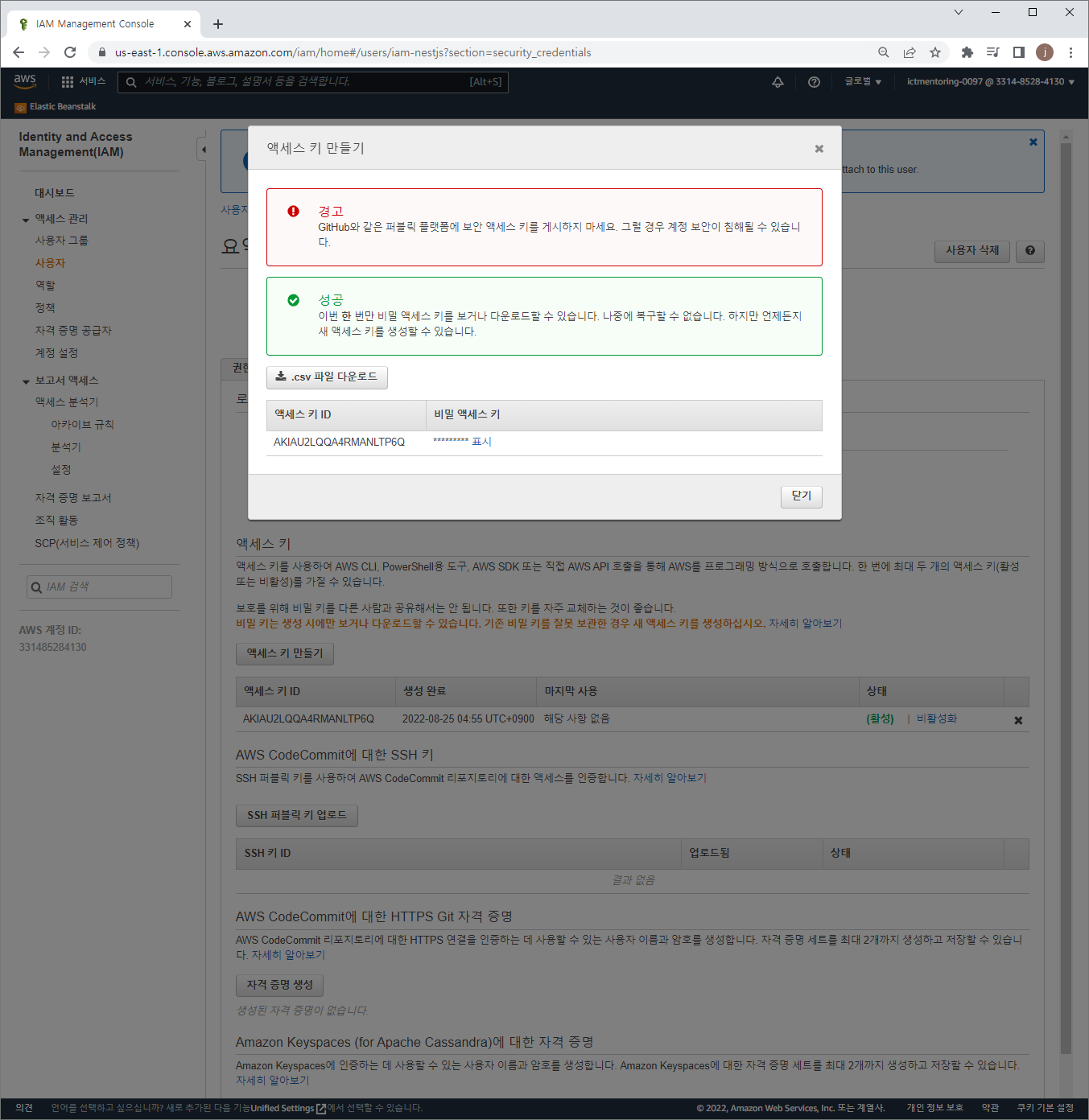
Github Actions Secret Key 설정
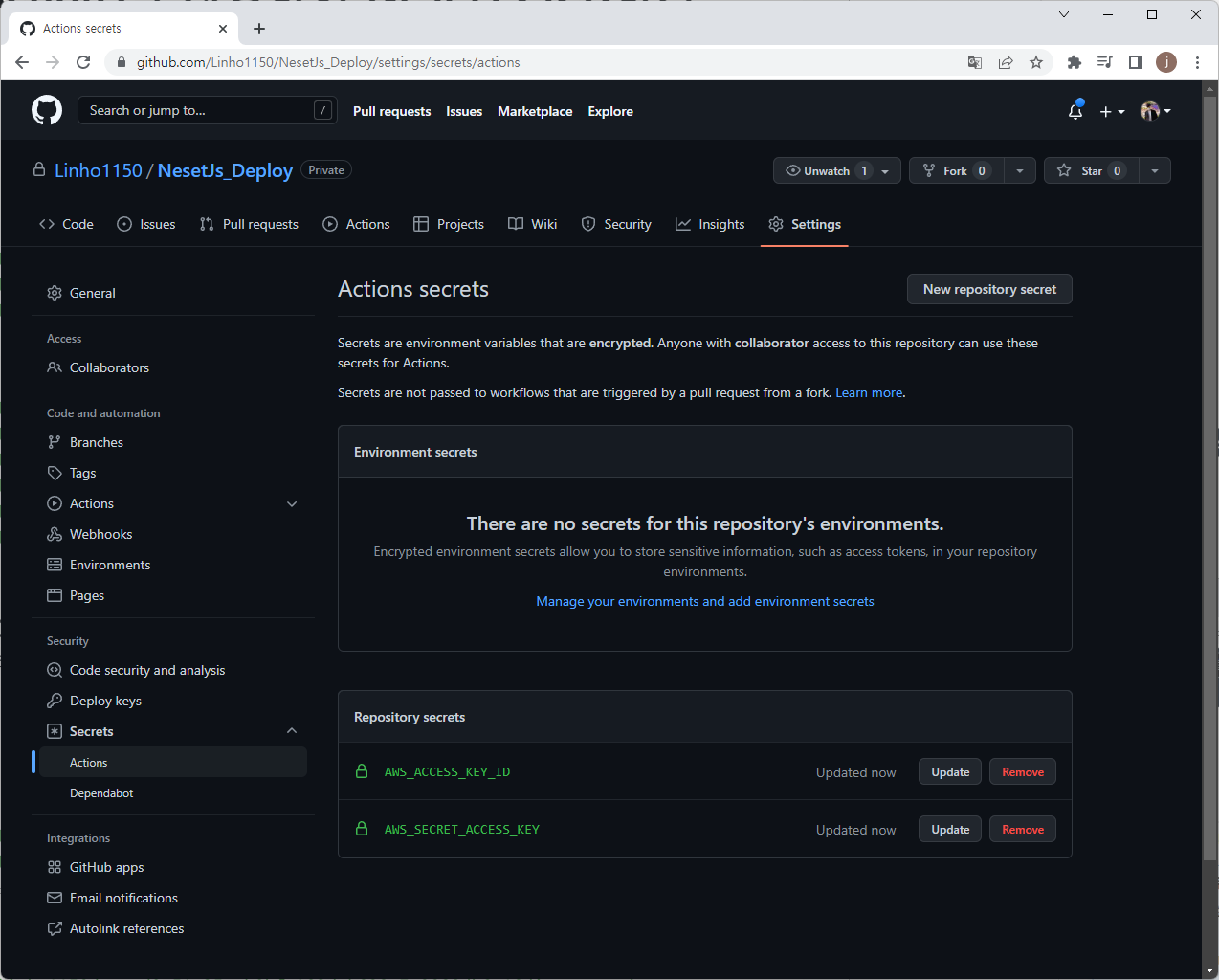
VPC 설정
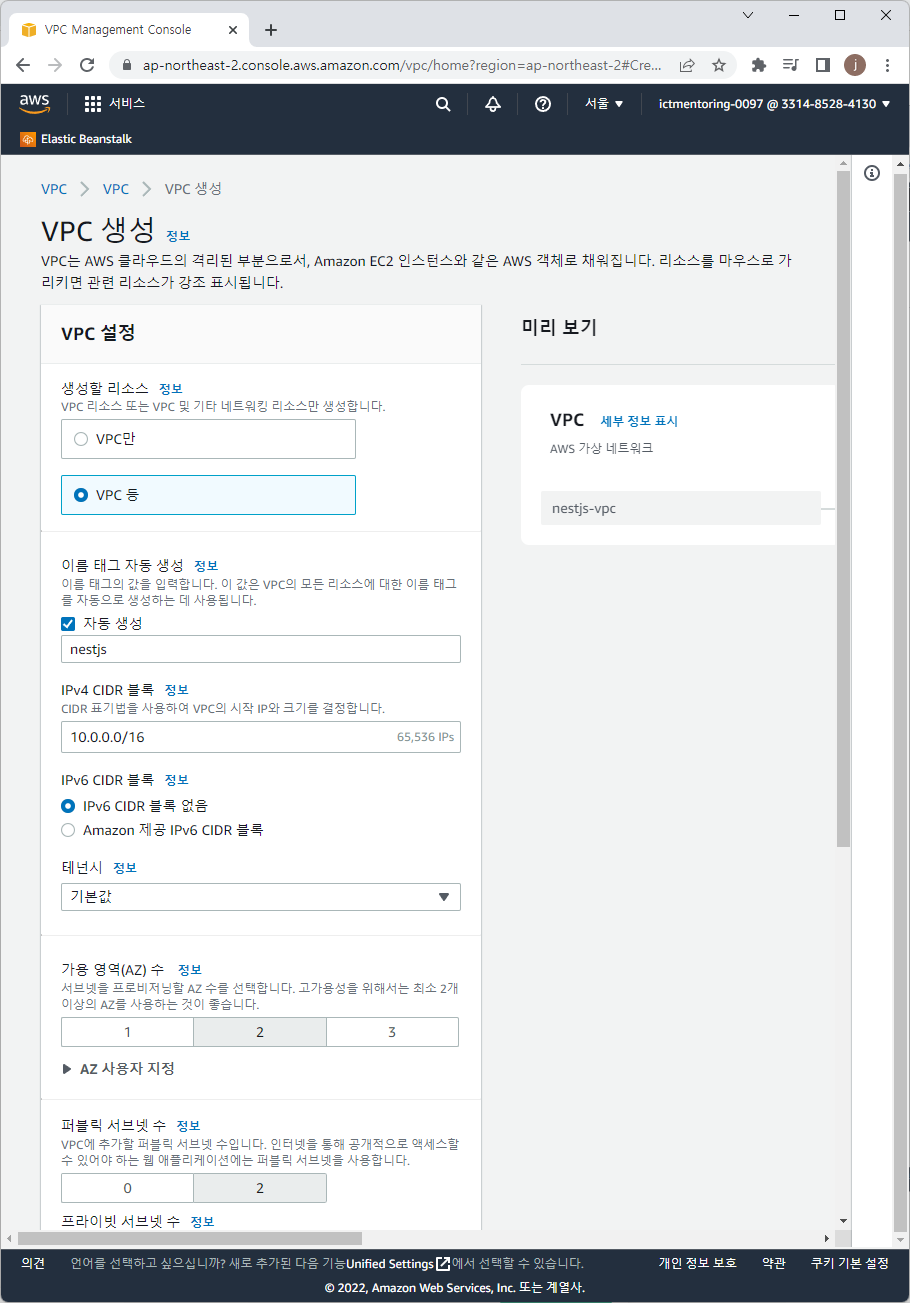
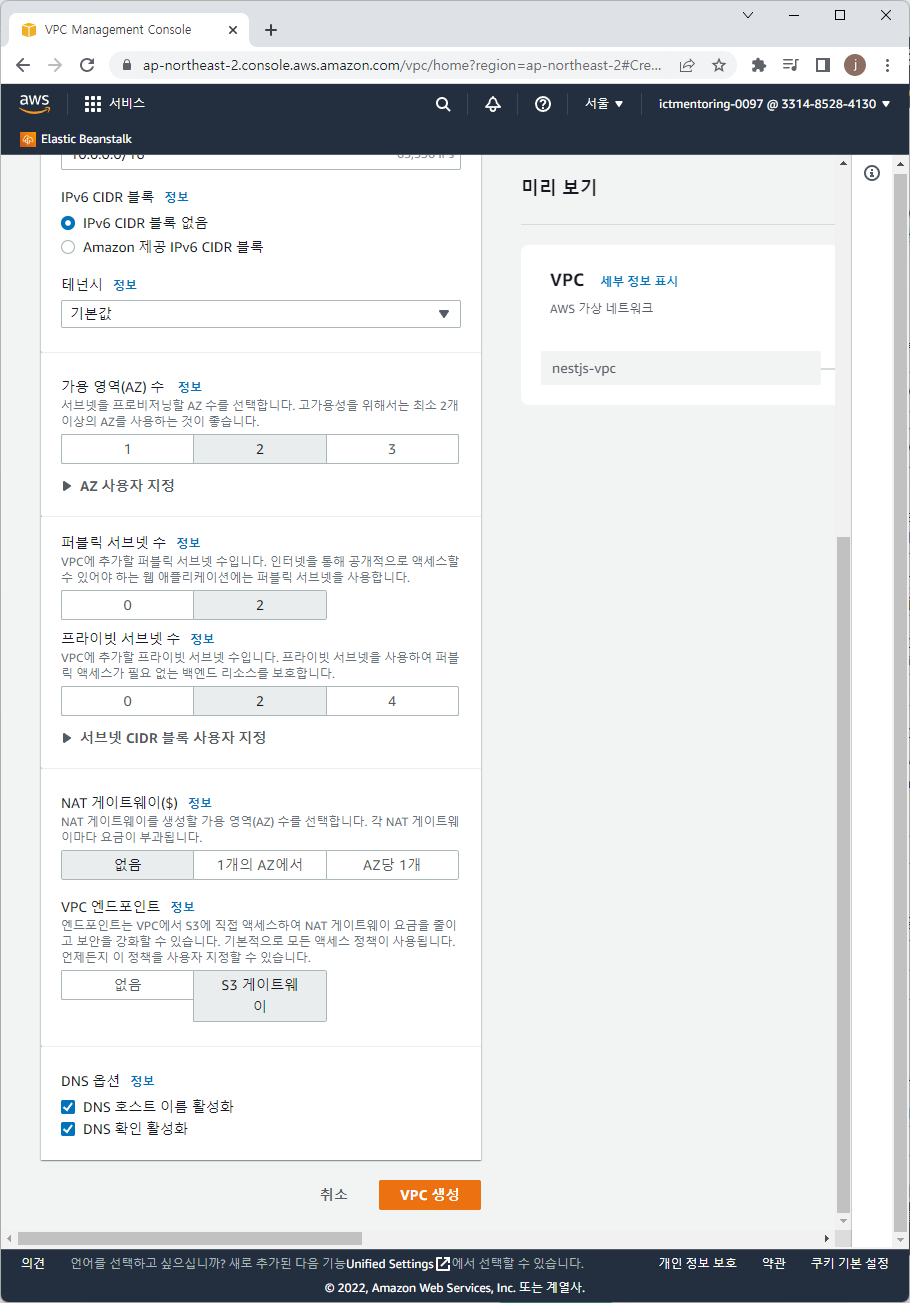
보안 그룹
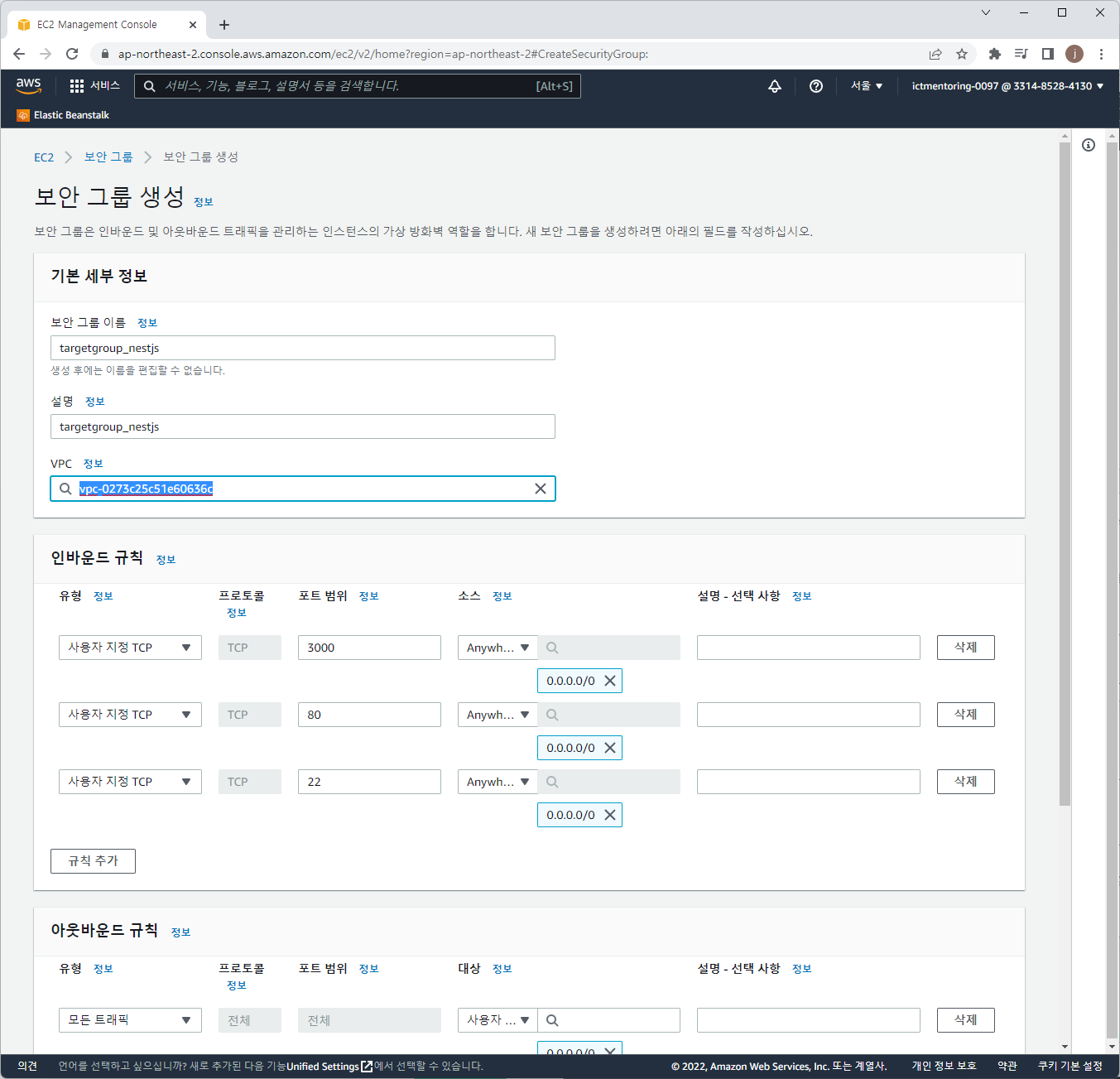
ECR 설정
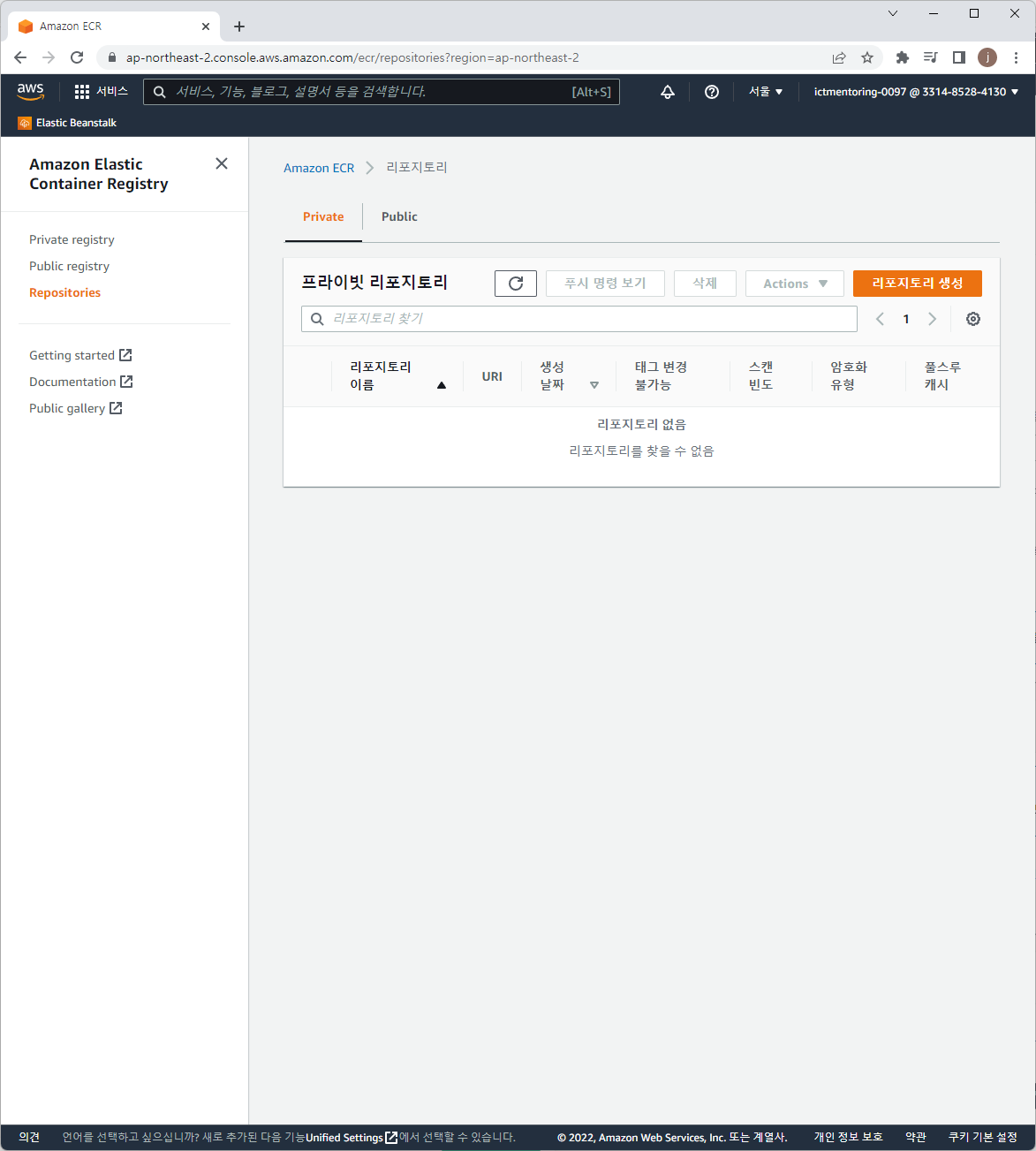
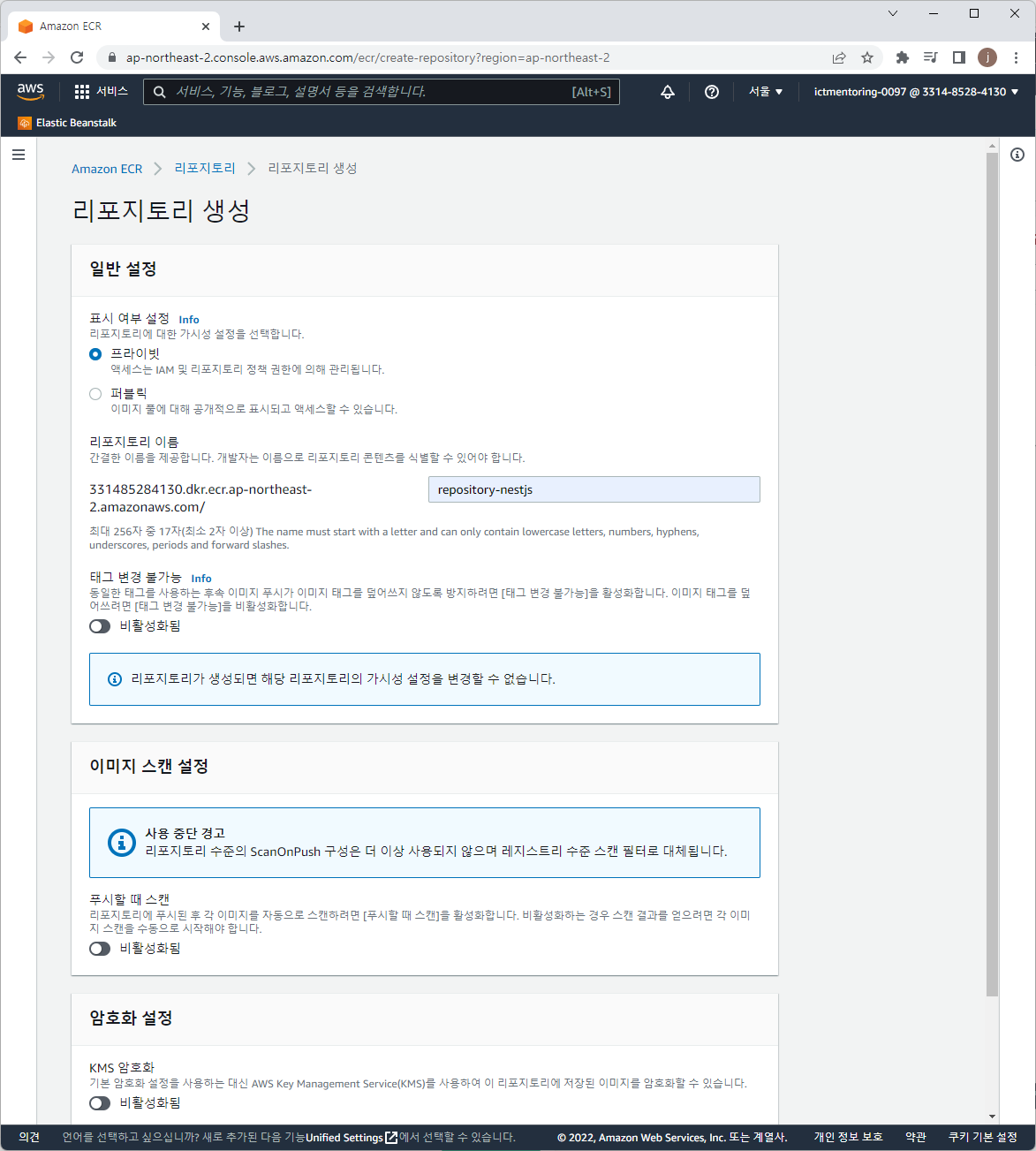
ECS Cluster 설정
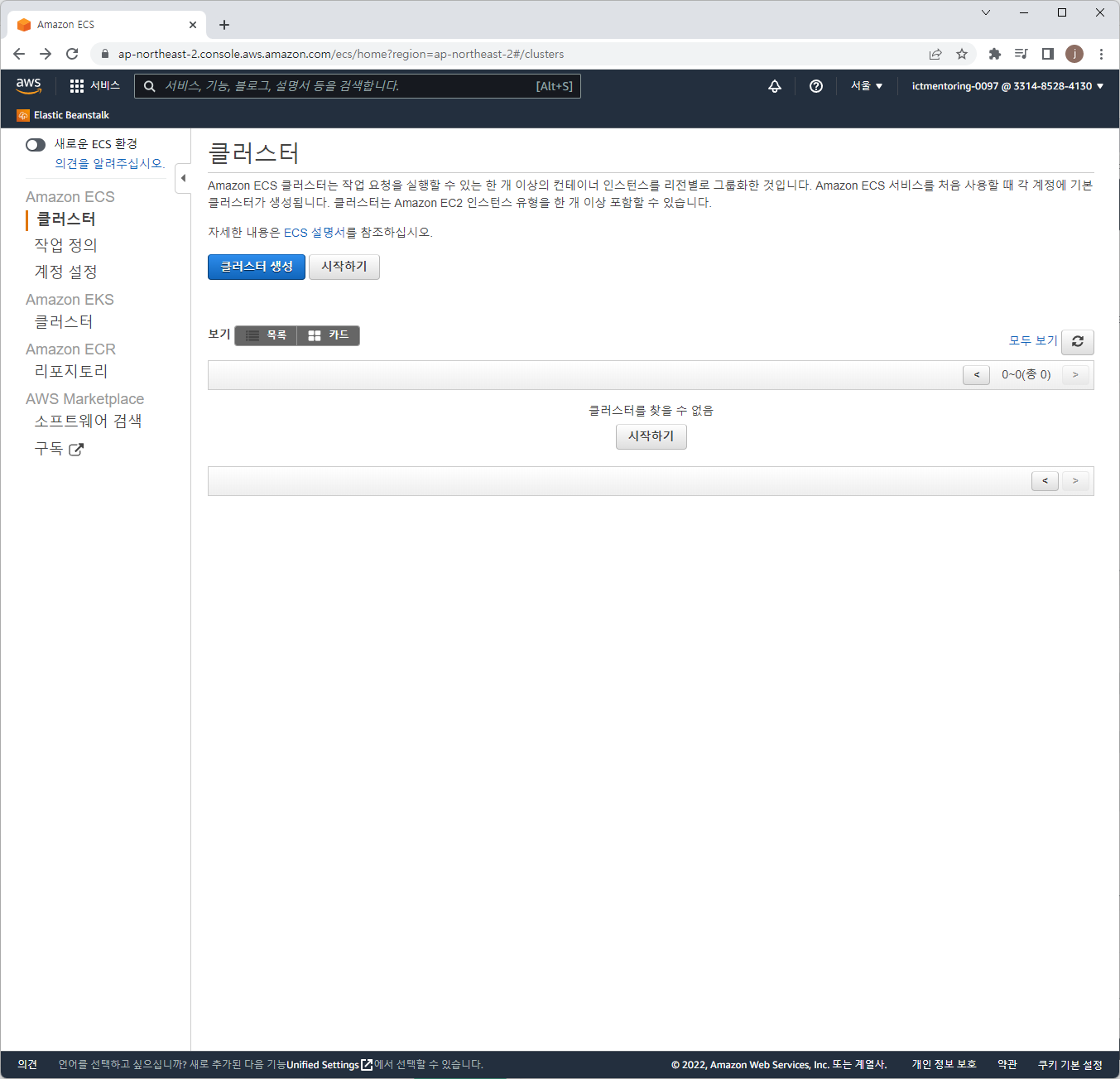
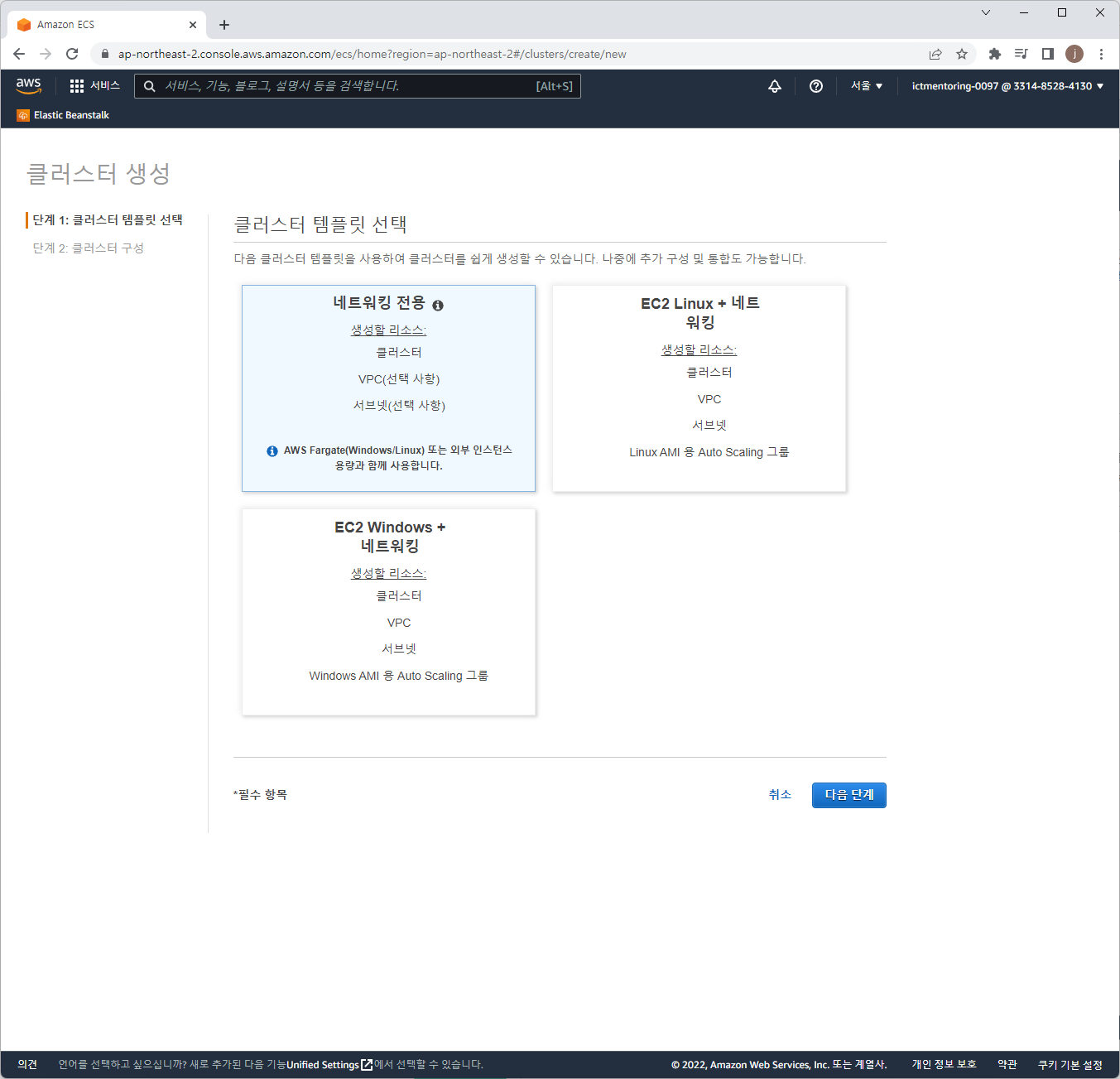
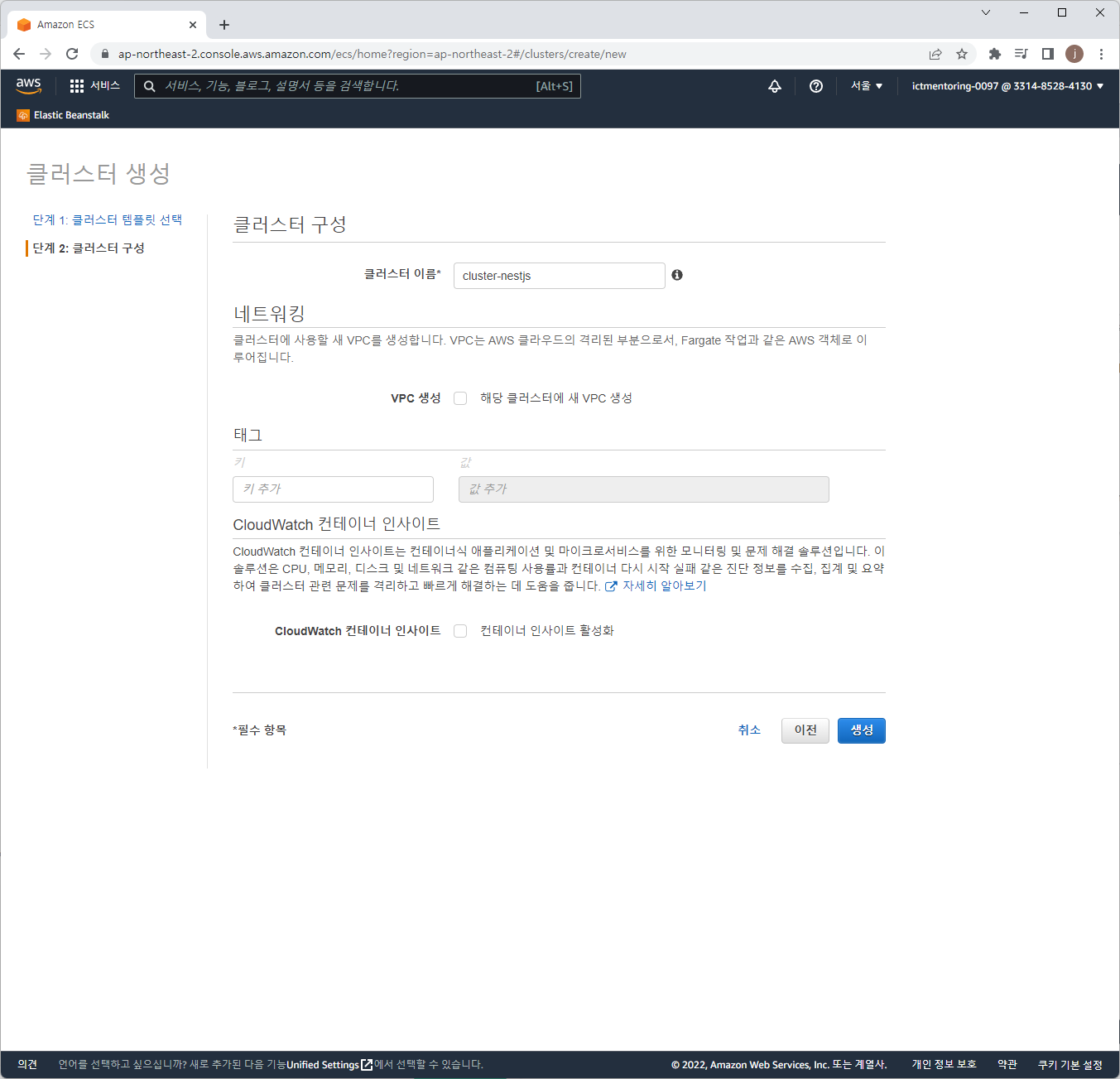
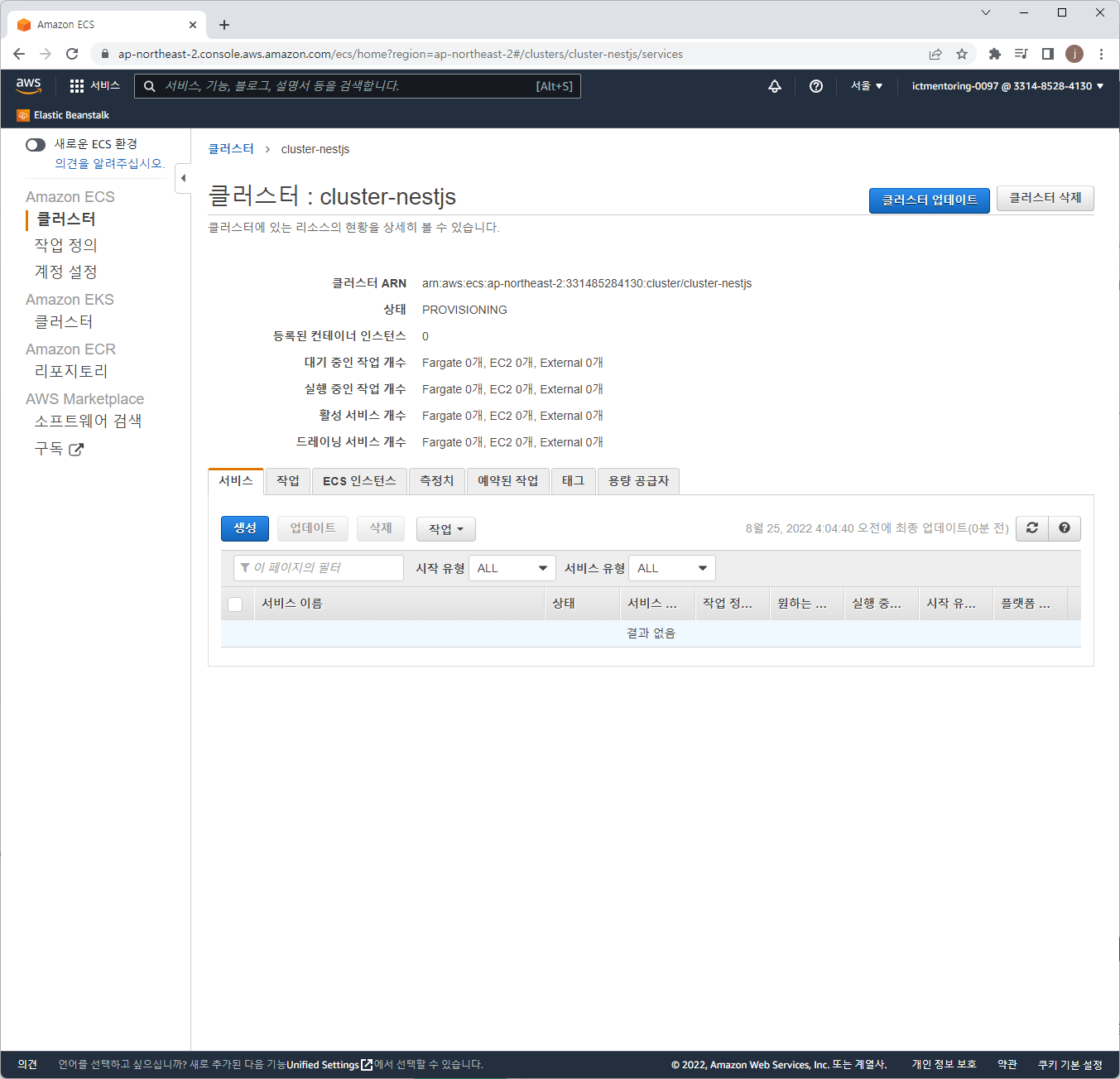
ECS Task definition 설정
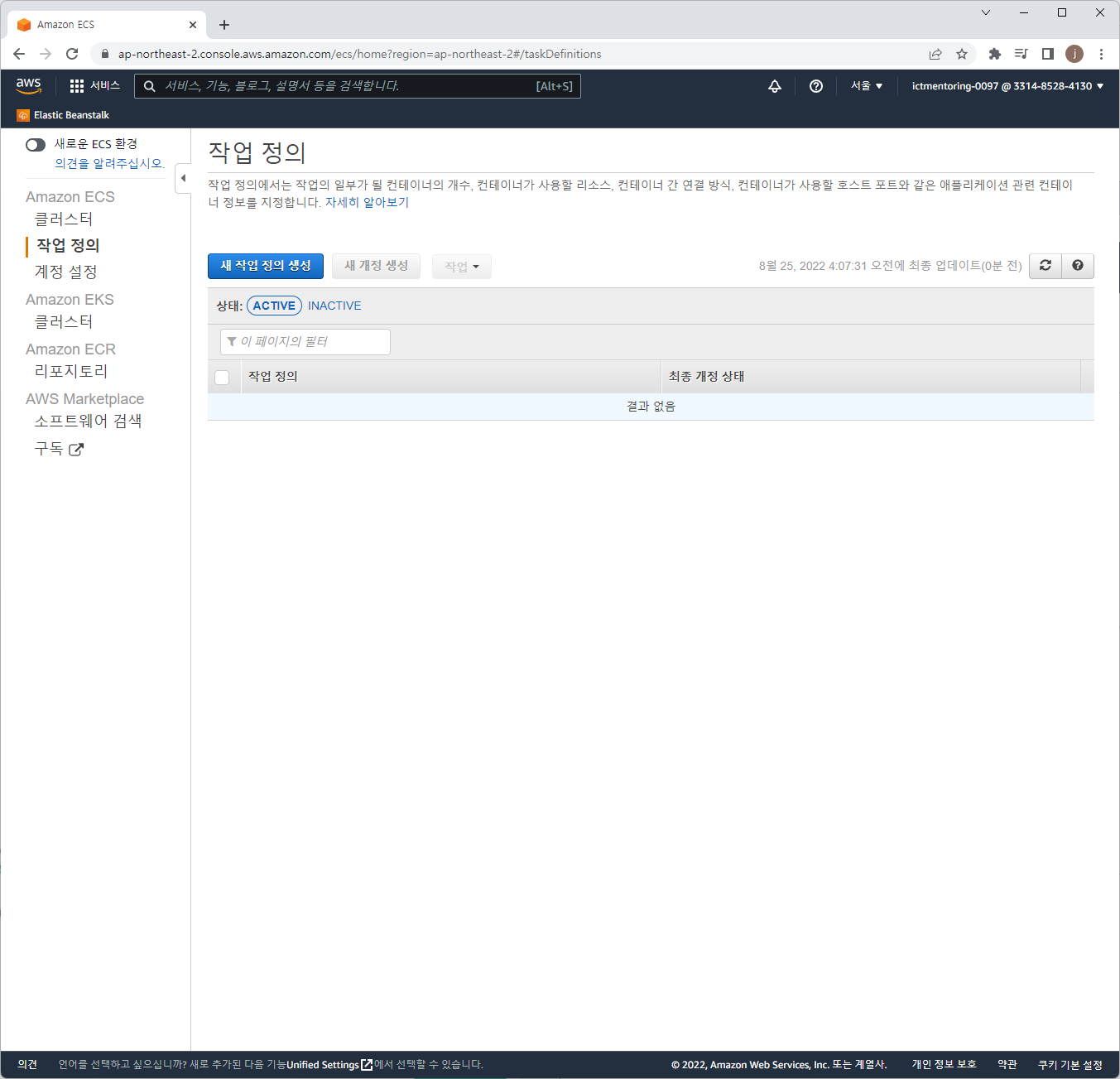
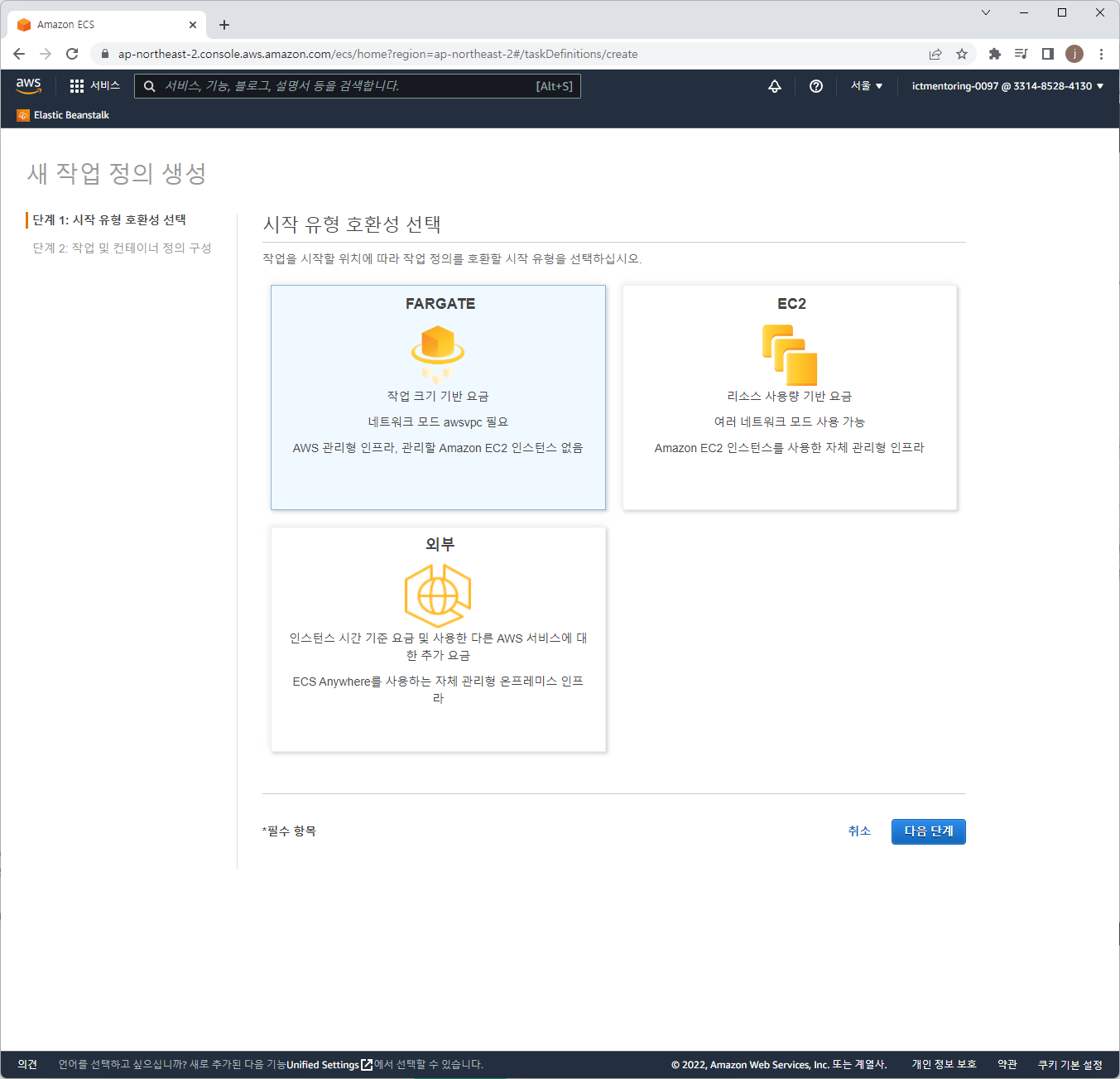
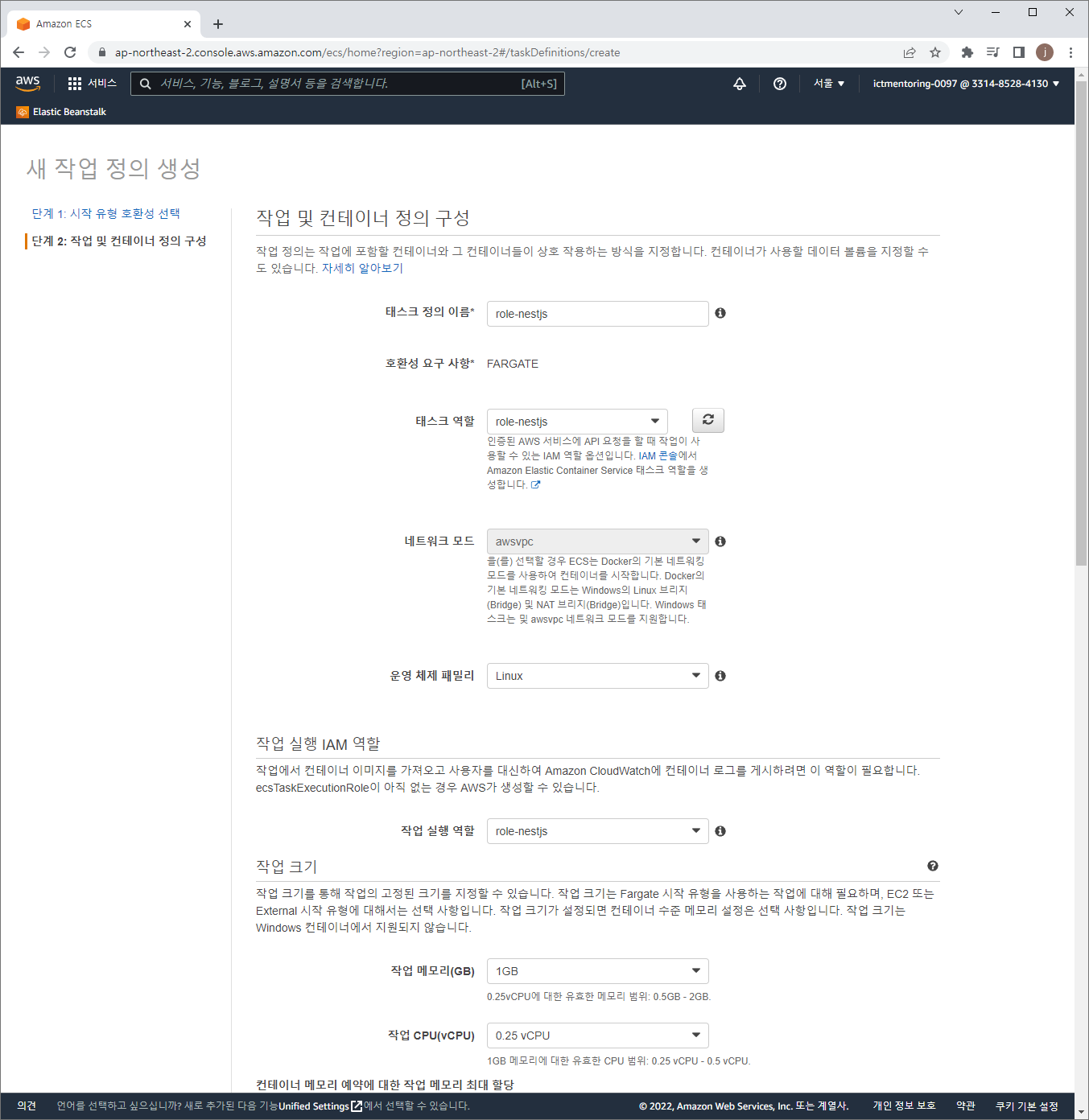
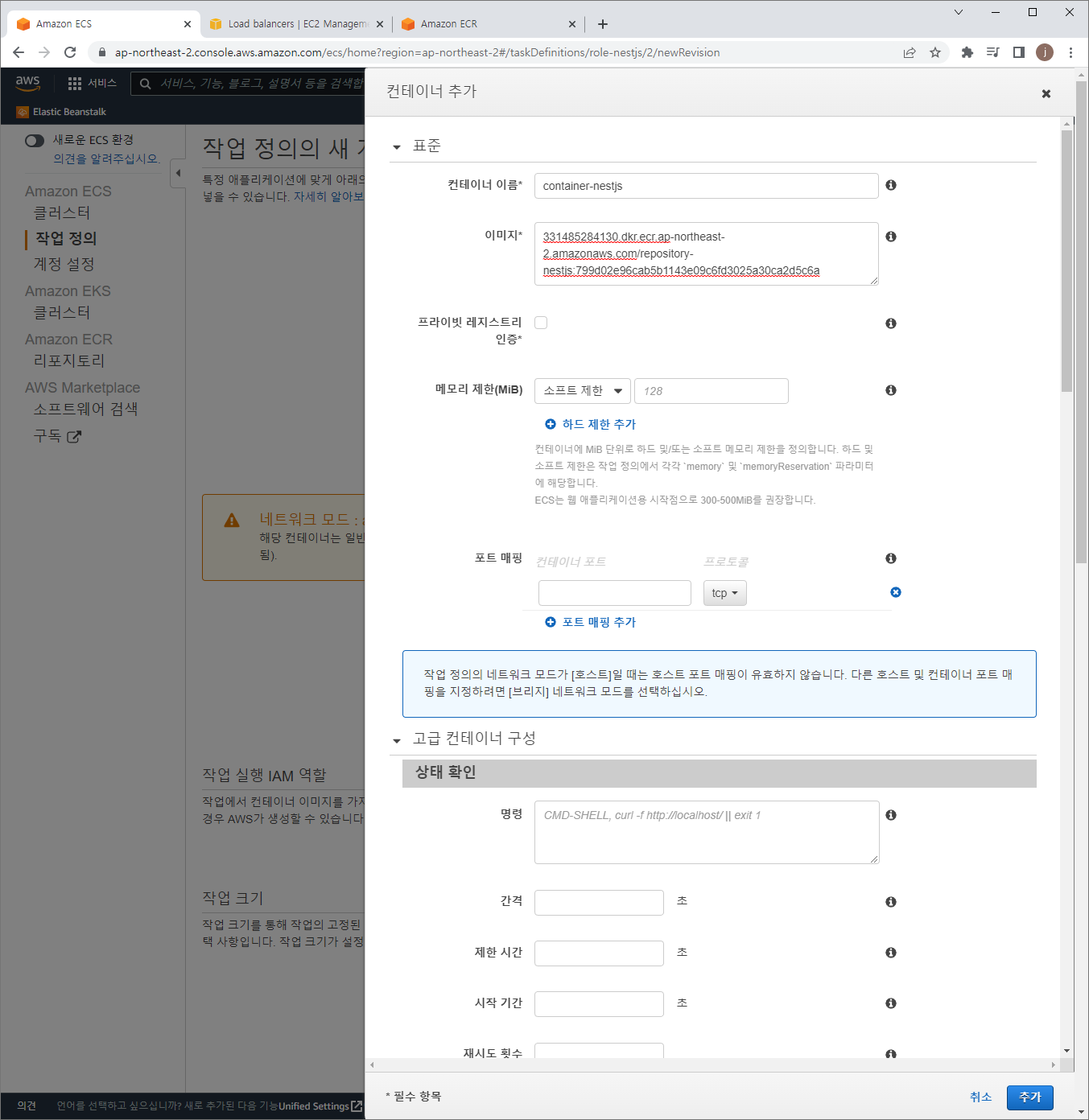
331485284130.dkr.ecr.ap-northeast-2.amazonaws.com/repository-nestjs:799d02e96cab5b1143e09c6fd3025a30ca2d5c6a
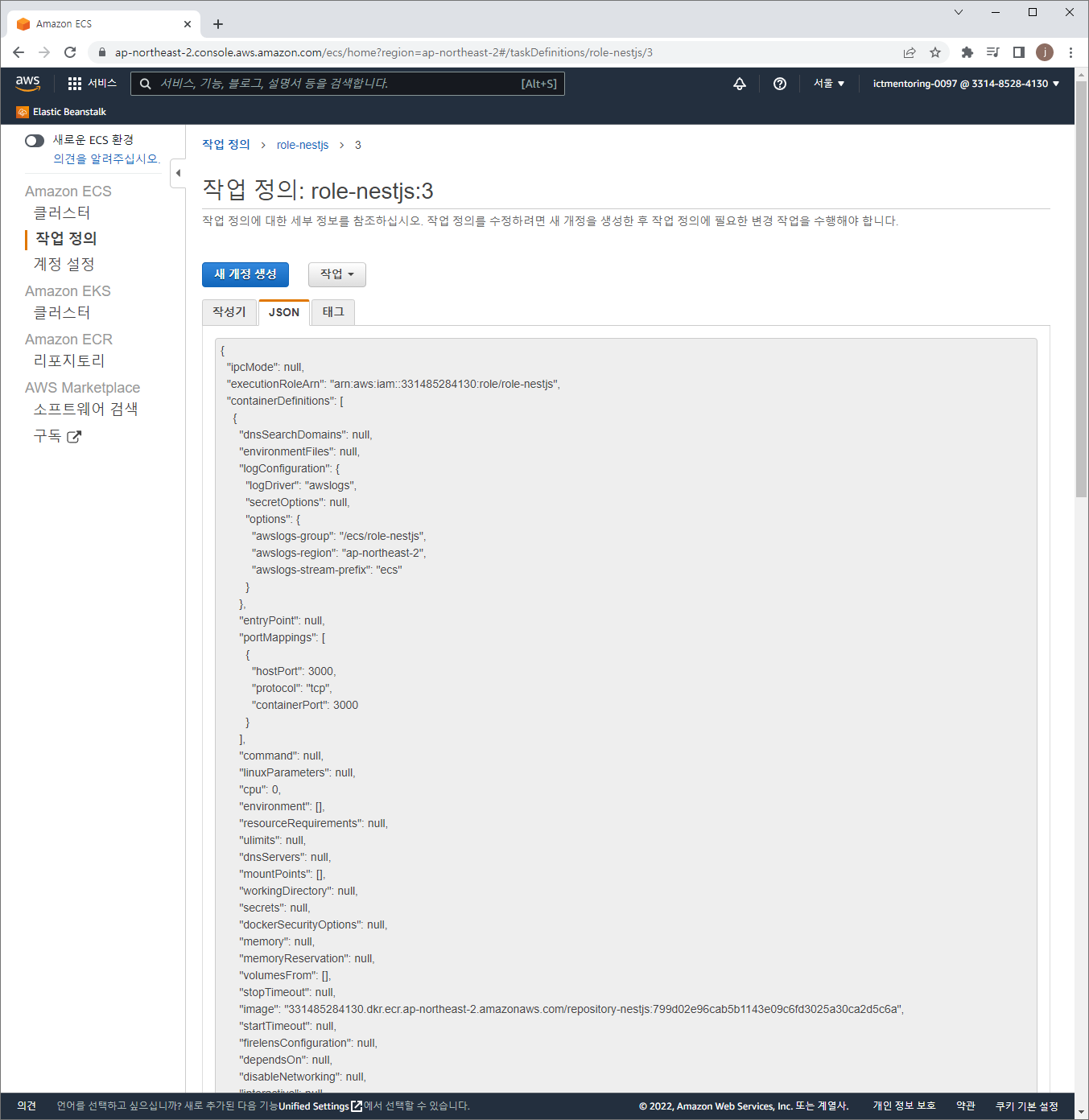
Task-definition.json
{
"ipcMode": null,
"executionRoleArn": "arn:aws:iam::331485284130:role/role-nestjs",
"containerDefinitions": [
{
"dnsSearchDomains": null,
"environmentFiles": null,
"logConfiguration": {
"logDriver": "awslogs",
"secretOptions": null,
"options": {
"awslogs-group": "/ecs/role-nestjs",
"awslogs-region": "ap-northeast-2",
"awslogs-stream-prefix": "ecs"
}
},
"entryPoint": null,
"portMappings": [
{
"hostPort": 3000,
"protocol": "tcp",
"containerPort": 3000
}
],
"command": null,
"linuxParameters": null,
"cpu": 0,
"environment": [],
"resourceRequirements": null,
"ulimits": null,
"dnsServers": null,
"mountPoints": [],
"workingDirectory": null,
"secrets": null,
"dockerSecurityOptions": null,
"memory": null,
"memoryReservation": null,
"volumesFrom": [],
"stopTimeout": null,
"image": "331485284130.dkr.ecr.ap-northeast-2.amazonaws.com/repository-nestjs:799d02e96cab5b1143e09c6fd3025a30ca2d5c6a",
"startTimeout": null,
"firelensConfiguration": null,
"dependsOn": null,
"disableNetworking": null,
"interactive": null,
"healthCheck": null,
"essential": true,
"links": null,
"hostname": null,
"extraHosts": null,
"pseudoTerminal": null,
"user": null,
"readonlyRootFilesystem": null,
"dockerLabels": null,
"systemControls": null,
"privileged": null,
"name": "container-nestjs"
}
],
"placementConstraints": [],
"memory": "1024",
"taskRoleArn": "arn:aws:iam::331485284130:role/role-nestjs",
"compatibilities": ["EC2", "FARGATE"],
"taskDefinitionArn": "arn:aws:ecs:ap-northeast-2:331485284130:task-definition/role-nestjs:3",
"family": "role-nestjs",
"requiresAttributes": [
{
"targetId": null,
"targetType": null,
"value": null,
"name": "com.amazonaws.ecs.capability.logging-driver.awslogs"
},
{
"targetId": null,
"targetType": null,
"value": null,
"name": "ecs.capability.execution-role-awslogs"
},
{
"targetId": null,
"targetType": null,
"value": null,
"name": "com.amazonaws.ecs.capability.ecr-auth"
},
{
"targetId": null,
"targetType": null,
"value": null,
"name": "com.amazonaws.ecs.capability.docker-remote-api.1.19"
},
{
"targetId": null,
"targetType": null,
"value": null,
"name": "com.amazonaws.ecs.capability.task-iam-role"
},
{
"targetId": null,
"targetType": null,
"value": null,
"name": "ecs.capability.execution-role-ecr-pull"
},
{
"targetId": null,
"targetType": null,
"value": null,
"name": "com.amazonaws.ecs.capability.docker-remote-api.1.18"
},
{
"targetId": null,
"targetType": null,
"value": null,
"name": "ecs.capability.task-eni"
}
],
"pidMode": null,
"requiresCompatibilities": ["FARGATE"],
"networkMode": "awsvpc",
"runtimePlatform": {
"operatingSystemFamily": "LINUX",
"cpuArchitecture": null
},
"cpu": "256",
"revision": 3,
"status": "ACTIVE",
"inferenceAccelerators": null,
"proxyConfiguration": null,
"volumes": []
}
hostPort를 수정하면 외부 포트를 변경할 수 있음
ECS Service 생성
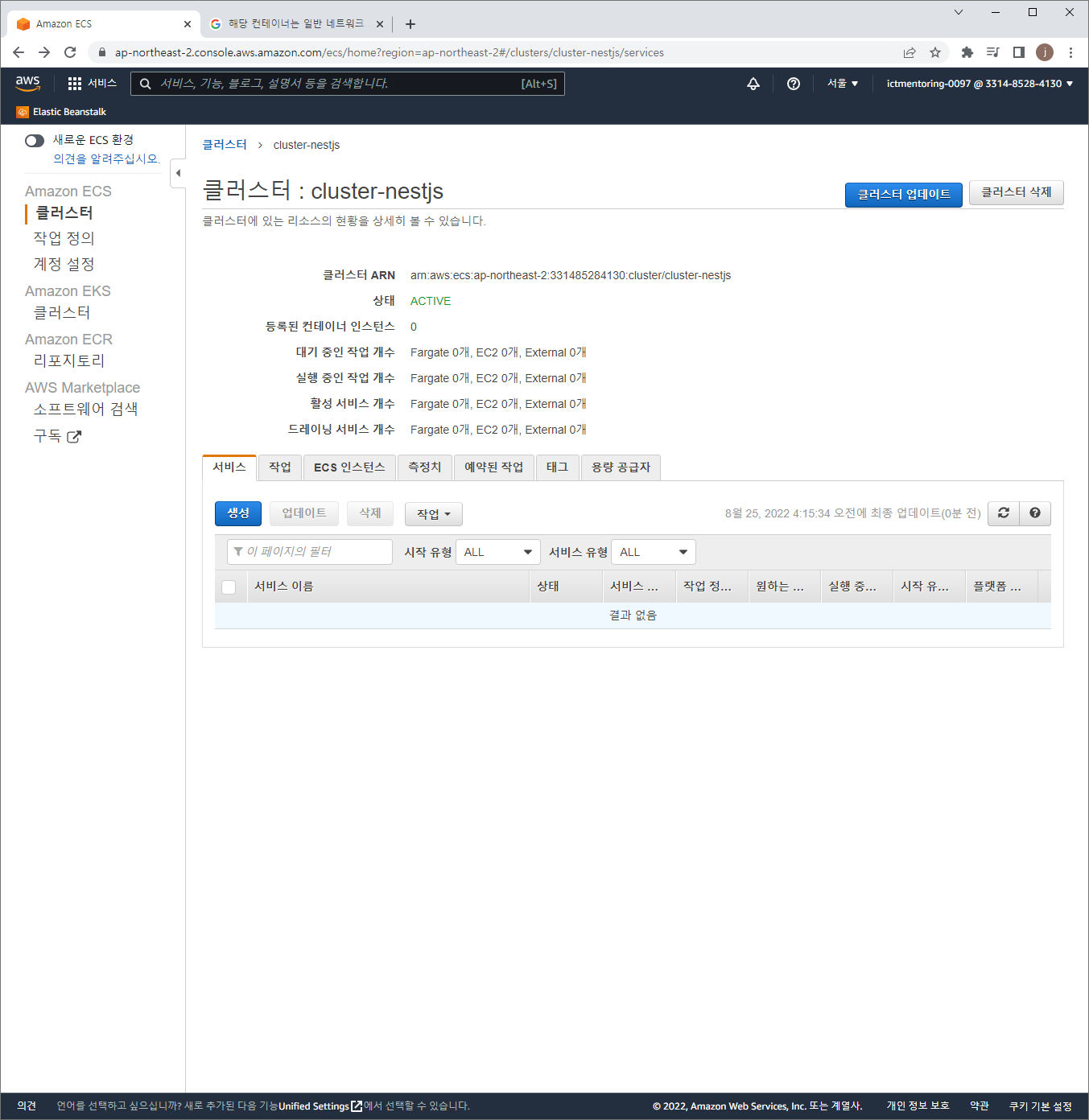
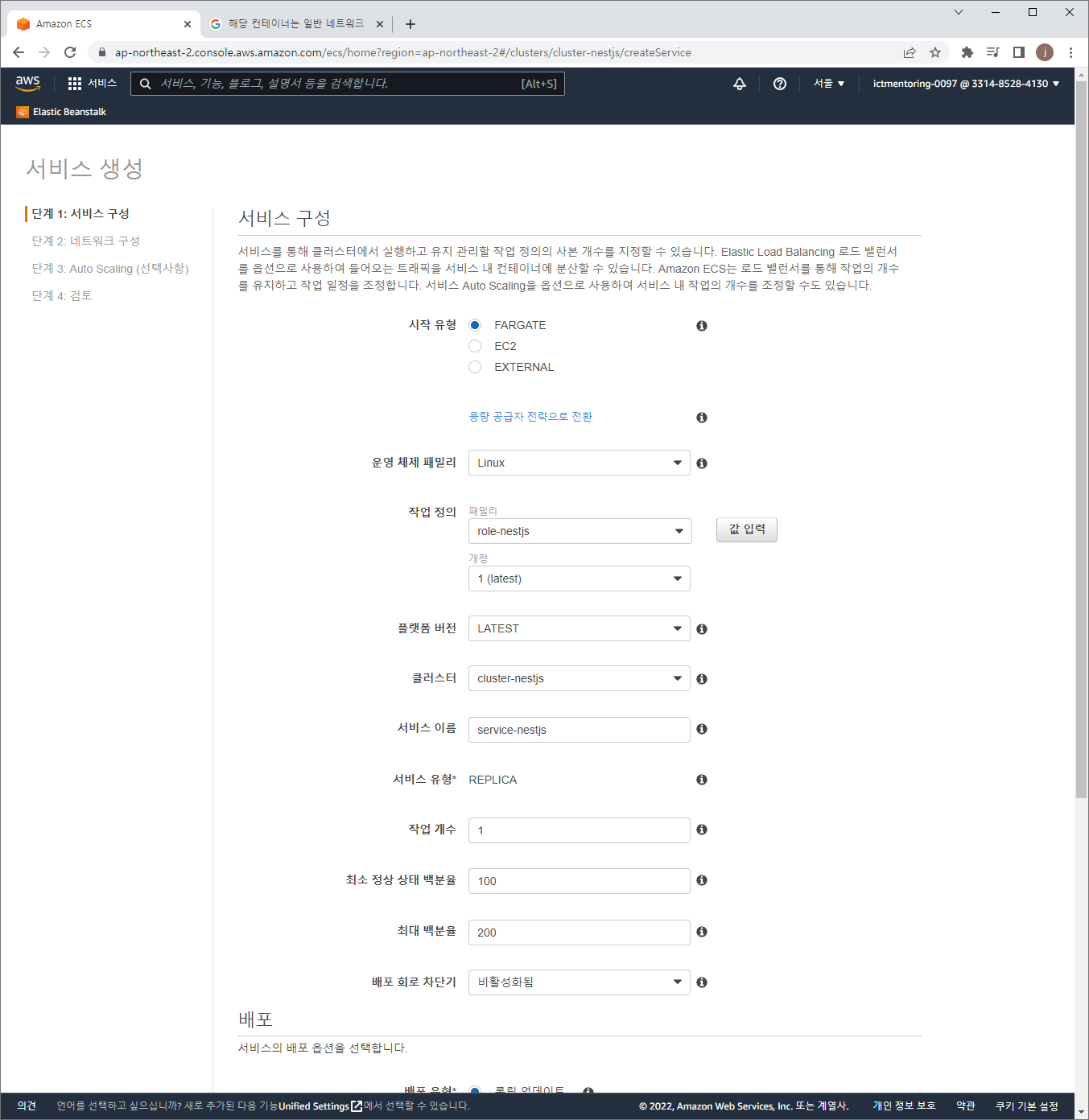
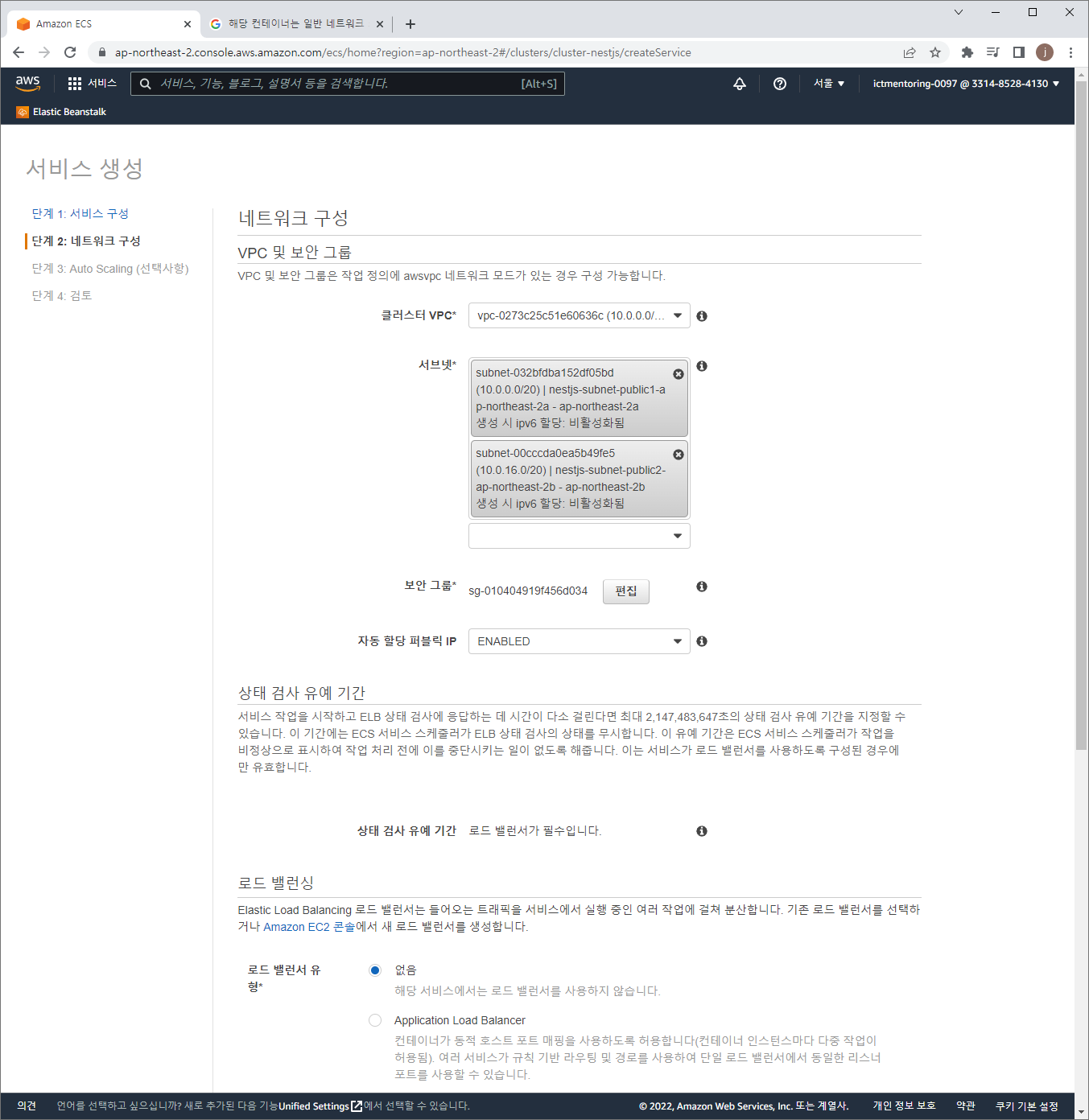
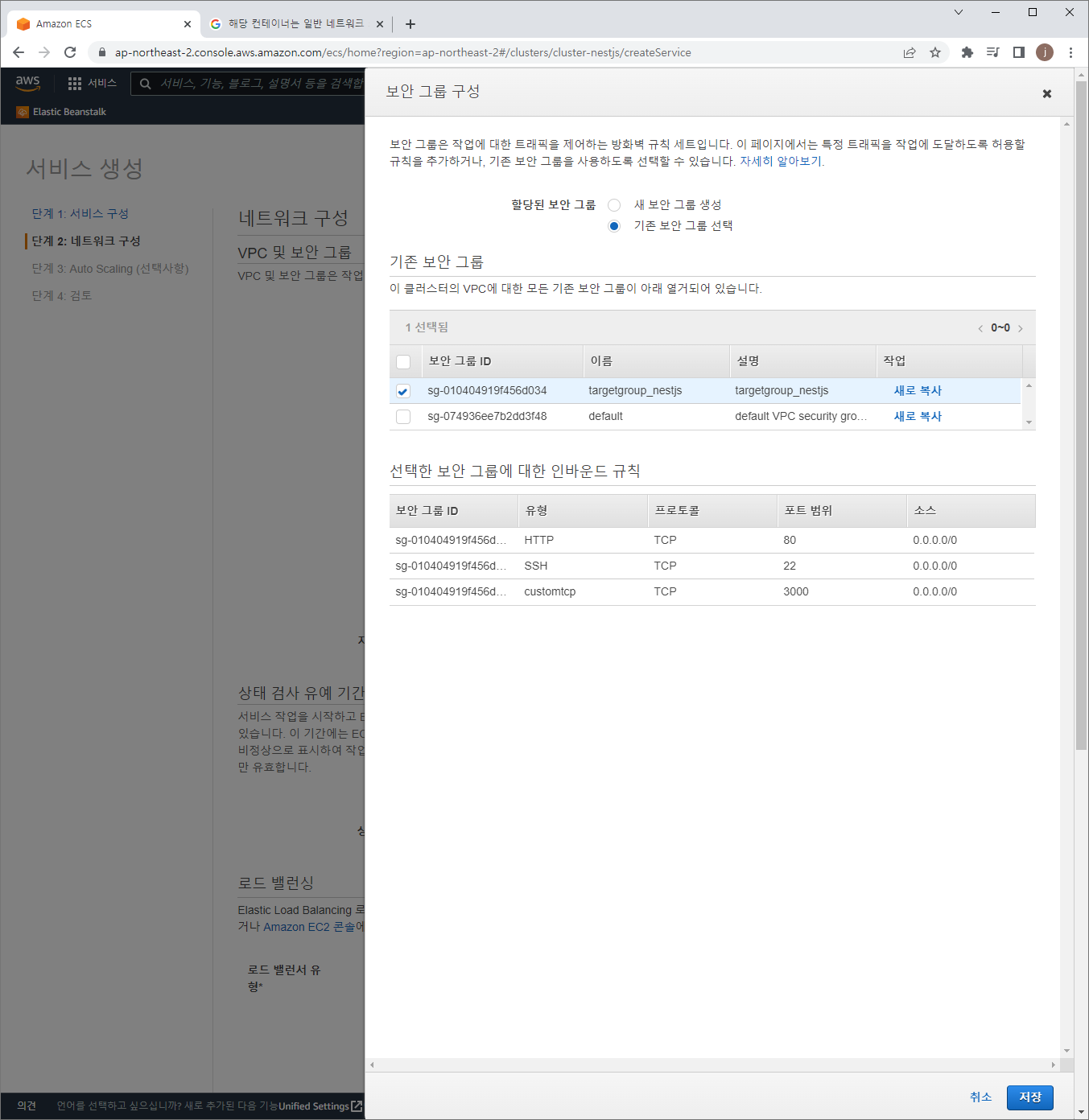
Elastic Load Balancer 설정
Elastic Load Balancer에서 등록한 포트로 ECS의 서비스가 연결된다. 따라서 ECS 컨테이너가 3000번으로 Open 되었어도 Load Balancer의 Listener가 80포트로 연결되었다면 80포트를 3000포트로 연결해준다.
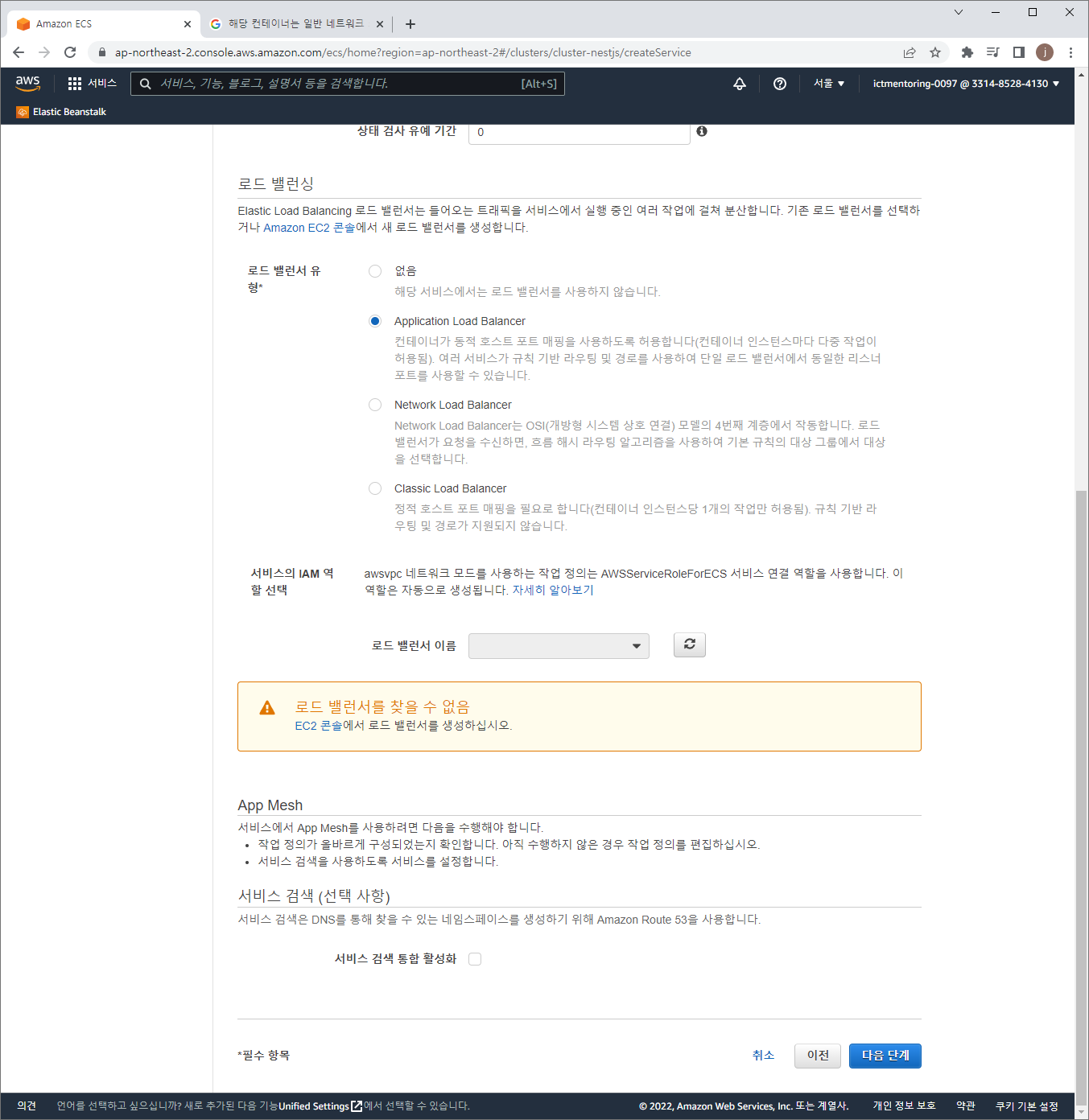
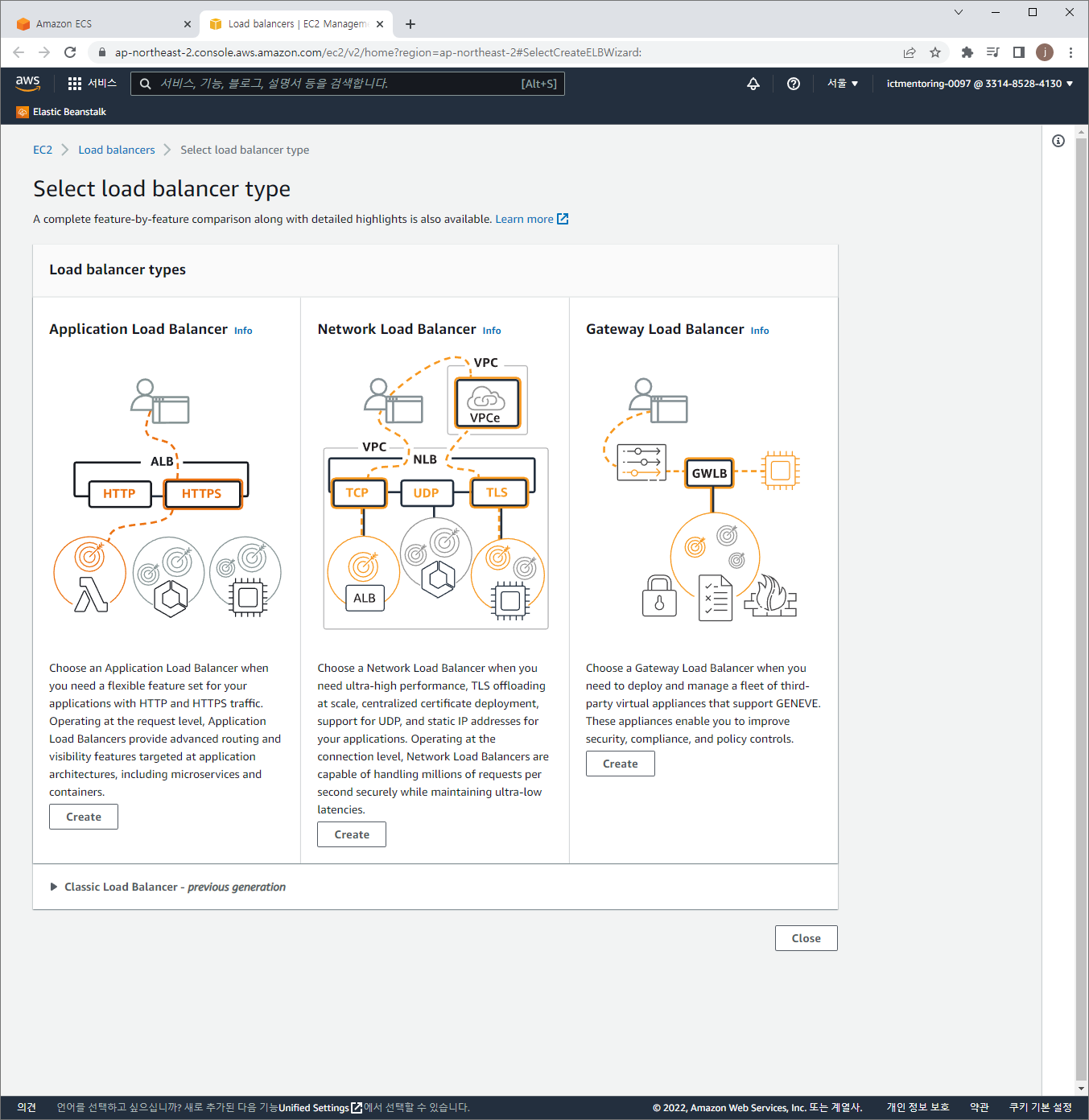
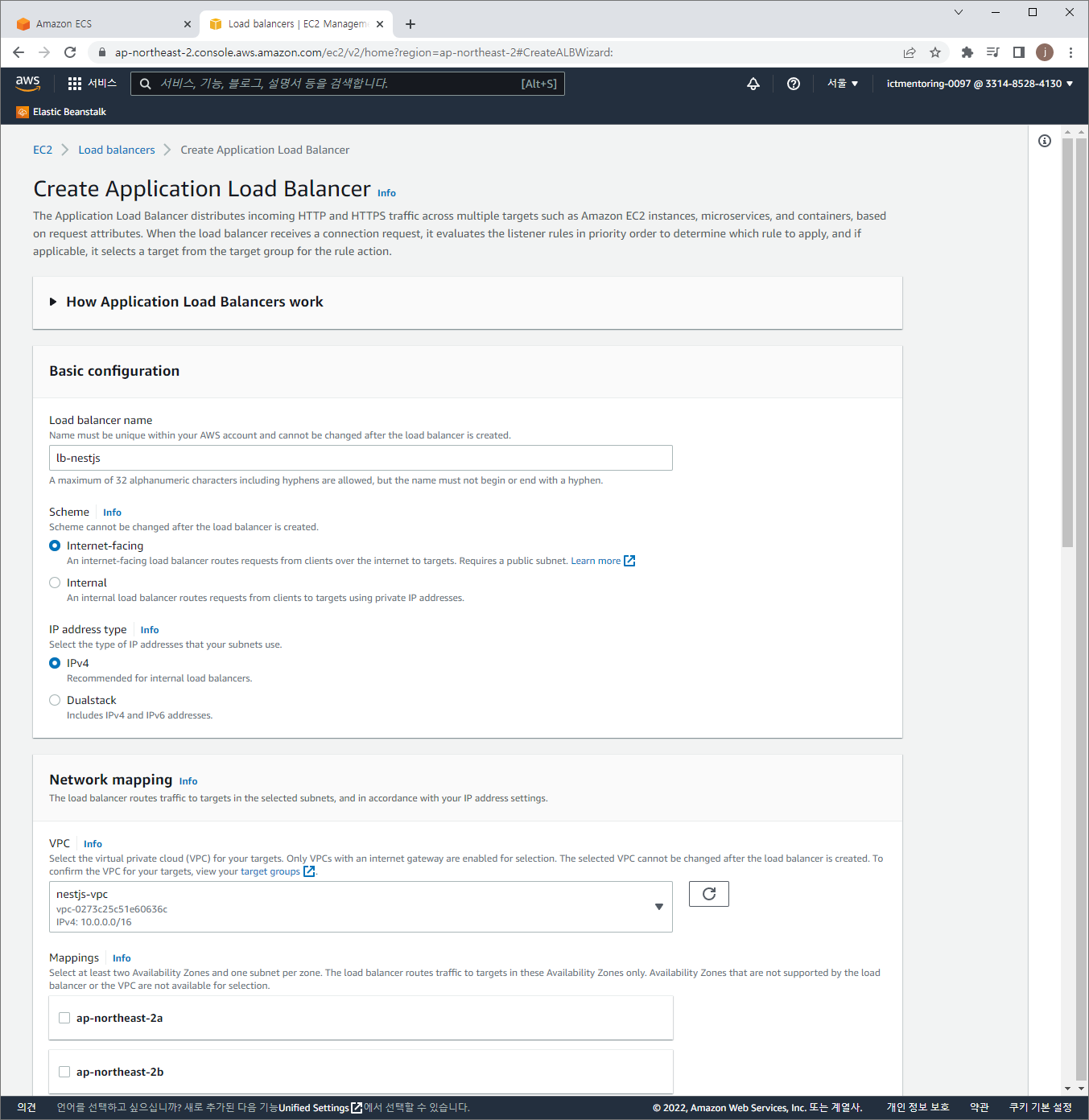
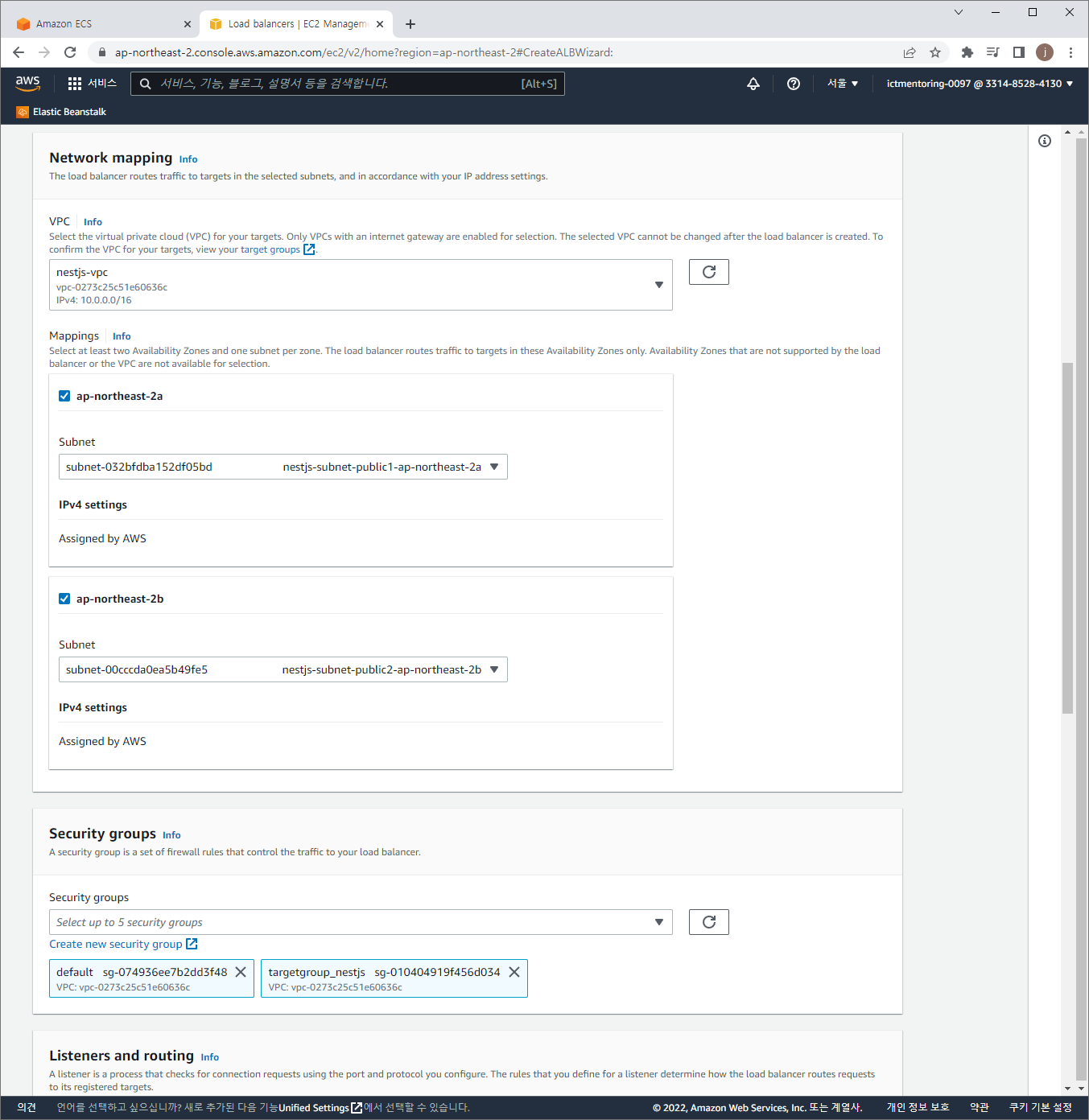
targetGroup 설정
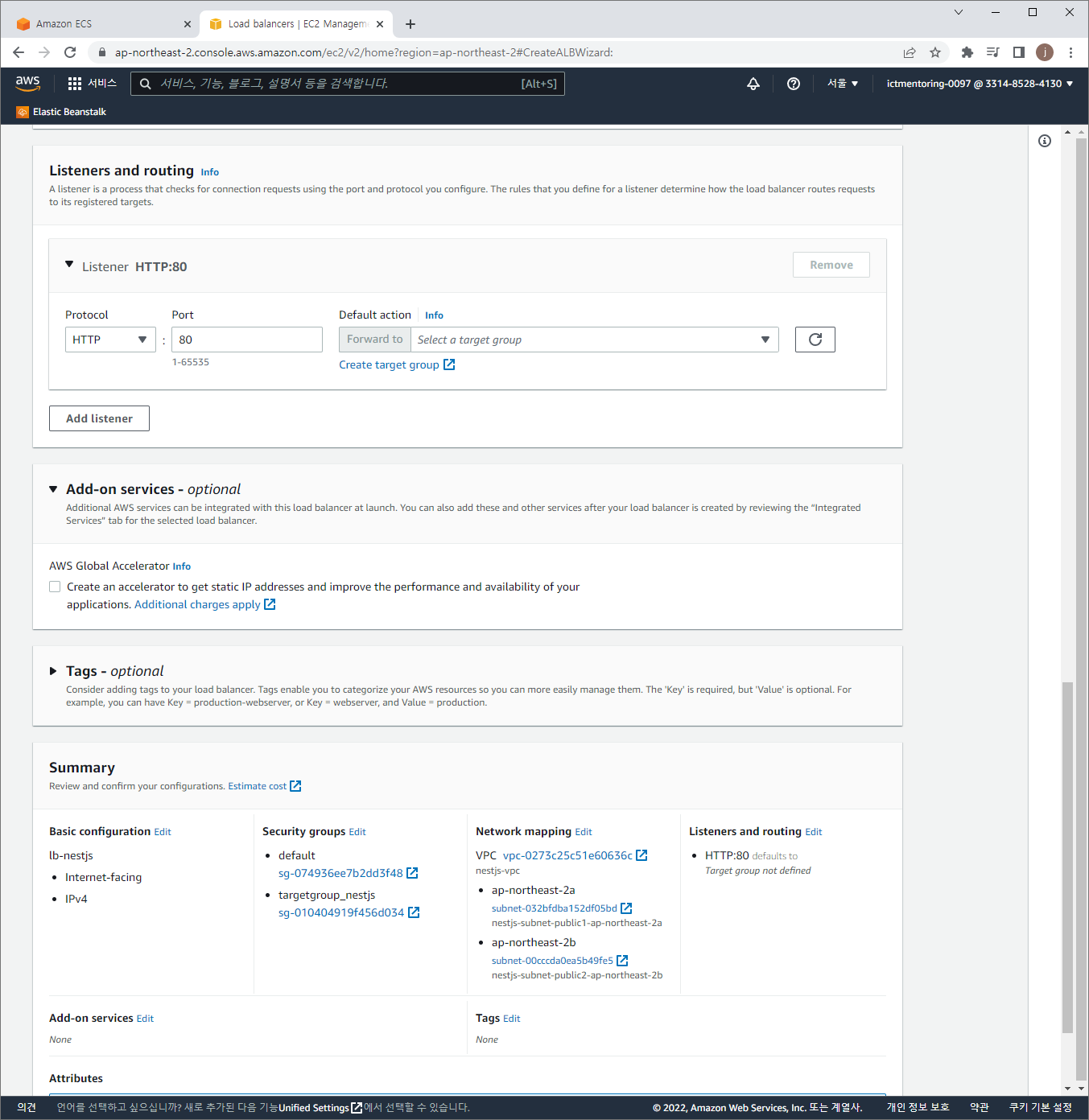
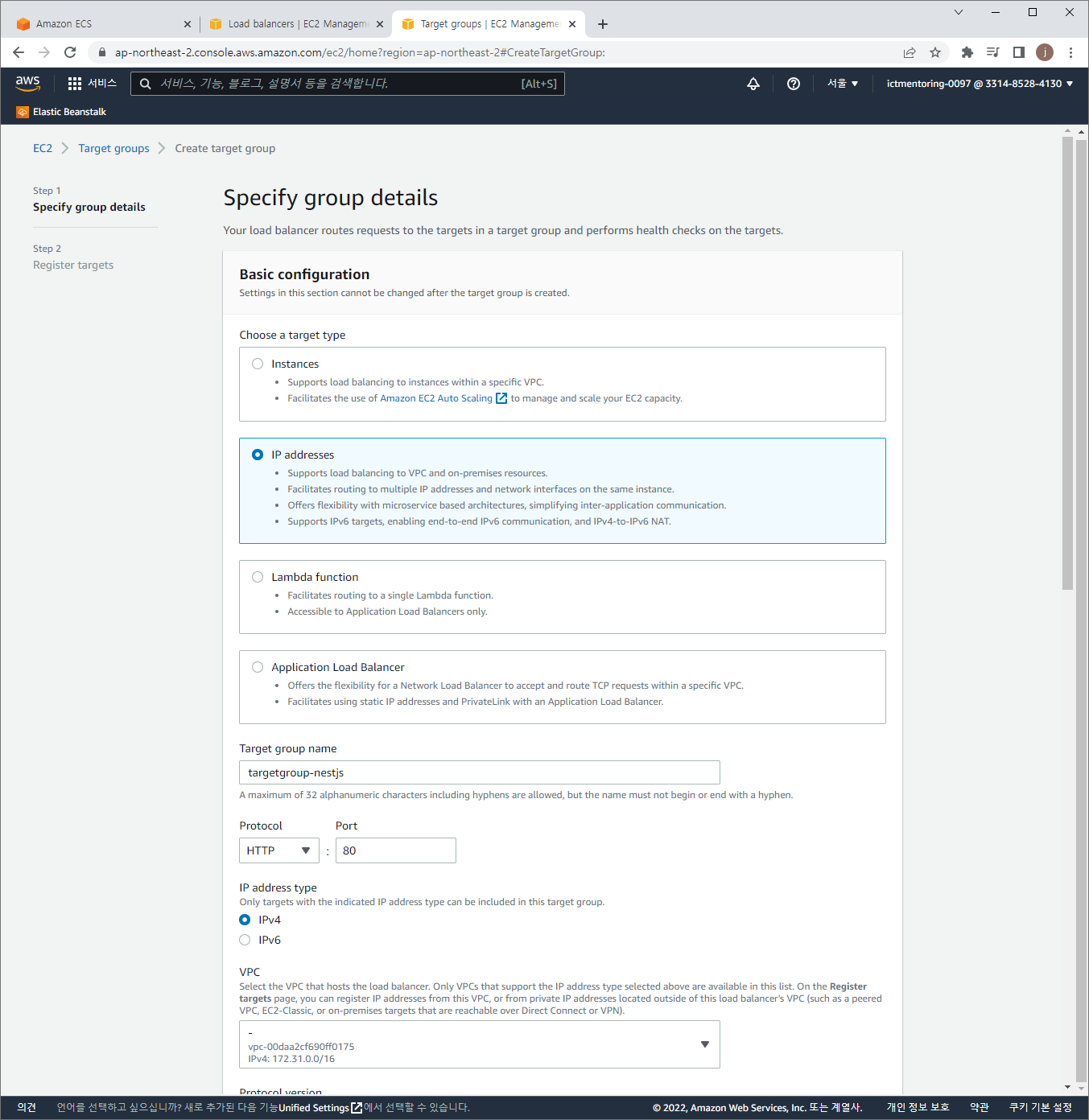
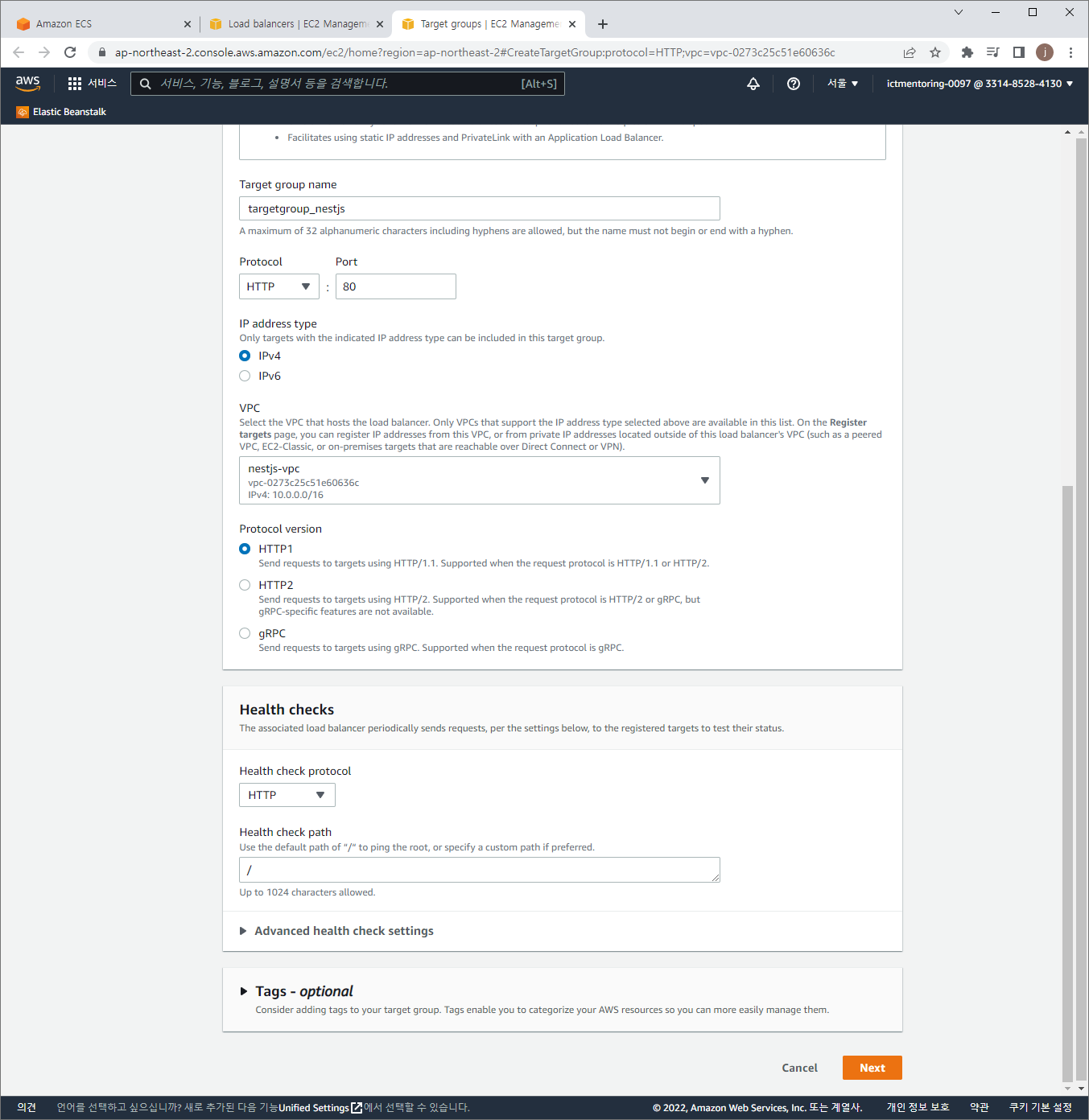
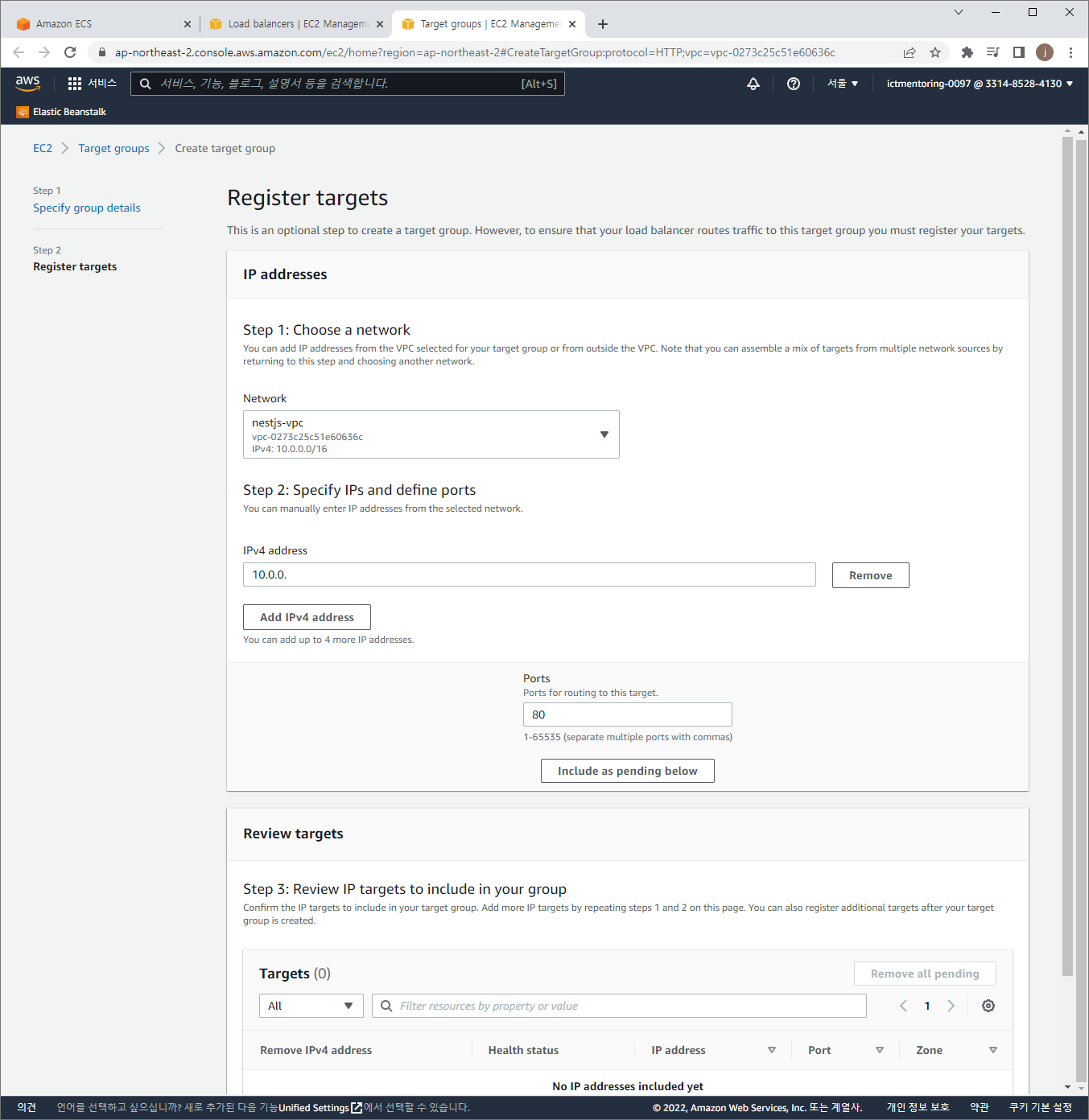
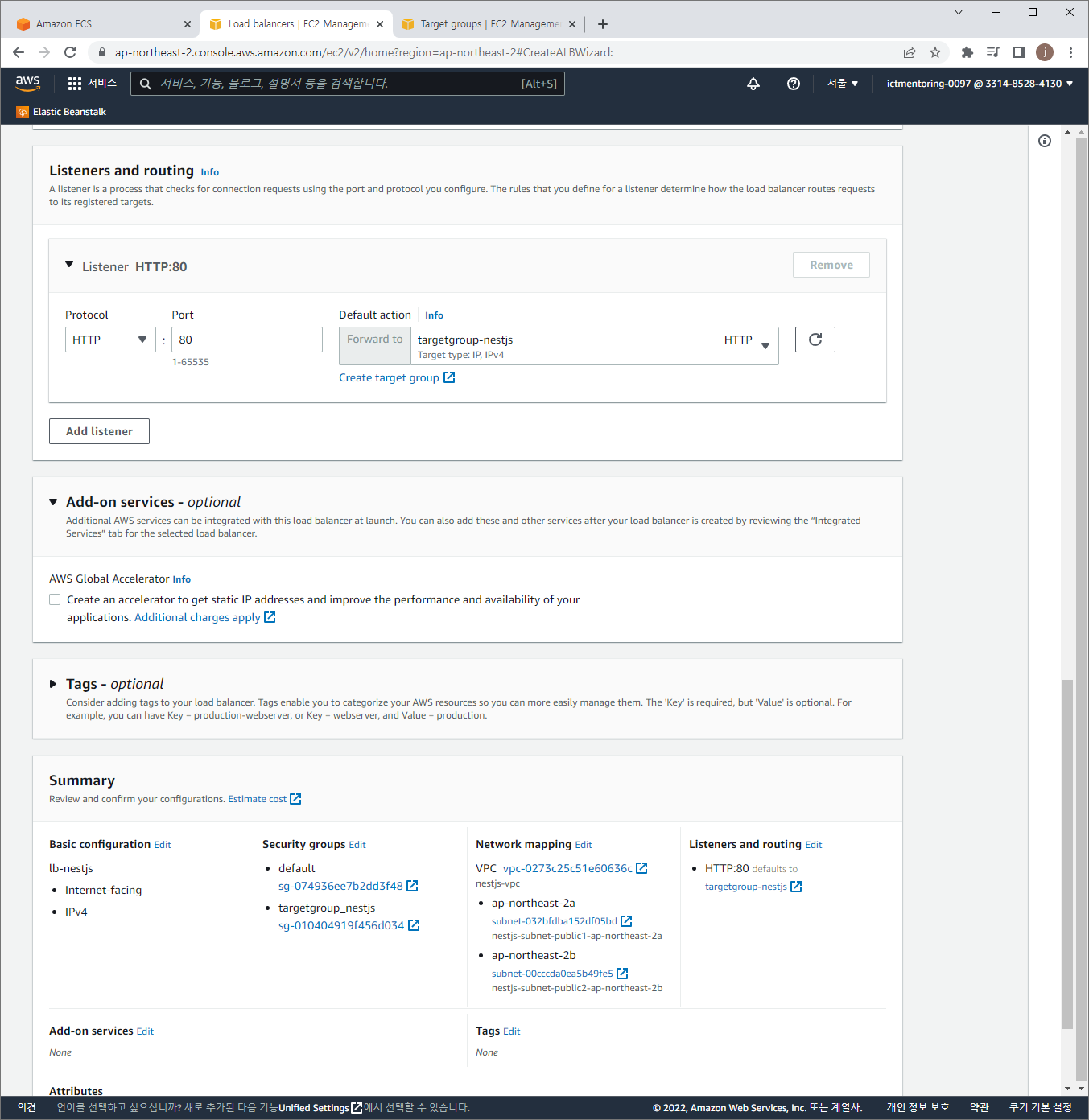
Create LB
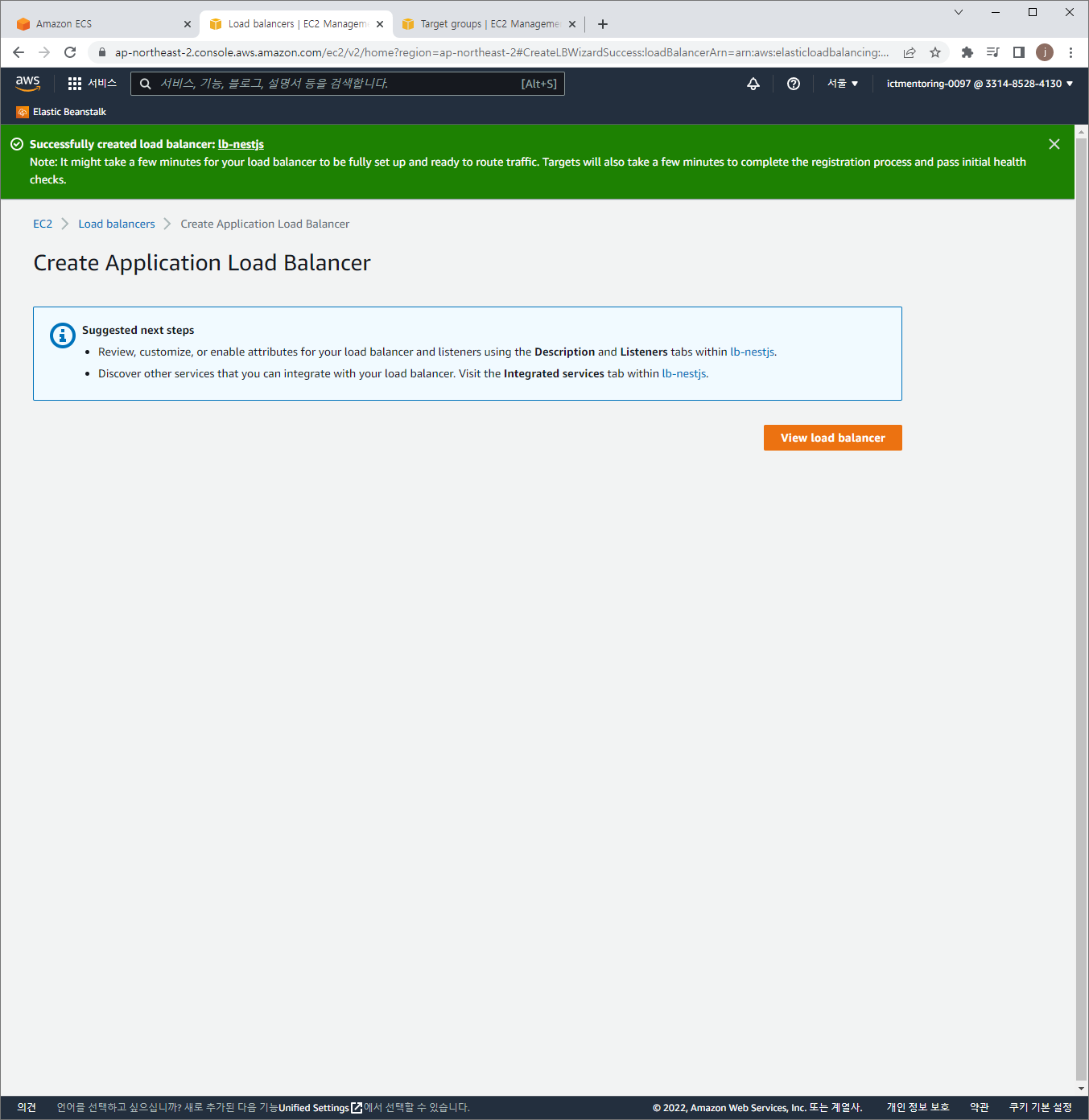
ECS Service로 돌아와서 마저 진행
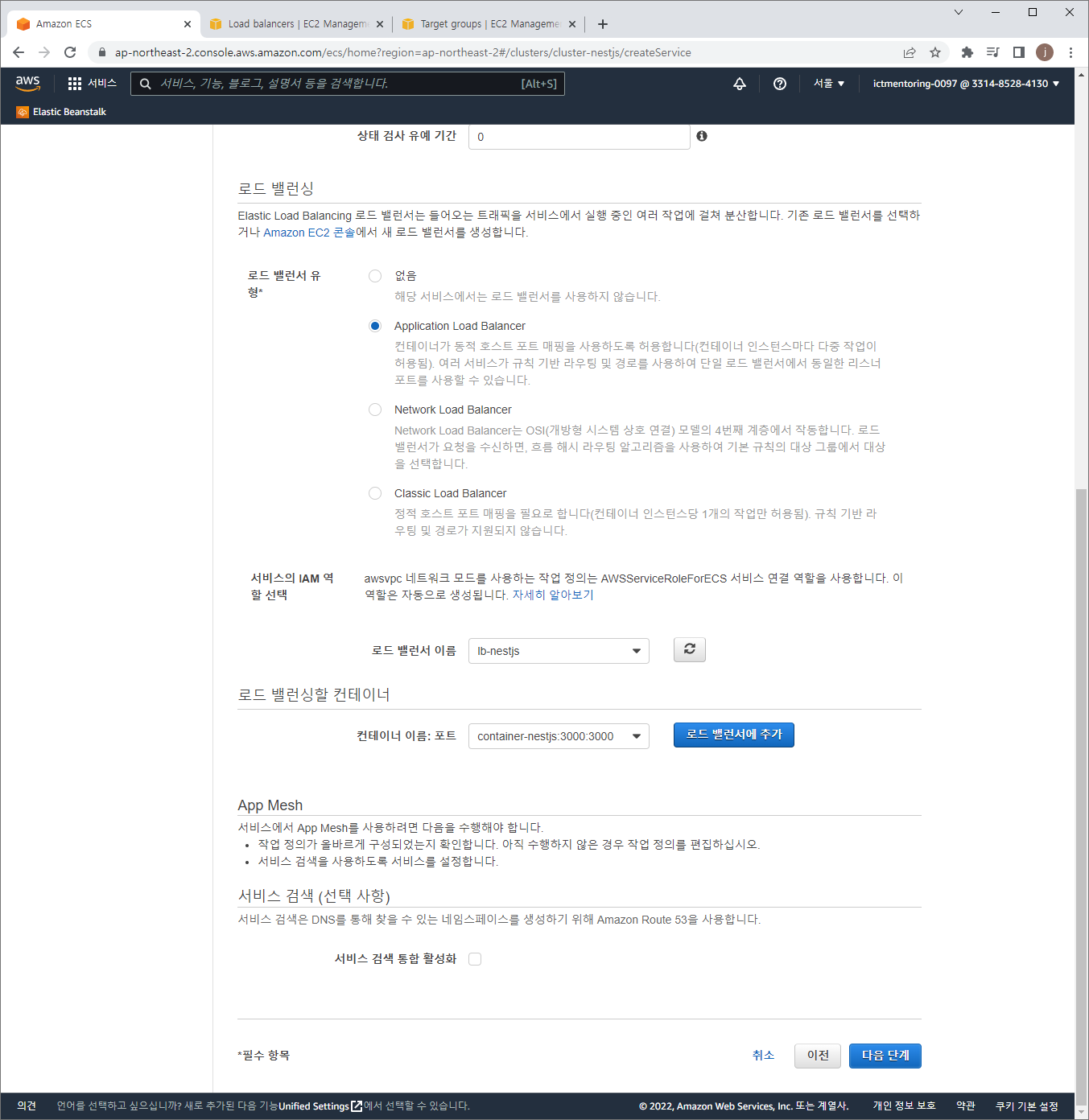
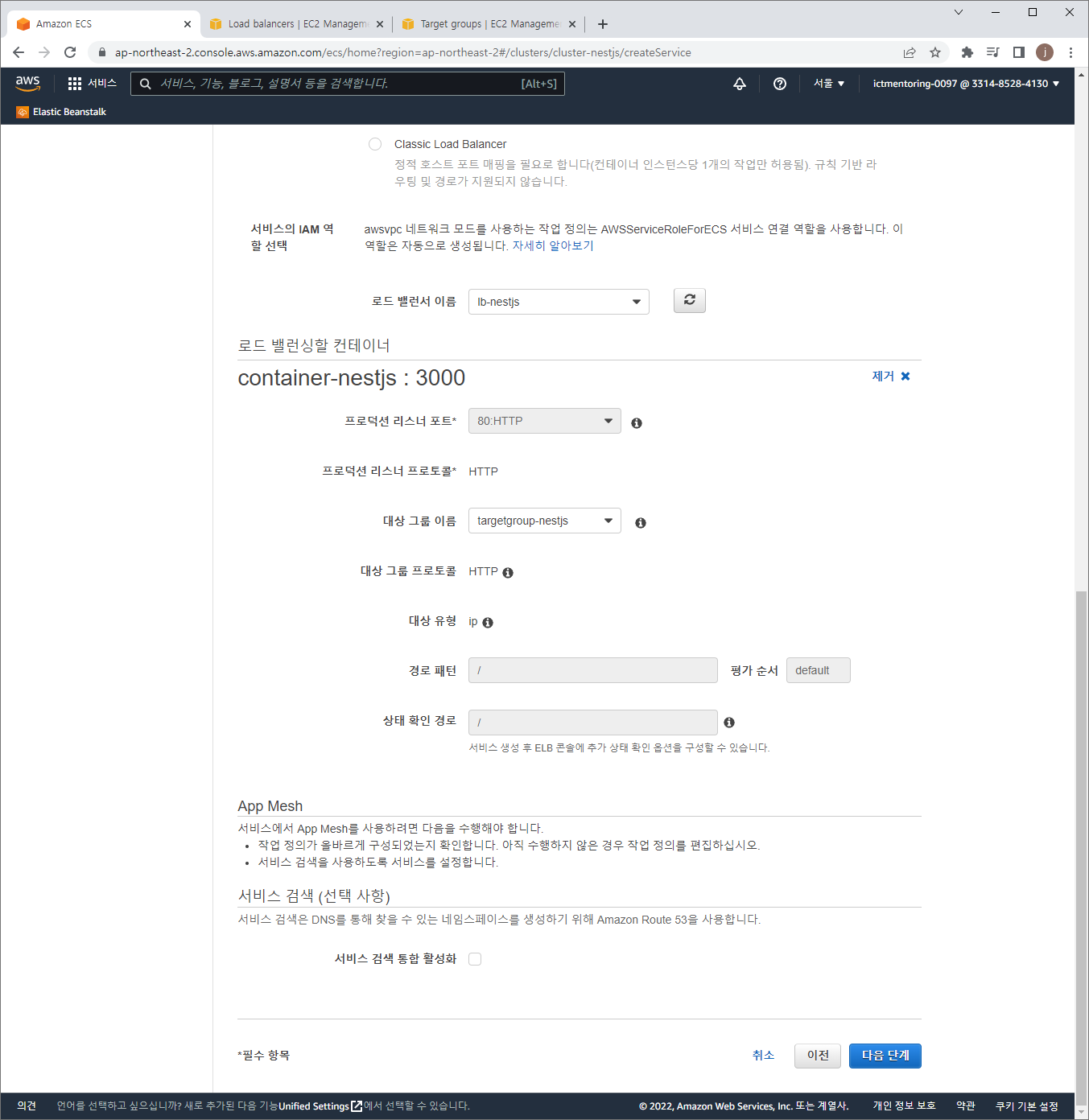
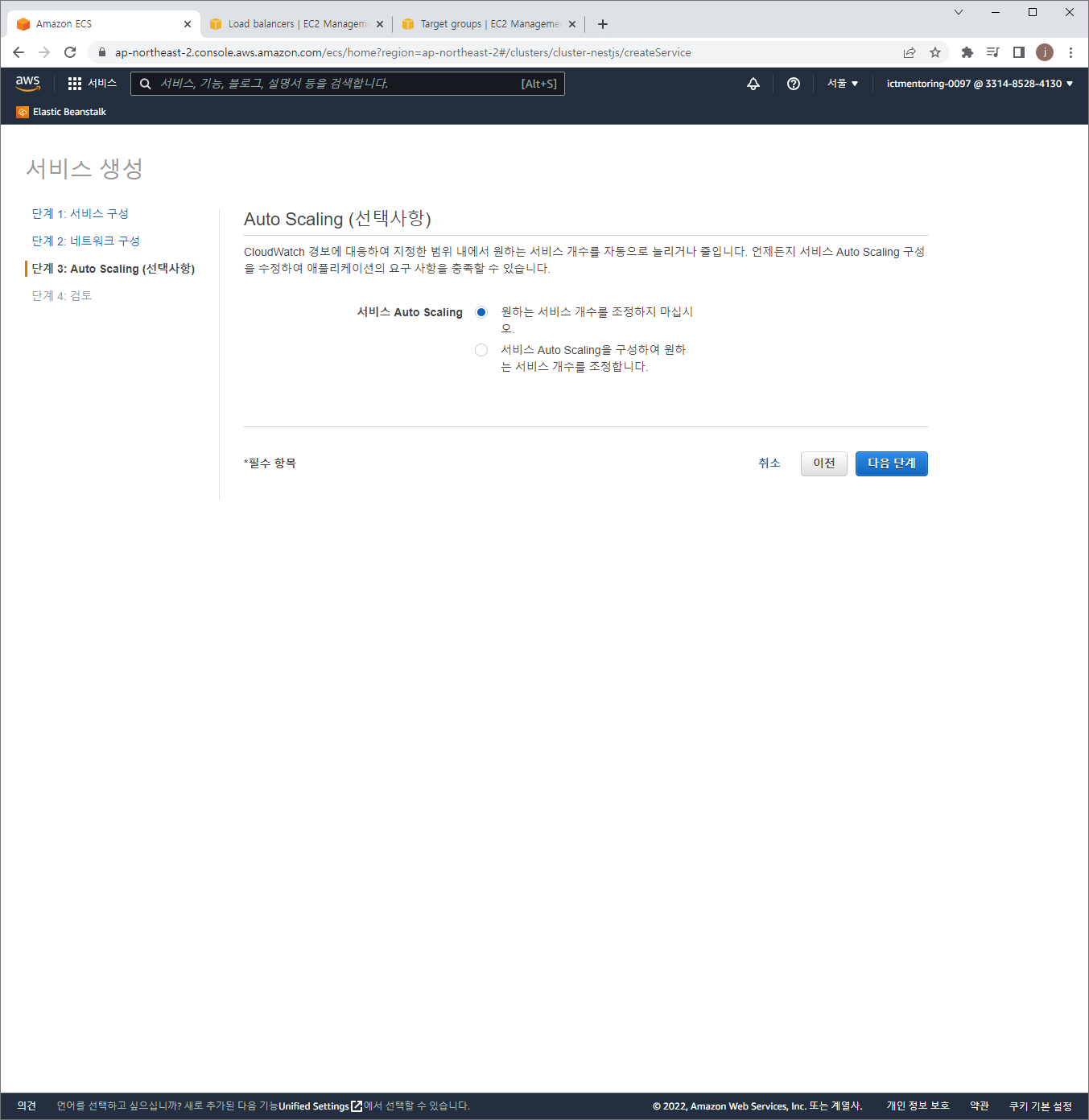
Github Actions 설정
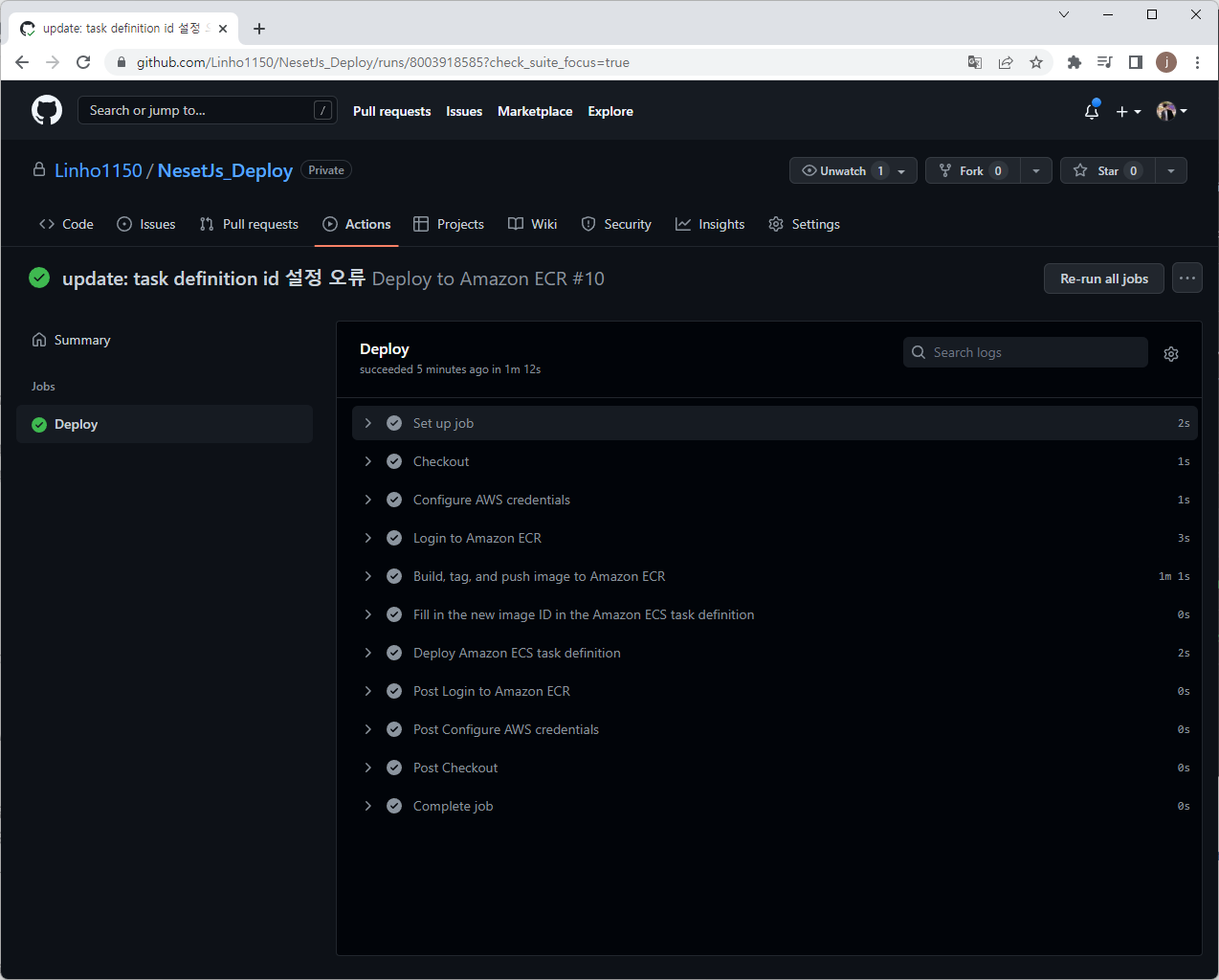
name: Deploy to Amazon ECR
on:
push:
branches:
- main
env:
AWS_REGION: ap-northeast-2
ECR_REGISTRY: 331485284130.dkr.ecr.ap-northeast-2.amazonaws.com/repository-nestjs
ECR_REPOSITORY: repository-nestjs
jobs:
deploy:
name: Deploy
runs-on: ubuntu-latest
environment: production
steps:
- name: Checkout
uses: actions/checkout@v2
- name: Configure AWS credentials
uses: aws-actions/configure-aws-credentials@v1
with:
aws-access-key-id: ${{ secrets.AWS_ACCESS_KEY_ID }}
aws-secret-access-key: ${{ secrets.AWS_SECRET_ACCESS_KEY }}
aws-region: ${{ env.AWS_REGION }}
- name: Login to Amazon ECR
id: login-ecr
uses: aws-actions/amazon-ecr-login@v1
- name: Build, tag, and push image to Amazon ECR
id: build-image
env:
ECR_REGISTRY: ${{ steps.login-ecr.outputs.registry }}
IMAGE_TAG: ${{ github.sha }}
run: |
docker build -t $ECR_REGISTRY/$ECR_REPOSITORY:$IMAGE_TAG .
docker push $ECR_REGISTRY/$ECR_REPOSITORY:$IMAGE_TAG
echo "::set-output name=image::$ECR_REGISTRY/$ECR_REPOSITORY:$IMAGE_TAG"
- name: Fill in the new image ID in the Amazon ECS task definition
id: setting-task-definition
uses: aws-actions/amazon-ecs-render-task-definition@v1
with:
task-definition: task-definition.json
container-name: container-nestjs
image: ${{ steps.build-image.outputs.image }}
- name: Deploy Amazon ECS task definition
uses: aws-actions/amazon-ecs-deploy-task-definition@v1
with:
task-definition: ${{ steps.setting-task-definition.outputs.task-definition }}
service: service-nestjs
cluster: cluster-nestjs
wait-for-service-stability: false
- container-name, service, cluster는 env로 이름을 명명할 수 없고 직접 넣어줘야함
- setting-task-definition은 작업정의를 생성된 image에 맞게 새로운 버전을 계속 생성함
완성
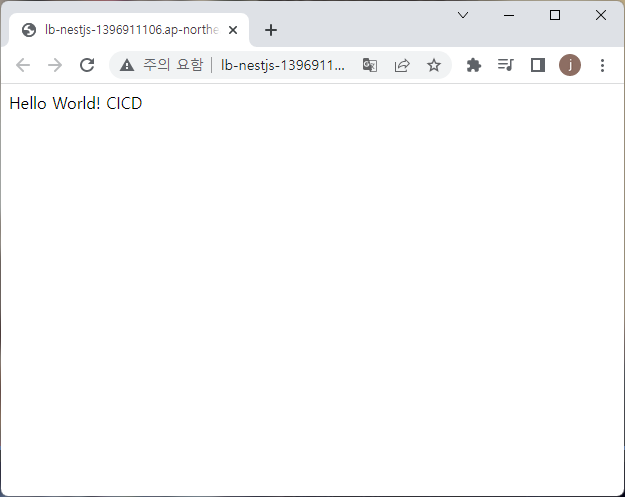
수정사항
Warning: Ignoring property 'compatibilities' in the task definition file. This property is returned by the Amazon ECS DescribeTaskDefinition API and may be shown in the ECS console, but it is not a valid field when registering a new task definition. This field can be safely removed from your task definition file.
Warning: Ignoring property 'taskDefinitionArn' in the task definition file. This property is returned by the Amazon ECS DescribeTaskDefinition API and may be shown in the ECS console, but it is not a valid field when registering a new task definition. This field can be safely removed from your task definition file.
Warning: Ignoring property 'requiresAttributes' in the task definition file. This property is returned by the Amazon ECS DescribeTaskDefinition API and may be shown in the ECS console, but it is not a valid field when registering a new task definition. This field can be safely removed from your task definition file.
Warning: Ignoring property 'revision' in the task definition file. This property is returned by the Amazon ECS DescribeTaskDefinition API and may be shown in the ECS console, but it is not a valid field when registering a new task definition. This field can be safely removed from your task definition file.
Warning: Ignoring property 'status' in the task definition file. This property is returned by the Amazon ECS DescribeTaskDefinition API and may be shown in the ECS console, but it is not a valid field when registering a new task definition. This field can be safely removed from your task definition file.