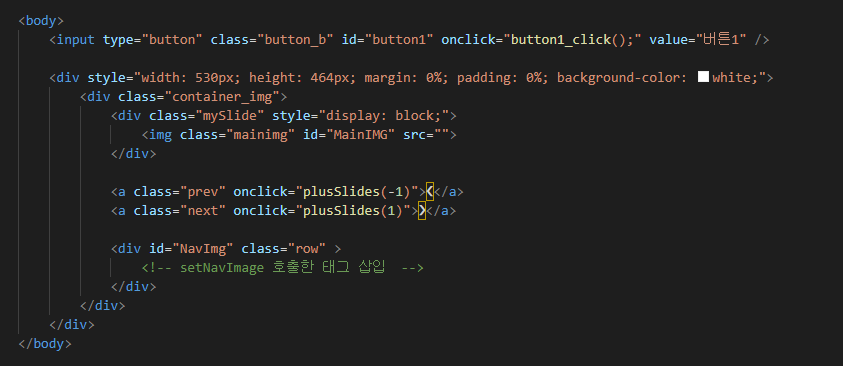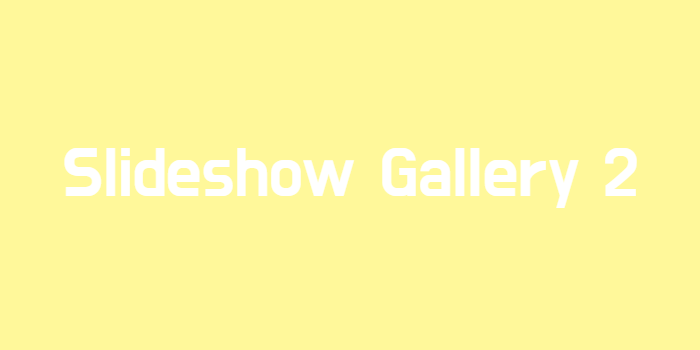
Slideshow Gallery1을 컴포넌트화 시켜서 자바스크립트만 호출해서 사용할 수 있게 제작했다.
https://codepen.io/garam-leee/pen/popPwyWHTML
// 이전 게시글인 Slideshow Gallery1 보다 훨씬 간결한 코드를 볼 수 있다.
// 메인 이미지는 서브이미지 주소만 받아와서 보여준다
JAVASCRIPT
init()
var totalLen = 0;
var slideIndex = 1;
var moveDistance = 80;
var arrPath = [];
window.onload = function () {
init();
};
function init() {
console.log('초기화');
slideIndex = 1;
arrPath = [];
} // 윈도우를 실행하면 초기화를 한다.
button1_click()
function button1_click() {
init();
var strPath = "https://via.placeholder.com/400x300/a5b9e6/000000/?text=Temporary+Image,";
strPath += "https://via.placeholder.com/500x300/a5b9e6/000000/?text=Temporary+Image,";
strPath += "https://via.placeholder.com/300x200/a5b9e6/000000/?text=Temporary+Image,";
strPath += "https://via.placeholder.com/300x500/a5b9e6/000000/?text=Temporary+Image,";
strPath += "https://via.placeholder.com/350x170/a5b9e6/000000/?text=Temporary+Image,";
strPath += "https://via.placeholder.com/300x300/a5b9e6/000000/?text=Temporary+Image";
var strIndex = "1,2,3,4,5,6";
setNavImage(strPath, strIndex);
showSlides(slideIndex);
}// strIndex: 이미지 번호
// 값을 담아서 setNavImage와 showSlides에 전송해준다
setNavImage()
function setNavImage(strPath, strIndex) {
var aPath = strPath.split(',');
arrPath = aPath;
var aIndex = strIndex.split(',');
var tagStr = "";
totalLen = aPath.length;
for (var i = 0; i < totalLen; i++) {
tagStr += '<div class="columnex"> <img class="demo " src="' + aPath[i] + '"token operator">+ aIndex[i] + ')"> </div>\n';
}
var navImg = document.getElementById("NavImg");
navImg.innerHTML = tagStr;
}// for문을 사용해서 이미지 주소가 끝날때까지 html을 생성하여 tagStr에 담는다.
// 서브 이미지 HTML을 구현한 뒤 tagStr에 저장하고 .innerHTML을 사용해서 삽입한다.
showSlides();
function showSlides(n) {
var dots = document.getElementsByClassName("demo");
for (var i = 0; i < dots.length; i++) {
dots[i].className = dots[i].className.replace(" active", "");
}
dots[slideIndex - 1].className += " active";
x = dots[slideIndex - 1].src
document.getElementById("MainIMG").src = x;
}// 활성화 되어있는 이미지 src를 메인 이미지로 넘겨준다
plusSlides()
function plusSlides(n) {
if (n > 0) {
slideIndex += 1;
if (slideIndex > totalLen) {
slideIndex = 1;
}
} else {
slideIndex -= 1;
if (slideIndex < 1) {
slideIndex = totalLen;
}
}
showSlides(slideIndex);
if (n > 0) {
var _scrollX = $('.row').scrollLeft();
$('.row').scrollLeft(_scrollX + moveDistance);
} else {
var _scrollX = $('.row').scrollLeft();
$('.row').scrollLeft(_scrollX - moveDistance);
}
}// 버튼에 따라서 스크롤바를 조정해준다
currentSlide()
function currentSlide(n) {
slideIndex = n;
showSlides(slideIndex);
}CSS
/* 이미지 컨테이너를 배치합니다(왼쪽 및 오른쪽 화살표를 배치하는 데 필요). */
.container_img {
position: relative;
padding: 20px;
border: 1px solid #000;
background-color: #f0f0f0;
width: 488px;
height: 422px;
}
/* 기본적으로 이미지 숨기기 */
.mySlide {
display: none;
background-color: rgb(255, 255, 255);
text-align : center;
overflow: hidden;
height: 293px;
width: 486px;
margin-bottom: 20px;
}
.mainimg{
width: 100%;
height: 100%;
object-fit: contain;
}
/* 다음 및 이전 버튼 */
.prev,
.next {
cursor: pointer;
position: absolute;
top: 29%;
width: 48px;
font-weight: bold;
font-size: 50px;
}
/* '다음 버튼'을 오른쪽에 배치합니다*/
.next {
right: 0;
border-radius: 3px 0 0 3px;
}
/* 호버 위에 검은색 배경색 추가 */
.prev:hover,
.next:hover {
color: rgba(0, 0, 0, 0.8);
}
.row{
width: 486px;
height: 109px;
object-fit: contain;
overflow-y: hidden;
display: flex;
flex-direction: row;
flex-wrap: nowrap;
background-color: white;
}
.row:after {
content: "";
display: table;
clear: both;
}
.column {
float: left;
width: 100px;
}
.column img{
width: 100px;
height: 100px;
object-fit: contain;
background: rgb(255, 255, 255);
}
/* Thumnbail 이미지에 투명 효과 추가 */
.demo {
width: 100px;
height: 100px;
object-fit: contain;
background: rgb(255, 255, 255);
opacity: 0.4;
cursor: pointer;
}
.active,
.demo:hover {
opacity: 1;
}
::-webkit-scrollbar {
height: 8px;
}
::-webkit-scrollbar-track {
box-shadow: inset 0 0 2px grey;
}
::-webkit-scrollbar-thumb {
background: #A2CAD8;
}
.button_b{
width: 70px;
height: 30px;
background-color: aliceblue;
color: #1a5663;
position: relative;
border: none;
display: inline-block;
font-family: "paybooc-Light", sans-serif;
text-decoration: none;
font-weight: 600;
margin: 5px;
border: 3px solid #ff5f2eaf;
}- 끝 -