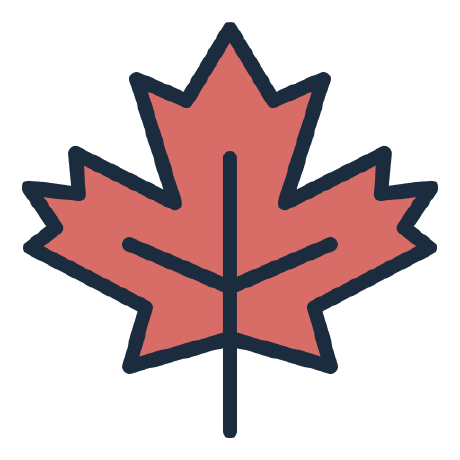코드보기 : https://github.com/maplesyrup0423/DevTyper
1. 기본 프론트 디자인
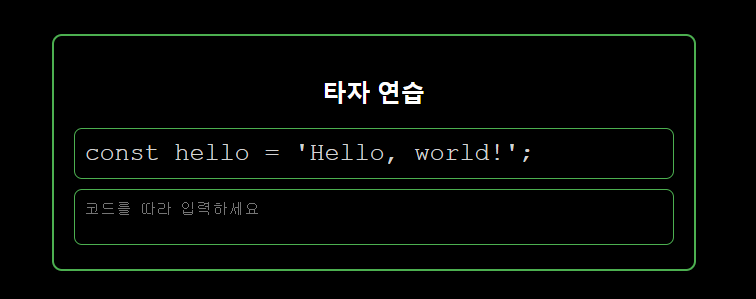
TypingArea.jsx
import React, { useState } from "react";
import "./TypingArea.css";
function TypingArea() {
return (
<div className="typing-area">
<h2>타자 연습</h2>
<div className="code-container">const hello = 'Hello, world!';</div>
<textarea placeholder="코드를 따라 입력하세요" />
</div>
);
}
export default TypingArea;코드의 경우 임시 하드코딩
TypingArea.css
body {
background-color: black;
color: white;
}
.typing-area {
width: 600px;
margin: auto;
margin-top: 150px;
border: 2px solid #4caf50;
border-radius: 10px;
padding: 20px;
}
h2 {
text-align: center;
}
.code-container {
margin-bottom: 10px;
font-family: "Courier New", Courier, monospace;
font-size: 25px;
border: 1px solid #4caf50;
color: lightgray;
padding: 20px;
border-radius: 8px;
padding: 10px;
}
textarea {
width: 600px;
background-color: black;
color: white;
border: 1px solid #4caf50;
font-size: 15px;
border-radius: 8px;
padding: 10px;
box-sizing: border-box;
resize: none;
outline: none;
}
2. 타이핑 정답 확인 로직 추가
import React, { useState } from "react";
import "./TypingArea.css";
function TypingArea() {
const [codeToType] = useState("const hello = 'Hello, world!';");
const [userInput, setUserInput] = useState("");
const handleInputChange = (e) => {
setUserInput(e.target.value);
};
const renderCode = () => {
return codeToType.split("").map((char, index) => {
let color;
let bgColor;
if (index < userInput.length) {
if (userInput[index] === char) {
color = "green";
} else {
bgColor = "red"; // 틀린 글자 배경 빨간색
}
}
return (
<span
key={index}
style={{
backgroundColor: bgColor,
color: color,
}}
>
{char}
</span>
);
});
};
return (
<div className="typing-area">
<h2>타자 연습</h2>
<div className="code-container">{renderCode()}</div>
<textarea
placeholder="코드를 따라 입력하세요"
value={userInput}
onChange={handleInputChange}
/>
</div>
);
}
export default TypingArea;
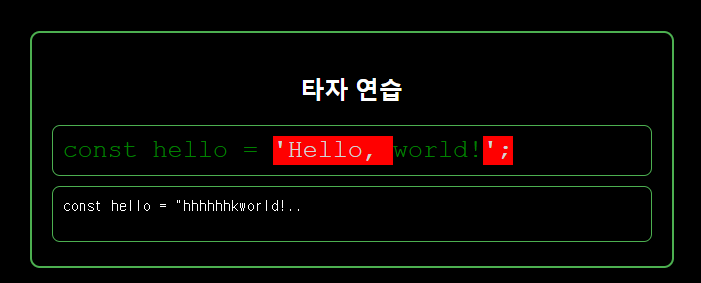
문제 코드와 사용자 입력이 일치할 경우 텍스트 색을 초록색으로
불일치할 경우 배경색을 빨간색으로 변경
사용자가 타이핑할 때마다 handleInputChange 을 호출하여 실시간으로 확인 가능