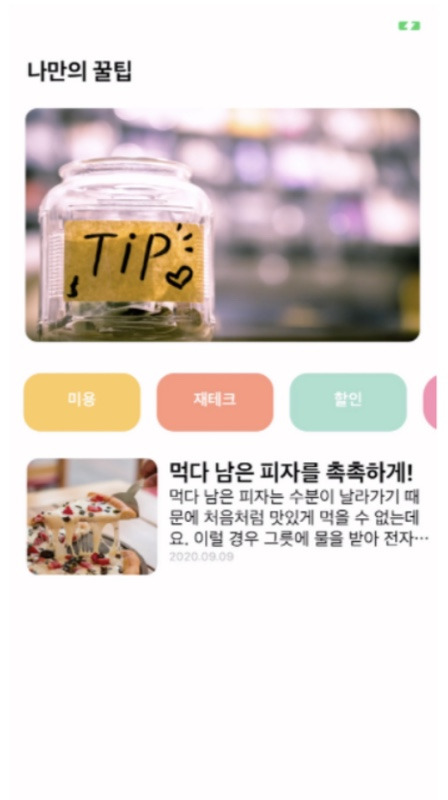
강의는 2주차이지만, 사실 일주일동안 거의 매일 듣고 있다.
대충 태그들 설명해주더니, 사진 하나 주고 구현해 오라고 하길래 막막했다.
어디서부터 어떻게 손대면 좋을 지 아이디어도 없었다.
그래도 하나씩 구조를 생각하면서 진행하다보니, 3시간 만에 얼추 비슷하게 완성할 수 있었다.
첫번째는 과제 사진, 두번째는 내가 만든 화면이다.
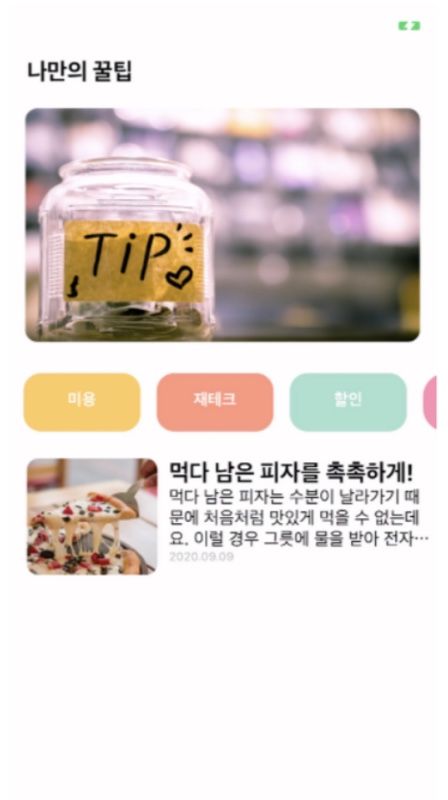
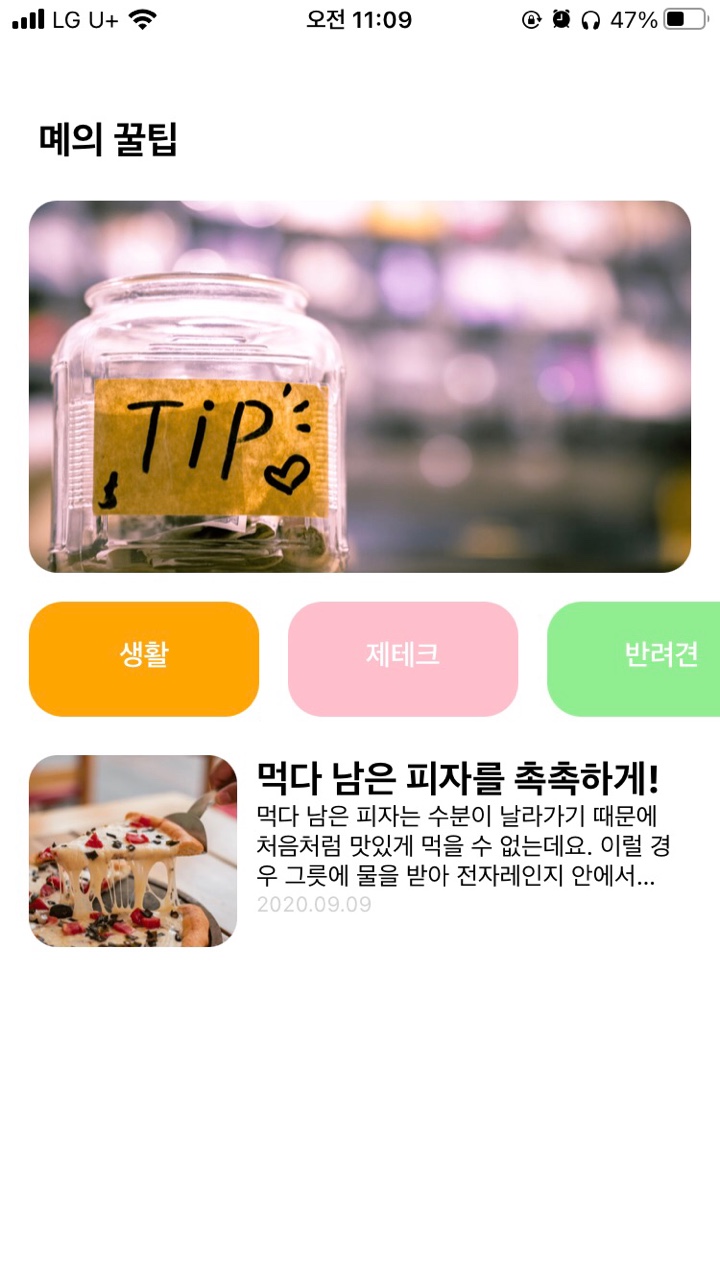
너무 사진이 크게 들어가서 좀 당황스럽...네
암튼 내가 짠 코드는 이렇다_!
import React from 'react';
import { StyleSheet, Text, View, Image, TouchableOpacity, Alert, ScrollView, horizontal } from 'react-native';
import { backgroundColor } from 'react-native/Libraries/Components/View/ReactNativeStyleAttributes';
import NativePushNotificationManagerIOS from 'react-native/Libraries/PushNotificationIOS/NativePushNotificationManagerIOS';
import favicon from "./assets/favicon.png"
export default function App() {
return (
<View style={styles.container}>
<View style={styles.textContainer}>
<Text style={styles.textStyle}>몌의 꿀팁</Text>
</View>
<View style={styles.imageContainer}>
<Image source={{uri:'https://firebasestorage.googleapis.com/v0/b/sparta-image.appspot.com/o/lecture%2Fmain.png?alt=media&token=8e5eb78d-19ee-4359-9209-347d125b322c'}}
resizeMode={"center"}
style={styles.imageStyle}
/>
</View>
<ScrollView style={styles.buttonContainer} horizontal>
<View style={styles.buttonOne}>
<TouchableOpacity style={styles.button}>
<Text style={styles.buttonTextStyle}>생활</Text>
</TouchableOpacity>
</View>
<View style={styles.buttonTwo}>
<TouchableOpacity style={styles.button}>
<Text style={styles.buttonTextStyle}>제테크</Text>
</TouchableOpacity>
</View>
<View style={styles.buttonThree}>
<TouchableOpacity style={styles.button}>
<Text style={styles.buttonTextStyle}>반려견</Text>
</TouchableOpacity>
</View>
<View style={styles.buttonFour}>
<TouchableOpacity style={styles.button}>
<Text style={styles.buttonTextStyle}>꿀팁 찜</Text>
</TouchableOpacity>
</View>
</ScrollView>
<View style={styles.containerFour}>
<View style={styles.contentImageContainer}>
<Image source={{uri:'https://firebasestorage.googleapis.com/v0/b/sparta-image.appspot.com/o/lecture%2Fpizza.png?alt=media&token=1a099927-d818-45d4-b48a-7906fd0d2ad3'}}
resizeMode={"cover"}
style={styles.contentImageStyle}
/>
</View>
<View style = {styles.contentTextContainer}>
<Text style={styles.textStyle}>먹다 남은 피자를 촉촉하게! </Text>
<Text numberOfLines={3} ellipsizeMode='tail'>먹다 남은 피자는 수분이 날라가기 때문에 처음처럼 맛있게 먹을 수 없는데요. 이럴 경우 그릇에 물을 받아 전자레인지 안에서 1분 30초에서 2분 정도 함께 돌려주면 촉촉하게 먹을 수 있습니다. 물이 전자레인지 안에서 수증기를 일으키고, 피자에 촉촉함을 더해줍니다.</Text>
<Text style={styles.contentDateStyle}>2020.09.09</Text>
</View>
</View>
</View>
);
}
const styles = StyleSheet.create({
container: {
flex:1
},
textContainer: {
flex:1,
backgroundColor:"#fff",
alignItems:'flex-start',
justifyContent: 'flex-end',
margin: 20
},
textStyle:{
fontSize: 21,
fontWeight: "700",
textAlign:"justify"
},
imageContainer:{
flex:3,
flexDirection:"row",
margin: 15,
marginTop: 0
},
imageStyle:{
width: "100%",
height: "100%",
alignItems: "center",
justifyContent: "center",
borderRadius: 15
},
buttonContainer:{
flex:1,
flexDirection:"row",
},
buttonTextStyle:{
textAlign:"center",
fontSize: 16,
color: "white",
fontWeight: "600"
},
buttonOne:{
height: 60,
width: 120,
borderRadius:18,
padding: 20,
backgroundColor: "orange",
marginLeft: 15
},
buttonTwo:{
backgroundColor: "pink",
height: 60,
width: 120,
borderRadius:18,
padding: 20,
marginLeft: 15
},
buttonThree:{
backgroundColor: "lightgreen",
height: 60,
width: 120,
borderRadius:18,
padding: 20,
marginLeft: 15
},
buttonFour:{
backgroundColor: "purple",
height: 60,
width: 120,
borderRadius:18,
padding: 20,
marginHorizontal: 15
},
containerFour:{
flex:4,
flexDirection:"row",
padding:15
},
contentImageContainer: {
flex:1,
},
contentImageStyle:{
width: "100%",
height: 100,
alignItems: "center",
justifyContent: "center",
borderRadius: 15
},
contentTextContainer: {
flex:2,
height: 100,
alignItems:"flex-start",
paddingHorizontal: 10,
},
contentDateStyle :{
color: "lightgray",
fontSize: 12
}
});이제 과제 해설을 들으면서 고친 후에 어떤 게 다른 지 비교해보도록 하겠당-!
import React from 'react';
import main from './assets/main.png';
import { StyleSheet, Text, View, Image, TouchableOpacity, ScrollView} from 'react-native';
import { borderRightColor } from 'react-native/Libraries/Components/View/ReactNativeStyleAttributes';
export default function App() {
console.disableYellowBox = true;
return (
<ScrollView style={styles.container}>
<Text style={styles.title}>나만의 꿀팁</Text>
<Image style={styles.mainImage} source={main}></Image>
<ScrollView style={styles.middleContainer} horizontal={true}>
<TouchableOpacity style={styles.middleButton01}><Text style={styles.middleButtonText}>생활</Text></TouchableOpacity>
<TouchableOpacity style={styles.middleButton02}><Text style={styles.middleButtonText}>제테크</Text></TouchableOpacity>
<TouchableOpacity style={styles.middleButton03}><Text style={styles.middleButtonText}>반려견</Text></TouchableOpacity>
<TouchableOpacity style={styles.middleButton04}><Text style={styles.middleButtonText}>꿀팁 찜</Text></TouchableOpacity>
</ScrollView>
<View style={styles.cardContainer}>
<View style={styles.card}>
<Image style={styles.cardImage} source={{uri:"https://storage.googleapis.com/sparta-image.appspot.com/lecture/pizza.png"}}/>
<View style={styles.cardText}>
<Text style={styles.cardTitle}>먹다 남은 피자를 촉촉하게</Text>
<Text style={styles.cardDesc} numberOfLines={3}>먹다 남은 피자는 수분이 날라가기 때문에 처음처럼 맛있게 먹을 수 없는데요. 이럴 경우 그릇에 물을 받아 전자레인지 안에서 1분 30초에서 2분 정도 함께 돌려주면 촉촉하게 먹을 수 있습니다. 물이 전자레인지 안에서 수증기를 일으키고, 피자에 촉촉함을 더해줍니다.</Text>
<Text style={styles.cardDate}>2022.03.26</Text>
</View>
</View>
</View>
</ScrollView>
)
}
const styles = StyleSheet.create({
container:{
backgroundColor:"#fff"
},
title:{
fontSize: 20,
fontWeight: "700",
marginTop: 50,
marginLeft: 20
},
mainImage:{
width: "90%",
height: 200,
borderRadius: 10,
marginTop:20,
alignSelf: "center"
},
middleContainer:{
marginTop:20,
marginLeft: 10,
height: 60
},
middleButton01:{
width: 100,
height: 50,
padding: 15,
backgroundColor:"orange",
borderRadius: 15,
margin:7
},
middleButton02:{
width: 100,
height: 50,
padding: 15,
backgroundColor:"yellowgreen",
borderRadius: 15,
margin:7
},
middleButton03:{
width: 100,
height: 50,
padding: 15,
backgroundColor:"skyblue",
borderRadius: 15,
margin:7
},
middleButton04:{
width: 100,
height: 50,
padding: 15,
backgroundColor:"pink",
borderRadius: 15,
margin:7
},
middleButtonText:{
color: "#fff",
fontWeight: "700",
textAlign: "center"
},
cardContainer:{
marginTop: 10,
marginLeft: 10,
},
card:{
flex:1,
flexDirection:'row',
margin: 10,
},
cardImage:{
flex: 1,
width:100,
height:100,
borderRadius:10
},
cardText:{
flex:2,
flexDirection:"column",
marginLeft: 10
},
cardTitle:{
fontSize: 20,
fontWeight: "700",
},
cardDesc:{
fontSize: 15
},
cardDate:{
fontSize:10,
color:"gray"
}
})내가 작성한 코드와 크게 다른 부분은, flex로 전체 화면을 사용한 게 아니라, ScrollView를 사용해서 전체가 이동 가능하도록 했다는 거다.
효율적으로 깔끔하게 코드를 짜고 싶은 욕심이 마구마구 생기는 과제였다.
보면서 '오 이렇게도 할 수 있구나'를 진짜 많이 느꼈다.
나도 쉽게 코드 짜고싶다ㅠ
이제 시작이니까, 점점 더 나아질 거 라고 믿는다!!