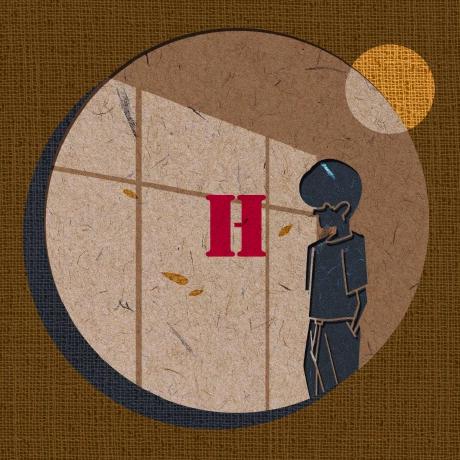- 모든 설정은 기본적으로 Node.js(NPM)과 CRA가 갖춰진 상태라고 가정하고 시작한다.
- IDE는 VS Code 기준이다
1. CRA 사용하기
프로젝트 생성을 원하는 경로 밑에서
npx create-react-app [프로젝트 이름] --template typescript
// npx create-react-app corgiApp --template typescript (예시)이 작업을 통해 CRA가 typescript를 이용할 때 필요한 기본적인 것들을 설치 및 설정을 해준다.
( babel, webpack etc... )
설정이 궁금하거나 수정하고 싶다면
yarn eject를 실행하면 되며
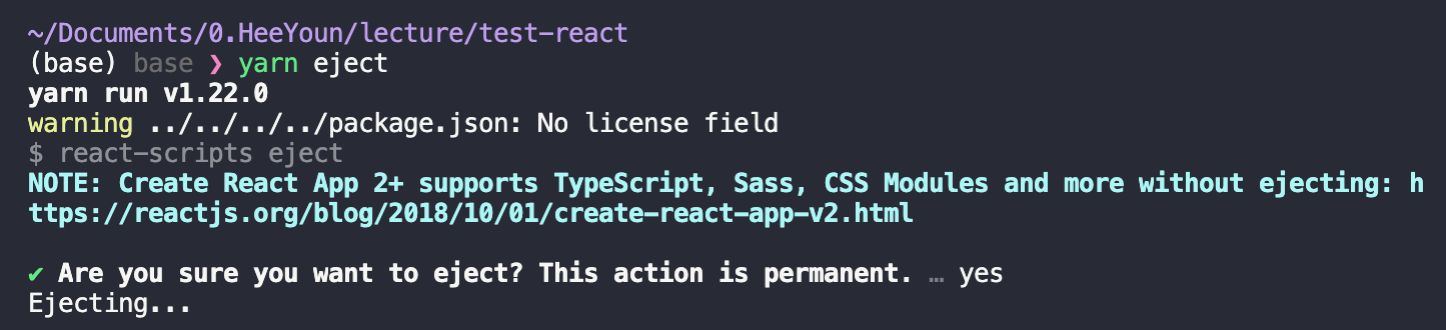
이렇게 돌이킬 수 없음을 경고하고 'y'를 눌러주면 config, scripts 폴더가 생기면서 설정파일들이 보여지게 된다.
( 원래는 존재하지 않음 )
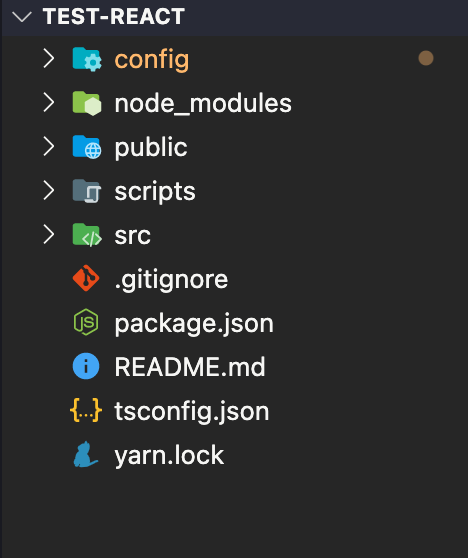
2. tsconfig 설정
tsconfig.json이 기본으로 설정이 되어있다. 이것을 조금만 바꿔서 아래와 같이 수정한다.
{
"compilerOptions": {
"target": "es6",
"lib": [
"dom",
"dom.iterable",
"esnext"
],
"noImplicitAny": true,
"allowJs": true,
"skipLibCheck": true,
"esModuleInterop": true,
"allowSyntheticDefaultImports": true,
"strict": true,
"forceConsistentCasingInFileNames": true,
"noFallthroughCasesInSwitch": true,
"module": "esnext",
"moduleResolution": "node",
"resolveJsonModule": true,
"jsx": "react-jsx",
"outDir": "./dist",
"typeRoots": ["./node_modules/@types", "types"]
},
"include": [
"./src/**/*"
]
}
3. eslint 설정
eslint는 Javascript 코드의 문제점들을 수정할 때 유용한 util tool이다.
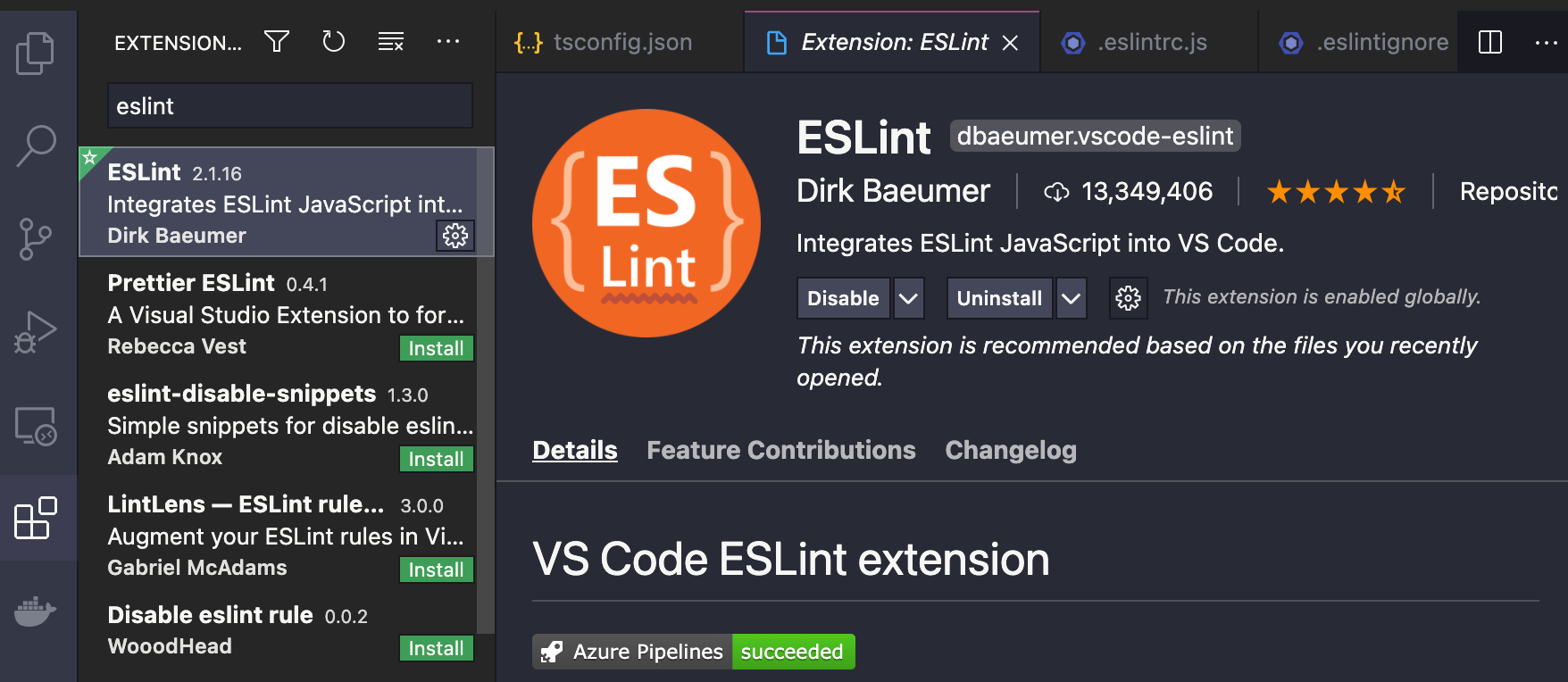
- 위와 같이 VS Code extension으로 eslint를 설치한다.
설치 완료 후, 프로젝트 root에 '.eslintrc.js', '.eslintignore'를 만든다.
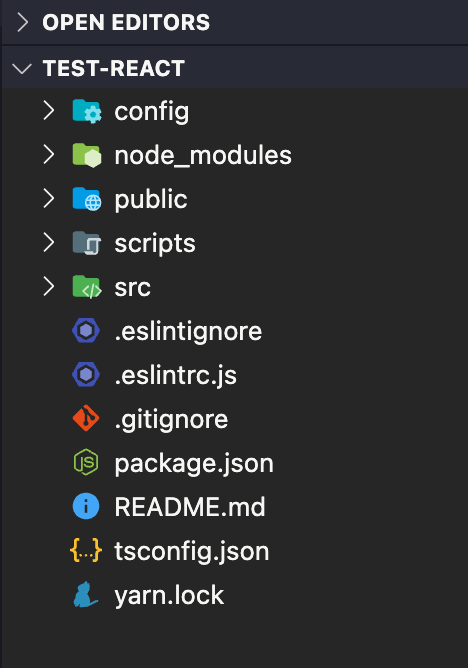
- .eslintrc.js에 아래 코드를 넣는다.
( eslint를 어떤 plugin으로 어떤 rule로 적용할 것인지 정하는 파일 )
// .eslintrc.js
module.exports = {
root: true,
env: {
browser: true,
node: true,
},
extends: [
'eslint:recommended',
'plugin:@typescript-eslint/eslint-recommended',
'plugin:@typescript-eslint/recommended',
],
plugins: ['prettier', '@typescript-eslint'],
rules: {
'prettier/prettier': [
'error',
{
singleQuote: true,
semi: true,
useTabs: false,
tabWidth: 2,
printWidth: 80,
bracketSpacing: true,
arrowParens: 'avoid',
},
],
},
parserOptions: {
parser: '@typescript-eslint/parser',
},
};- .eslintignore에 아래 코드를 넣는다.
( eslint 적용을 받지 않게 할 파일 및 폴더 )
node_modules
dist- VS Code 플러그인 설정
window -> "ctrl + shift + p"
mac -> "cmd + shift + p"
키로 명령어 실행창을 띄우고 'open settings (json)' 을 입력하고 선택한다.
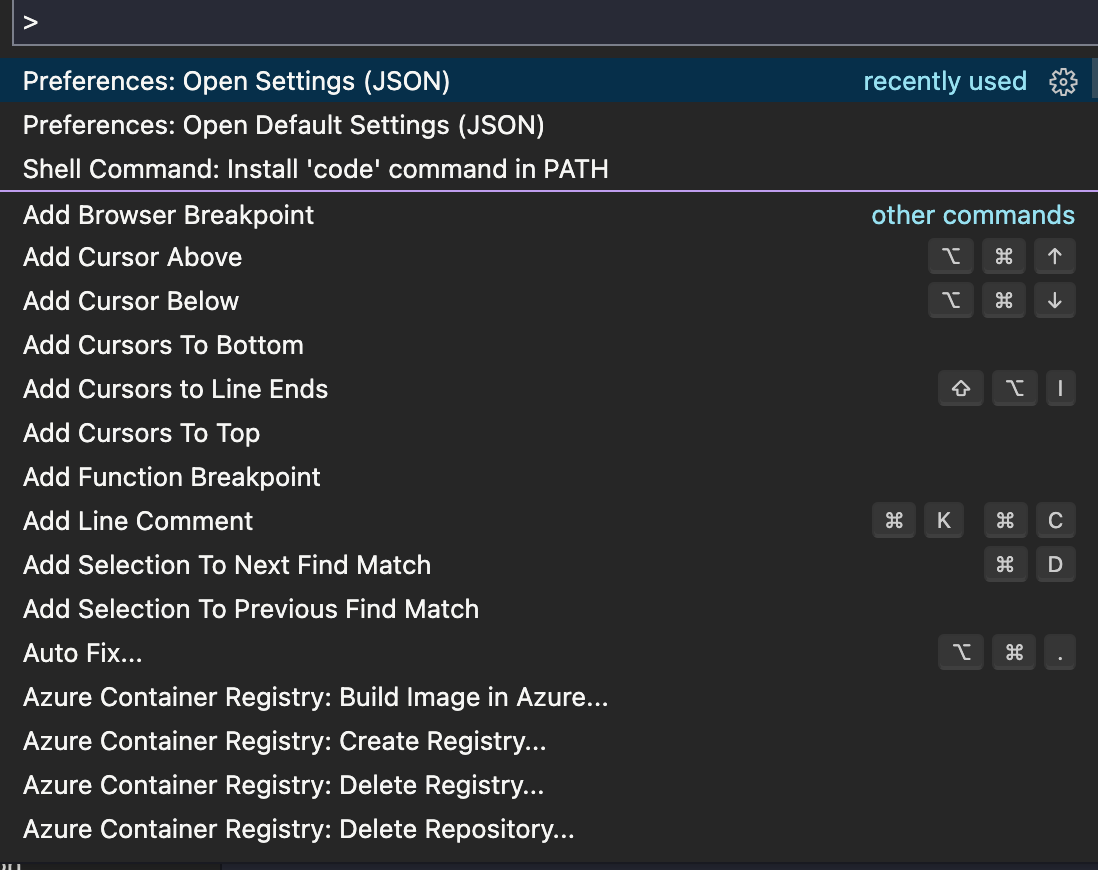
settings.json 파일의 내용을 유지한 상태로 마지막 부분에 아래 내용을 추가
"editor.codeActionsOnSave": {
"source.fixAll.eslint": true
},
"eslint.alwaysShowStatus": true,
"eslint.workingDirectories": [
{"mode": "auto"}
],
"eslint.validate": [
"javascript",
"typescript"
],추가하면 아래와 같이 된다. ( 개인마다 설정이 다르기 때문에 다르게 보일 수는 있음! )
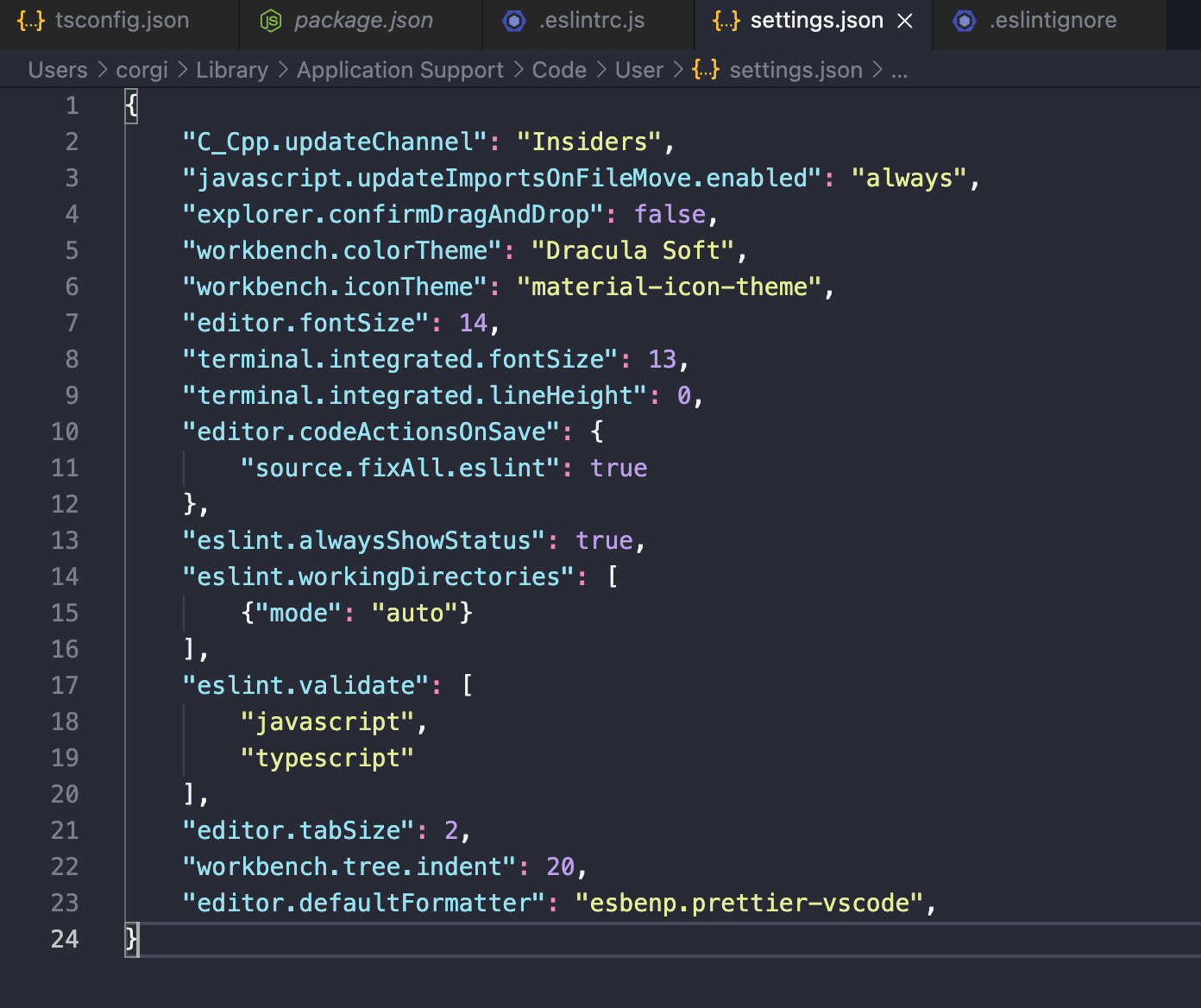
4. prettier 설정
prettier는 code formatter이다.
-> 파일의 수정내용을 저장할 때마다 자동으로 format을 맞춰 줌
-> 다수와의 협업에서 동일한 방식의 format으로 파일을 맞춰주기에 혼동을 줄여줌
- prettier extension 설치
eslint 설치와 같은 방식으로 prettier를 설치한다.
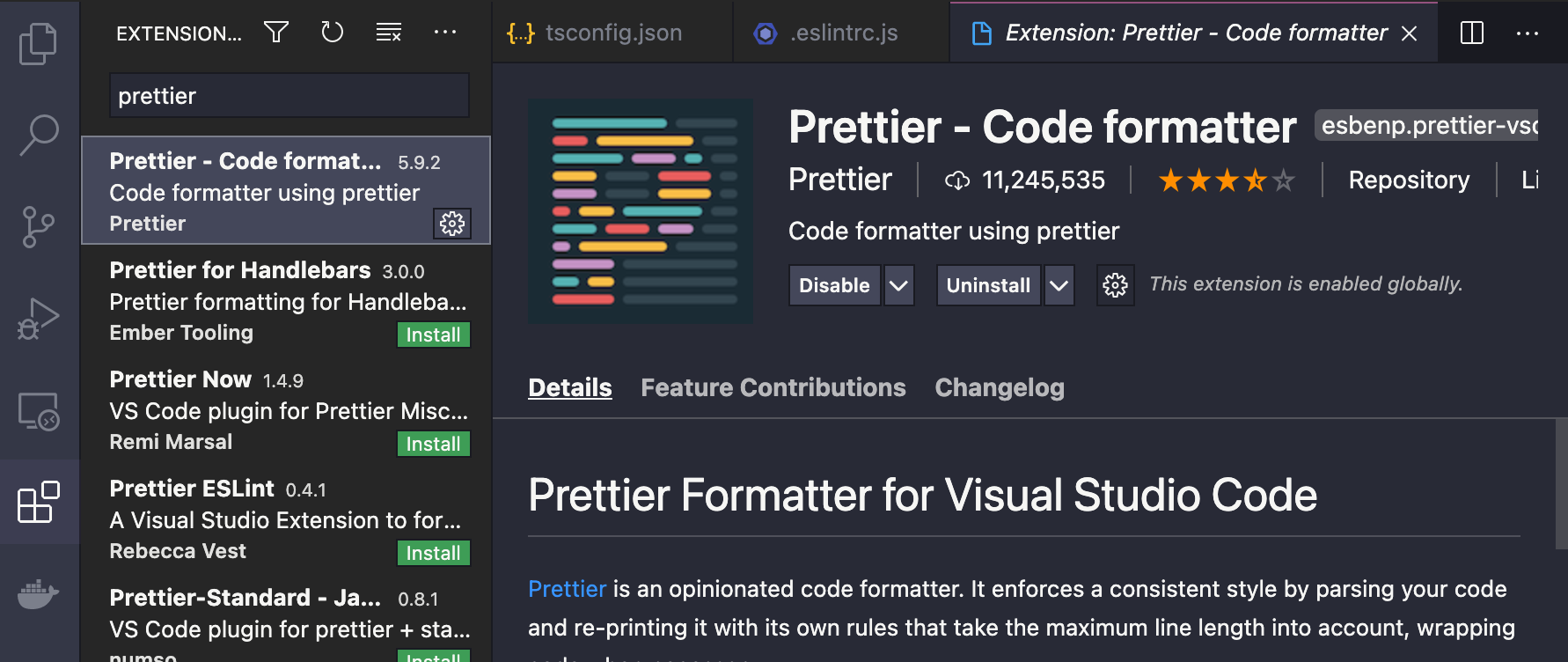
- 프로젝트에 prettier 및 plugin 설치
npm install -D prettier eslint-config-prettier eslint-plugin-prettier- 프로젝트 root에 '.prettierrc' 파일 생성 및 설정
root에 .prettierrc 를 생성하고 아래와 같이 설정한다
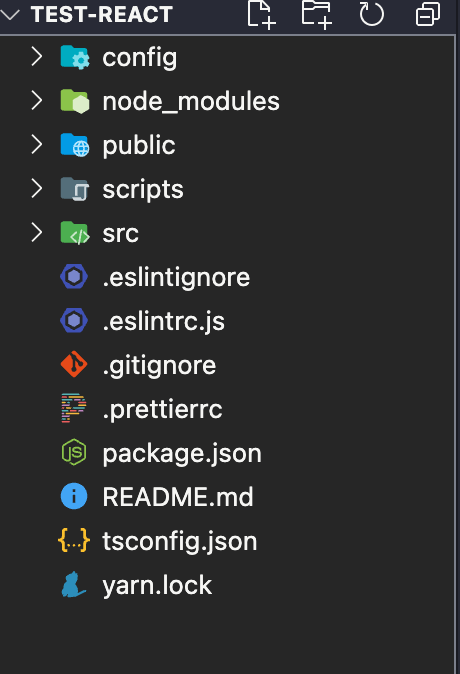
{
"singleQuote": true,
"parser": "typescript",
"semi": true,
"useTabs": false,
"tabWidth": 2,
"printWidth": 120,
"arrowParens": "always"
}
모든 옵션들은 다음과 같다.
{
"arrowParens": "avoid", // 화살표 함수 괄호 사용 방식
"bracketSpacing": false, // 객체 리터럴에서 괄호에 공백 삽입 여부
"endOfLine": "auto", // EoF 방식, OS별로 처리 방식이 다름
"htmlWhitespaceSensitivity": "css", // HTML 공백 감도 설정
"jsxBracketSameLine": false, // JSX의 마지막 `>`를 다음 줄로 내릴지 여부
"jsxSingleQuote": false, // JSX에 singe 쿼테이션 사용 여부
"printWidth": 80, // 줄 바꿈 할 폭 길이
"proseWrap": "preserve", // markdown 텍스트의 줄바꿈 방식 (v1.8.2)
"quoteProps": "as-needed" // 객체 속성에 쿼테이션 적용 방식
"semi": true, // 세미콜론 사용 여부
"singleQuote": true, // single 쿼테이션 사용 여부
"tabWidth": 2, // 탭 너비
"trailingComma": "all", // 여러 줄을 사용할 때, 후행 콤마 사용 방식
"useTabs": false, // 탭 사용 여부
"vueIndentScriptAndStyle": true, // Vue 파일의 script와 style 태그의 들여쓰기 여부 (v1.19.0)
"parser": '', // 사용할 parser를 지정, 자동으로 지정됨
"filepath": '', // parser를 유추할 수 있는 파일을 지정
"rangeStart": 0, // 포맷팅을 부분 적용할 파일의 시작 라인 지정
"rangeEnd": Infinity, // 포맷팅 부분 적용할 파일의 끝 라인 지정,
"requirePragma": false, // 파일 상단에 미리 정의된 주석을 작성하고 Pragma로 포맷팅 사용 여부 지정 (v1.8.0)
"insertPragma": false, // 미리 정의된 @format marker의 사용 여부 (v1.8.0)
"overrides": [
{
"files": "*.json",
"options": {
"printWidth": 200
}
}
], // 특정 파일별로 옵션을 다르게 지정함, ESLint 방식 사용
}- VS Code default formatter 변경
VS Code 환경설정에 들어가서 default라고 치면 아래와 같은 화면이 나온다
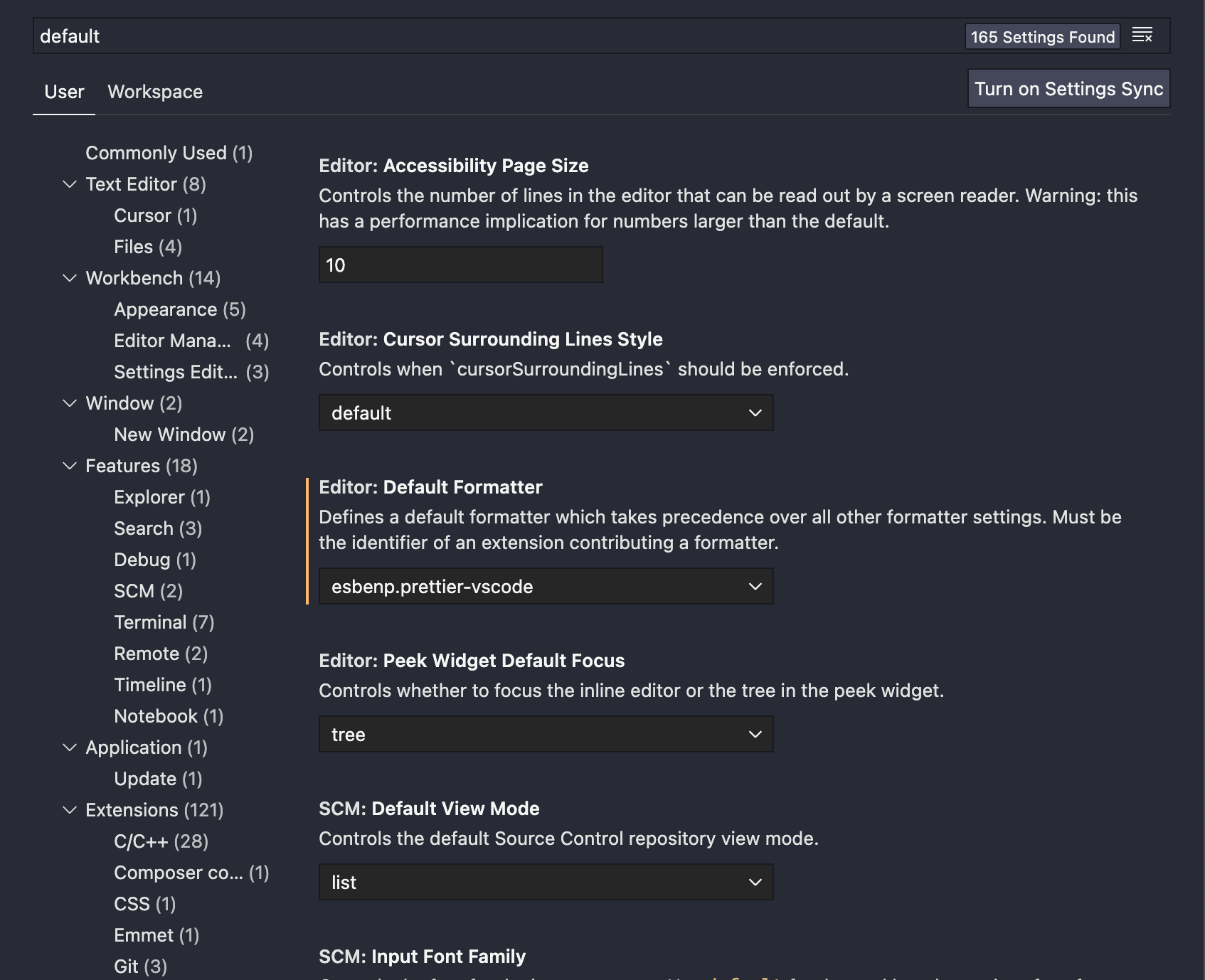
저기서
Editor: Default Formatter 부분을 'esbenp.prettier-vscode'로 변경해주면 완료!
5. 마무리
사람마다 본인만의 설정방식이 있고 조금씩 다를 수 있다.
CRA가 너무 많은 것을 설정해주고 설치해주기 때문에 이것이 마음에 안든다면 본인이 스스로 설정을 하는 방법도 있다.
하지만 현재 개인 프로젝트를 진행하는 나는 CRA를 편하게 사용 중이다.