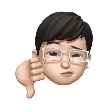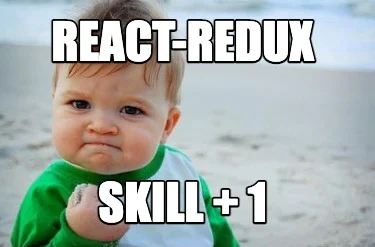
리덕스는 리엑트와는 상관없는 도구, 리덕트를 사용해 리엑트의 생산성을 높일 수 있음
리덕스를 쓰는 이유를 알기 위해서 순수 리엑트만으로 앱을 만들어 보고, 그 안에서 생긴 불편함을 리덕트를 사용해서 극복하는 과정을 거치겠음
stackblitz를 활용
리엑트만으로
left 1,2,3 컴포넌트 만듦.
기본값이 1인 넘버스테이트를 정의
const [number, setNumber] = useState(1);최상위에 있는 넘버 스테이트를 말단의 left3에게 전달하려면
<Left1 number={number}></Left1>
...
<h1>Left1: {props.number}</h1>
h2와 h3에도 반복
이런 과정을 여러번 거쳐야함.
right 태그를 만들고 right3에 버튼을 만들어 left 컴포넌트에 있는 숫자를 하나씩 증가 시키고 싶다면?
일단 right3에 버튼을 만들고 이벤트를 걺
<input type="button" value="+" onClick={()=>{props.Increase();}}></input>
<Right3 onIncrease={() => {props.onIncrease();}}></Right3>를 반복
최상위 칸에는 setNumber를
<Right1 onIncrease={() => {setNumber(number + 1);}}></Right1>
Root와 버튼 사이의 컴포넌트들에 하나하나 코드를 넣어줘야함. 마치 prop을 이용해서 유선으로 연결되어있는 것과 다를바 없음.
리덕스를 함께 사용하면
리덕스를 사용하면 블루투스를 사용한 것과 비슷한 효과
독립적인 도구인 리엑트와 리덕스를 연결하는 도구 react-redux
//redux와 react-redux을 같이 설치
npm install redux react-reduximport React, { useState } from 'react';
import './style.css';
import { createStore } from 'redux'; //제일 먼저 스토어 생성
import { Provider, useSelector, useDispatch, connect } from 'react-redux';
//리엑트 리덕스의 4인방 Provider:컴포넌트, useSelector:어떤 스테이트 값을 쓸지 선택하는 것 ,useDispatch: 스테이트 값을 변경할 때 사용, connect: 어렵고 재사용성을 할때만 사용됨
function reducer(currentState, action) { //리뷰서는 스토어 안에 있는 스테이트를 어떻게 바꿀지 결정함. 따라서 두개의 파라미터를 가짐. 첫번재 파라미터는 현재의 스테이트값, 둘째 파라미터는 어떻게 받을지를 의미하는 액션
if (currentState === undefined) { //숫자가 정의되지 않았을 경우 1을 기본 스테이트값으로 하고 리턴
return {
number: 1,
};
}
const newState = { ...currentState }; //새로운 스테이트를 받는데 과거의 스테이트를 복제
if (action.type === 'PLUS') {
newState.number++;
}
return newState; //11줄로 변화시킨 스테이트를 리턴한다
}
const store = createStore(reducer);
export default function App() {
return (
<div id="container">
<h1>Root</h1> //이제 루트에 있는 데이터는 필요 없으므로 number와 setNumber을 지워버림
<div id="grid">
<Provider store={store}> //프로바이더의 프롭중에 스토어를 반드시 정의해야함 //18줄의 스토어가 {괄호}안으로 들어감
<Left1></Left1>
<Right1></Right1>
</Provider>
</div>
</div>
);
}
function Left1(props) {
return (
<div>
<h1>Left1 : {props.number}</h1>
<Left2 number={props.number}></Left2>
</div>
);
}
function Left2(props) {
console.log('2');
return (
<div>
<h1>Left2 : {props.number}</h1>
<Left3 number={props.number}></Left3>
</div>
);
}
function Left3(props) {
console.log('3');
const number = useSelector((state) => state.number);
return (
<div>
<h1>
Left3 : {number}
{props.number}
</h1>
</div>
);
}
function Right1(props) {
return (
<div>
<h1>Right1</h1>
<Right2
onIncrease={() => {
props.onIncrease();
}}
></Right2>
</div>
);
}
function Right2(props) {
return (
<div>
<h1>Right2</h1>
<Right3
onIncrease={() => {
props.onIncrease();
}}
></Right3>
</div>
);
}
function Right3(props) {
const dispatch = useDispatch();
return (
<div>
<h1>Right3</h1>
<input
type="button"
value="+"
onClick={() => {
dispatch({ type: 'PLUS' });
}}
></input>
</div>
);
}//넘버 값을 무선으로 연결하려면
function f(state){
return state.number;
}
function Left3(props) {
const number = useSelector(f); //넘버값을 무선으로 연결하기 위해서 함수를 인자로 받는 useSelector를 사용,
return (
<div>
<h1>Left3 : </h1>
</div>
);
}
//위의 f 함수를 간단하게 쓰면
function Left3(props) {
const number = useSelector((state) => state.number);
return (
<div>
<h1>
Left3 : {number} //스토어에 저장된 넘버스테이트와 말단 Left3컴포넌트를 무선으로 연결한 것
</h1>
</div>
);
}버튼을 누르면 숫자가 바뀌게 하기 위해서 디스패치를 활용함.