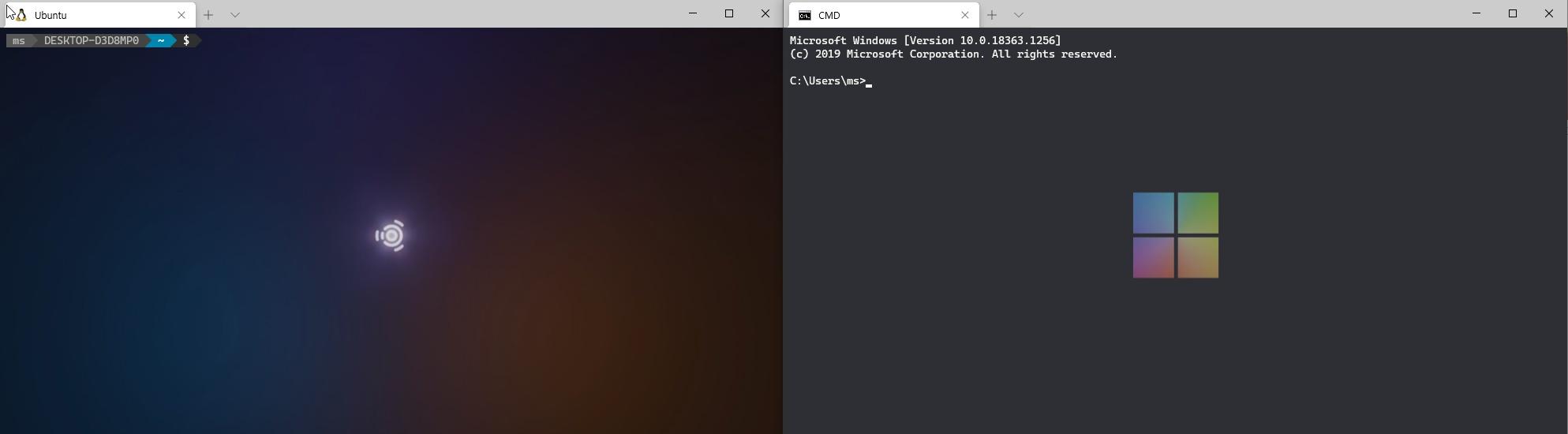
Windows terminal customize
Windows Terminal
window-terminal을 통해 기존의 명령프롬프트(cmd.exe)와 파워쉘, wsl 등의 터미널 프로그램들을 탭형식으로 관리할 수 있으며 Microsoft store에서 쉽게 다운로드 받을 수 있다.


Customize
탭 우측의 화살표에서 설정을 통해 커스터마이징이 가능하다.(자세한 사항은 공식 문서를 참고)
Profiles
프로필은 windows terminal을 통해 관리하고자 하는 터미널 프로그램을 지정한다.
"defaultProfile": "{copy & paste default profile's guid or name}",
"profiles":
{
"defaults":
{
// Put settings here that you want to apply to all profiles.
},
"list":
[
{
// Make changes here to the cmd.exe profile.
"guid": "{xxxxxxxx-xxxx-xxxx-xxxx-xxxxxxxxxxxx}",
"name": "CMD",
"commandline": "cmd.exe",
"hidden": false,
},
{
"guid": "{xxxxxxxx-xxxx-xxxx-xxxx-xxxxxxxxxxxx}",
"hidden": false,
"name": "Ubuntu",
"source": "Windows.Terminal.Wsl",
},
...
]
},profile의 default에는 모든 프로필에서 공통으로 사용하고자하는 설정을 지정할 수 있다.(폰트 등.. )
profile의 list에 관리하고자하는 프로그램의 정보를 입력한다. 자세한 설정값은 공식문서를 참고
defaultProfile은 윈도우 터미널 실행시 바로 실행되는 터미널로 guid 나 name을 넣어준다.
"commandline":"wsl -d Ubuntu ssh {user}@{server}"으로 세팅해 두면 wsl을 통해 바로 해당 서버와 연결이 가능하며 xshell 의 세션과 같이 터미널을 사용할 수 있다.
powerline-go

powerline-go: 쉘 커스터마이징 유틸리티
- install GO
go get -u github.com/justjanne/powerline-go- Edit .bashrc
GOPATH=$HOME/go
function _update_ps1() {
PS1="$($GOPATH/bin/powerline-go -error $?)"
}
if [ "$TERM" != "linux" ] && [ -f "$GOPATH/bin/powerline-go" ]; then
PROMPT_COMMAND="_update_ps1; $PROMPT_COMMAND"
fisource .bashrc