커밋이란
- 변경된 부분만 시간순서에 따라서 관리해주는 것
- 시간적 변화도 함께 저장
git init : 저장소를 깃으로 초기화
- .git/폴더 생성
- 성공 메시지
$ mkdir gitstudy04 -------- 새 폴더 만들기
$ cd gitstudy04 -------- 만든 폴더로 이동
$ git init -------- 저장소를 깃으로 초기화
Initialized empty Git repository in E:/gitstudy04/.git/
infoh@hojin MINGW64 /e/gitstudy04 (master)
$ code index.htm -------- VS Code를 사용하여 파일 작성git status : 상태 확인
- 메시지:
infoh@hojin MINGW64 /e/gitstudy04 (master)
$ git status -------- 상태 확인
On branch master
No commits yet
Untracked files:
(use "git add <file>..." to include in what will be committed)
index.htm -------- 새로운 파일이 등록된 것을 확인
nothing added to commit but untracked files present (use "git add" to track)git add (파일이름): 워킹 디렉토리 파일을 스테이지 영역에 등록
-
git은 add 명령어를 기준으로 이전과 이후 단계를 구분
-
git add . : 전체 파일을 스테이지 영역에 등록하기
-
단, 빈 폴더는 등록되지 않는다.
-
메시지
$ git add index.htm -------- 스테이지에 등록git rm --cached (파일이름) : 파일 등록 취소
- rm: remove. 삭제하다
- cached: 스테이지 영역에서만 등록한 파일을 삭제하는 옵션
git reset HEAD index.htm : 이미 커밋한 파일을 등록 취소
- 커밋한 파일을 취소했을 경우
- 삭제 혹은 변경된 것으로 간주한다
- 메시지:
infoh@hojin MINGW64 /e/gitstudy04 (master)
$ git status
On branch master
Changes to be committed:
(use "git reset HEAD <file>..." to unstage)
deleted: index.htm
Untracked files:
(use "git add <file>..." to include in what will be committed)
index.htm -------- 스테이지 삭제git mv (파일이름) (새 파일이름): 파일 이름 변경하기
- 메시지:
infoh@hojin MINGW64 /e/gitstudy04 (master)
$ git mv index.htm home.htm -------- 파일 이름 변경
$ git status
On branch master
No commits yet
Changes to be committed:
(use "git rm --cached <file>..." to unstage)
new file: home.htm -------- 변경된 파일 이름- 이름 변경 뒤에는 rm 과 add 명령어를 사용해야 한다.
커밋 이론
- HEAD
- HEAD는 최종(부모) 커밋을 가리킨다.
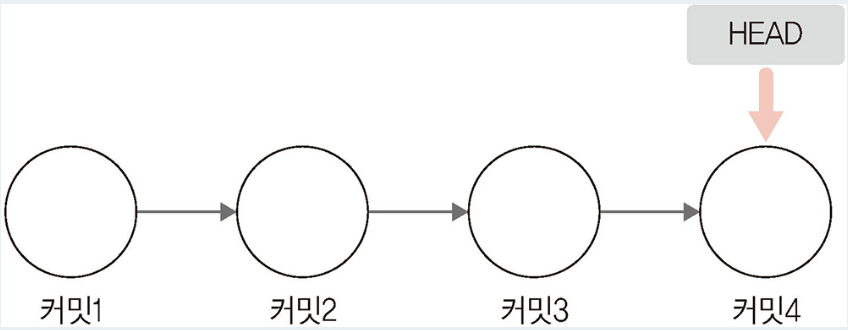
- 스냅샷
- HEAD를 기준으로 사진을 찍듯 저장
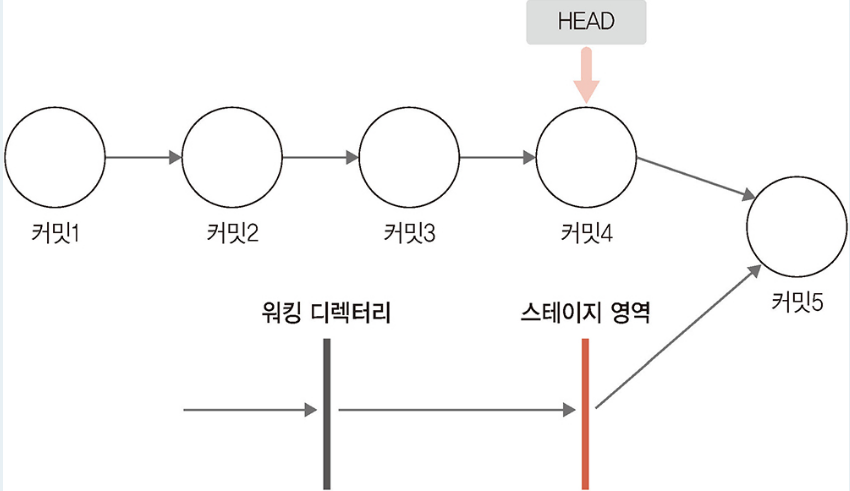
- status
- status에 변경이 있어야 커밋이 가능하다.
- 커밋하기 전에 늘 status를 확인하는 습관을 가지자.
- 커밋
- HEAD와 스테이지 영역 간 차이를 비교하여 새로운 객체를 생성
- 생성된 객체를 깃 저장소에 기록
git commit: 커밋 메시지를 작성할 수 있는 명령어
-
git commit -a: git add . + git commit
-
vi 에디터를 이용한 메시지
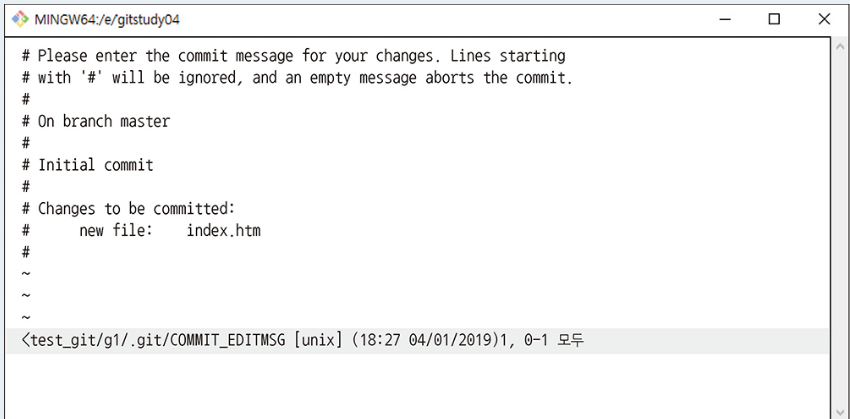
-
기본적인 커밋 메시지
- 새로운 내용 입력: esc 누른 후 i 누르기
- 저장과 종료: esc 누른 후 :wq 입력하기 ( :를 할 때는 shift와 ; 키를 같이 눌러야 한다 )
- 종료: esc 누른 후 : + q 누르기
- git commit 명령어들
- https://blockdmask.tistory.com/25
- 커밋메시지 작성 요령
- 요약 내용과 상세 내용을 분리하여 기록하기
- 첫째 줄에는 제목, 중간 빈 줄로 구분(선택) 다음 줄에 상세 내용
- 제목은 명령어
- 첫 단어는 대문자
- 관련 텍스트
- 커밋메시지 완료한 다음 상태확인
- git status: 상태 확인
- git checkout --(수정파일이름)
- 바로 이전 commit으로 되돌리기
-
git commit -m "커밋메시지" : 간단한 커밋메시지로 커밋하기
-
git commit --allow-empty-message-m ""
- 빈칸 커밋도 가능하나 권장하지 않는다.
- git commit --amend:
마지막으로 작성한 커밋 메시지를 수정
- git commit -am "커밋메시지" : git add . + git commit -m"커밋메시지"
- 가장 많이 사용한다
git log: 로그 기록 확인
- 소스트리로 확인하는 것을 추천한다
- 메시지
$ git log
commit 976a6b7bb40c2af75d4d84ce290295ff353a19a5 (HEAD -> master)
Author: nahyunbak <nahyunbak@naver.com>
Date: Thu Aug 26 21:21:57 2021 +0900
Add initial frontend code
landing pages
nahyu@nahyeon MINGW64 ~/Downloads/webd-master/실습/writingapp/frontend (master)- 배경지식
- 깃을 처음 생성하면 자동으로 master 브랜치 1개를 생성한다
- 커밋은 master 브랜치 안에 기록된다
- 소스트리의 master 브랜치를 선택하면 커밋 내역을 볼 수 있다.
(즉 깃 bash 와 소스트리를 같이 이용하기를 권장한다) - 커밋 아이디는 SHA1 이라는 해시 알고리즘으로 만든 것이다. (40자리의 hexa 값)
- 단축키를 사용한다 (앞쪽 7자리 숫자)
- git log --pretty-short: 간략 로그( ㅊ첫 번째 줄의 커밋 메시지만 출력)
infoh@hojin MINGW64 /e/gitstudy04 (master)
$ git log --pretty=short -------- 로그 확인
commit aa92947d350db27b604d1351930d4f809f96886e (HEAD -> master)
Author: hojin <infohojin@gmail.com>
commit aa1dd51a8883b2ea9a54209a00f434a2da01ee85
Author: hojin <infohojin@gmail.com>
hello git world 추가
commit e2bce41380691b0a34aeab7db889a6c30fed8287
Author: hojin <infohojin@gmail.com>
인덱스 페이지 레이아웃- git show 커밋id: 커밋의 상세정보 확인하고 싶을 때
$ git show 976a6b7bb40c2af75d4d84ce290295ff353a19a5
commit 976a6b7bb40c2af75d4d84ce290295ff353a19a5
Author: nahyunbak <nahyunbak@naver.com>
Date: Thu Aug 26 21:21:57 2021 +0900
Add initial frontend code
landing pages
diff --git a/.gitignore b/.gitignore
new file mode 100644
index 0000000..4d29575
--- /dev/null
+++ b/.gitignore
@@ -0,0 +1,23 @@
:- log 명령어의 옵션
- -p 옵션: diff(수정한 라인 비교) 를 같이 포함하여 출력
- --stat 옵션: 히스토리를 출력
- --pretty-oneline 옵션: 각 커밋을 한 줄로 표시
git diff : 직접적으로 비교하기
- git diff: 워킹 디렉터리 vs 스테이지 영역
- 아직 add 명령어로 파일을 추가하지 않은 경우, 워킹 디렉터리와 스테이지 영역 간 변경 사항을 비교할 수 있다
infoh@hojin MINGW64 /e/gitstudy04 (master)
$ git diff -------- 스테이지 vs 워킹 디렉터리 비교
diff --git a/index.htm b/index.htm
index f5097d9..56af0de 100644
--- a/index.htm
+++ b/index.htm
@@ -7,5 +7,6 @@
</head>
<body>
<h1>hello GIT world!</h1>
+ <h2>깃을 이용하면 소스의 버전 관리를 쉽게 할 수 있습니다.</h2> -------- 추가
</body>
</html>
\ No newline at end of file- git diff head: 워킹 디렉터리 vs 가장 마지막 커밋
infoh@hojin MINGW64 /e/gitstudy04 (master)
$ git diff head --------
diff --git a/index.htm b/index.htm
index f5097d9..56af0de 100644
--- a/index.htm
+++ b/index.htm
@@ -7,5 +7,6 @@
</head>
<body>
<h1>hello GIT world!</h1>
+ <h2>깃을 이용하면 소스의 버전 관리를 쉽게 할 수 있습니다.</h2>
</body>
</html>
\ No newline at end of file- git commit -v :
- vi 에디터에서 diff 내용을 추가할 수 있다.
소스트리
( 그래프, 커밋메시지, 작성자, 날짜, 커밋아이디 )
주의사항:
-
디렉토리 안에 .git 폴더가 있으면 지우자.
-
프론트엔드와 백엔드는 별도로 관리하는 게 맞다.
-
git log의 시간 기록은 믿을 수 없다. 작업 중인 컴퓨터가 다른 지역의 시간 등으로 잘못 설정되어 있을 수 있기 때문이다.
