microk8s를 이용한 간편한 Kubernetes 클러스터 구축 (AWS Ubuntu)
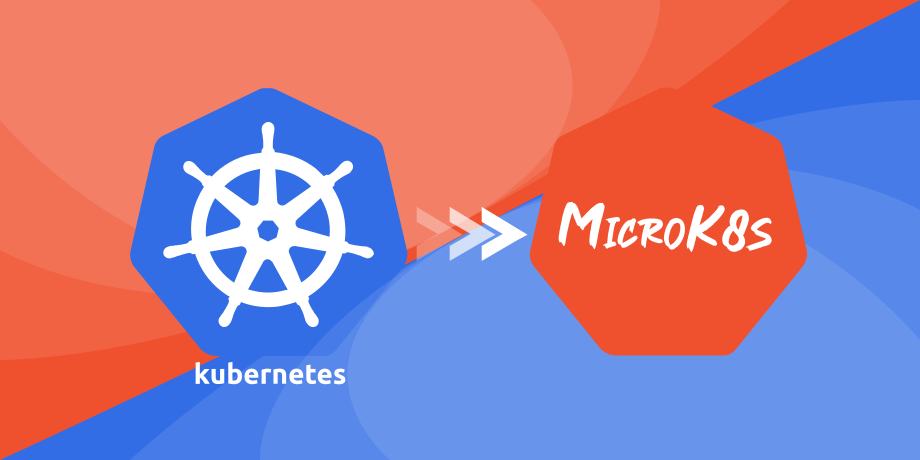
0. INTRO
- Microk8s를 활용하여 UBUNTU 기반 EC2에서 쿠버네티스 클러스터를 간단하게 구축해보자!
- 참고 문서 -> microk8s getting started
1. VPC 구축
1. VPC 구성도
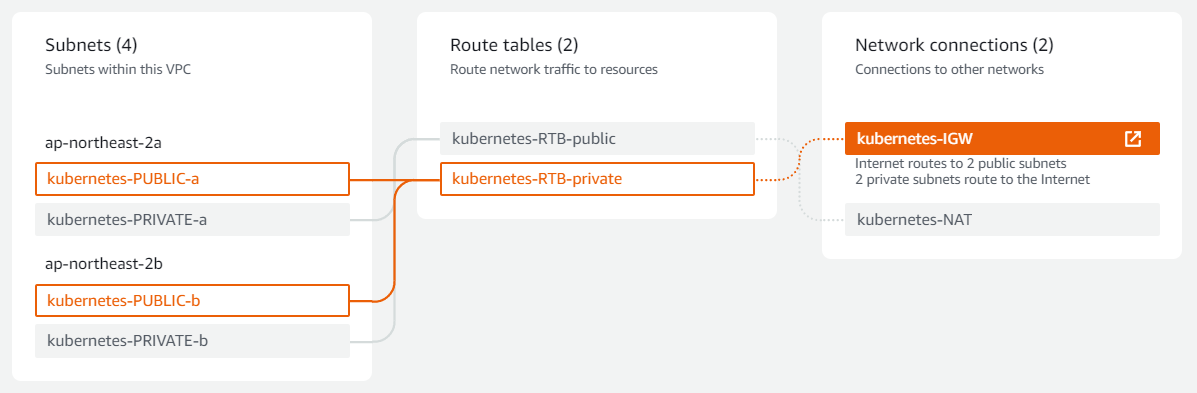
- 두 개의 리전에 각각 하나씩의 public, private subnet을 두었고, public은 Internet Gateway에, private는 NAT Gateway로 연결되어 인터넷 통신이 가능하도록 구성하였다.
- Master Node는 public subnet에, Worker Node는 private subnet에 위치하게 될 것이다.
- 하지만 이런 구조의 경우 NAT Gateway 비용이 나가게 되므로 단순 개발용의 경우 Master와 Worker를 모두 public subnet에 두어 클러스터를 구축하여도 상관없다.
2. Master Node의 Security Group
-
공식 문서에서 사용되는 port에 대한 목록을 확인 할 수 있다. -> microk8s required ports
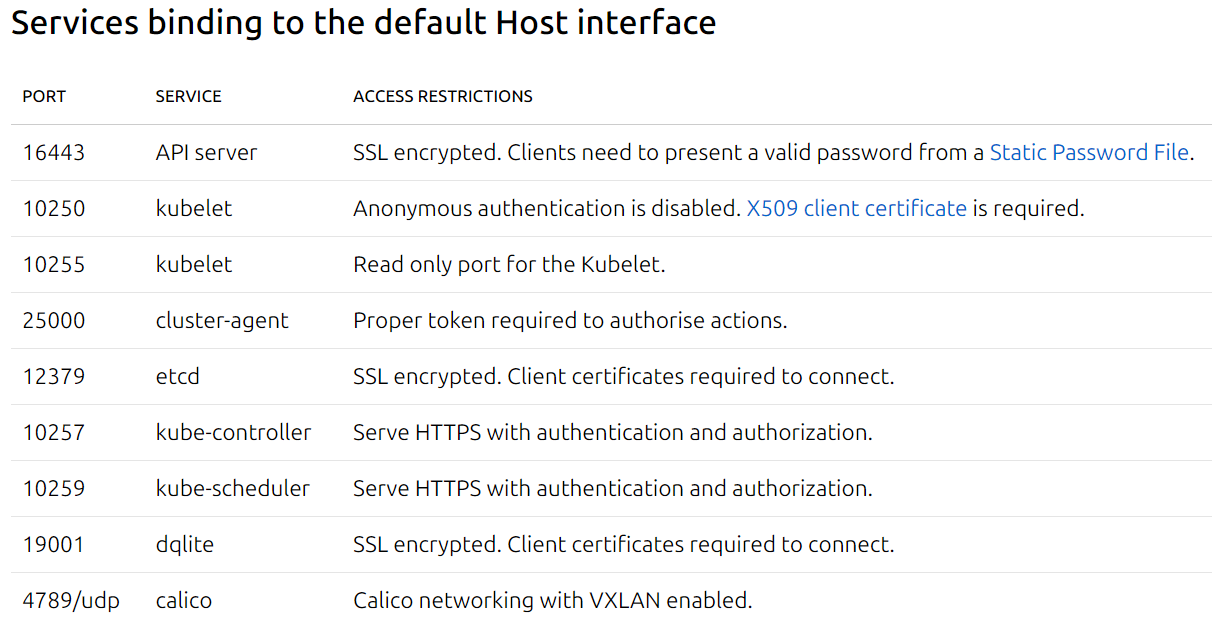
- 위의 port들 중 16443, 25000 은 worker node join시 반드시 open되어 있어야 한다.
-
Master에 연결되는 SG는 위의 port들에 22, 80, 443 port까지 추가되어 open시켜놓았다.
2. EC2 server에서의 작업
1. Master Node
-
docker & docker-compose install
sudo apt-get update -y &&\ apt-transport-https &&\ ca-certificates &&\ curl &&\ software-properties-common curl -fsSL https://download.docker.com/linux/ubuntu/gpg | sudo apt-key add - sudo add-apt-repository "deb [arch=amd64] https://download.docker.com/linux/ubuntu bionic stable" sudo apt update apt-cache policy docker-ce sudo apt install -y docker-ce sudo usermod -aG docker $USER # install docker-compose sudo apt-get install docker-compose-plugin -
microk8s install
sudo apt update # hostname change sudo hostnamectl set-hostname master # microk8s install sudo snap install microk8s --classic --channel=1.28 sudo usermod -a -G microk8s $USER sudo chown -f -R $USER ~/.kube sudo su - $USER # additional service install microk8s enable dashboard microk8s enable dns microk8s enable registry microk8s enable istio # alias 설정 { echo alias kc="'microk8s kubectl'" echo alias kcd="'microk8s kubectl describe'" } >> ~/.bashrc source ~/.bashrc -
master node 확인
kc get nodes

2. Worker Node
-
master server에서 ssh를 통해 worker server에 접속
sudo ssh ubuntu@[worker internal IP] -i [key.pem]
-
docker & docker-compose install
sudo apt-get update -y &&\ apt-transport-https &&\ ca-certificates &&\ curl &&\ software-properties-common curl -fsSL https://download.docker.com/linux/ubuntu/gpg | sudo apt-key add - sudo add-apt-repository "deb [arch=amd64] https://download.docker.com/linux/ubuntu bionic stable" sudo apt update apt-cache policy docker-ce sudo apt install -y docker-ce sudo usermod -aG docker $USER # install docker-compose sudo apt-get install docker-compose-plugin -
microk8s install
sudo apt update # hostname change sudo hostnamectl set-hostname node1 # microk8s install sudo snap install microk8s --classic --channel=1.28 sudo usermod -a -G microk8s $USER sudo chown -f -R $USER ~/.kube sudo su - $USER
3. Node Join
1. Master Node
microk8s add-node
-
위 command를 입력하면 아래와 같은 문장들이 출력된다.
From the node you wish to join to this cluster, run the following: microk8s join 10.0.0.10:25000/fdcb6153fe7321e0418d569514daa83b/b312fd124686 Use the '--worker' flag to join a node as a worker not running the control plane, eg: microk8s join 10.0.0.10:25000/fdcb6153fe7321e0418d569514daa83b/b312fd124686 --worker If the node you are adding is not reachable through the default interface you can use one of the following: microk8s join 10.0.0.10:25000/fdcb6153fe7321e0418d569514daa83b/b312fd124686 microk8s join 172.17.0.1:25000/fdcb6153fe7321e0418d569514daa83b/b312fd124686 -
이 중 'microk8s join 10.0.0.10:25000/ ~ ~ ~ ~ / ~ ~ ~ ~ --worker' 명령을 worker node에 입력해주면 된다.
2. Worker Node
sudo microk8s join 10.0.0.10:25000/fdcb6153fe7321e0418d569514daa83b/b312fd124686 --worker
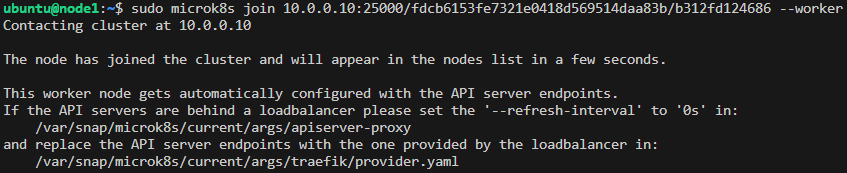
3. Node 추가 확인
- 조금 기다린 후 master node에서 'kc get nodes' 명령을 입력해보면 worker nodes가 잘 추가된 것을 확인할 수 있다.
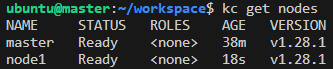
4. Role 이름 수정
-
Master Node Role Labeling
kc label node [MASTER HOSTNAME] node-role.kubernetes.io/master=master
-
Worker Node Role Labeling
kc label node [WORKER HOSTNAME] node-role.kubernetes.io/worker1=worker
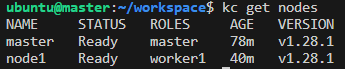
0. OUTRO
- 구축하는 중간에 다른 일들이 껴있어서 Kubectl 명령의 출력에 보이는 AGE는 시간이 쫌 오래 지나게 나왔지만 실제로 EC2에 접속하여 클러스터 구축까지 5분이 채 걸리지 않았던 것 같다.
- 복잡한 설정들 없이 직관적인 명령들 몇개만 치면 정말 빠르게 쿠버네티스 클러스터를 구축할 수 있고 microk8s는 운영환경에서도 사용이 가능할 정도라고 하니 장점이 많은 Tool이라 생각된다.
