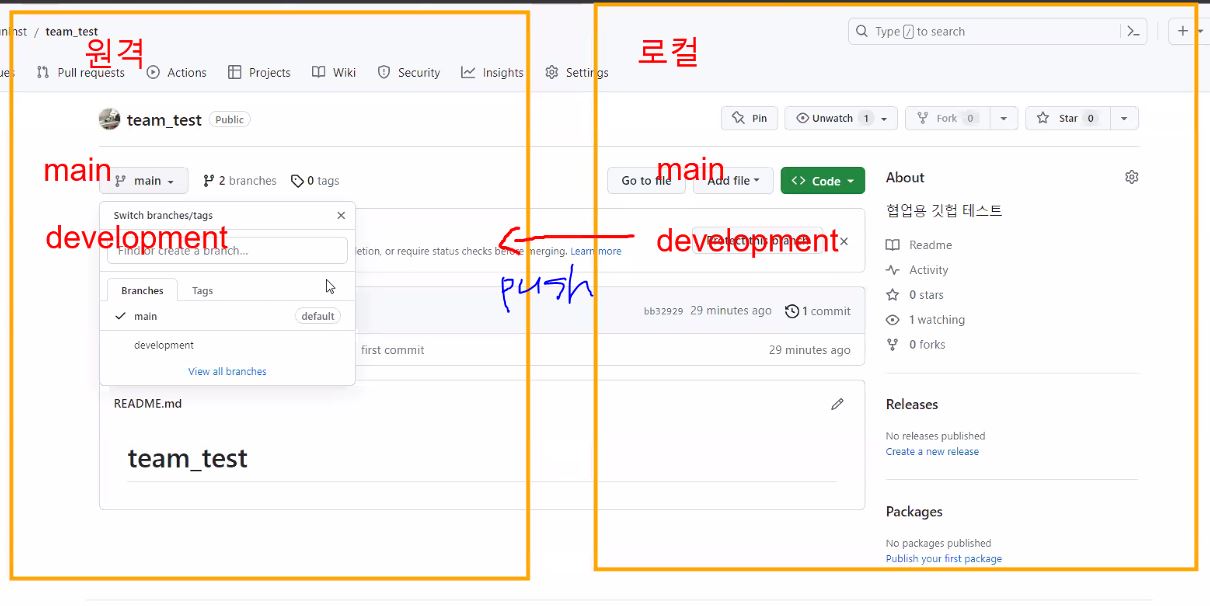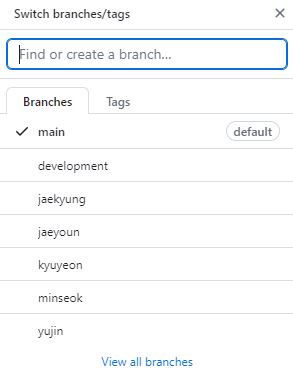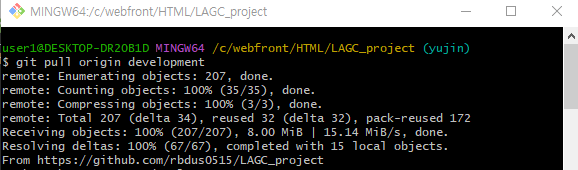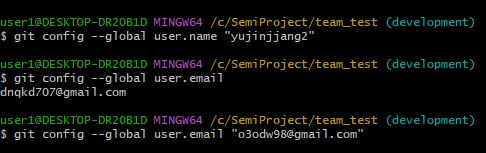Semi Project
BRANCH
-
main 코드 변화를 주지 않음 : 마지막 배포 시에 main으로 감
-
main(메인 브랜치) -> development(개발 브랜치) -> 팀원1, 팀원2, 팀원3
** development :
팀원1, 팀원2, 팀원3 -> development(개발 브랜치)
Pull requests(PR) 팀원들의 코드를 병합하는 과정 -> (Merge : 병합)
(조장)
1. gitHub -> new -> 새로운 레파지토리 생성
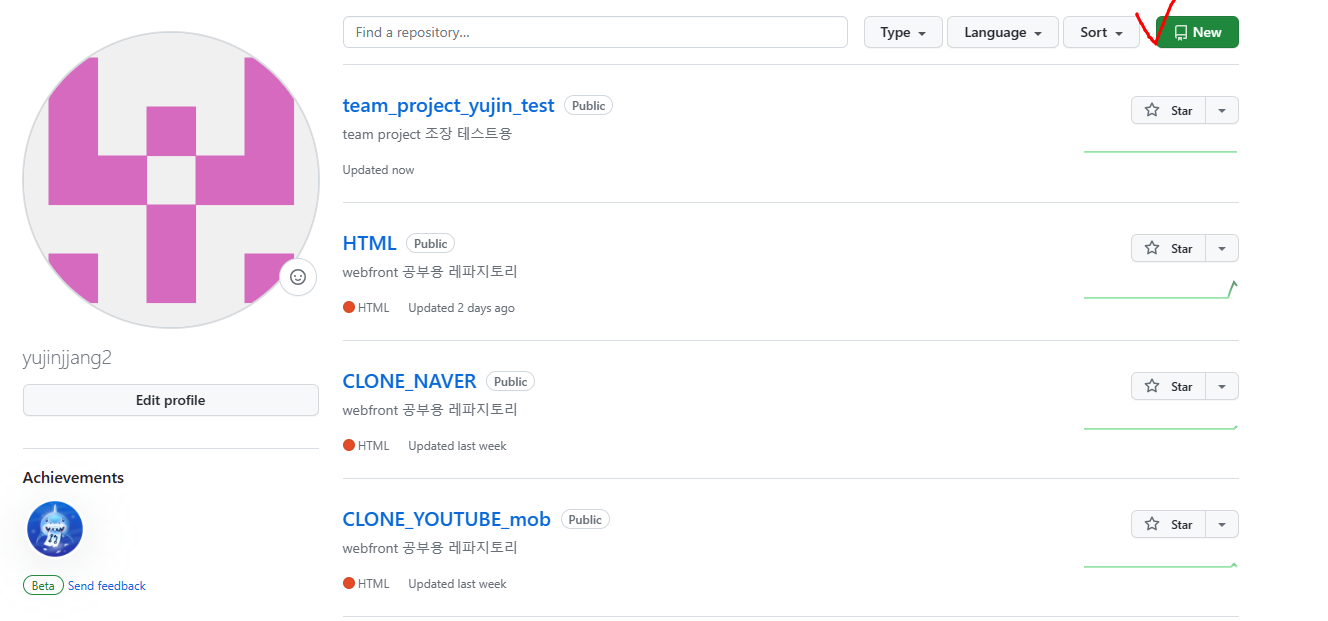
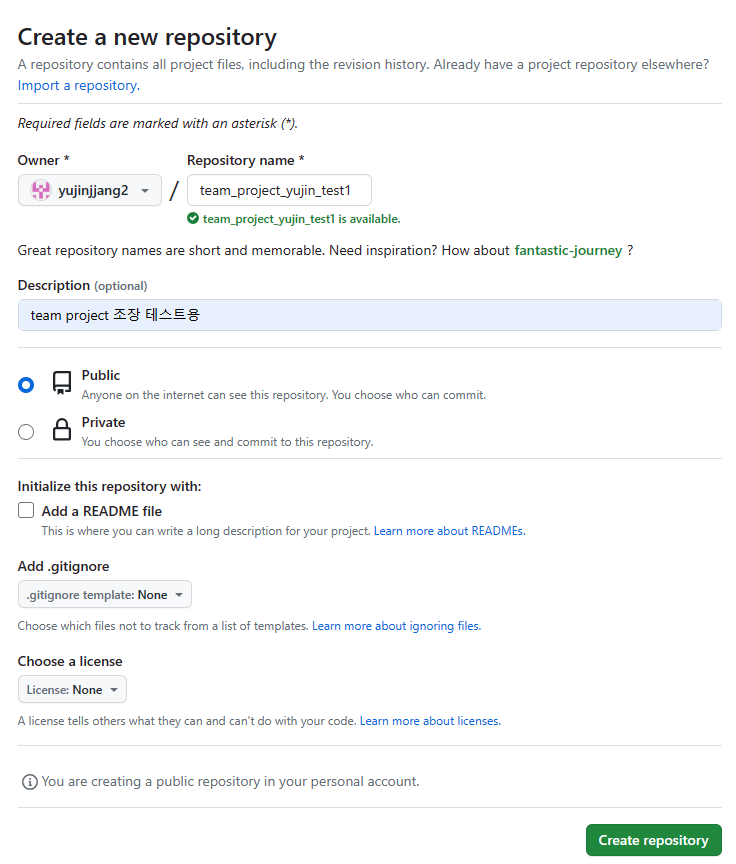
2. 원하는 파일 경로에 git 주소 붙여넣기
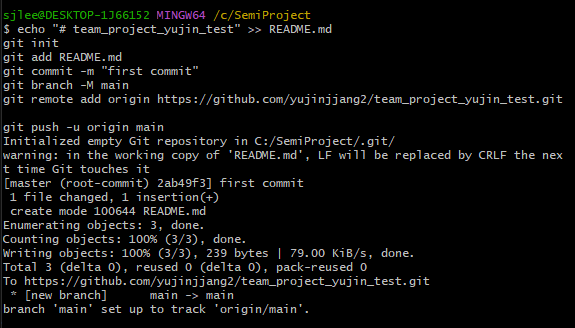
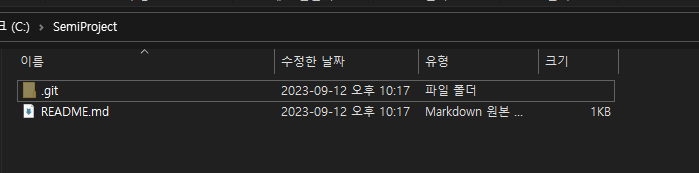
3. Settings 클릭 -> Collaborators 사람들 초대하기 -> Add people
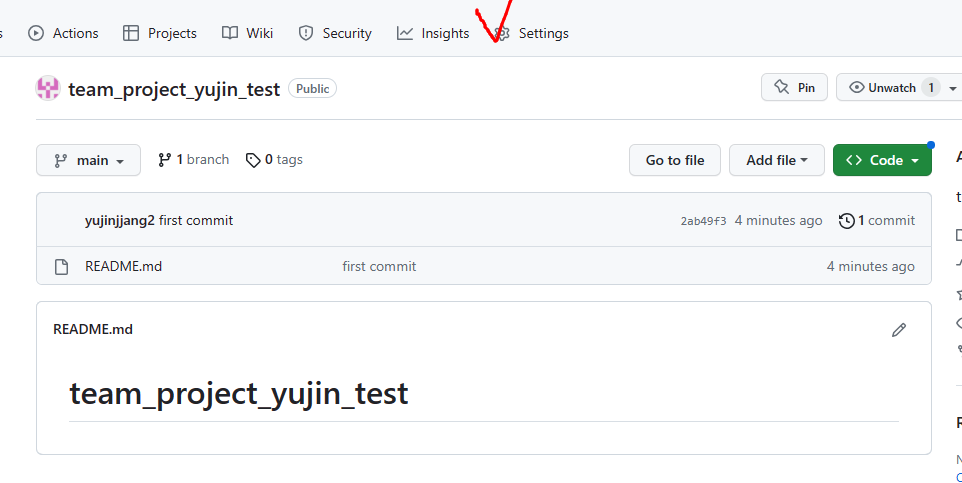
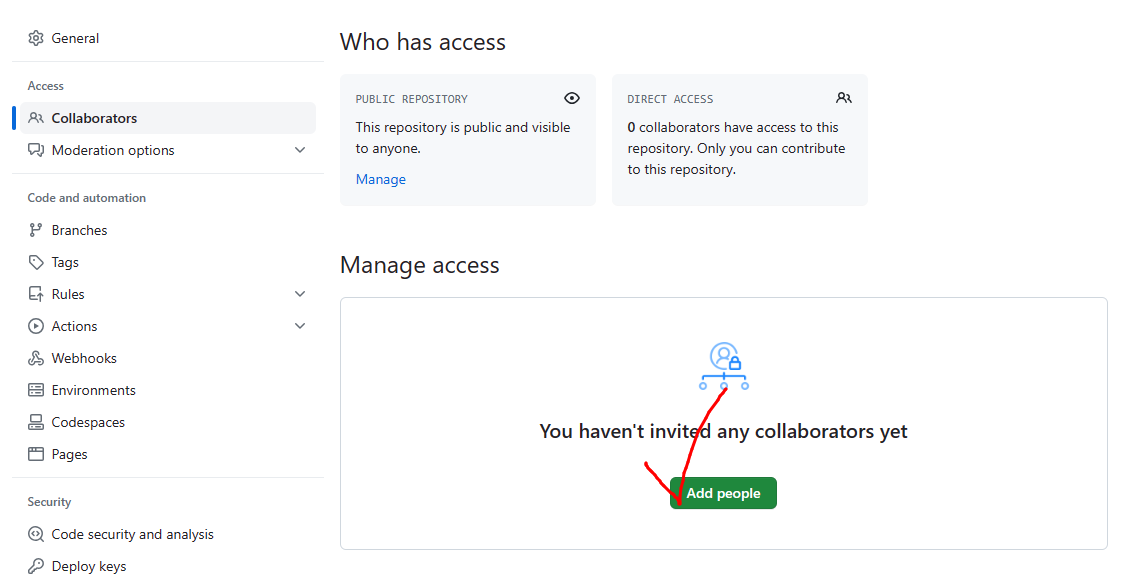
4. 사람들 email 추가
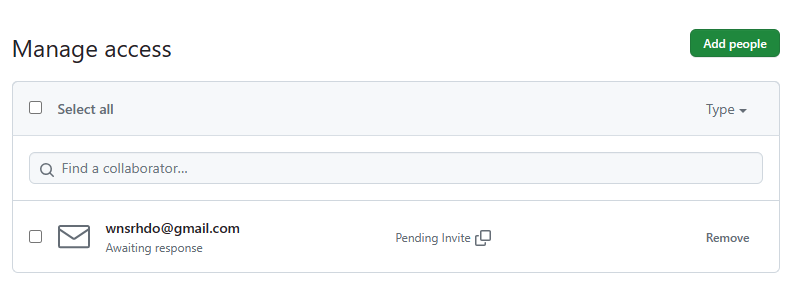
5. 사람들이 email 초대 주소 받으면 성공!
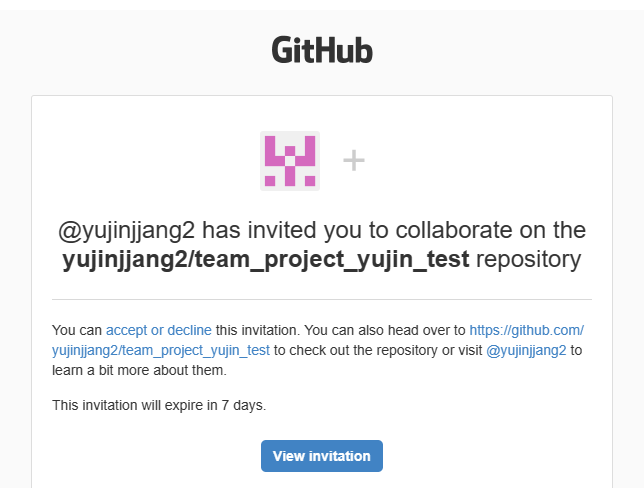
development 생성할 때
git checkout -b development
없던 것을 생성하면서 기존에 있던 브랜치 밑으로 main과 같은 레벨로 이동하는 것
(Switched to a new branch 'development')git branch
현재 레파지토리에 있는 git branch 목록이 나옴, *는 현재 브랜치
git branch -a
(remotes/origin/main) : 원격 레파지토리에는 main만 있다.
git push --all : 모든 레파지토리를 원격 저장소로 push하는 문구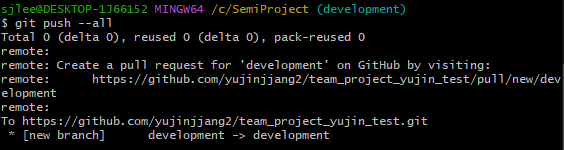
(팀원)
폴더 하나 새로 생성
git bash 열어 git clone 주소 -> 복사해 넣기.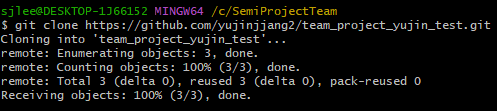
ls
폴더에 어떤 목록이 있는지 보는 것
(team_test/)
cd team_test
team_test 파일로 이동하는 것
(main)
git branch -a
(* main
remotes/origin/HEAD -> origin/main
remotes/origin/development
remotes/origin/main)
cf) 초록색 = 로컬 레파지토리에 있는 것.
빨간색 = 원격 레파지토리에 있는 것.
git checkout -t remotes/origin/development
원격레파지토리에 있는 것을 내 로컬로 끌고 오면서 이동까지 하는 것.
(Switched to a new branch 'development'
branch 'development' set up to track 'origin/development'.) (development)
git checkout -b yujin
(Switched to a new branch 'yujin')
git push --all
(Total 0 (delta 0), reused 0 (delta 0), pack-reused 0
remote:
remote: Create a pull request for 'yujin' on GitHub by visiting:
remote: https://github.com/rbdus0515/team_test/pull/new/yujin
remote:
To https://github.com/rbdus0515/team_test.git
* [new branch] yujin -> yujin)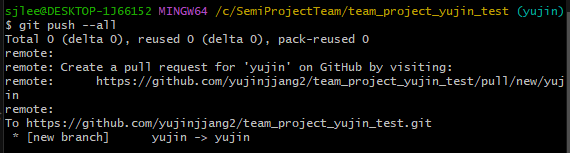
code .
vscode 켜는 문구(내 코드 변경사항 후)
git status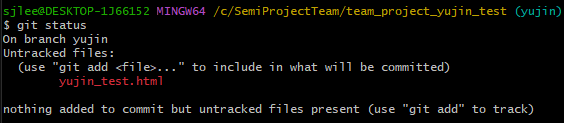
git add .
git status
git commit -m"yujin commit"
cf) commit 문구는 변경사항 한 눈에 알 수 있게 작성하기!
git push
cf) 처음 push 할 때만 하단 문구로 작성!
git push --set-upstream origin yujin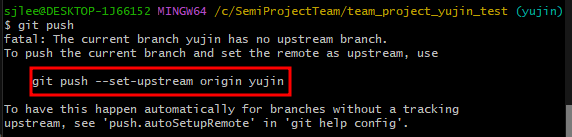
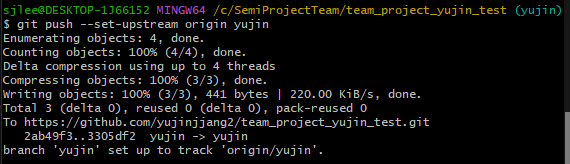
(Merge)
- 깃허브 -> Pull requests 하기
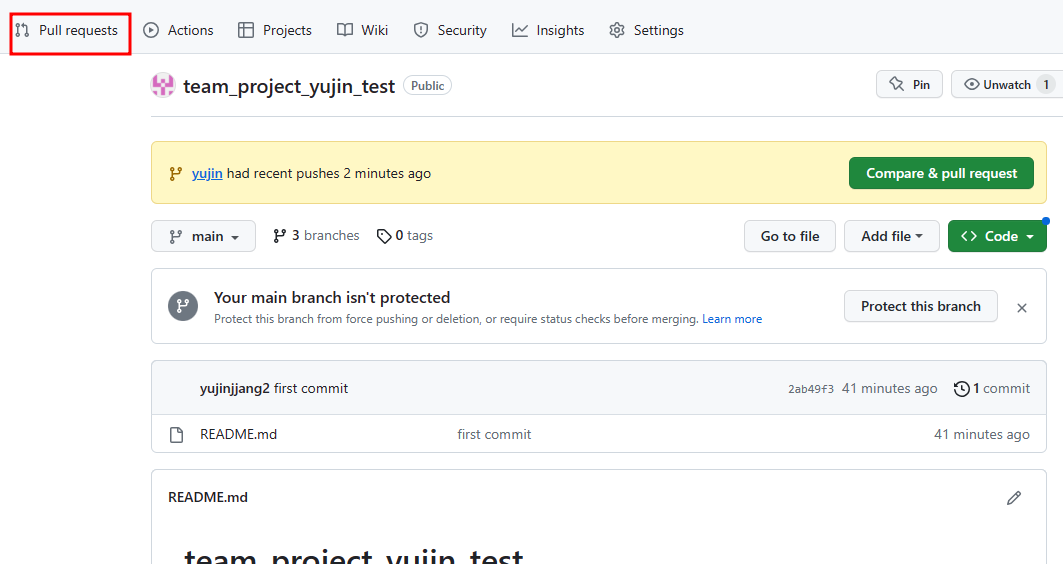
- New pull request 하기
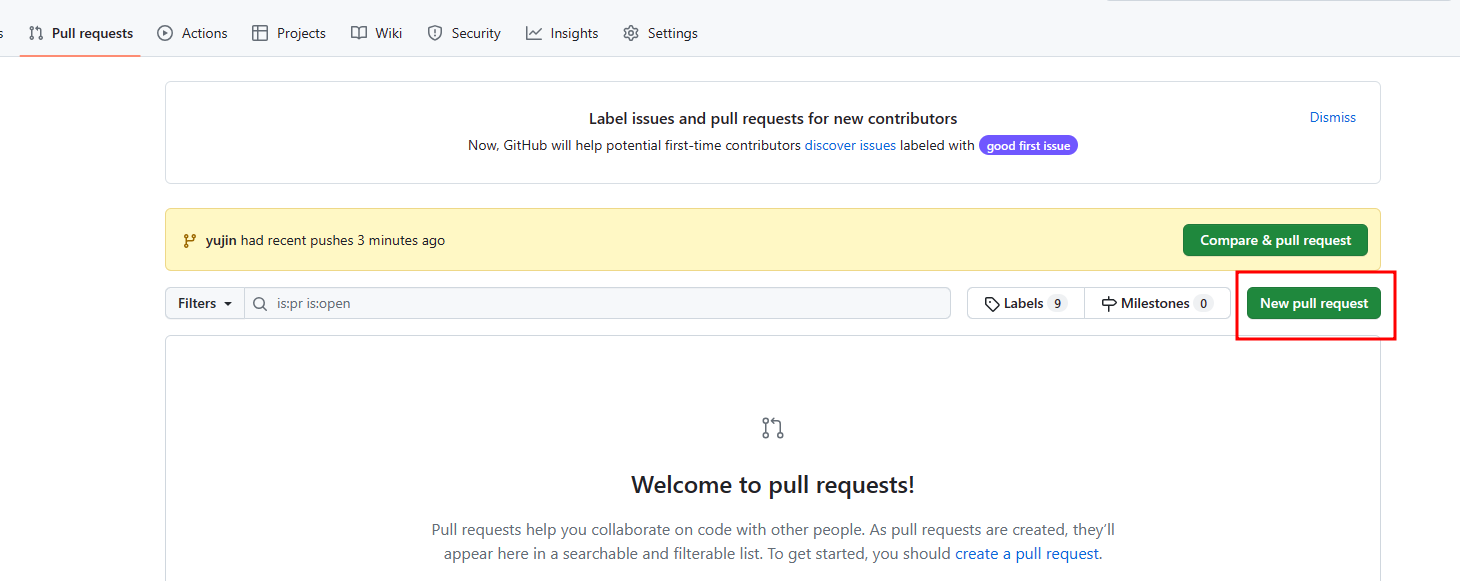
- base : development <- compare : yujin 원격저장소(브랜치) 이동하기
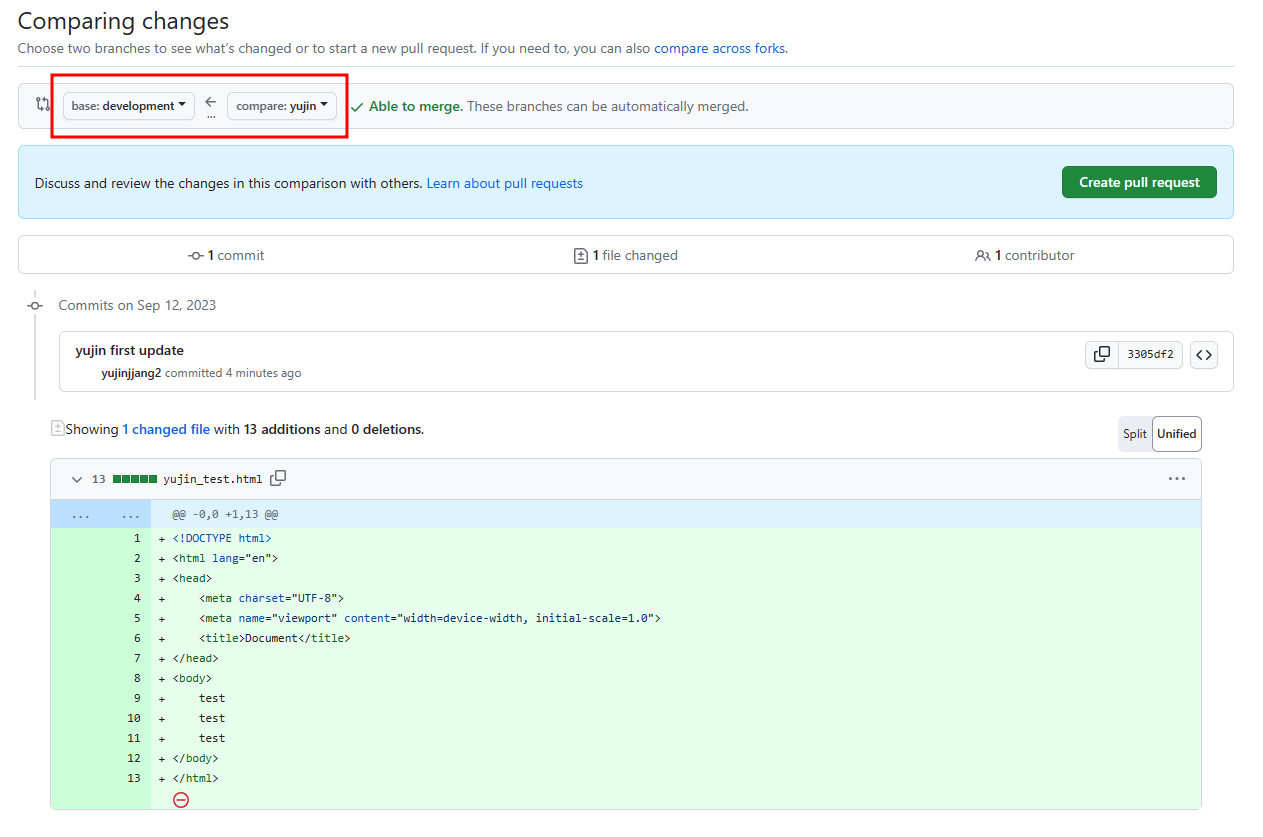
- Create pull request 누르기
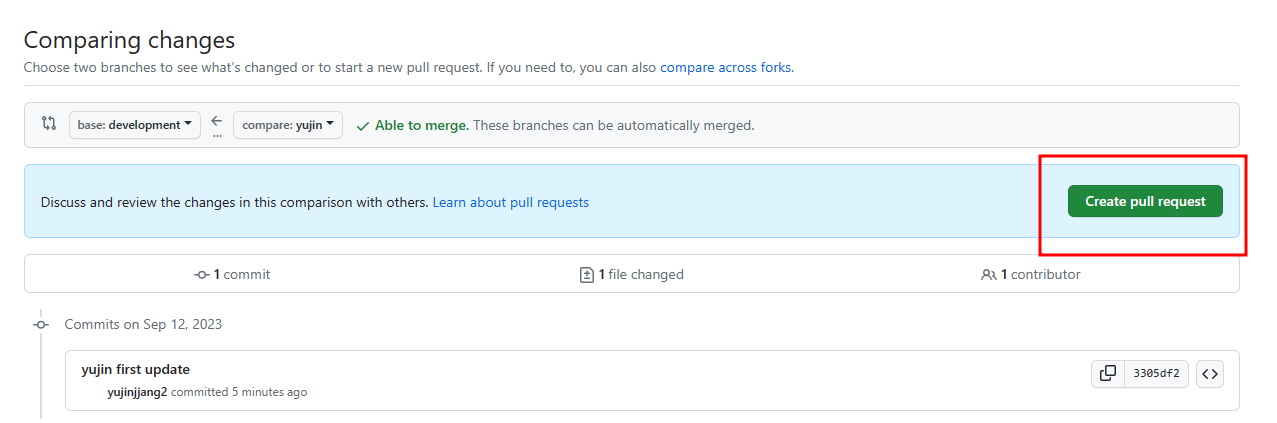
- 수정 주석 달고, Create pull request 누르기
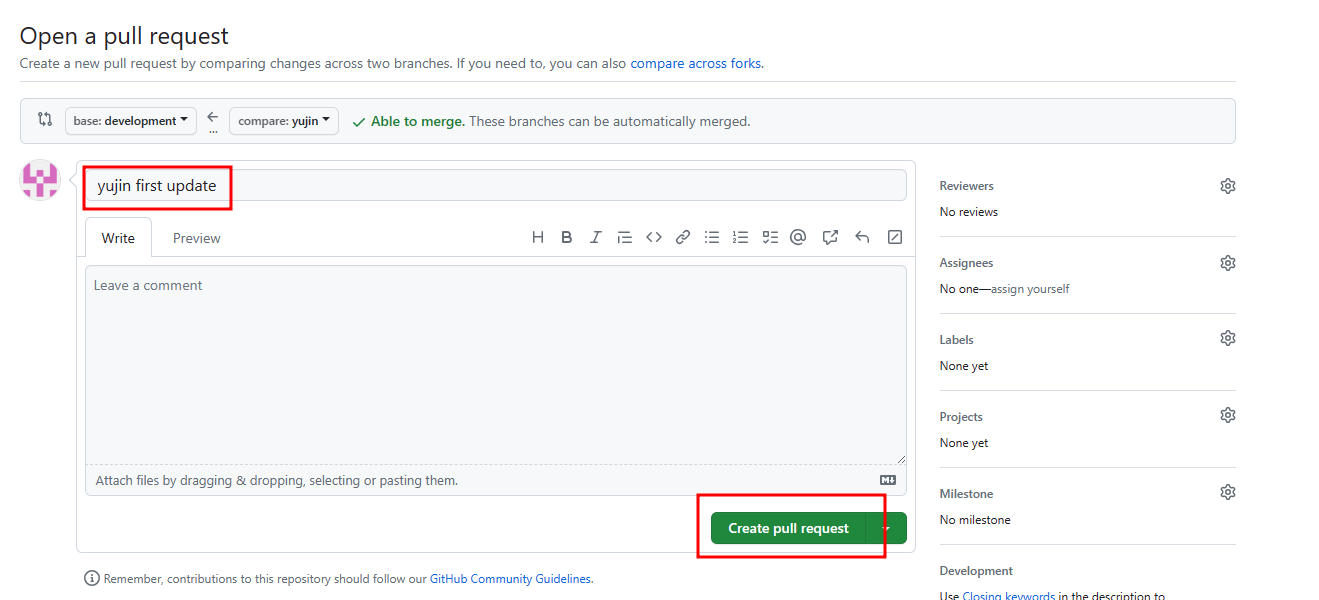
- 조장과 상의 후 같이 Merge 하기
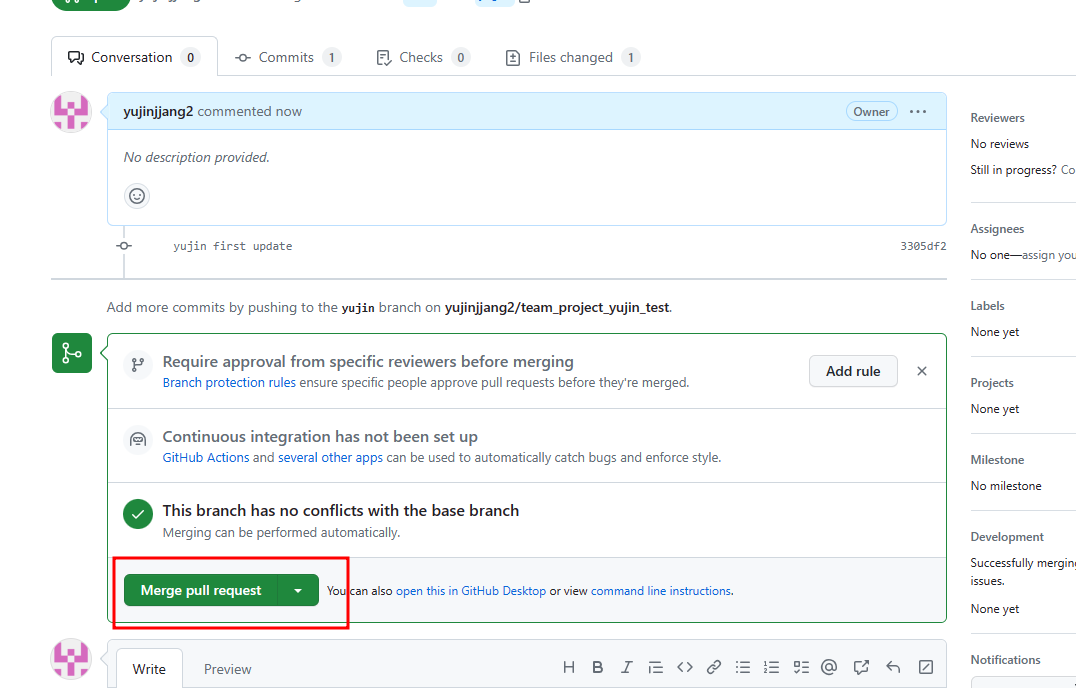
- Merge가 정상적으로 완료되면 하단 화면
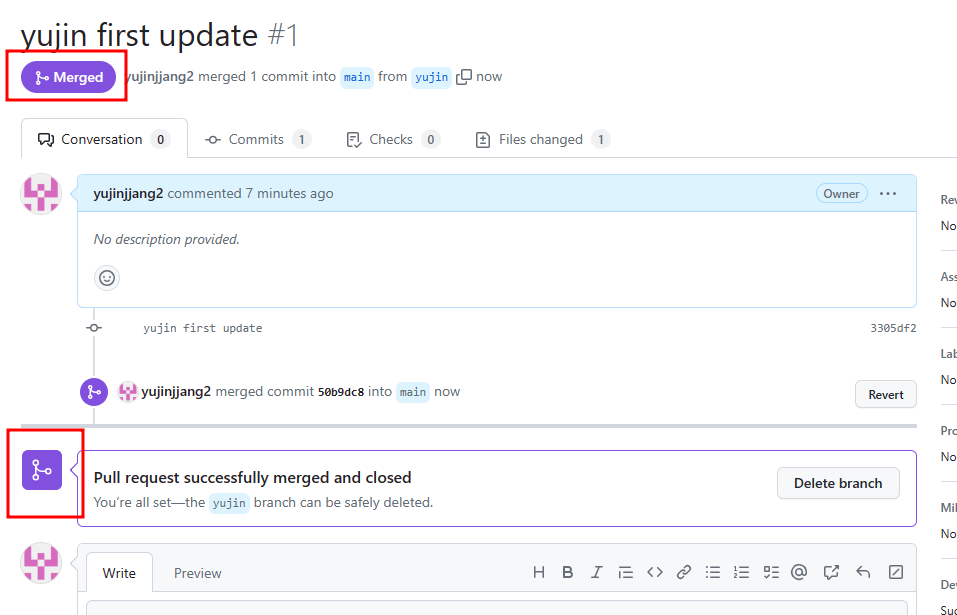
(Merge 끝난 후 내 로컬 컴퓨터로 가져오기)
이것만 보기 !!!!!!!!
git pull origin development
development로 계정 옮기지 않아도 내 계정에서 바로 development git pull 가능함.
git checkout development
git pull . development
중요 !
There is no tracking information for the current branch.
Please specify which branch you want to rebase against.
See git-pull(1) for details.
git pull <remote> <branch>
If you wish to set tracking information for this branch you can do so with:
git branch --set-upstream-to=origin/<branch> feature/foo-branch
[출처] Git pull 실행시 "no tracking information for the current branch" 오류 해결하기|작성자 꼼꼼한 재은씨문제는 단순하다.
- 리모트 저장소인 Origin에서 브랜치를 내려받아 병합하려고 시도했다.
- 로컬에 동일한 디렉토리가 이미 존재한다(물론 눈으로 확인할 수는 없다).
- 합치려고 보니 로컬 디렉토리에는 브랜치 추적 정보가 없다. 그러니 병합할 브랜치를 지정하라 라는 것
위 오류는 원격 저장소에서 내려받을 브랜치와 동일한 이름의 브랜치가 로컬에 이미 존재할 때 발생한다.
해결방법은
$ git branch --set-upstream-to=origin/<원격 브랜치명> <로컬 브랜치명>실제로는 이렇게 git bash에 작성하기
$ git branch --set-upstream-to=origin/development development
위를 실행했을 시 하단의 실행결과 나옴 : 원격브랜치와 로컬브랜치를 연결만 시켰다.
Branch 'feature/foo-branch' set up to track remote branch 'feature/foo-branch' from 'origin'.병합 진행
$ git pull
위를 실행했을 시 하단의 실행결과 나옴
Updating 288b7b7..6ca6207
Fast-forward
yj_test.html | 13 +++++++++++++
1 file changed, 13 insertions(+)
create mode 100644 yj_test.html꼭! development -> yujin 으로 브랜치 변경하여 파일 수정하기 !
git checkout yujin- 위 과정의 반복.
GIT 정리
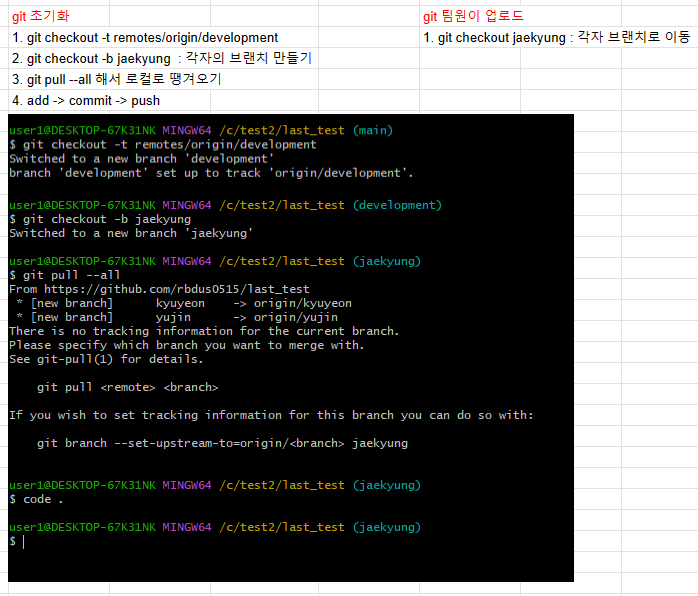
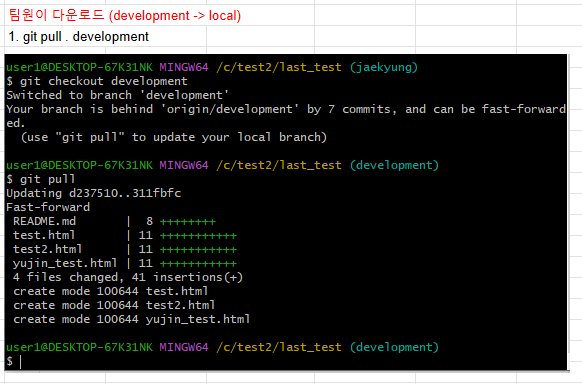
CF ) 자리 이동 시, Windows 자격 증명 변경
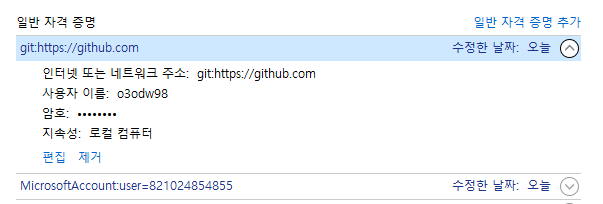
편집 클릭 후 사용자 이름 변경
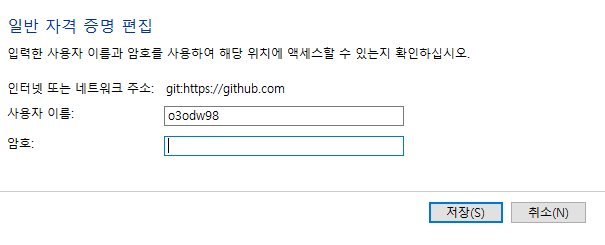
암호 = git 토큰 복사하기
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