리액트 네이티브 기본 구조
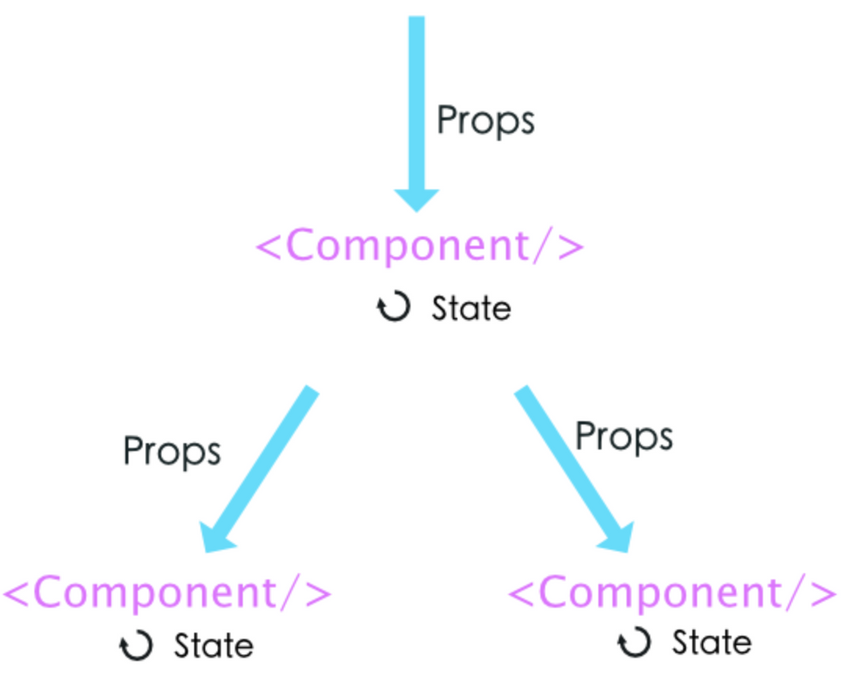
1) 컴포넌트(Component) --> 정해진 엘리먼트들을 사용하여 만든 화면의 일부분
2) 상태(State) --> 컴포넌트에서 데이터를 유지하고 관리하기 위한 방법(== 사용할 데이터)
3) 속성(Props) --> 상위 컴포넌트에서 하위 컴포넌트로 데이터를 전달하는 방식(== 데이터 전달)
--> style을 보면 (JavaScript언어로 쓰여진) 딕셔너리들로 이루어진 styles리스트(Json형태)를
(JSX로 쓰여진) 컴포넌트(Text, View 등)의 style속성에 할당하는 것
==> Json데이터를 컴포넌트에 전달하는 행위임
4)useEffect --> 화면에 컴포넌트가 그려지면서 처음 실행해야하는 함수들을 모아두는 곳
--> 앱이 화면에 그려지면 가장면서 실행되야 할 함수들이 모여있음
예) 로그인이 되어있나 확인, (API)외부 함수가 쓰일 때 미리 가져오기 등등
컴포넌트
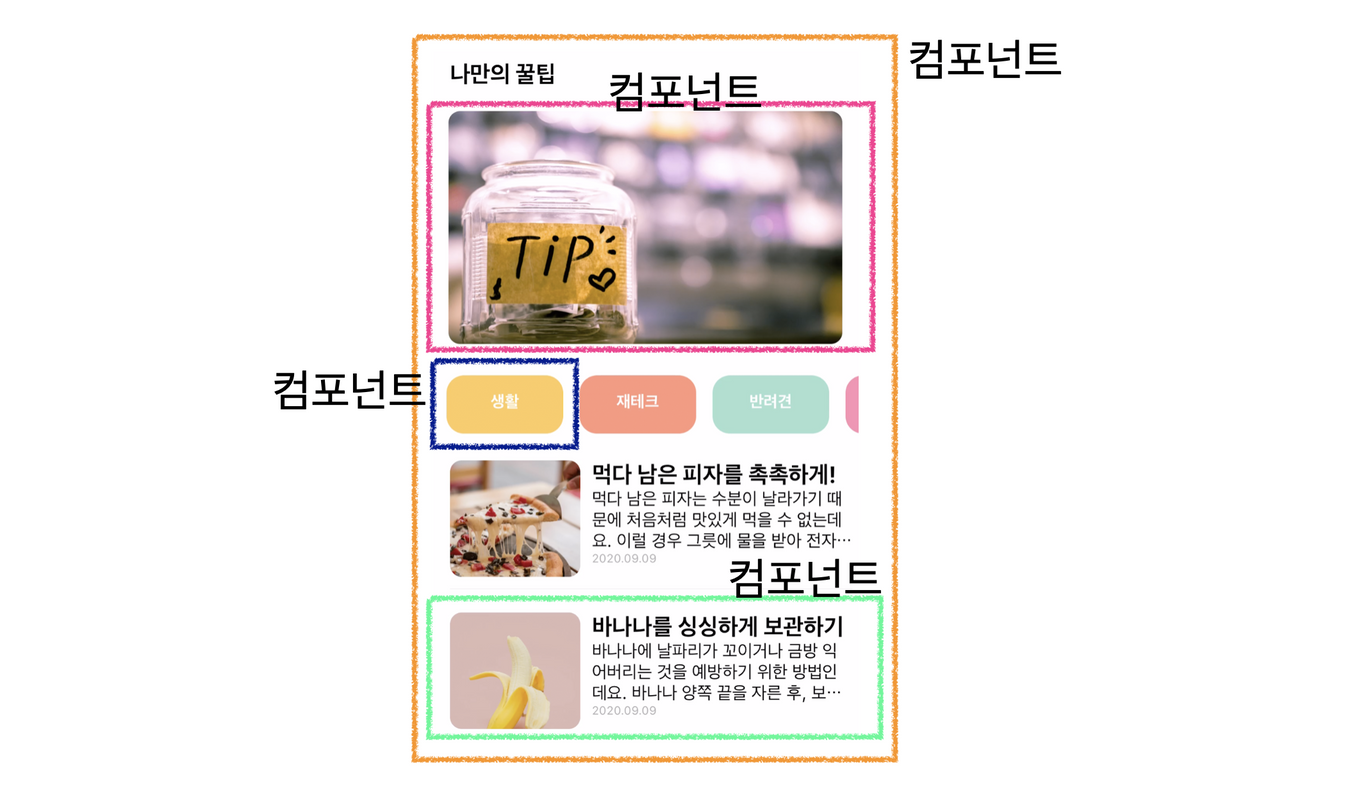
컴포넌트 --> 화면의 모든 부분
--> 각각을 따로따로 관리하기 때문에 유지보수가 편하다.
--> 일부분을 변경하려고 할 때 편하다.
컴포넌트와 속성(데이터 전달) 예시
위 그림의 연두색 컴포넌트를 Card라는 컴포넌트로 나눔
Card컴포넌트
--> Card함수의 매개변수 content ==> 다른 컴포넌트가 Card를 컴포넌트로 사용할 때(태그로써 사용할 때) content는 속성으로써 사용되어 데이터를 전달 받음
--> 즉 매개변수처럼 사용된 content가 props 라고 볼 수 있음
import React from "react"
import {View,Text,Image,StyleSheet} from "react-native";
//비구조 할당 방식으로 넘긴 속성 데이터를 꺼내 사용함
export default function Card({content}) {
return (<View style={styles.card}>
<Image style={styles.cardImage} source={{uri:content.image}}/>
<View style={styles.cardText}>
<Text style={styles.cardTitle} numberOfLines={1}>{content.title}</Text>
<Text style={styles.cardDesc} numberOfLines={3}>{content.desc}</Text>
<Text style={styles.cardDate}>{content.date}</Text>
</View>
</View>)
}
const styles = StyleSheet.create({
card:{
flex:1,
//컨텐츠들을 가로로 나열
//세로로 나열은 column <- 디폴트 값임
flexDirection:"row",
margin:10,
borderBottomWidth:0.5,
borderBottomColor:"#eee",
paddingBottom:10
},
cardImage: {
flex:1,
width:100,
height:100,
borderRadius:10,
},
cardText: {
flex:2,
flexDirection:"column",
marginLeft:10,
},
cardTitle: {
fontSize:20,
fontWeight:"700"
},
cardDesc: {
fontSize:15
},
cardDate: {
fontSize:10,
color:"#A6A6A6",
}
})Card를 컴포넌트로 사용하는 MainPage컴포넌트
import React from 'react';
import main from '../assets/main.png';
import { StyleSheet, Text, View, Image, TouchableOpacity, ScrollView} from 'react-native';
import data from '../data.json';
import Card from '../components/Card';
export default function MainPage() {
console.disableYellowBox = true;
//return 구문 밖에서는 슬래시 두개 방식으로 주석
let tip = data.tip;
let todayWeather = 10 + 17;
let todayCondition = "흐림"
return (
/*
return 구문 안에서는 {슬래시 + * 방식으로 주석
*/
<ScrollView style={styles.container}>
<Text style={styles.title}>나만의 꿀팁</Text>
<Text style={styles.weather}>오늘의 날씨: {todayWeather + '°C ' + todayCondition} </Text>
<Image style={styles.mainImage} source={main}/>
<ScrollView style={styles.middleContainer} horizontal indicatorStyle={"white"}>
<TouchableOpacity style={styles.middleButton01}><Text style={styles.middleButtonText}>생활</Text></TouchableOpacity>
<TouchableOpacity style={styles.middleButton02}><Text style={styles.middleButtonText}>재테크</Text></TouchableOpacity>
<TouchableOpacity style={styles.middleButton03}><Text style={styles.middleButtonText}>반려견</Text></TouchableOpacity>
<TouchableOpacity style={styles.middleButton04}><Text style={styles.middleButtonText}>꿀팁 찜</Text></TouchableOpacity>
</ScrollView>
<View style={styles.cardContainer}>
{/* 하나의 카드 영역을 나타내는 View */}
{
tip.map((content,i)=>{
return (<Card content={content} key={i}/>)
})
}
</View>
</ScrollView>
);
}
const styles = StyleSheet.create({
container: {
//앱의 배경 색
backgroundColor: '#fff',
},
title: {
//폰트 사이즈
fontSize: 20,
//폰트 두께
fontWeight: '700',
//위 공간으로 부터 이격
marginTop:50,
//왼쪽 공간으로 부터 이격
marginLeft:20
},
weather:{
alignSelf:"flex-end",
paddingRight:20
},
mainImage: {
//컨텐츠의 넓이 값
width:'90%',
//컨텐츠의 높이 값
height:200,
//컨텐츠의 모서리 구부리기
borderRadius:10,
marginTop:20,
//컨텐츠 자체가 앱에서 어떤 곳에 위치시킬지 결정(정렬기능)
//각 속성의 값들은 공식문서에 고대로~ 나와 있음
alignSelf:"center"
},
middleContainer:{
marginTop:20,
marginLeft:10,
height:60
},
middleButton01: {
width:100,
height:50,
padding:15,
backgroundColor:"#fdc453",
borderColor:"deeppink",
borderRadius:15,
margin:7
},
middleButton02: {
width:100,
height:50,
padding:15,
backgroundColor:"#fe8d6f",
borderRadius:15,
margin:7
},
middleButton03: {
width:100,
height:50,
padding:15,
backgroundColor:"#9adbc5",
borderRadius:15,
margin:7
},
middleButtonText: {
color:"#fff",
fontWeight:"700",
//텍스트의 현재 위치에서의 정렬
textAlign:"center"
},
middleButton04: {
width:100,
height:50,
padding:15,
backgroundColor:"#f886a8",
borderRadius:15,
margin:7
},
cardContainer: {
marginTop:10,
marginLeft:10
},
});---> 위 코드에서 아래에 해당하는 코드가 Card 컴포넌트를 삽입하는 부분(태그 형태)
--> 위위의 코드에 Card 컴포넌트에 매개변수로 설정한 content를 여기서 태그의 속성으로서 인식하여 데이터를 할당하는 것으로, Card 컴포넌트에 데이터를 전달하여 Card 컴포넌트가 그리는 화면에 데이터를 입힘
<View style={styles.cardContainer}>
{/* 하나의 카드 영역을 나타내는 View */}
{
tip.map((content,i)=>{
return (<Card content={content} key={i}/>)
})
}
</View>