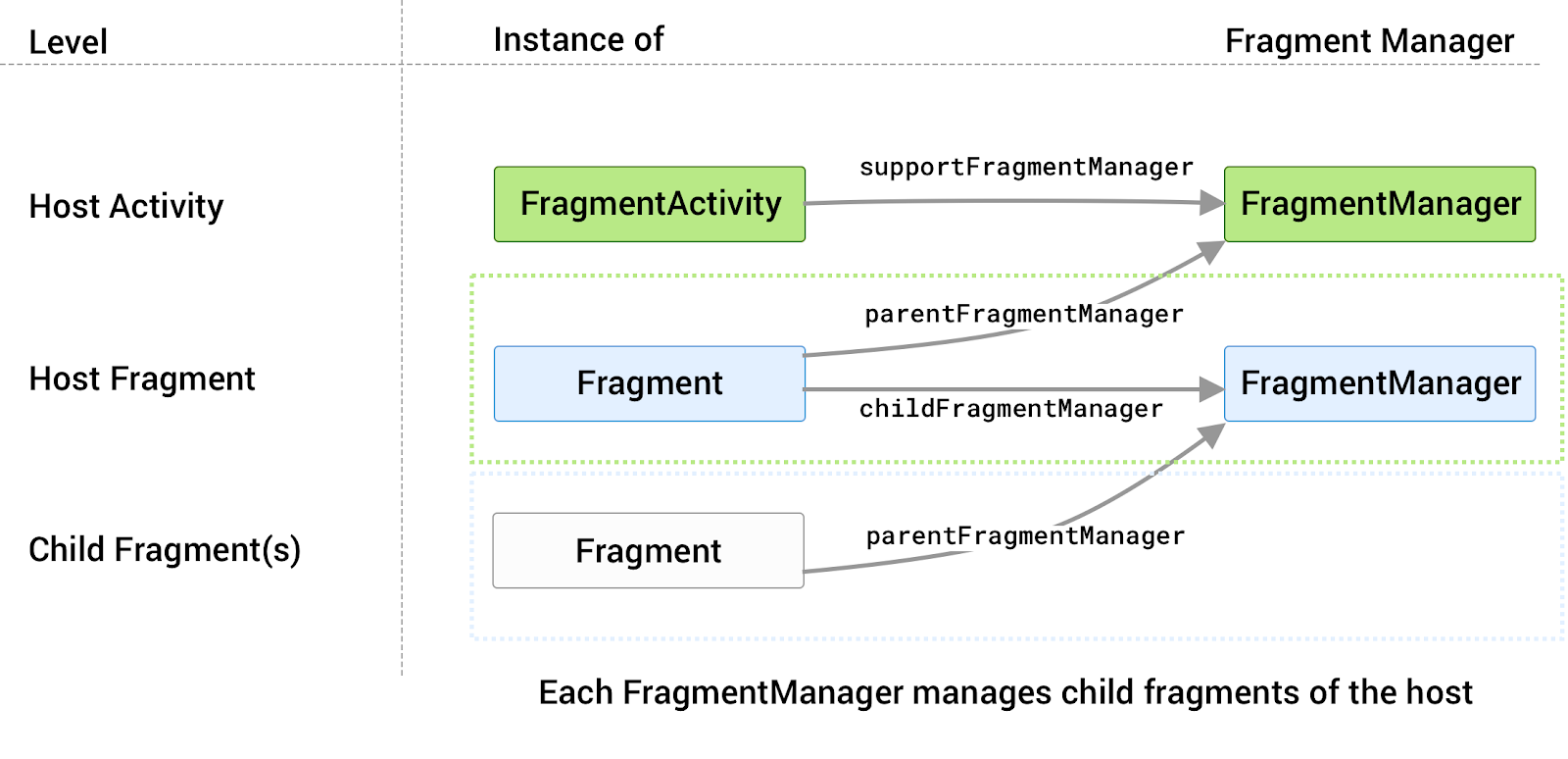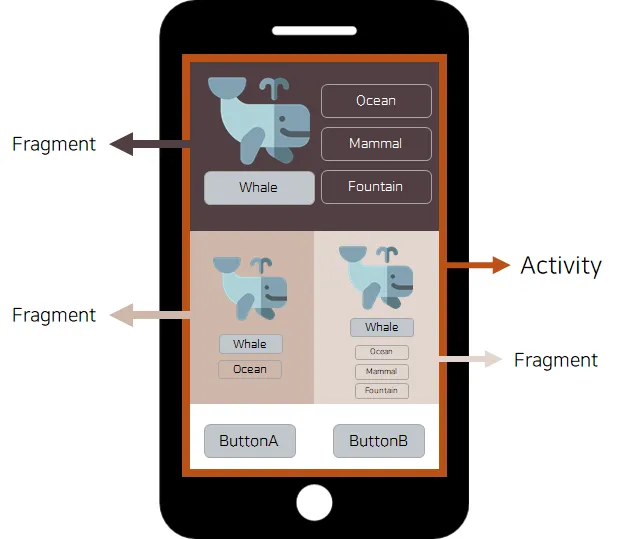Fragment????
Activity는 사용자와 앱이 상호작용하는 진입점이고 하나의 화면을 구성하는 것인데, Fragment는 Activity 안에서 화면의 일부를 구성하는 것
쉽게 말해,,, 회면의 조각!!!
아무래도 바텀네비게이션뷰를 사용할때 메인액티비티에 바텀네비게이션을 넣고 프래그먼트로 화면 구성!
Fragment와 MainActivity2 연결
1. gradle 모듈 app
dependencies에 fragment 추가
implementation("androidx.fragment:fragment-ktx:1.3.6")2. activity_main2.xml에 fragmentcontainerview layout 작성
FragmentContainerView로 fragment 넣을 자리 만들기
꼭 id 설정해줘야함!!!!
<?xml version="1.0" encoding="utf-8"?>
<layout>
<androidx.constraintlayout.widget.ConstraintLayout xmlns:android="http://schemas.android.com/apk/res/android"
xmlns:app="http://schemas.android.com/apk/res-auto"
xmlns:tools="http://schemas.android.com/tools"
android:layout_width="match_parent"
android:layout_height="match_parent"
tools:context=".MainActivity2">
//FragmentContainerView
<androidx.fragment.app.FragmentContainerView
android:id="@+id/frame_container"
android:layout_width="match_parent"
android:layout_height="match_parent"/>
</androidx.constraintlayout.widget.ConstraintLayout>
</layout>3.fragment_myprofile.xml 꾸미기
fragmentcontainerview에 들어갈 fragment
<?xml version="1.0" encoding="utf-8"?>
<layout>
<androidx.constraintlayout.widget.ConstraintLayout
xmlns:android="http://schemas.android.com/apk/res/android"
android:layout_width="match_parent"
android:layout_height="match_parent"
xmlns:app="http://schemas.android.com/apk/res-auto"
android:background="@color/white">
<ImageView
android:layout_width="100dp"
android:layout_height="100dp"
android:src="@drawable/logo"/>
<ImageButton
android:id="@+id/myprofile_share_btn"
android:layout_width="100dp"
android:layout_height="100dp"
android:src="@drawable/myprofile_share"
android:background="@color/white"
app:layout_constraintTop_toTopOf="parent"
android:layout_marginTop="5dp"
app:layout_constraintLeft_toLeftOf="parent"
android:layout_marginLeft="300dp"/>
<Button
android:id="@+id/myprofile_front_btn"
android:layout_width="wrap_content"
android:layout_height="wrap_content"
android:backgroundTint="@color/white"
android:text="FRONT"
android:textColor="@color/black"
android:fontFamily="@font/gmarketsansmedium"
app:layout_constraintTop_toTopOf="parent"
android:layout_marginTop="90dp"
app:layout_constraintLeft_toLeftOf="parent"
android:layout_marginLeft="80dp"
android:textSize="20sp"/>
<Button
android:id="@+id/myprofile_back_btn"
android:layout_width="wrap_content"
android:layout_height="wrap_content"
android:backgroundTint="@color/white"
android:text="BACK"
android:textColor="@color/black"
android:fontFamily="@font/gmarketsansmedium"
app:layout_constraintTop_toTopOf="parent"
android:layout_marginTop="90dp"
app:layout_constraintLeft_toLeftOf="parent"
android:layout_marginLeft="200dp"
android:textSize="20sp"/>
<androidx.fragment.app.FragmentContainerView
android:id="@+id/profile_frame"
android:layout_width="350dp"
android:layout_height="match_parent"
app:layout_constraintTop_toTopOf="parent"
android:layout_marginTop="150dp"
app:layout_constraintLeft_toLeftOf="parent"
android:layout_marginLeft="30dp"/>
</androidx.constraintlayout.widget.ConstraintLayout>
</layout>4. MainActivity2
fragmentcontainer에 MyProfileFragment 넣어주는 코드 작성
package com.example.aboutme
import android.graphics.Insets.add
import android.os.Bundle
import androidx.appcompat.app.AppCompatActivity
import androidx.fragment.app.commitNow
class MainActivity2 : AppCompatActivity(R.layout.activity_main2) {
//onCreate함수 : 액티비티 처음 실행될때 실행되는 함수
override fun onCreate(savedInstanceState: Bundle?) {
super.onCreate(savedInstanceState)
//널일때
if (savedInstanceState == null) {
//Acrivity에서 접근방법 : supportFragmentManager 사용
//FragmentTransaction:FragmentManager로 Fragment를 추가/삭제/교체를 도와줌
supportFragmentManager.commitNow {
//트랜잭션이 실행될 때 프래그먼트의 순서를 변경할 수 있도록 허용
setReorderingAllowed(true)
//frame_container라는 FragmentContainerView에 MyProfileFragment를 추가
add(R.id.frame_container, MyProfileFragment())
}
}
}
}
5. MyProfileFragment
fragment 클래스 정의 하는 코드!!
package com.example.aboutme
import android.os.Bundle
import android.view.LayoutInflater
import android.view.View
import android.view.ViewGroup
import androidx.fragment.app.Fragment
//fragment() : fragment 속성 상속 받음
class MyProfileFragment : Fragment() {
override fun onCreateView(inflater: LayoutInflater, container: ViewGroup?, savedInstanceState: Bundle?): View? {
//특정 XML 레이아웃 파일을 인플레이트하여 View 객체를 생성
val view = inflater.inflate(R.layout.fragment_myprofile, container, false)
//inflate한 fragment 반환
return view
}
}Fragment1에 Fragment2와 Fragment3 넣고 버튼 클릭 이벤트
1. fragment_myprofile.xml
fragmentcontainerview
<?xml version="1.0" encoding="utf-8"?>
<layout>
<androidx.constraintlayout.widget.ConstraintLayout
xmlns:android="http://schemas.android.com/apk/res/android"
android:layout_width="match_parent"
android:layout_height="match_parent"
xmlns:app="http://schemas.android.com/apk/res-auto"
android:background="@color/white">
<ImageView
android:layout_width="100dp"
android:layout_height="100dp"
android:src="@drawable/logo"/>
<ImageButton
android:id="@+id/myprofile_share_btn"
android:layout_width="100dp"
android:layout_height="100dp"
android:src="@drawable/myprofile_share"
android:background="@color/white"
app:layout_constraintTop_toTopOf="parent"
android:layout_marginTop="5dp"
app:layout_constraintLeft_toLeftOf="parent"
android:layout_marginLeft="300dp"/>
<Button
android:id="@+id/myprofile_front_btn"
android:layout_width="wrap_content"
android:layout_height="wrap_content"
android:backgroundTint="@color/white"
android:text="FRONT"
android:textColor="@color/black"
android:fontFamily="@font/gmarketsansmedium"
app:layout_constraintTop_toTopOf="parent"
android:layout_marginTop="90dp"
app:layout_constraintLeft_toLeftOf="parent"
android:layout_marginLeft="80dp"
android:textSize="20sp"/>
<Button
android:id="@+id/myprofile_back_btn"
android:layout_width="wrap_content"
android:layout_height="wrap_content"
android:backgroundTint="@color/white"
android:text="BACK"
android:textColor="@color/black"
android:fontFamily="@font/gmarketsansmedium"
app:layout_constraintTop_toTopOf="parent"
android:layout_marginTop="90dp"
app:layout_constraintLeft_toLeftOf="parent"
android:layout_marginLeft="200dp"
android:textSize="20sp"/>
//FragmentContainerView
<androidx.fragment.app.FragmentContainerView
android:id="@+id/profile_frame"
android:layout_width="350dp"
android:layout_height="match_parent"
app:layout_constraintTop_toTopOf="parent"
android:layout_marginTop="150dp"
app:layout_constraintLeft_toLeftOf="parent"
android:layout_marginLeft="30dp"/>
</androidx.constraintlayout.widget.ConstraintLayout>
</layout>2.fragment_frontprofile.xml
fragmentcontainer에 넣어줄 화면 만들기1
<?xml version="1.0" encoding="utf-8"?>
<layout>
<androidx.constraintlayout.widget.ConstraintLayout xmlns:android="http://schemas.android.com/apk/res/android"
android:layout_width="match_parent"
android:layout_height="match_parent"
xmlns:app="http://schemas.android.com/apk/res-auto"
android:background="@drawable/myprofile_bg">
<ImageButton
android:id="@+id/turn_btn"
android:layout_width="50dp"
android:layout_height="50dp"
android:src="@drawable/myprofile_turn"
app:layout_constraintTop_toTopOf="parent"
android:layout_marginTop="70dp"
app:layout_constraintLeft_toLeftOf="parent"
android:layout_marginLeft="300dp"/>
<ImageView
android:id="@+id/profile_iv"
android:layout_width="200dp"
android:layout_height="200dp"
android:src="@drawable/myprofile_profile"
app:layout_constraintTop_toTopOf="parent"
android:layout_marginTop="130dp"
app:layout_constraintLeft_toLeftOf="parent"
android:layout_marginLeft="110dp"/>
<EditText
android:id="@+id/profile_name_et"
android:layout_width="wrap_content"
android:layout_height="wrap_content"
android:layout_marginBottom="24dp"
android:ems="12"
android:hint=" NAME"
android:fontFamily="@font/gmarketsansmedium"
app:layout_constraintTop_toTopOf="parent"
android:layout_marginTop="350dp"
app:layout_constraintLeft_toLeftOf="parent"
android:layout_marginLeft="100dp"/>
<EditText
android:id="@+id/profile_num_et"
android:layout_width="wrap_content"
android:layout_height="wrap_content"
android:layout_marginBottom="24dp"
android:ems="12"
android:hint=" PHONE NUMBER"
android:fontFamily="@font/gmarketsansmedium"
app:layout_constraintTop_toTopOf="parent"
android:layout_marginTop="410dp"
app:layout_constraintLeft_toLeftOf="parent"
android:layout_marginLeft="100dp"/>
<ImageView
android:layout_width="150dp"
android:layout_height="100dp"
android:src="@drawable/myprofile_logo"
app:layout_constraintTop_toTopOf="parent"
android:layout_marginTop="530dp"
app:layout_constraintLeft_toLeftOf="parent"
android:layout_marginLeft="130dp"/>
</androidx.constraintlayout.widget.ConstraintLayout>
</layout>3. fragment_backprofile.xml
fragmentcontainer에 넣어줄 화면 만들기2
<?xml version="1.0" encoding="utf-8"?>
<layout>
<androidx.constraintlayout.widget.ConstraintLayout xmlns:android="http://schemas.android.com/apk/res/android"
android:layout_width="match_parent"
android:layout_height="match_parent"
xmlns:app="http://schemas.android.com/apk/res-auto"
android:background="@drawable/myprofile_backbg">
<ImageButton
android:id="@+id/turn_btn2"
android:layout_width="50dp"
android:layout_height="50dp"
android:src="@drawable/myprofile_turn"
app:layout_constraintTop_toTopOf="parent"
android:layout_marginTop="70dp"
app:layout_constraintLeft_toLeftOf="parent"
android:layout_marginLeft="300dp"/>
<ImageView
android:layout_width="150dp"
android:layout_height="100dp"
android:src="@drawable/myprofile_logo"
app:layout_constraintTop_toTopOf="parent"
android:layout_marginTop="50dp"
app:layout_constraintLeft_toLeftOf="parent"
android:layout_marginLeft="50dp"/>
<EditText
android:id="@+id/backProfile_et1"
android:layout_width="wrap_content"
android:layout_height="wrap_content"
android:layout_marginBottom="24dp"
android:ems="12"
android:hint="내용1"
android:fontFamily="@font/gmarketsansmedium"
app:layout_constraintTop_toTopOf="parent"
android:layout_marginTop="150dp"
app:layout_constraintLeft_toLeftOf="parent"
android:layout_marginLeft="50dp"/>
<EditText
android:id="@+id/backProfile_et2"
android:layout_width="wrap_content"
android:layout_height="wrap_content"
android:layout_marginBottom="24dp"
android:ems="12"
android:hint="내용2"
android:fontFamily="@font/gmarketsansmedium"
app:layout_constraintTop_toTopOf="parent"
android:layout_marginTop="230dp"
app:layout_constraintLeft_toLeftOf="parent"
android:layout_marginLeft="50dp"/>
<EditText
android:id="@+id/backProfile_et3"
android:layout_width="wrap_content"
android:layout_height="wrap_content"
android:layout_marginBottom="24dp"
android:ems="12"
android:hint="내용3"
android:fontFamily="@font/gmarketsansmedium"
app:layout_constraintTop_toTopOf="parent"
android:layout_marginTop="310dp"
app:layout_constraintLeft_toLeftOf="parent"
android:layout_marginLeft="50dp"/>
<EditText
android:id="@+id/backProfile_et4"
android:layout_width="wrap_content"
android:layout_height="wrap_content"
android:layout_marginBottom="24dp"
android:ems="12"
android:hint="내용4"
android:fontFamily="@font/gmarketsansmedium"
app:layout_constraintTop_toTopOf="parent"
android:layout_marginTop="390dp"
app:layout_constraintLeft_toLeftOf="parent"
android:layout_marginLeft="50dp"/>
<EditText
android:id="@+id/backProfile_et5"
android:layout_width="wrap_content"
android:layout_height="wrap_content"
android:layout_marginBottom="24dp"
android:ems="12"
android:hint="내용5"
android:fontFamily="@font/gmarketsansmedium"
app:layout_constraintTop_toTopOf="parent"
android:layout_marginTop="470dp"
app:layout_constraintLeft_toLeftOf="parent"
android:layout_marginLeft="50dp"/>
</androidx.constraintlayout.widget.ConstraintLayout>
</layout>4. FrontProfileFragment
fragment 상속 받고 위와 같이 똑같이 만들어주기
package com.example.aboutme
import android.os.Bundle
import android.view.LayoutInflater
import android.view.View
import android.view.ViewGroup
import androidx.fragment.app.Fragment
class FrontProfileFragment : Fragment() {
override fun onCreateView(inflater: LayoutInflater, container: ViewGroup?, savedInstanceState: Bundle?): View? {
val view = inflater.inflate(R.layout.fragment_frontprofile, container, false)
return view
}
}5.BackProfileFragment
4랑 똑같이!!
package com.example.aboutme
import android.os.Bundle
import android.view.LayoutInflater
import android.view.View
import android.view.ViewGroup
import androidx.fragment.app.Fragment
class BackProfileFragment : Fragment() {
override fun onCreateView(inflater: LayoutInflater, container: ViewGroup?, savedInstanceState: Bundle?): View? {
val view2 = inflater.inflate(R.layout.fragment_backprofile, container, false)
return view2
}
}6. MyProfileFragment_버튼 클릭->fragment전환
activity에서의 버튼 클릭과 약간 다르니깐 주의!!
데이터바인딩으로 버튼 클릭 처리
package com.example.aboutme
import android.os.Bundle
import android.util.Log
import android.view.LayoutInflater
import android.view.View
import android.view.ViewGroup
import androidx.fragment.app.Fragment
import com.example.aboutme.databinding.FragmentMyprofileBinding
class MyProfileFragment : Fragment() {
//보통은 onCreate에서만 사용하는 것이 아닌 다른 함수에서도 사용하므로 lateinit을 사용하여 초기화를 나중에 하겠다
lateinit var binding: FragmentMyprofileBinding
override fun onCreateView(inflater: LayoutInflater, container: ViewGroup?, savedInstanceState: Bundle?): View? {
//lateinit을 통해 나중에 초기화를 하겠다고 했으므로 onCreate 함수 내에서 초기화를 해야함.
binding=FragmentMyprofileBinding.inflate(inflater,container,false)
//binding.root=Root View 를 참조한다는 의미
//Root View는 레이아웃에서 가장 바깥쪽의 View Container
//호출 시 XML에 있는 ConstraintLayout의 Root View를 반환한다는 의미
val view3 = binding.root
//처음 화면은 front로!!
setFrag(0)
//똑같이 setonclicklistner사용
binding.myprofileFrontBtn.setOnClickListener {
setFrag(0)
}
binding.myprofileBackBtn.setOnClickListener {
Log.d("backbtn", "backclick")
setFrag(1)
}
//view3 반환
return view3
}
//setFrag()함수 선언(매개변수 = 정수형)
private fun setFrag(fragNum : Int){
//childFragmentManager:Fragment에서 접근 fragmentmanager에 접근할때
//beginTransaction():트랜잭션 인스턴스 가져올때
val ft = childFragmentManager.beginTransaction()
//fragnum에 따라 fragment 교체
when(fragNum)
{
0 -> {
//0일때 frontfragment로 교체
//반드시 commit() 호출
ft.replace(R.id.profile_frame, FrontProfileFragment()).commit()
}
1 -> {
//1일때 backfragment로 교체
//반드시 commit() 호출
ft.replace(R.id.profile_frame, BackProfileFragment()).commit()
}
}
}
}"FragmentManager 접근" 구분하기!!
FragmentManager 접근
1.Acrivity에서 접근방법
FragmentActivity 및 이를 상속한 AppcompatActivity에서
supportFragmentManager를 통해 Fragment 접근
2.Fragment에서 접근
Fragment는 생성될때 또 다른 개인적인 FragmentManager를 갖게 됨
이를 childFragmentManager
3.Activity에 있는 FragmentManager를 접근
parentFragmentManager