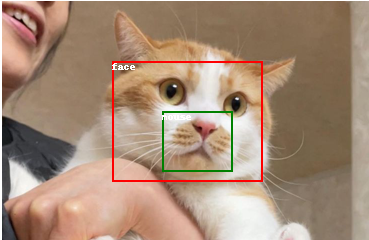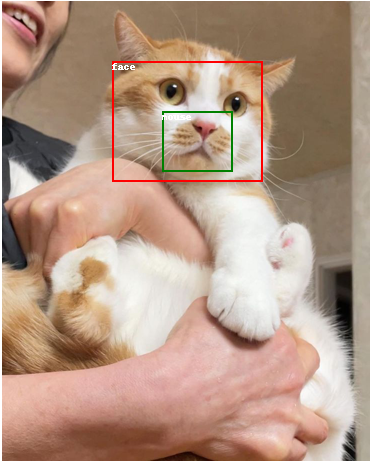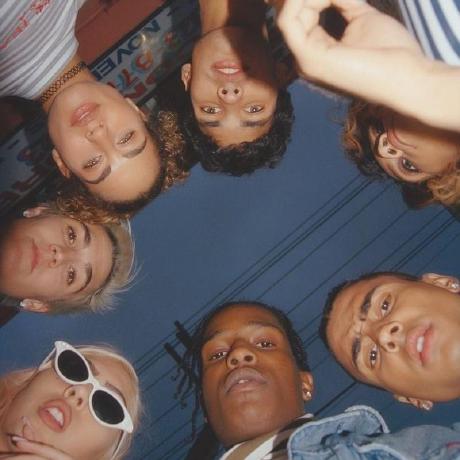참고 : https://stackoverflow.com/questions/68044429/how-to-visulize-image-using-json-file-in-python
JSON파일 사용과, PIL 패키지, Annotation 등의 기초를 위해서 쌩 이미지 (춘식이 이미지)에 Annotation box를 추가하는 작업을 해보자.
[?] PIL 이미지 imagedraw에서 폰트 크기 설정?
0. 경로 및 파일 체크
import os
print("Current Path : ", os.getcwd())
print("Current Path File List : ", os.listdir())
>>>
Current Path : C:\Users\USER\LHK
Current Path File List : [...'springmeal.jpg',...] # springmeal.jpg가 현 디렉토리에 있다
1. 기본 세팅
1-1. 이미지 불러오기 및 체크
from PIL import Image, ImageDraw
img = Image.open('springmeal.jpg')
img.show()
PIL.Image.open후show()하니까 아예 새로운 창으로 이미지가 떠버리네...?
그래서 아래처럼IPython.display.Image로 함
[+] IPython.display.Image
from IPython.display import Image
img = Image(filename='springmeal.jpg')
display(img)
from PIL import Image, ImageDraw
img = Image.open('springmeal.jpg')
img_resized = img.resize( ( int(img.width/2 ), int(img.height/2) ) )
.resize( (width, height) )를 통해서 이미지 사이즈를 (736,920) (368,460)으로 바꿈
1-2. JSON파일 생성
아래와 같이 JSON파일을 직접 생성해보자.
JSON
object
- position
- ['face', [110,60,260,180] ]
- ['mouse', [160,110,230,170] ]
info
- image_name : 'springmeal'
- image_path : 'springmeal.jpg'
# JSON = {}
JSON = {
"object" :
{
"position" : [
['face', [110,60,260,180] ],
['mouse', [160,110,230,170] ]
]
}
,
"info" :
{
"image_name" : "springmeal",
"image_path" : "springmeal.jpg"
}
}
Dic은
{"label_1" : "content_1", ... "label_n", "content_n"}로 구성되고
접근 시JSON["label_n"]로 접근List는
["content_1",... ,"content_n"]로 구성되고
접근 시JSON[n]으로 접근
2. 그려보기
2-1. JSON으로 이미지 불러오기
img = Image.open( JSON["info"]["image_path"] )
img_resized = img.resize( ( int(img.width/2 ), int(img.height/2) ) )2-2. JSON으로 box 그려보기
[+] JSON 접근경로 체크
for i in JSON["object"]["position"]:
print(i)
>>>
['face', [110, 60, 260, 180]]
['mouse', [160, 110, 230, 170]]# 색상 파레트 준비
color = ['red', 'green']
drawing = ImageDraw.Draw(img)
for i, box in enumerate(JSON["object"]["position"]):
text = box[0]
x1 = box[1][0]
y1 = box[1][1]
x2 = box[1][2]
y2 = box[1][3]
drawing.rectangle( [x1, y1, x2, y2], outline=color[i], width = 2)
drawing.text( [x1, y1], text)
img_resized.show()[!] 이미지의 좌상단이 0,0임. 0,Height가 아님x,y값 증가
[!] x1, y1, x2, y2로 사각형 박스 그리는 기준이 box의 좌상(x1,y1)부분에서 우하(x2,y2)부분으로 드래그하는 느낌임.