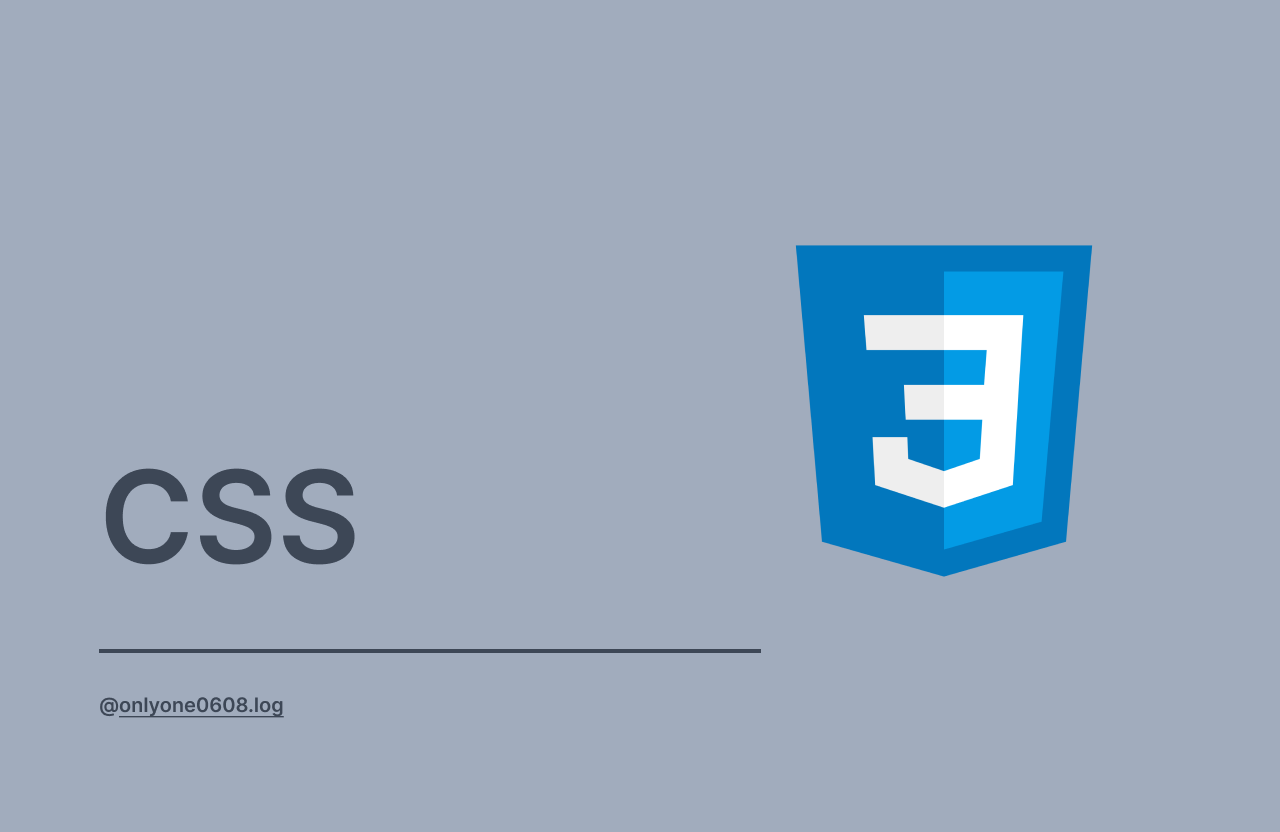📢 CSS Animation 개념 정리
1️⃣ Animation이란?
-
애니메이션(Animation): 연속된 이미지를 빠르게 보여줘서 움직이는 것처럼 보이게 하는 기법
-
CSS에서는 요소에 움직임, 변화 효과를 부여할 수 있음
2️⃣ CSS로 애니메이션 만드는 방법
1) transition 속성 활용
- 특정 이벤트(예: hover, focus) 발생 시 애니메이션 적용
- 변화 전/후 상태를 부드럽게 연결
- 예제:
.box:hover { transition: all 0.5s ease-in-out; background-color: blue; }
2) animation + @keyframes 활용
- 이벤트 없이 자동으로 애니메이션 시작
- 시작, 중간, 끝 상태를 세부적으로 제어 가능
- 반복 재생이나 정지 설정 가능
3️⃣ @keyframes란?
-
애니메이션의 중간 상태를 정의하는 규칙
-
문법:
@keyframes moveRight { from { left: 0; } to { left: 200px; } } -
진행도(%)로도 작성 가능:
@keyframes move { 0% { left: 0; } 50% { left: 200px; } 100% { top: 200px; left: 200px; } }
4️⃣ Animation 관련 주요 속성
| 속성 | 설명 | 예제 |
|---|---|---|
animation-name | 적용할 keyframes 이름 지정 | animation-name: move; |
animation-duration | 애니메이션 재생 시간 설정 | animation-duration: 2s; |
animation-direction | 재생 방향 설정 (정방향/역방향 등) | animation-direction: alternate; |
animation-iteration-count | 반복 횟수 설정 (infinite 가능) | animation-iteration-count: 3; |
animation-timing-function | 애니메이션의 속도 곡선 정의 | animation-timing-function: ease-in-out; |
animation-delay | 시작 지연 시간 설정 | animation-delay: 1s; |
5️⃣ Animation 단축 속성
여러 속성을 한 줄로 작성 가능:
animation: move 2s ease-in-out 1s infinite alternate;- 순서:
animation-name→animation-duration→animation-timing-function→animation-delay→animation-iteration-count→animation-direction
❗️ 주의: 순서가 틀리면 예상과 다른 동작이 발생할 수 있음
애니메이션 예제
@keyframes slide {
from {
transform: translateX(0);
}
to {
transform: translateX(200px);
}
}
.box {
width: 100px;
height: 100px;
background: coral;
animation: slide 3s ease-in-out infinite alternate;
}- 결과:
.box요소가 좌우로 왔다 갔다 반복 움직임
📢 정리
- 간단한 효과:
transition사용 - 복잡한 애니메이션:
@keyframes+animation사용 - 반복, 지연, 방향 제어 가능
- 애니메이션 속성은 단축 속성으로 관리 가능