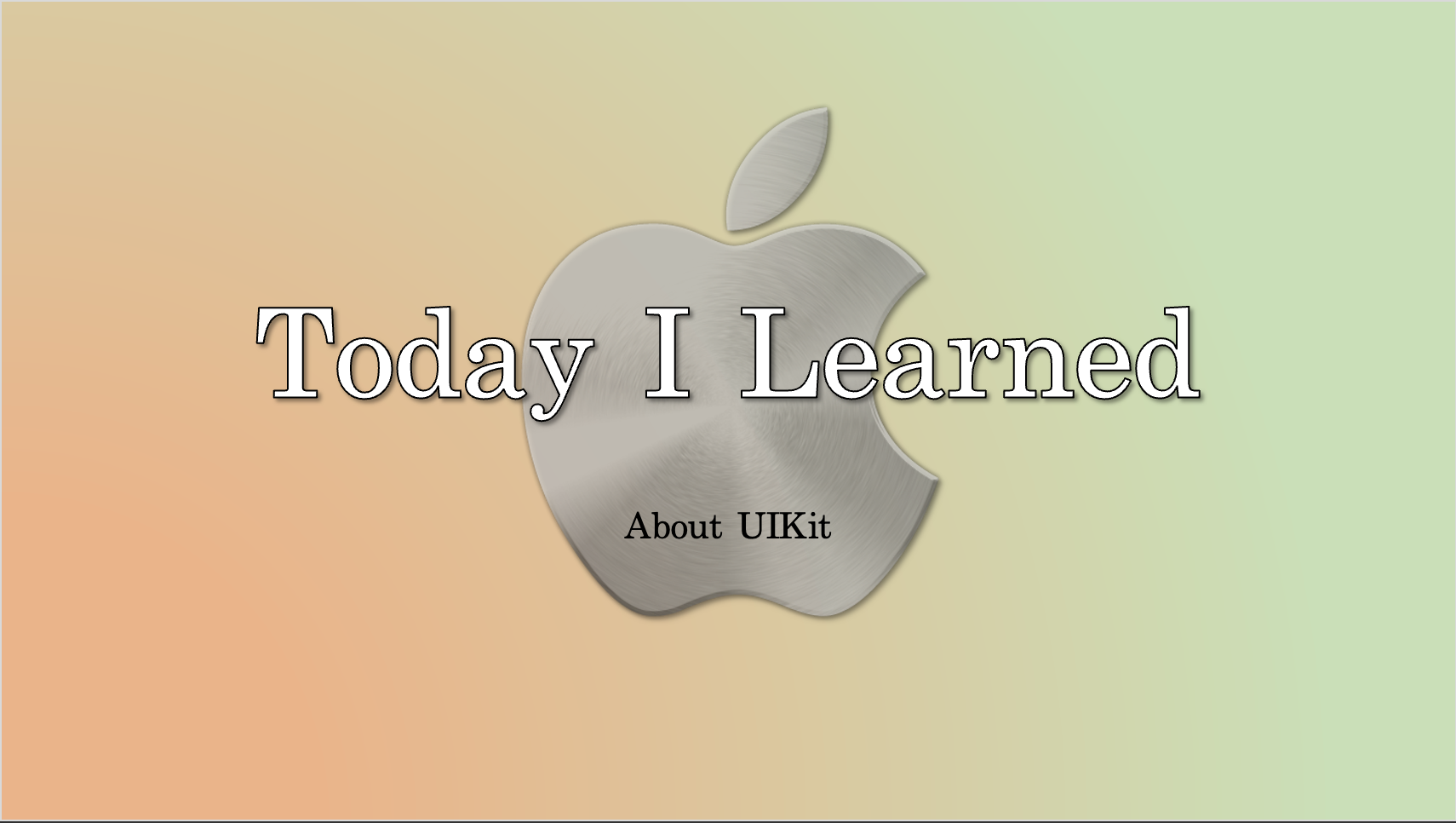
제대로 된 공부 없이 주먹구구식으로 공모전을 진행하다 보니 UITableView랑 UICollectionView의 차이도 모르고 마구잡이로 쓰고있었다.
그래서 알아보는 스크롤 가능한 두 뷰의 차이를 알아보고, 각각의 프로토콜도 알아보도록 하자.
주요 차이점 요약
| 카테고리 | UITableView | UICollectionView |
|---|---|---|
| 레이아웃 | 단일 열, 주 기능은 세로 스크롤 | 유연한 레이아웃, 세로 및 가로 스크롤 모두 지원, 커스텀 레이아웃 가능 |
| 구조 | Section과 Row로 구성 | Cell, Section, Supplementary View, Decoration View로 구성 |
| 용도 | 간단한 리스트나 테이블 형태의 데이터 표시 | Grid, 수평 스크롤 등 더 복잡한 레이아웃의 데이터 표시 |
간단하고 깔끔한 리스트는 UITableView를, 복잡한 레이아웃이 필요할 때는 UICollectionView를 사용해서 구성하도록 하자.
UITableView
- 사용 예제: 연락처 목록, 설정 화면, 이메일 목록 등
- 데이터 소스 및 델리게이트: UITableViewDataSource, UITableViewDelegate 프로토콜을 통해 데이터 관리와 사용자 인터랙션 처리
UITableViewDelegate
테이블 뷰의 행에 대한 상호작용 관리 - 클릭 후 처리, 행 높이 설정, 섹션 헤더 및 푸터 뷰 설정 등
-
테이블 뷰의 행을 클릭할 때:
func tableView(_ tableView: UITableView, didSelectRowAt indexPath: IndexPath) { // cell 클릭시 동작 처리 } -
테이블 뷰의 행 높이 설정:
func tableView(_ tableView: UITableView, heightForRowAt indexPath: IndexPath) -> CGFloat { return 44.0 // 행 높이 설정 } -
섹션 헤더 뷰 및 푸터 뷰 설정:
func tableView(_ tableView: UITableView, viewForHeaderInSection section: Int) -> UIView? { // 섹션 header 뷰 반환 } func tableView(_ tableView: UITableView, viewForFooterInSection section: Int) -> UIView? { // 섹션 footer 뷰 반환 }
UITableViewDataSource
테이블 뷰에 데이터 제공하는 메서드 정의 - 행의 수, 행에 들어갈 데이터, 섹션 수 등
-
테이블 뷰의 행 수 설정:
func tableView(_ tableView: UITableView, numberOfRowsInSection section: Int) -> Int { return data.count } -
각 행에 대한 데이터 제공:
func tableView(_ tableView: UITableView, cellForRowAt indexPath: IndexPath) -> UITableViewCell { let cell = tableView.dequeueReusableCell(withIdentifier: "cell", for: indexPath) cell.textLabel?.text = data[indexPath.row] // 셀에 데이터 설정 return cell } -
섹션 수 설정:
func numberOfSections(in tableView: UITableView) -> Int { return 1 // 섹션 수 반환 }
UICollectionView
- 사용 예제: 이미지 갤러리, 그리드 형식의 데이터 리스트, 맞춤형 레이아웃 등.
- 레이아웃: UICollectionViewFlowLayout을 사용하여 다양한 레이아웃을 구현 가능. 세로, 가로, Grid 등 다양한 스크롤 방향 및 뷰를 사용한 유연한 레이아웃 지원
- 데이터 소스 및 델리게이트: UICollectionViewDataSource, UICollectionViewDelegate 프로토콜을 통해 데이터 관리와 사용자 인터랙션 처리
UICollectionViewDelegate
컬렉션뷰 상호작용 관리 - 셀 클릭, 셀 강조 표시, 셀 선택 해제 등
-
컬렉션 뷰 셀 클릭시:
func collectionView(_ collectionView: UICollectionView, didSelectItemAt indexPath: IndexPath) { // cell 클릭시 실행할 동작 } -
셀 강조 표시:
func collectionView(_ collectionView: UICollectionView, didHighlightItemAt indexPath: IndexPath) { // cell 터치시 효과 설정 }
UICollectionViewDataSource
컬렉션뷰에 데이터 제공 - 셀의 수, 데이터, 섹션의 수 등을 설정
-
컬렉션 뷰의 아이템 수 설정:
func collectionView(_ collectionView: UICollectionView, numberOfItemsInSection section: Int) -> Int { return data.count // 데이터 배열의 요소 수 반환 } -
각 셀에 대한 데이터 제공:
func collectionView(_ collectionView: UICollectionView, cellForItemAt indexPath: IndexPath) -> UICollectionViewCell { let cell = collectionView.dequeueReusableCell(withReuseIdentifier: "cell", for: indexPath) // 셀에 데이터 설정 return cell } -
섹션 수 설정:
func numberOfSections(in collectionView: UICollectionView) -> Int { return 1 // 섹션 수 반환 }
UICollectionViewDelegateFlowLayout
UICollectionViewFlowLayout 객체와 상호작용하여 레이아웃을 조정 - 셀의 크기, 셀 간의 간격, 섹션의 인셋 등을 설정 (선택사항)
-
셀 크기 설정:
func collectionView(_ collectionView: UICollectionView, layout collectionViewLayout: UICollectionViewLayout, sizeForItemAt indexPath: IndexPath) -> CGSize { return CGSize(width: 100, height: 100) } -
셀 간 최소 간격 설정 (수평):
func collectionView(_ collectionView: UICollectionView, layout collectionViewLayout: UICollectionViewLayout, minimumInteritemSpacingForSectionAt section: Int) -> CGFloat { return 10.0 } -
셀 간 최소 간격 설정 (수직):
func collectionView(_ collectionView: UICollectionView, layout collectionViewLayout: UICollectionViewLayout, minimumLineSpacingForSectionAt section: Int) -> CGFloat { return 10.0 } -
섹션 인셋 설정:
func collectionView(_ collectionView: UICollectionView, layout collectionViewLayout: UICollectionViewLayout, insetForSectionAt section: Int) -> UIEdgeInsets { return UIEdgeInsets(top: 10, left: 10, bottom: 10, right: 10) }
