학습한 내용
import sys
from PyQt5.QtGui import QIcon
from PyQt5.QtWidgets import QApplication, QMainWindow,QAction,qApp, QFileDialog,QPushButton,QLabel
from PyQt5.QtCore import QCoreApplication
class MyApp(QMainWindow) :
def __init__(self):
super().__init__()
self.initUI()
def initUI(self):
self.setWindowIcon(QIcon("./web.png"))
# 타이틀바에 나타나는 창의 제목
self.setWindowTitle("My First Application !!")
self.move(300,300)
self.resize(400,200)
# 푸쉬버튼 만들기
self.statusBar().showMessage("준비중")
self.label=QLabel('0000000',self)
self.move(40,40)
self.pb=QPushButton('start',self)
self.pb.clicked.connect(self.count_number)
self.pb.move(150,40)
# 메뉴바 만들기
exitAction=QAction('&Exit',self)
# 단축기
exitAction.setShortcut('Ctrl+Q')
exitAction.setStatusTip("Exit application")
exitAction.triggered.connect(qApp.quit)
menubar=self.menuBar()
loadfile=QAction('load file ...',self)
savefile=QAction('save file...',self)
loadfile.triggered.connect(self.add_open)
savefile.triggered.connect(self.add_save)
fileMenu=menubar.addMenu('&File')
fileMenu.addAction(exitAction)
fileMenu.addAction(loadfile)
fileMenu.addAction(savefile)
self.show()
def add_open(self):
FileOpen=QFileDialog.getOpenFileName(self,'openfile','./')
def add_save(self):
FileSave=QFileDialog.getSaveFileName(self,'savefile','./')
def count_number(self):
"""
상태바 테스트 함수
"""
self.statusBar().showMessage("작업중....")
"""
PyQt5를 쓰면서 데이터가 계속 업데이트 되지 않을때 반드시 repaint() 부분을 추가 해주세요
"""
self.statusBar().repaint()
for i in range(1,100000):
print(i)
self.label.setText(str(i))
self.label.repaint()
self.statusBar().showMessage("준비중")
if __name__=="__main__":
app=QApplication(sys.argv)
ex=MyApp()
sys.exit(app.exec_())
실행결과
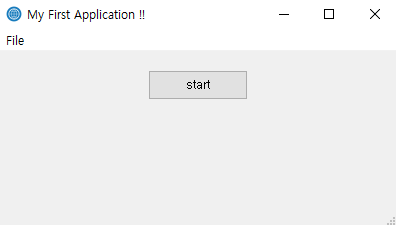
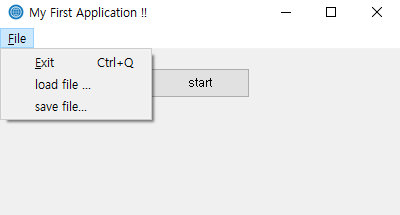
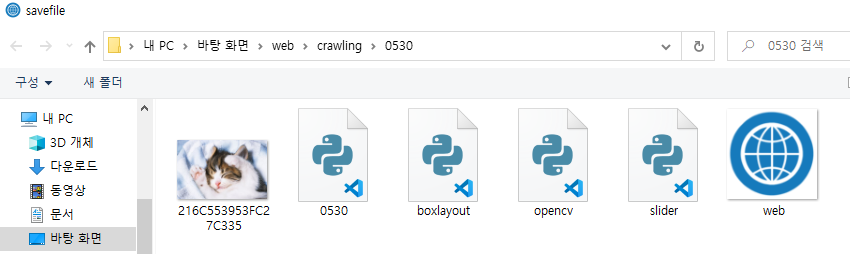
학습한 내용
import sys
from PyQt5.QtWidgets import QApplication,QWidget,QPushButton,QHBoxLayout,QVBoxLayout
"""
구성
창의 가운데 아래에 두 개의 버튼을 배치
두개의 버튼은 창의 크기를 변화시켜도 같은 자리에 위치합니다.
"""
class MyApp(QWidget):
def __init__(self):
super().__init__()
self.initUI()
def initUI(self):
#두개의 버튼 만들기
okButton=QPushButton('ok')
cancelButton=QPushButton('Cancel')
"""
수평 박스를 하나 만들고 두개의 버튼과 양쪽에 빈 공간 추가
addStretch() 메서드는 신축성 있는 빈공간을 제공
두 버튼 양쪽의 stretch factor 1로 같기 때문에 이 두 빈공간의 크기는 창의 크기가 변화해도 항상 동일
"""
hbox=QHBoxLayout()
hbox.addStretch(1)
hbox.addWidget(okButton)
hbox.addWidget(cancelButton)
hbox.addStretch(1)
vbox=QVBoxLayout()
vbox.addStretch(3)
vbox.addLayout(hbox)
vbox.addStretch(1)
#최종적으로 수직박스를 창의 메인 레이어아웃으로 설정
self.setLayout(vbox)
self.setWindowTitle("box layout")
self.setGeometry(300,300,300,200)
self.show()
if __name__=='__main__':
app=QApplication(sys.argv)
ex=MyApp()
sys.exit(app.exec_())
실행결과
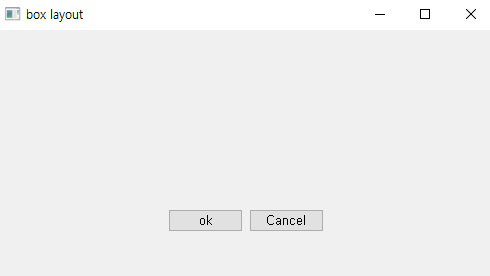
from PyQt5.QtWidgets import QWidget, QSlider, QHBoxLayout, QLabel, QApplication
from PyQt5.QtCore import Qt
import sys
class Example(QWidget):
def __init__(self):
super().__init__()
self.initUI()
def initUI(self):
hbox=QHBoxLayout()
sld=QSlider(Qt.Vertical,self)
sld.setFocusPolicy(Qt.NoFocus)
sld.setRange(0,100)
sld.setPageStep(5)
sld.valueChanged.connect(self.changeValue)
self.label=QLabel("0",self)
self.label.setStyleSheet(
"Qlabel { backgroudn: #007AA5; border-radius: 3px;}")
self.label.setAlignment(Qt.AlignCenter | Qt.AlignVCenter)
self.label.setMinimumWidth(80)
hbox.addStretch()
hbox.addWidget(sld)
hbox.addSpacing(15)
hbox.addWidget(self.label)
hbox.addStretch(1)
self.setLayout(hbox)
self.setGeometry(300,300,350,250)
self.setWindowTitle("qslider")
self.show()
def changeValue(self,value):
self.label.setText(str(value))
def main():
app=QApplication(sys.argv)
ex=Example()
sys.exit(app.exec_())
if __name__=="__main__":
main()실행결과
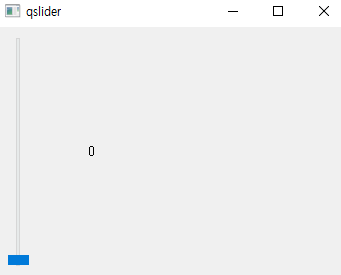
학습한 내용 중 어려웠던 점 또는 해결못한 것들
과제로 새로운 함수를 만들어야하는데 slider 값을 어디에 넣어야할지 모르겠다
해결방법 작성
구글링
학습 소감
아직 간단하지만 윈도우창에 뭔가를 넣는게 재미있다.
