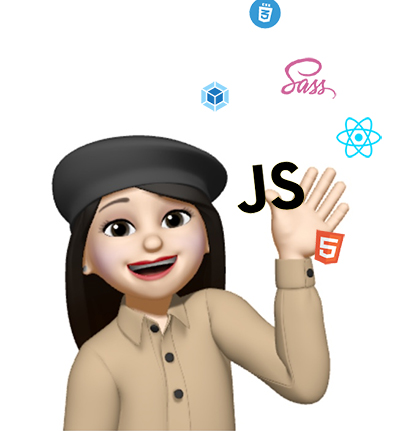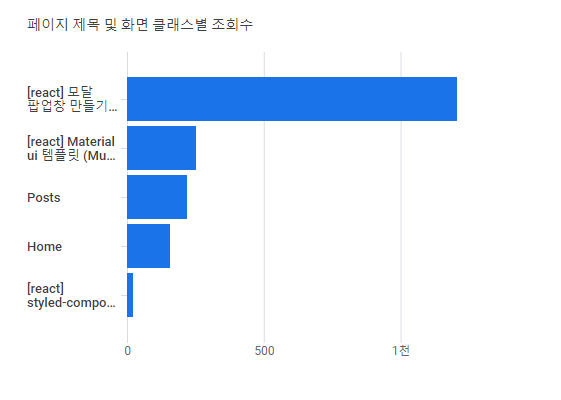
내 블로그에서 가장 조회수가 높은 포스팅은 react 모달 포스팅이다. ([react] 모달 팝업창 만들기)
전에 만들었던 Modal은 트랜지션이 적용되지 않았었다. 최근 프로젝트를 만들면서 트랜지션이 적용된 Modal을 만들어야 했었기에 트랜지션이 적용된 react Modal을 만들어 보기로 했다.
(* Modal은 이전에 만들었던 코드에 트랜지션을 추가 적용한다.)
트랜지션이 적용된 Modal 컴포넌트 (함수형)
-완성된 모습-
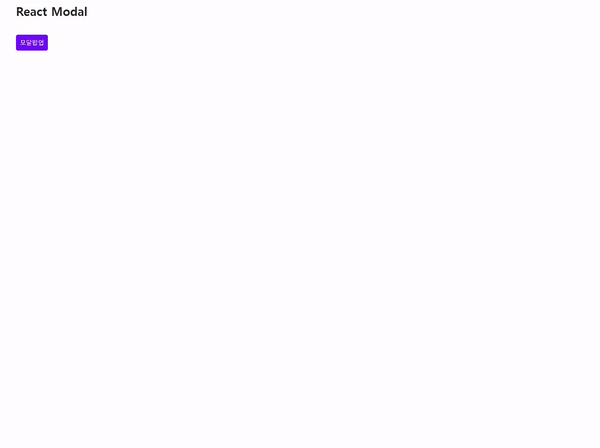
*파일구조

- CSS
.modal {
position: fixed;
top: 0;
right: 0;
bottom: 0;
left: 0;
z-index: 99;
background-color: rgba(0, 0, 0, 0.6);
animation-duration: 0.25s;
animation-timing-function: ease-out;
animation-name: fadeIn;
animation-fill-mode: forwards;
display: flex;
justify-content: center;
align-items: center;
}
.modal.close {
animation-name: fadeOut;
}
.modal button {
outline: none;
cursor: pointer;
border: 0;
}
.modal > section {
width: 90%;
max-width: 450px;
margin: 0 auto;
border-radius: 0.3rem;
background-color: #fff;
overflow: hidden;
animation-duration: 0.25s;
animation-timing-function: ease-out;
animation-name: slideUp;
animation-fill-mode: forwards;
}
.modal.close > section {
animation-name: slideDown;
}
.modal > section > header {
position: relative;
padding: 16px 64px 16px 16px;
background-color: #f1f1f1;
font-weight: 700;
}
.modal > section > header button {
position: absolute;
top: 15px;
right: 15px;
width: 30px;
font-size: 21px;
font-weight: 700;
text-align: center;
color: #999;
background-color: transparent;
}
.modal > section > main {
padding: 16px;
border-bottom: 1px solid #dee2e6;
border-top: 1px solid #dee2e6;
}
.modal > section > footer {
padding: 12px 16px;
text-align: right;
}
.modal > section > footer button {
padding: 6px 12px;
color: #fff;
background-color: #6c757d;
border-radius: 5px;
font-size: 13px;
}
@keyframes modal-bg-show {
from {
opacity: 0;
}
to {
opacity: 1;
}
}
@keyframes fadeIn {
from {
opacity: 0;
}
to {
opacity: 1;
}
}
@keyframes fadeOut {
from {
opacity: 1;
}
to {
opacity: 0;
}
}
@keyframes slideUp {
from {
transform: translateY(-100px);
}
to {
transform: translateY(0px);
}
}
@keyframes slideDown {
from {
transform: translateY(0px);
}
to {
transform: translateY(-100px);
}
}- Modal.js
import React, { useState, useEffect } from 'react';
const Modal = (props) => {
// 열기, 닫기, 모달 헤더 텍스트를 부모로부터 받아옴
const { open, close, header } = props;
// 현재 트랜지션 효과를 보여주고 있는 중이라는 상태 값
const [animate, setAnimate] = useState(false);
// 실제 컴포넌트가 사라지는 시점을 지연시키기 위한 값
const [visible, setVisible] = useState(open);
useEffect(() => {
// open 값이 true -> false 가 되는 것을 감지 (즉, 모달창을 닫을 때)
if (visible && !open) {
setAnimate(true);
setTimeout(() => setAnimate(false), 250);
}
setAnimate(open);
}, [visible, open]);
if (!animate && !visible) return null;
return (
// 모달의 open close클래스로 css animation을 구현
<div className={open ? 'modal open' : 'modal close'}>
<section>
<header>
{header}
<button className="close" onClick={close}>
×
</button>
</header>
<main>{props.children}</main>
<footer>
<button className="close" onClick={close}>
close
</button>
</footer>
</section>
</div>
);
};
export default Modal;- App.js
import React, { useState, useEffect } from 'react';
const App = () => {
// useState를 사용하여 open상태를 변경한다. (open일때 true로 만들어 열리는 방식)
const [modalOpen, setModalOpen] = useState(false);
const openModal = () => {
setModalOpen(true);
};
const closeModal = () => {
setModalOpen(false);
};
return (
<React.Fragment>
<button onClick={openModal}>모달팝업</button>
<Modal open={modalOpen} close={closeModal} header="Modal heading">
함수형 모달 팝업창입니다. 쉽게 만들 수 있어요. 같이 만들어봐요!
</Modal>
</React.Fragment>
);
};
export default App;이전코드와 달라진점은 animate, visible 상태값을 추가하고 모달창을 열때와 닫을때의 상태를 체크하여 그에 맞는 css animation 값을 준다는 것이다. 특히, 모달창을 닫을때의 상태를 체크해서 setTimeout으로 애니메이션을 보여준다음 모달창을 사라지게 해야한다는 것이다.