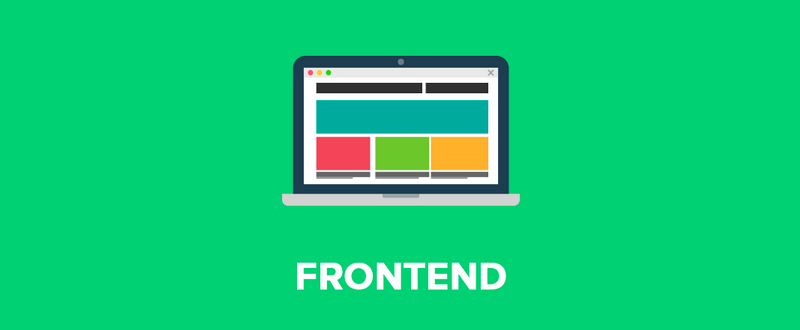Sass(Syntactically Awesome Style Sheets)
- CSS-pre-processor(전처리기)
- 복잡한 작업을 쉽게 해주고, 코드의 재활용성 및 가독성을 높여 유지보수에 유리하게 해줌
- 보통 언급되는 전처리기 3대장으로 Less, Sass(SCSS), Stylus 존재
- 문법은 Sass가 Stylus와 비슷하고, SCSS는 Less와 비슷하며, Sass와 SCSS는 하나의 컴파일러로 모두 컴파일 가능
- 2006년부터 시작하여 가장 오래된 CSS 확장 언어이며 그만큼 높은 성숙도와 많은 커뮤니티를 가지고 있고 기능도 훌륭
Scss vs Sass
- 보통 Sass를 많이 사용하기에 Sass 방식을 채택해서 사용
// sass 문법
$font-stack: Helvetica, sans-serif
$primary-color: #333
body
font: 100% $font-stack
color: $primary-color
// scss 문법
$font-stack: Helvetica, sans-serif;
$primary-color: #333;
body {
font: 100% $font-stack;
color: $primary-color;
}Sass 사용법
- node-sass 라이브러리 설치
$ npx create-react-app styling-with-sass
$ yarn add node-sass- 이 라이브러리리는 Sass를 css로 변환해주는 역할
- Button 컴포넌트 만들기
import React from 'react';
import './Button.scss';
function Button({ children }) {
return <button className="Button">{children}</button>;
}
export default Button;- scss 적용하기
$blue: #228be6; // 주석 선언
.Button {
display: inline-flex;
color: white;
font-weight: bold;
outline: none;
border-radius: 4px;
border: none;
cursor: pointer;
height: 2.25rem;
padding-left: 1rem;
padding-right: 1rem;
font-size: 1rem;
background: $blue; // 주석 사용
&:hover {
background: lighten($blue, 10%); // 색상 10% 밝게
}
&:active {
background: darken($blue, 10%); // 색상 10% 어둡게
}
}Scss 특징
& 연산자
.Button {
&.large {
}
}
// 아래와 동일
.Button.large{ // 띄어쓰기 없음 주의!!
}반복되는 작업 mixin
&.blue {
background: $blue;
&:hover {
background: lighten($blue, 10%);
}
&:active {
background: darken($blue, 10%);
}
}
&.gray {
background: $gray;
&:hover {
background: lighten($gray, 10%);
}
&:active {
background: darken($gray, 10%);
}
}
&.pink {
background: $pink;
&:hover {
background: lighten($pink, 10%);
}
&:active {
background: darken($pink, 10%);
}
}
// 아래와 같은 의미
@mixin button-color($color) {
background: $color;
&:hover {
background: lighten($color, 10%);
}
&:active {
background: darken($color, 10%);
}
} // scss 파일 맨위에 선언
&.blue {
@include button-color($blue);
}
&.gray {
@include button-color($gray);
}
&.pink {
@include button-color($pink);
}CSS Module
- 컴포넌트 스타일링 할 시 CSS 클래스 중첩되는 것을 방지
예시
//Box.module.css
.Box {
background: black;
color: white;
padding: 2rem;
}import React from "react";
import styles from "./Box.module.css";
function Box() { // styles로 불러와서 styles에 접근
return <div className={styles.Box}>{styles.Box}</div>;
}
export default Box;- 리액트 컴포넌트 파일에서 해당 CSS파일 불러올 때 CSS 파일에 선언한 클래스 이름은 모두 고유
- CSS 클래스 이름이 만들어지는 과정에서는 파일 경로, 파일 이름, 클래스 이름, 해쉬값 등이 사용 가능
- 클래스 이름에 대해 고유한 값을 만들었기에 다른 곳에서 같은 클래스명 중복에 대해 걱정 X

CSS 클래스 네이밍 규칙(하기 싫으면 CSS MOdule 사용)
- 컴포넌트 이름은 유니크하게 작성
- 컴포넌트 최상단 클래스는 컴포넌트 이름과 일치와 일치
- 컴포넌트 내부 CSS 클래스는 CSS Selector 사용 (Ex: .MyForm .my-input)
CSS Module 실전 (라이브러리 필요 X)
시작하기 전 Tip
$ yarn add react-icons // 아이콘 라이브러리
// Font Awesome, Ionicons, Material Design Icons 이쁜 아이콘react-icons문서 참고!!
- CheckBox.module.css 작성
.checkbox {
display: flex;
align-items: center;
}
.checkbox label {
cursor: pointer;
}
/* 실제 input 을 숨기기 위한 코드 */
.checkbox input {
width: 0;
height: 0;
position: absolute;
opacity: 0;
}
.checkbox span {
font-size: 1.125rem;
font-weight: bold;
}
.icon {
display: flex;
align-items: center;
/* 아이콘의 크기는 폰트 사이즈로 조정 가능 */
font-size: 2rem;
margin-right: 0.25rem;
color: #adb5bd;
}
.checked {
color: #339af0;
}- CSS Module 사용할 컴포넌트에 import
import React from 'react';
import { MdCheckBox, MdCheckBoxOutlineBlank } from 'react-icons/md';
import styles from './CheckBox.module.css';
function CheckBox({ children, checked, ...rest }) {
return (
<div className={styles.checkbox}>
<label>
<input type="checkbox" checked={checked} {...rest} />
<div className={styles.icon}>
{checked ? (
<MdCheckBox className={styles.checked} />
) : (
<MdCheckBoxOutlineBlank />
)}
</div>
</label>
<span>{children}</span>
</div>
);
}
export default CheckBox;⭐styled-components⭐
- JS 안에 CSS 작성가능하게 해주는 최고의 라이브러리❗
- 대안으로 emotion과 styled-jsx
styled-components 사용법
- 스타일을 가진 컴포넌트 생성 가능
npm i styled-components
npm i polished // lighten(), darken() 색상변화 라이브러리
// 라이브러리 설치// App.js
//설치 한뒤 컴포넌트 위에 import
import React from 'react';
import styled, { ThemeProvider } from 'styled-components';
import Button from './components/Button';
const AppBlock = styled.div`
width: 512px;
margin: 0 auto;
margin-top: 4rem;
border: 1px solid black;
padding: 1rem;
`;
function App() {
return (
<ThemeProvider
theme={{
palette: {
blue: '#228be6',
gray: '#495057',
pink: '#f06595'
}
}}
>
<AppBlock>
<Button>BUTTON</Button>
</AppBlock>
</ThemeProvider>
);
}
export default App;- ThemeProvide를 이용하여 styled-components 로 만든 컴포넌트에서 palette 를 조회하여 사용
- ThemeProvider 로 설정한 값은 styled-components 에서 props.theme 로 조회
// button.js
import styled, {css} from 'styled-components';
/* 색상 */
${({ theme, color }) => { //비구조화로 간략하게 정리
const selected = theme.palette[color];
return css`
background: ${selected};
&:hover {
background: ${lighten(0.1, selected)};
}
&:active {
background: ${darken(0.1, selected)};
}
`;
}}
export default Button;- CSS 코드를 조건부로 보여주고 싶으면 CSS import하고 사용해야 함
- https://react.vlpt.us/styling/01-sass.html
김민준 개발자 사이트 - https://react-icons.netlify.com/#/
react-icon 문서