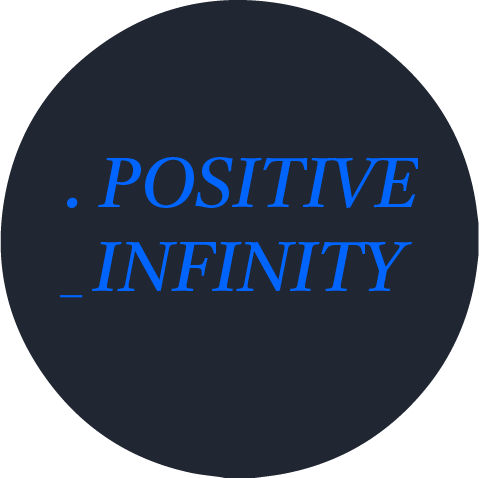설치하기
yarn add @emotion/react
or
npm install --save @emotion/react
위 명령어로 설치를 진행한다.
기본 사용법
Emotion의 기본적인 사용법은, css() 함수에 인자로 css요소를 넘기는 것이다.
객체로 넘기거나,
import { css } from "@emotion/react";
function MyComponent() {
return (
<div
css={css({
backgroundColor: "yellow",
})}
>
노란색 영역
</div>
);
}아래처럼 문자형 스타일로 넘기는 두가지 방법이 있다.
import { css } from "@emotion/react";
function MyComponent() {
return (
<div
css={css`
background-color: yellow;
`}
>
노란색 영역
</div>
);
}이모션 문서에서는 객체로 선언해서 넘기는 것을 권장한다고 함!
css() 함수 호출을 생략하고 바로 객체로 넘길 수 있으며, 타입스크립트를 사용하면 타입 체킹을 통해 버그도 줄일 수 있기 때문.
고정 스타일링
아래처럼 고정으로 스타일링을 해줄 수 있다.
function Button({ children }) {
return (
<button
css={{
borderRadius: "6px",
border: "1px solid rgba(27, 31, 36, 0.15)",
backgroundColor: "rgb(246, 248, 250)",
color: "rgb(36, 41, 47)",
fontFamily: "-apple-system, BlinkMacSystemFont, sans-serif",
fontWeight: "600",
lineHeight: "20px",
fontSize: "14px",
padding: "5px 16px",
textAlign: "center",
cursor: "pointer",
appearance: "none",
userSelect: "none",
}}
>
{children}
</button>
);
}
export default Button;브라우저에서 소스 보기를 하면 자동으로 button요소에 이모션이 생성해준 클래스 이름이 들어가있다.
<button class="css-3dgxq9-Button">Button</button>내부 스타일시트를 확인해보면, 더 자세하게 확인할 수 있는데
이모션이 자동으로 브라우저별로 필요한 css 속성을 추가한다는 것을 알 수 있다.
.css-3dgxq9-Button {
border-radius: 6px;
border: 1px solid rgba(27, 31, 36, 0.15);
background-color: rgb(246, 248, 250);
color: rgb(36, 41, 47);
font-family: -apple-system, BlinkMacSystemFont, sans-serif;
font-weight: 600;
line-height: 20px;
font-size: 14px;
padding: 5px 16px;
text-align: center;
cursor: pointer;
-webkit-appearance: none;
-moz-appearance: none;
-ms-appearance: none;
appearance: none;
-webkit-user-select: none;
-moz-user-select: none;
-ms-user-select: none;
user-select: none;
}가변 스타일링
버튼의 color를 props로 받을 수 있다.
colors에 다양한 상태를 키와 값으로 설정해준 후,
props로 colors의 키를 받아온다.
const colors = {
default: "rgb(36, 41, 47)",
danger: "rgb(207, 34, 46)",
outline: "rgb(9, 105, 218)",
};
function Button({ children, variant = "default" }) {
return (
<button
css={{
borderRadius: "6px",
border: "1px solid rgba(27, 31, 36, 0.15)",
backgroundColor: "rgb(246, 248, 250)",
color: colors[variant],
fontFamily: "-apple-system, BlinkMacSystemFont, sans-serif",
fontWeight: "600",
lineHeight: "20px",
fontSize: "14px",
padding: "5px 16px",
textAlign: "center",
cursor: "pointer",
appearance: "none",
userSelect: "none",
}}
>
{children}
</button>
);
}
export default Button;import Button from "./Button";
function App() {
return (
<>
<Button variant="default">Default</Button>
<Button variant="danger">Danger</Button>
<Button variant="outline">Outline</Button>
</>
);
}props의 속성을 여러개 받아오고 싶다면?
스타일링 속성을 지정해준 후,
스프레드 문법을 사용하여 스타일링 객체를 추가해주면 된다.
const sizeStyles = {
sm: {
fontSize: "12px",
padding: "3px 12px",
},
md: {
fontSize: "14px",
padding: "5px 16px",
},
lg: {
fontSize: "16px",
padding: "9px 20px",
},
};
function Button({ children, size = "md", variant = "default" }) {
return (
<button
css={{
borderRadius: "6px",
border: "1px solid rgba(27, 31, 36, 0.15)",
backgroundColor: "rgb(246, 248, 250)",
color: colors[variant],
fontFamily: "-apple-system, BlinkMacSystemFont, sans-serif",
fontWeight: "600",
lineHeight: "20px",
...sizeStyles[size],
textAlign: "center",
cursor: "pointer",
appearance: "none",
userSelect: "none",
}}
>
{children}
</button>
);
}
export default Button;mport Button from "./Button";
function App() {
return (
<>
<Button size="sm" variant="default">
Default
</Button>
</>
);
}Styled로 사용하기
스타일드 형식으로 사용하려면 추가적으로 라이브러리를 설치해야 한다.
yarn add @emotion/styled
or
npm install --save @emotion/styledimport styled from "@emotion/styled";
export function App() {
return (
<Container>
안녕하세요
</Container>
);
}
const Container = styled.li`
padding: 24px;
display: flex;
gap: 16px;
align-items: center;
justify-content: space-between;
`;위와 같이 사용한다