스프링부트에서 AWS S3에 이미지를 저장하는 연습예제를 만들어 보겠습니다~!
S3 기본 개념
깃헙에 있는 정리본을 참고해주세요!
https://github.com/namusik/TIL-SampleProject/tree/main/AWS/Amazon%20S3
소스코드
https://github.com/namusik/TIL-SampleProject/tree/main/AWS/Amazon%20S3/S3%20%EC%98%88%EC%A0%9C
작업환경
IntelliJ
Spring Boot
java 11
gradlebuild.gradle
dependencies {
implementation 'org.springframework.cloud:spring-cloud-starter-aws:2.2.6.RELEASE'
}아마존에서 제공하는 라이브러리를 사용하기 위해 의존성을 추가해줍니다.
참고) https://aws.amazon.com/ko/blogs/korea/getting-started-with-spring-boot-on-aws/
application.yml
cloud:
aws:
credentials:
access-key:
secret-key:
s3: #버킷이름
bucket: woosik-bucket
region: #S3 지역
static: ap-northeast-2
stack:
auto: false
# multipartFile 용량 늘려주는 설정
spring:
servlet:
multipart:
max-file-size: 10MB
max-request-size: 10MB
# h2 설정
h2:
console:
enabled: true
datasource:
url: jdbc:h2:mem:springminiprojectdb
username: sa
password:AWS 관련 설정값들을 yml에 미리 적어줍니다.
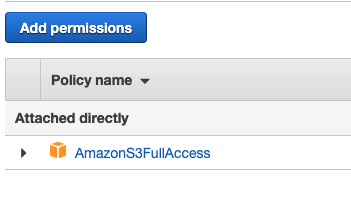
AWS IAM유저를 새롭게 생성하여, S3FullAccess 정책을 부여해준후, 엑세스키를 발급받아 줍니다.
AwsSesConfig
@Configuration
public class S3Config {
@Value("${cloud.aws.credentials.access-key}")
private String accessKey;
@Value("${cloud.aws.credentials.secret-key}")
private String secretKey;
@Value("${cloud.aws.region.static}")
private String region;
public AmazonS3 amazonS3Client() {
BasicAWSCredentials awsCredentials = new BasicAWSCredentials(accessKey, secretKey);
return AmazonS3ClientBuilder.standard()
.withRegion(region)
.withCredentials(new AWSStaticCredentialsProvider(awsCredentials))
.build();
}
}
보안이 필요한 정보들은 직접 적지않고 application.properties에 적은 후 @Value로 가져옵니다.
(application.properties는 gitignore해주기)
액세스 키를 가지고 Aws에 접근할 수 있는 설정을 해줍니다.
FileDto
@Getter @Setter
public class FileDto {
private String title;
private String url;
private MultipartFile file;
}업로드된 파일을 객체로 받아주기 위해 Dto를 만들어줍니다.
url 필드는 S3에 업로드 한 후, setter로 넣어줍니다.
FileEntity
@Entity
@Getter
@NoArgsConstructor
public class FileEntity {
@Id
@GeneratedValue(strategy = GenerationType.IDENTITY)
private Long id;
@Column
private String title;
@Column
private String s3Url;
public FileEntity(String title, String s3Url) {
this.title = title;
this.s3Url = s3Url;
}
@Override
public String toString() {
return "FileEntity{" +
"id=" + id +
", title='" + title + '\'' +
", s3Url='" + s3Url + '\'' +
'}';
}
}DB에 저장을 위한 File 객체입니다.
FileRepository
public interface FileRepository extends JpaRepository<FileEntity, Long> {
}H2에 저장하기 위한 Repository.
S3Service
@Service
@RequiredArgsConstructor
public class S3Service {
@Value("${cloud.aws.s3.bucket}")
private String bucket;
private final AmazonS3 amazonS3;
public String uploadFile(MultipartFile multipartFile) throws IOException {
String fileName = multipartFile.getOriginalFilename();
//파일 형식 구하기
String ext = fileName.split("\\.")[1];
String contentType = "";
//content type을 지정해서 올려주지 않으면 자동으로 "application/octet-stream"으로 고정이 되서 링크 클릭시 웹에서 열리는게 아니라 자동 다운이 시작됨.
switch (ext) {
case "jpeg":
contentType = "image/jpeg";
break;
case "png":
contentType = "image/png";
break;
case "txt":
contentType = "text/plain";
break;
case "csv":
contentType = "text/csv";
break;
}
try {
ObjectMetadata metadata = new ObjectMetadata();
metadata.setContentType(contentType);
amazonS3.putObject(new PutObjectRequest(bucket, fileName, multipartFile.getInputStream(), metadata)
.withCannedAcl(CannedAccessControlList.PublicRead));
} catch (AmazonServiceException e) {
e.printStackTrace();
} catch (SdkClientException e) {
e.printStackTrace();
}
//object 정보 가져오기
ListObjectsV2Result listObjectsV2Result = amazonS3.listObjectsV2(bucket);
List<S3ObjectSummary> objectSummaries = listObjectsV2Result.getObjectSummaries();
for (S3ObjectSummary object: objectSummaries) {
System.out.println("object = " + object.toString());
}
return amazonS3.getUrl(bucket, fileName).toString();
}
}S3 버킷에 object를 업로드 하는 Service입니다.
Controller에서 전달받은 MultipartFile을 형식에 맞춰 S3 업로드 해주면 됩니다.
amazonS3.putObject(new PutObjectRequest(bucket, fileName, multipartFile.getInputStream(), metadata)
bucket - 버킷 이름
fileName - 저장할 파일 이름
multipartFile.getInputStream() - multipartFile을 InputStream형태로 변환
meatdata - object 부연설명 메타데이터. 현재는 contentType만 지정해 주었는데, 원하는 데로 태그를 지정할 수 도 있습니다.
.withCannedAcl(CannedAccessControlList.PublicRead));
업로드한 Object를 public에서 접근할 수 있도록 권한 부여.
업로드 과정이 끝난 후, 객체의 URL을 받아와서 return을 해줍니다.
ListObjectsV2Result listObjectsV2Result = amazonS3.listObjectsV2(bucket); List<S3ObjectSummary> objectSummaries = listObjectsV2Result.getObjectSummaries();
현재는 객체의 url만 DB에 저장해주기 때문에 따로 사용은 안했지만,
Object의 관련 정보들을 가져오기 위해서는 위처럼 해주면 됩니다.
S3ObjectSummary객체를 보시면 다양한 getter들이 있습니다.
FileService
@Service
@RequiredArgsConstructor
public class FileService {
private final FileRepository fileRepository;
public void save(FileDto fileDto) {
FileEntity fileEntity = new FileEntity(fileDto.getTitle(), fileDto.getUrl());
fileRepository.save(fileEntity);
}
public List<FileEntity> getFiles() {
List<FileEntity> all = fileRepository.findAll();
return all;
}
}S3에 Object를 업로드 한 후, FileEntity에 담아서 DB에 저장해주는 과정을 담은 Service 클래스.
S3Controller
@Controller
@RequiredArgsConstructor
public class S3Controller {
private final S3Service s3Service;
private final FileService fileService;
@GetMapping("/api/upload")
public String goToUpload() {
return "upload";
}
@PostMapping("/api/upload")
public String uploadFile(FileDto fileDto) throws IOException {
String url = s3Service.uploadFile(fileDto.getFile());
fileDto.setUrl(url);
fileService.save(fileDto);
return "redirect:/api/list";
}
@GetMapping("/api/list")
public String listPage(Model model) {
List<FileEntity> fileList =fileService.getFiles();
model.addAttribute("fileList", fileList);
return "list";
}
}프로젝트 전체 Controller.
실행결과
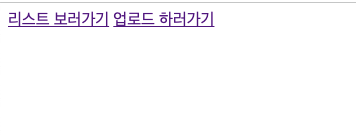
먼저 업로드 페이지로 이동해서
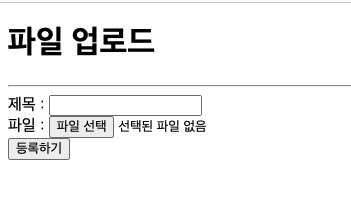
파일을 업로드 해줍니다.
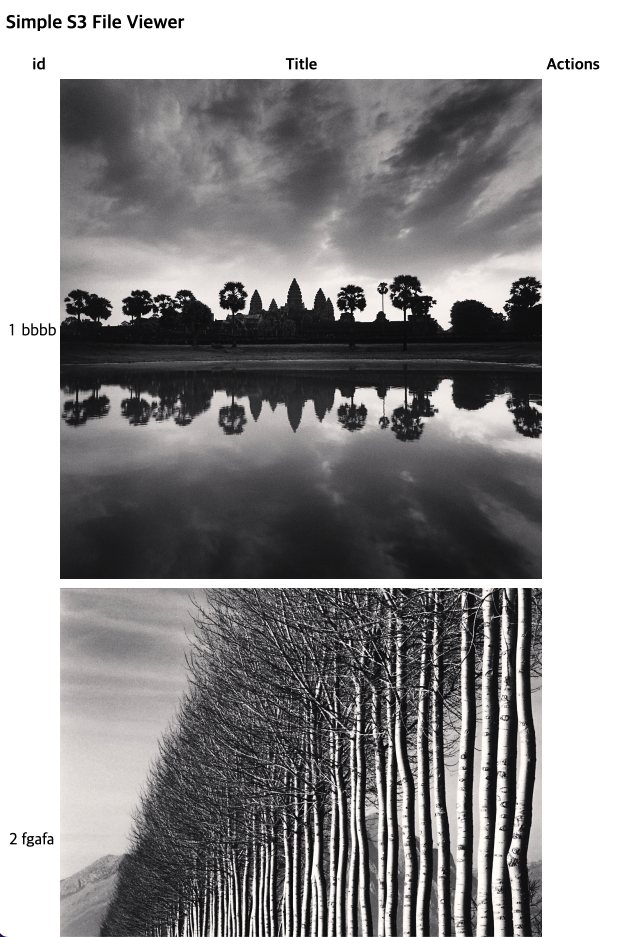
S3에 저장한 이미지들이 보여지는 것을 알 수 있습니다.
AWS 버킷에 저장된 Object url과 DB에 저장된 URL이 동일하면 완료!!
참고
https://aws.amazon.com/ko/blogs/korea/getting-started-with-spring-boot-on-aws/
https://victorydntmd.tistory.com/334?category=764331
https://docs.aws.amazon.com/AmazonS3/latest/userguide/upload-objects.html