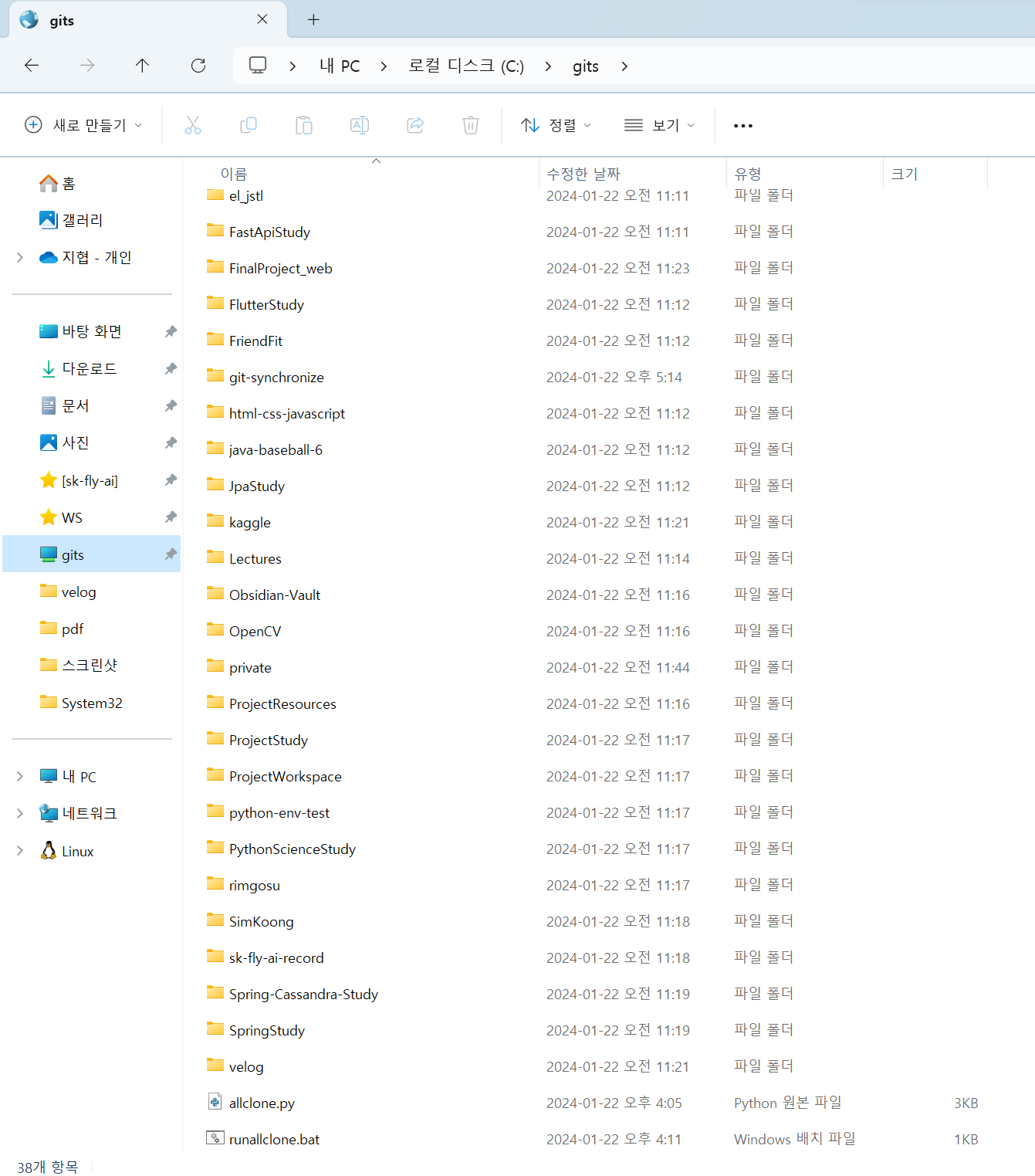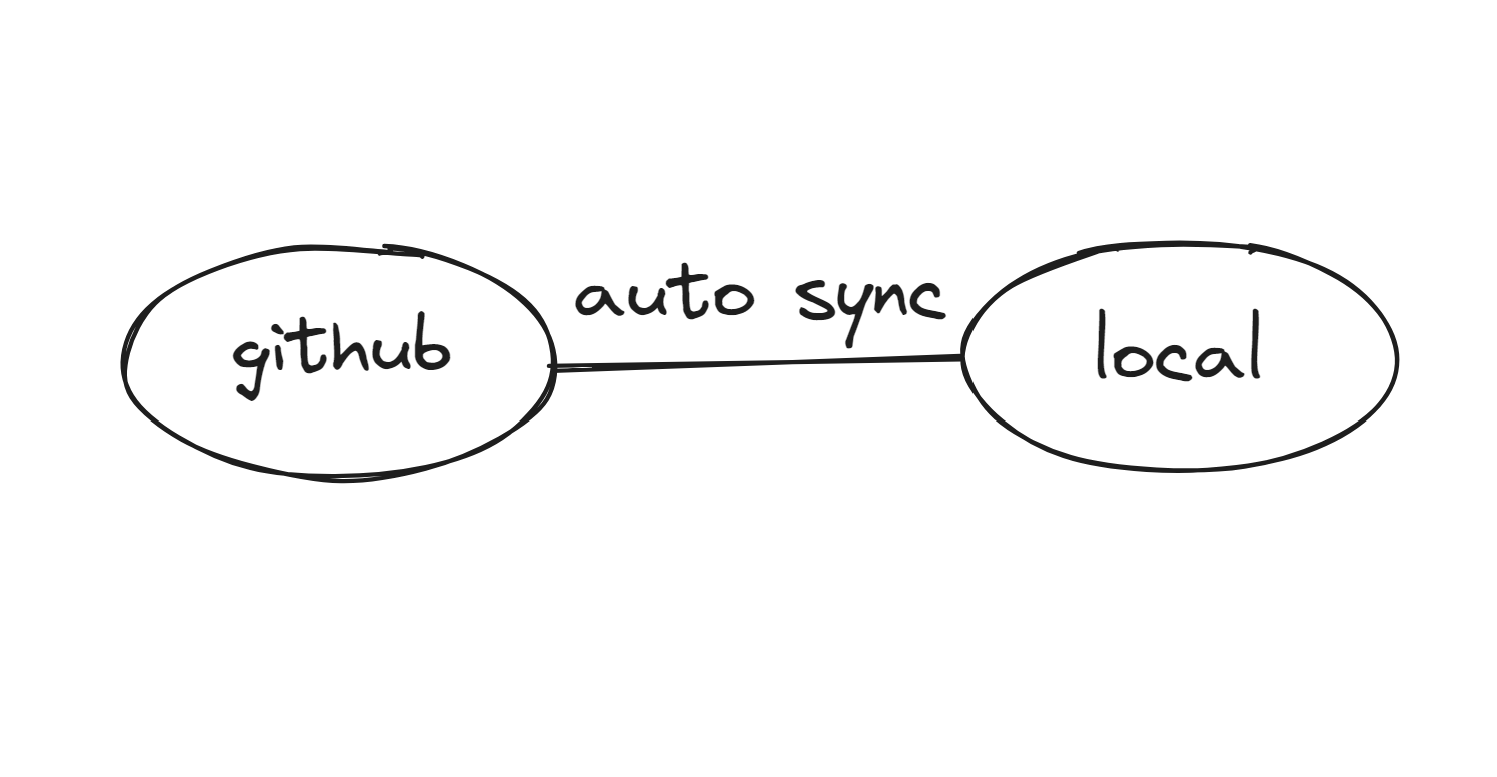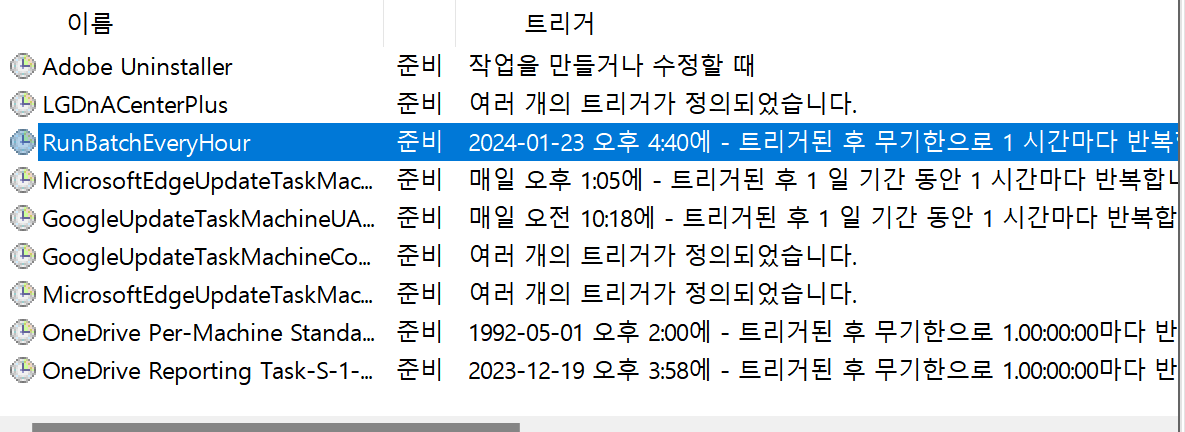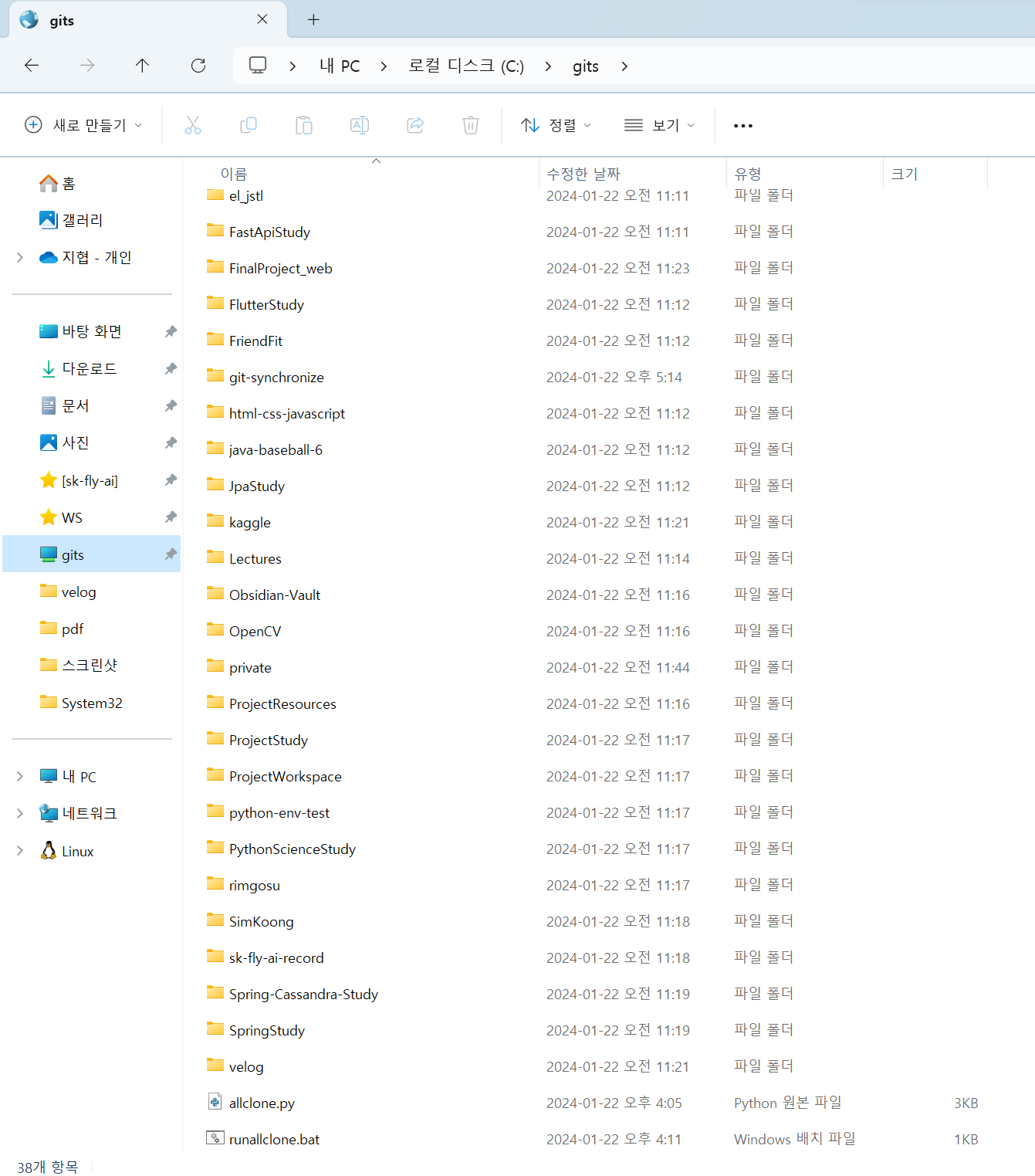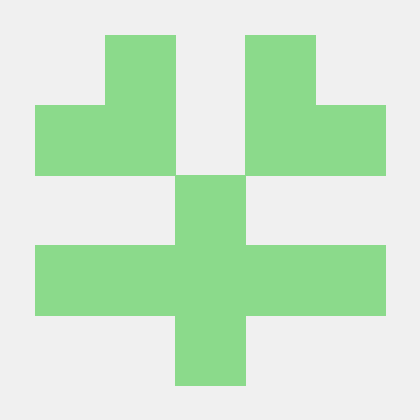1. overview
- ✅ (24-01-23 수정) 작업 스케쥴러 GUI ➡️ Powershell Script
- ✅ (24-01-24 수정) 작업 스케쥴러 powershell로 실행 ➡️ 작업 스케쥴러로 바로 실행
- ✅ (24-01-30 수정) 깃허브 레포지토리 30개만 가져오는 오류 해결
- https://github.com/rimgosu/gitsync
C:/gits ┬ allclone.py
└ runallclone.bat
사전 준비물
- python 3.10 버전
- git
- windows 10 이상
2. python 라이브러리 설치
pip install requests GitPython
3. 파이썬 코드 작성
import requests
from git import Repo, GitCommandError
import os
from datetime import datetime
def get_user_repos(username, token):
all_repos = []
page = 1
while True:
headers = {"Authorization": f"Bearer {token}"}
url = f"https://api.github.com/search/repositories?q=user:{username}&page={page}"
response = requests.get(url, headers=headers)
response.raise_for_status()
repos = response.json()["items"]
if not repos:
break
all_repos.extend([repo['name'] for repo in repos])
page += 1
return all_repos
def get_default_branch(username, repo, token):
headers = {"Authorization": f"Bearer {token}"}
response = requests.get(f"https://api.github.com/repos/{username}/{repo}", headers=headers)
response.raise_for_status()
repo_data = response.json()
return repo_data['default_branch']
def clone_or_update_repo(username, repo, token):
if os.path.isdir(repo):
try:
print(f"Checking {repo}...")
git_repo = Repo(repo)
default_branch = get_default_branch(username, repo, token)
if 'origin' not in git_repo.remotes:
git_repo.create_remote('origin', url=f'https://github.com/{username}/{repo}.git')
git_repo.git.pull('origin', default_branch)
git_repo.git.add(A=True)
git_repo.git.commit('-m', datetime.now().strftime("Update on %Y-%m-%d %H:%M:%S"))
git_repo.git.push('origin', default_branch)
except GitCommandError as e:
print(f"Error updating {repo}: {e}")
else:
try:
print(f"Cloning {repo}...")
Repo.clone_from(
f"https://x-access-token:{token}@github.com/{username}/{repo}.git",
repo
)
except GitCommandError as e:
print(f"Error cloning {repo}: {e}")
token = os.environ.get('GITHUB_TOKEN')
username = "rimgosu"
repos = get_user_repos(username, token)
print(f"{username}의 레포지토리 목록: {repos}")
for repo in repos:
clone_or_update_repo(username, repo, token)
- 아래 username을 자기의 깃허브 닉네임으로 바꿔넣자.
- private 상태의 레포지토리도 검색하여 모든 레포지토리의 이름을 담아둔다.
- 만약 해당 레포지토리의 폴더가 없으면 clone을, 해당 레포지토리의 폴더가 있으면 다음 명령어를 실행하는 것과 같다.
git pull origin [main/master]
git add .
git commit -m "$(date)"
git push origin master
4. 배치파일 작성
cd "C:\gits"
python "C:\gits\allclone.py"
5. github PAT token 받기
- github 계정 - Settings - Developer Settings - Personal access tokens (classic) - Generate New Token - 이름 쓰고 repo, workflow 클릭 - Generate new token
- 받은 토큰 복사 (한 번 보여주고 그 뒤로 보여주지 않으므로 꼭 복사해놓자)
6. 윈도우 환경변수 설정
setx GITHUB_TOKEN "[5번에서_발급받은_토큰_입력]"
- 다시시작 해야 깃허브 토큰이 제대로 환경 변수로 등록된다.
7. 배치파일 직접 실행 or 작업 스케쥴러
runallclone.bat을 더블 클릭하여 실행하면 파이썬 스크립트가 실행되어 모든 깃허브 레포지토리가 동기화 된다.- 작업 스케쥴러 설정을 해주자.
검색-Windows Powershell(관리자 권한으로 실행)-아래 스크립트 붙여넣기
$ActionEveryHour = New-ScheduledTaskAction -Execute "C:\gits\runallclone.bat"
$TriggerEveryHour = New-ScheduledTaskTrigger -Once -At (Get-Date).AddMinutes(1) -RepetitionInterval (New-TimeSpan -Hours 1)
$Principal = New-ScheduledTaskPrincipal -UserId "$env:USERDOMAIN\$env:USERNAME" -LogonType Interactive
$Settings = New-ScheduledTaskSettingsSet -AllowStartIfOnBatteries -DontStopIfGoingOnBatteries
Register-ScheduledTask -TaskName "RunBatchEveryHour" -Action $ActionEveryHour -Trigger $TriggerEveryHour -Principal $Principal -Settings $Settings
- TriggerEveryHour의 "New-TimeSpan -Hours 1"부분을 수정하여 원하는 주기로 동기화할 수 있다.
- ex) 5분 단위로 커밋하고 싶다면
-Minutes 5
- ex) 2시간 단위로 커밋하고 싶다면
-Hours 2
작업 스케쥴러 확인
- 확인 :
검색-작업 스케줄러-작업 스케줄러 라이브러리
- "RunBatchEveryHour"가 다음과 같이 잡히면 성공!
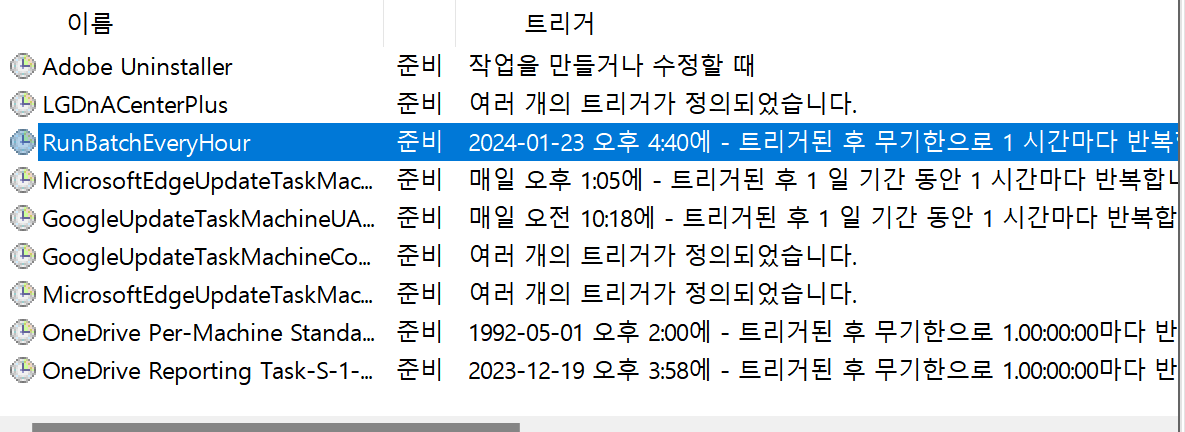
8. 동작 확인
- 다음과 같이 일정 시간마다 내 모든 깃허브 레포지토리와 동기화 하는 것을 볼 수 있다.
- 나는
c:/gits 폴더를 기본 동기화 장소로 사용하고, 원하는 레포지토리의 바로가기를 만들어 사용할 예정이다.