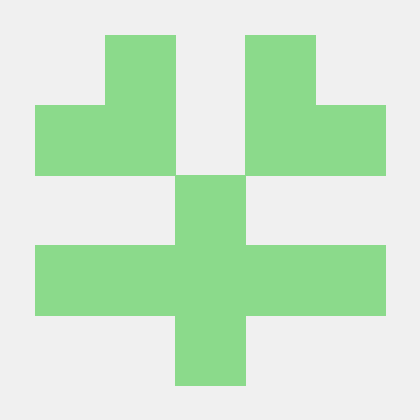대표 소개
- hello ai 대표 : https://helloai.kr/
- 김영욱 대표 링크드인 : https://kr.linkedin.com/in/%EC%98%81%EC%9A%B1-%EA%B9%80-315a4831
- 강의 자료 공유(영욱닷컴) : https://blog.naver.com/warit
azure
1. 기본 설정
- http://portal.azure.com
- id : labuser93@snuailab.onmicrosoft.com
- pw : !Seoul2025
2. 데이터 센터
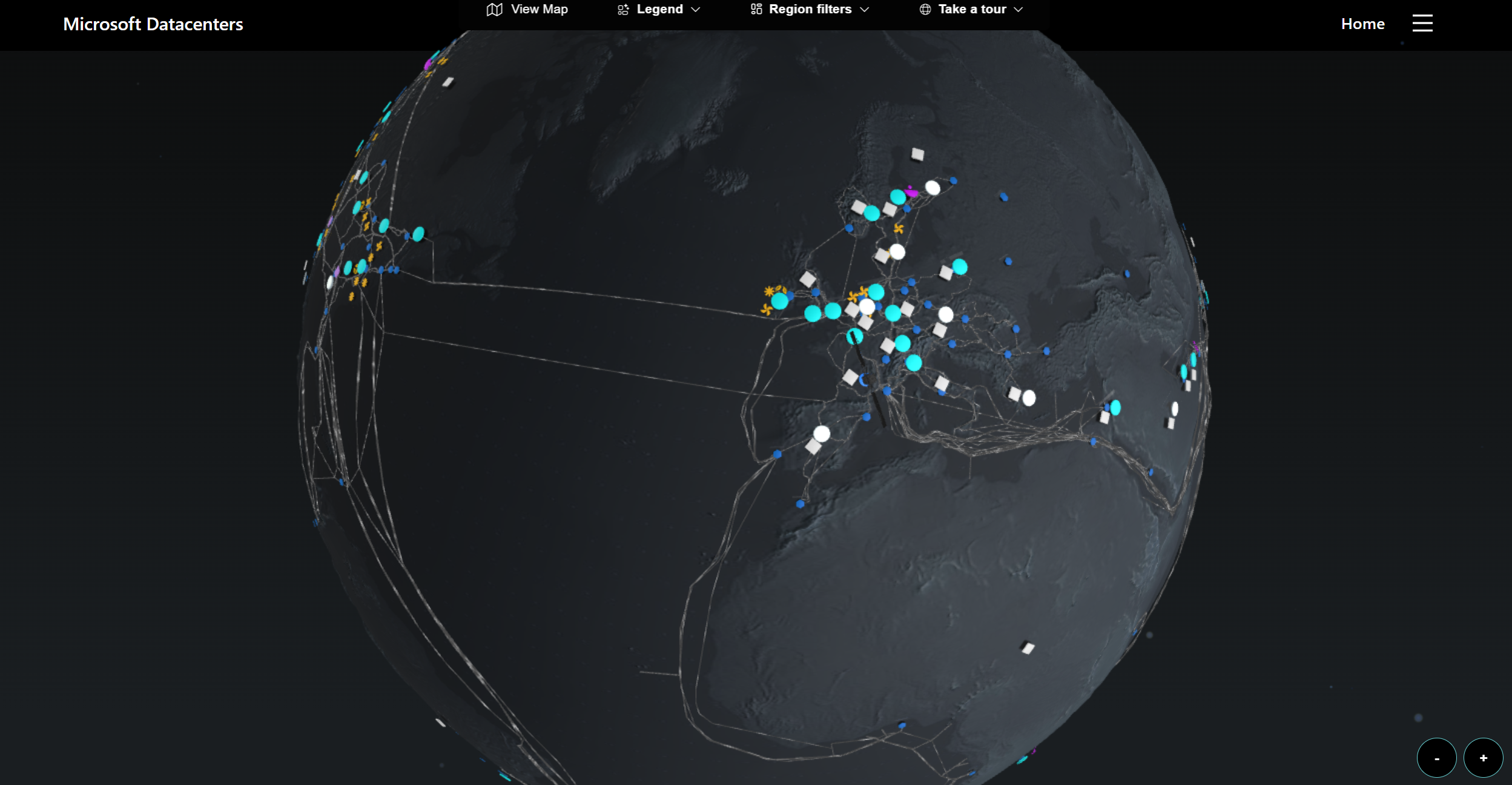
- 데이터 센터 위치 : https://datacenters.microsoft.com/globe/explore
3. azure settings ✍️
- 리소스 그룹 (작업 방 - 할당 : 93)
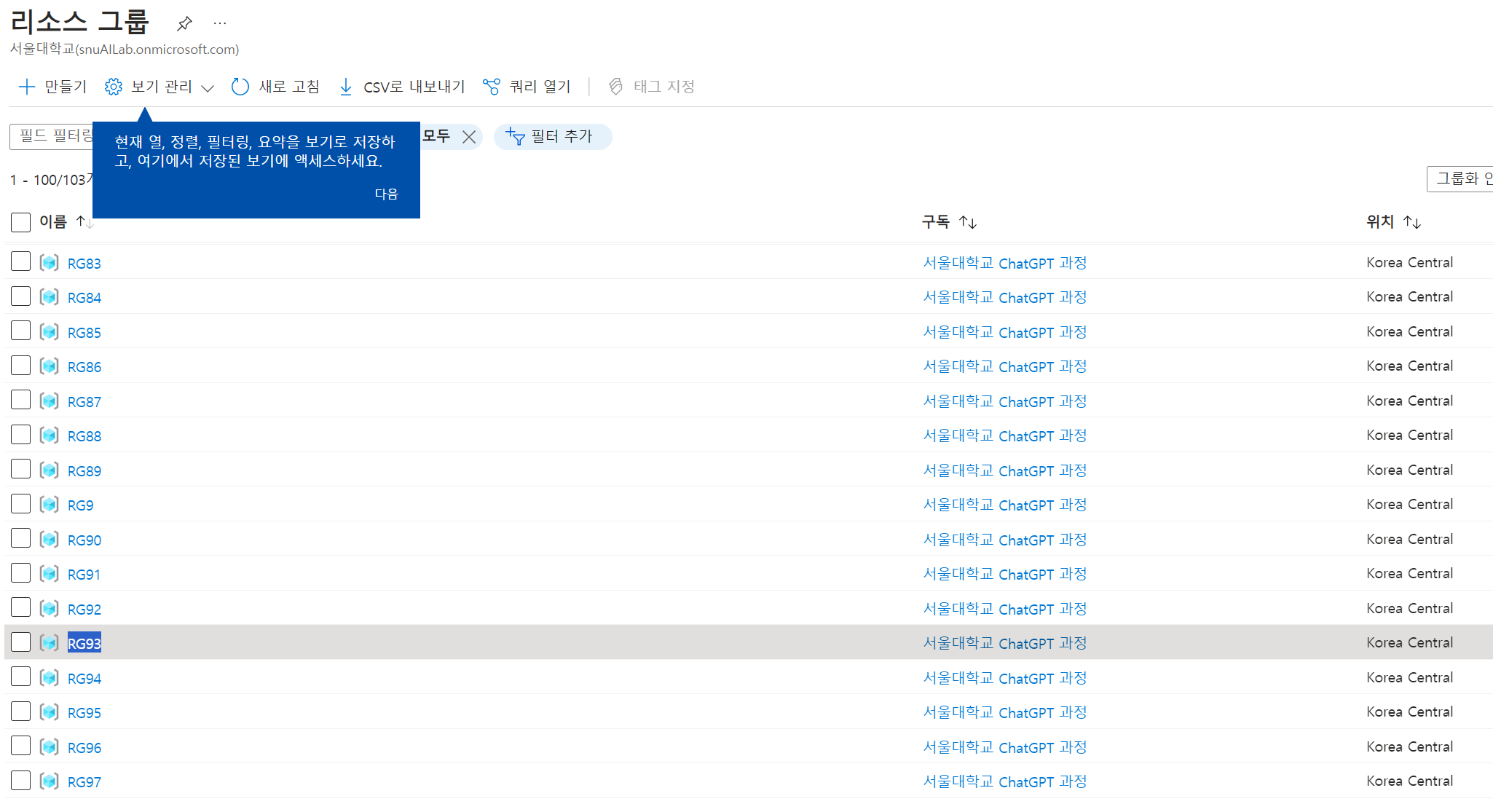
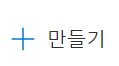
-
ubuntu 서버 만들기

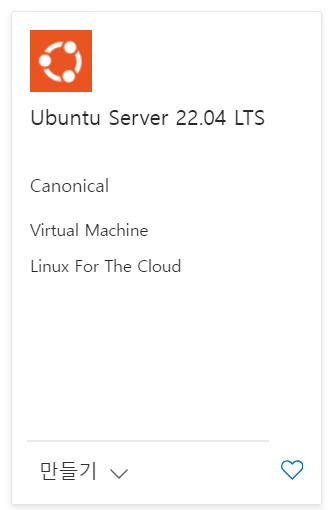
-
가상 머신 만들기
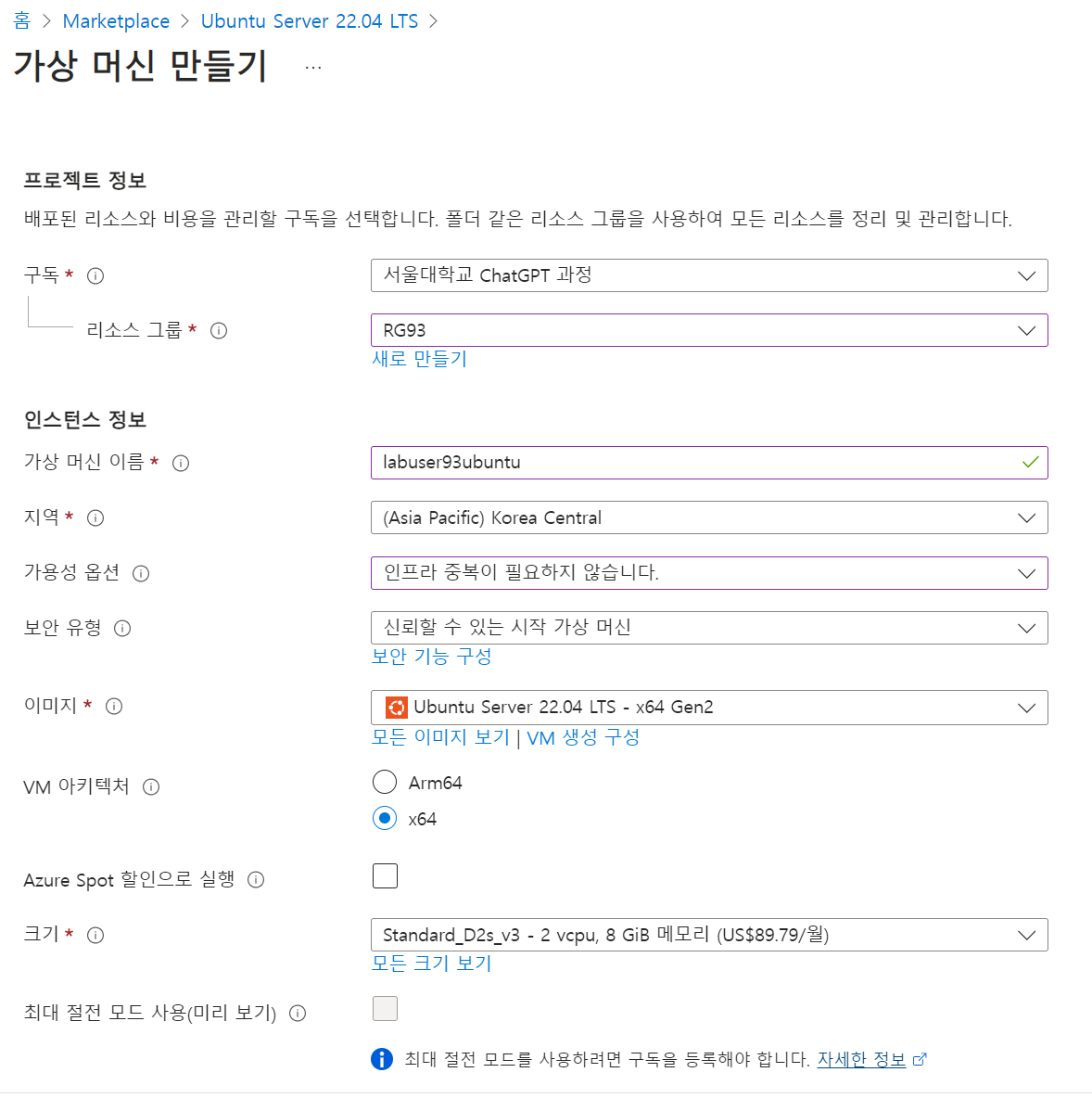
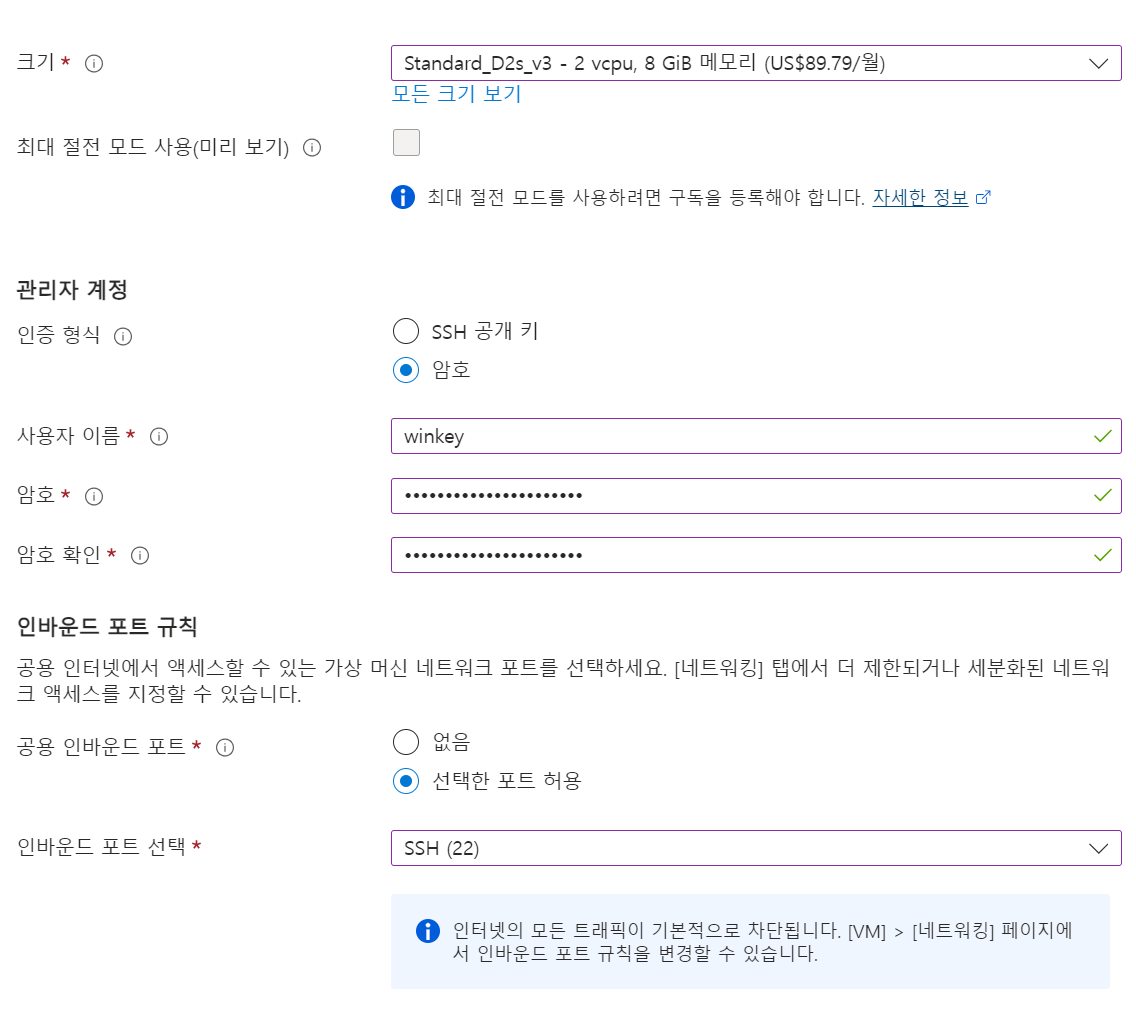
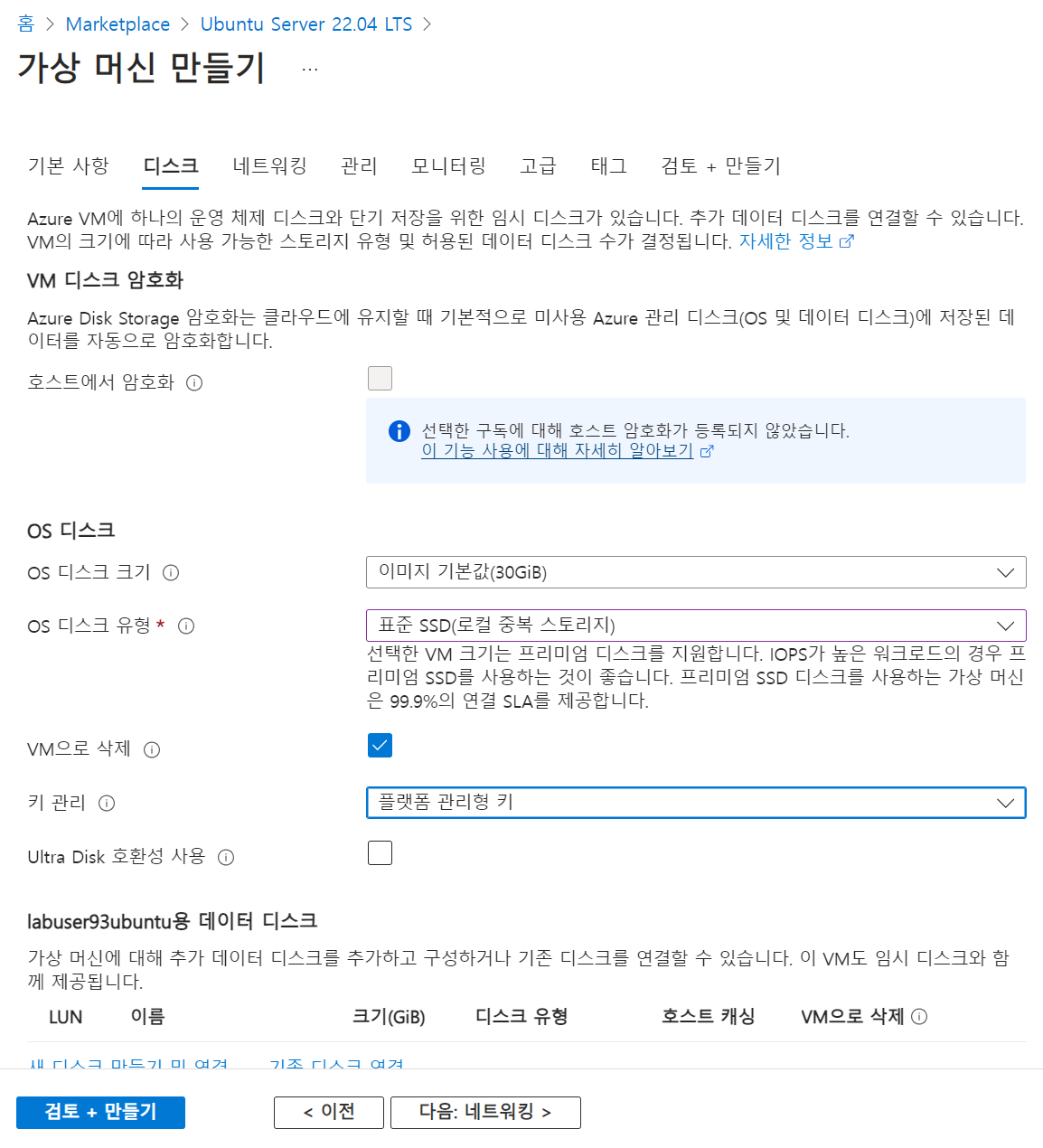
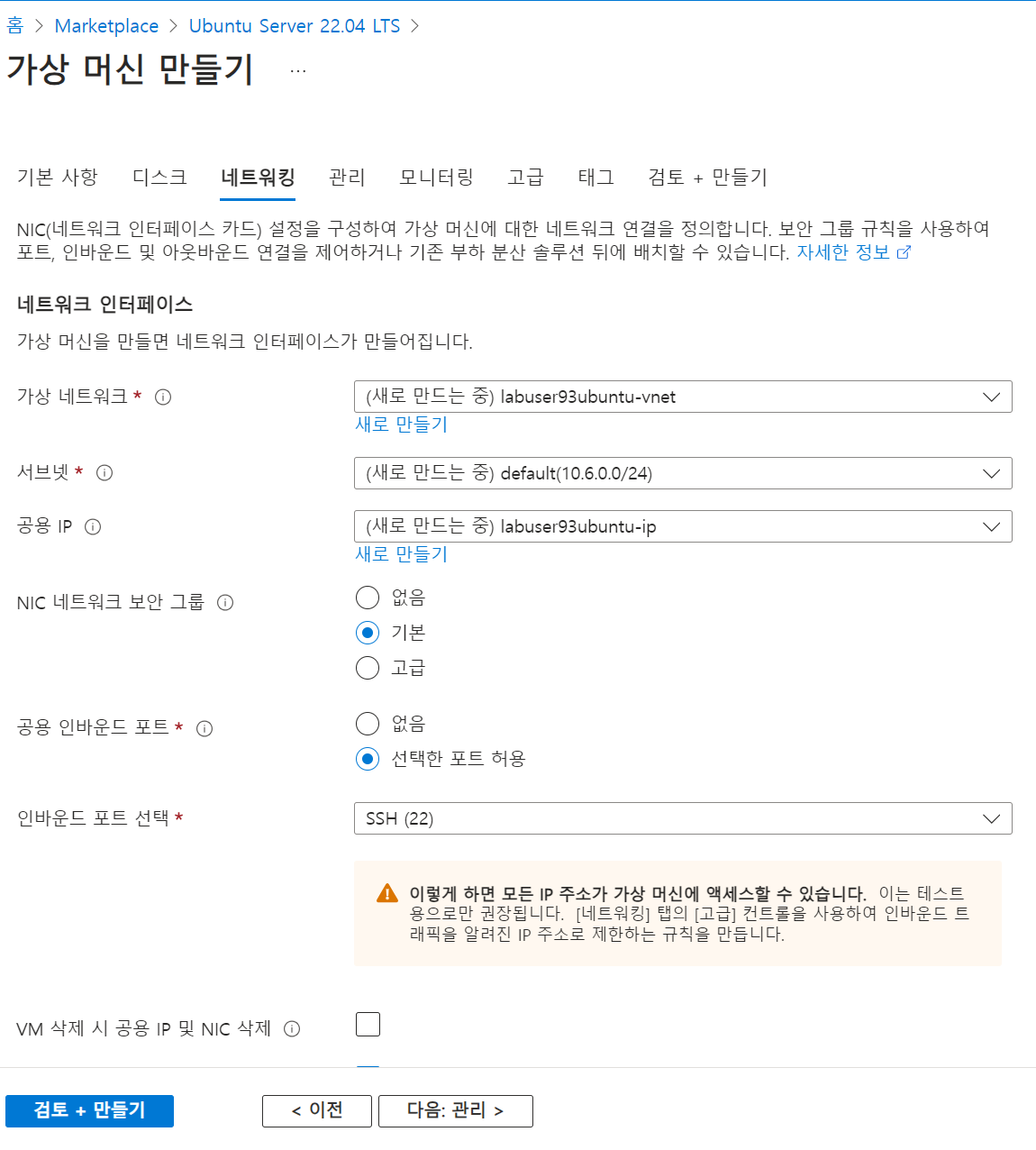
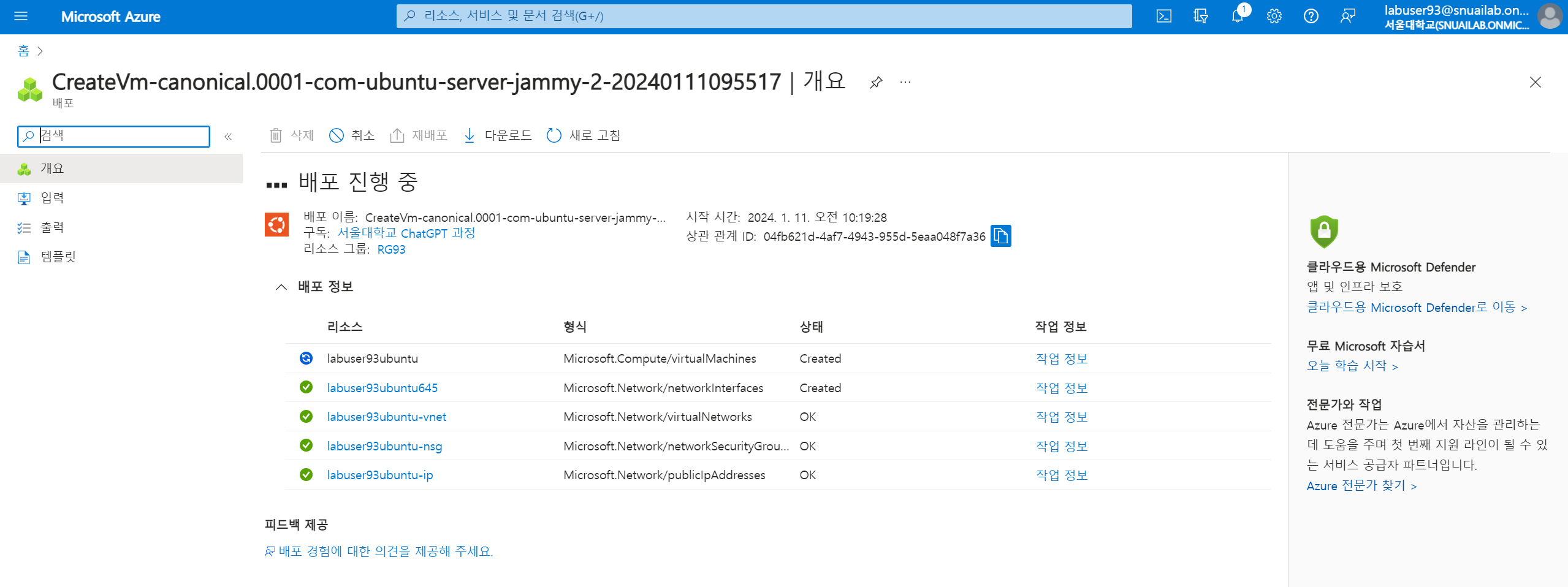
- ssh로 연결
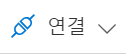
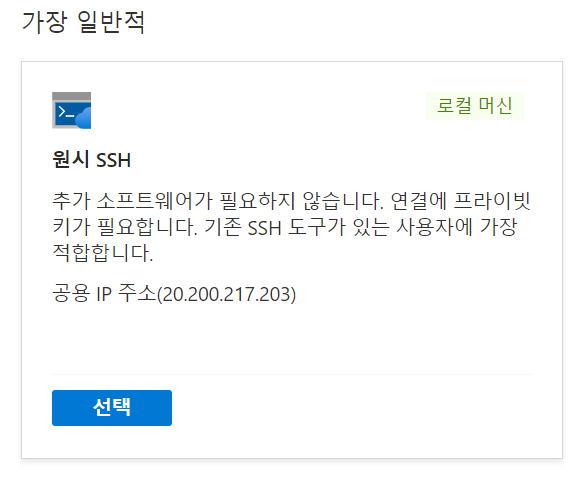
ssh -i ~/.ssh/id_rsa.pem winkey@20.200.217.2034. linux settings 👍
- apt-get 업데이트
sudo apt-get update
sudo apt-get upgrade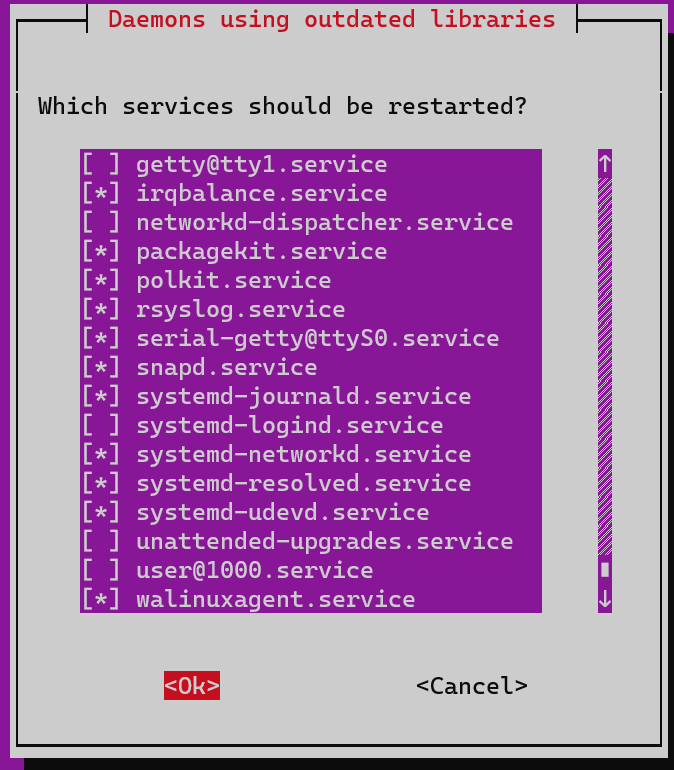
- tab - ok
- docker 설치 (아래 내용 참조)
컨테이너
1. 서버 가상화
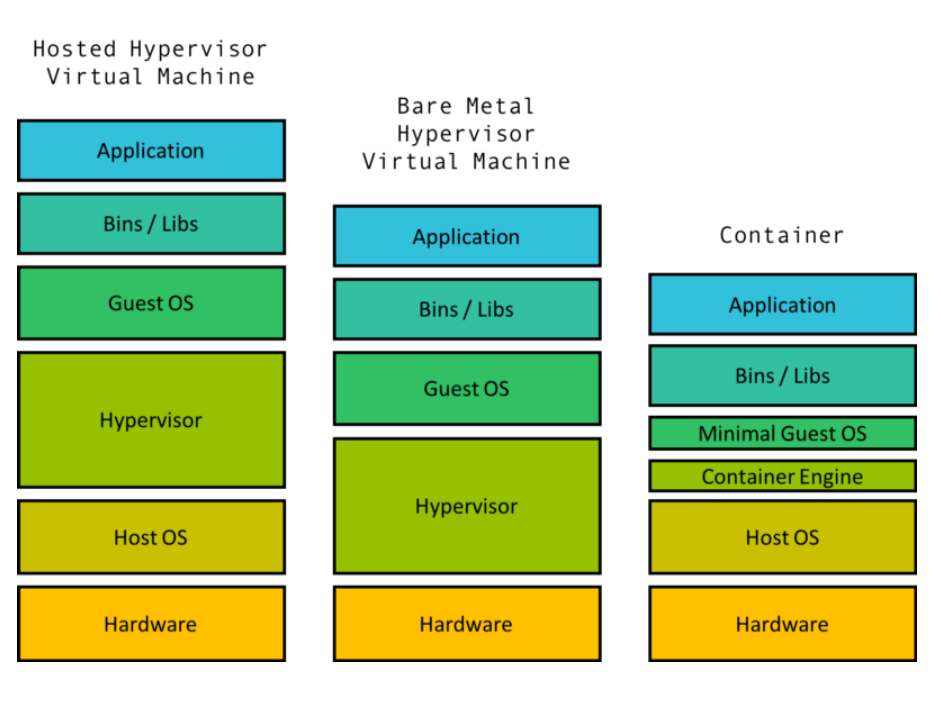
- Hosted Hypervisor Virtual Machine
- OS 위에 OS가 올라감으로 서버 부하가 많이 생긴다
- Container
- Host OS : 리눅스 OS
- 그 위에 Container가 올라가있고, Minimal Guest OS가 올라가는 형식이다.
- 기본 공유 자원 / 각각의 개별 자원으로 나눔. 버전을 기본적으로 각각 설정할 수 있으므로 똑같은 환경으로 배포가 가능하다는 장점이 있다.
2. docker vs 쿠버네티스
- 도커 : 컨테이너 하나 관리
- 소 한마리 애지중지 키우는 개념
- 쿠버네티스 : 컨테이너 다수 관리
- 미국에서 소 떼거지로 관리하는 개념
3. docker
- https://www.docker.com/
- getting started : https://www.docker.com/get-started/
- ubuntu docker 설치 : https://docs.docker.com/engine/install/ubuntu/
docker repositories 👍
- 다양한 네트워크의 레포지토리가 있다.
- docker 공식 사이트 (library)
- dockerhub
- 각 클라우드마다 docker 레포지토리 존재함. (Azure Container Registry)
docker ubuntu 설치 ✍️
- docker 설치 전 사전작업
# Add Docker's official GPG key:
sudo apt-get update
sudo apt-get install ca-certificates curl gnupg
sudo install -m 0755 -d /etc/apt/keyrings
curl -fsSL https://download.docker.com/linux/ubuntu/gpg | sudo gpg --dearmor -o /etc/apt/keyrings/docker.gpg
sudo chmod a+r /etc/apt/keyrings/docker.gpg
# Add the repository to Apt sources:
echo \
"deb [arch=$(dpkg --print-architecture) signed-by=/etc/apt/keyrings/docker.gpg] https://download.docker.com/linux/ubuntu \
$(. /etc/os-release && echo "$VERSION_CODENAME") stable" | \
sudo tee /etc/apt/sources.list.d/docker.list > /dev/null
sudo apt-get update- docker 설치
sudo apt-get install docker-ce docker-ce-cli containerd.io docker-buildx-plugin docker-compose-plugin- 설정창 나오면 탭키 - ok
- docker 테스트
sudo docker run hello-world- 로컬에 있으면 실행
- 로컬에 없다면 인터넷에 있는 이미지를 찾아 다운로드하고, 실행시킴
- 기본적으로 도커 레포지토리에서 찾아 가져오고, 다른 레포지토리에서 다운로드도 가능하다.
- ubuntu 18.04 다운로드
$ sudo docker pull ubuntu:18.04
18.04: Pulling from library/ubuntu
7c457f213c76: Pull complete
Digest: sha256:152dc042452c496007f07ca9127571cb9c29697f42acbfad72324b2bb2e43c98
Status: Downloaded newer image for ubuntu:18.04
docker.io/library/ubuntu:18.04- ubuntu 원래 다운로드 받으려면 엄청 오래걸리는데, 현재 22.04 버전 위에서 동작하고 있으므로 스냅샷인 63MB만 받으면 된다. (효율적이군)
docker 명령어 ✍️
- 다운로드 받은 docker 이미지 확인
$ sudo docker images
REPOSITORY TAG IMAGE ID CREATED SIZE
ubuntu 18.04 f9a80a55f492 7 months ago 63.2MB
hello-world latest d2c94e258dcb 8 months ago 13.3kB- 실행 중인 docker 이미지 확인
$ sudo docker ps
CONTAINER ID IMAGE COMMAND CREATED STATUS PORTS NAMES- docker 실행 내역 확인
$ sudo docker ps -a
CONTAINER ID IMAGE COMMAND CREATED STATUS PORTS NAMES
31c0991209b4 hello-world "/hello" 19 minutes ago Exited (0) 19 minutes ago zealous_cohen- docker 이미지 실행, ubuntu:18.04 실행
- -it : interactive 모드
- 상호작용 가능한 모드로 ubuntu 18.04 환경에 진입할 수 있게 된다
- -name : 메모리에서 docker 이미지를 실행시킬 때 이름을 지정해줌
- /bin/bash : bash shell에서 실행
$ sudo docker run -it --name demo1 ubuntu:18.04 /bin/bash
root@06d4ae567214:/# ls
bin boot dev etc home lib lib64 media mnt opt proc root run sbin srv sys tmp usr var- 이미지에서 접속 종료
root@06d4ae567214:/etc# exit
exit
winkey@labuser93ubuntu:~$- docker를 계속 실행
- -d : daemon
$ sudo docker run -it -d --name demo2 ubuntu:18.04
2e5aeafde515f253ae5653528951caededd5733d2874104afe49a4e2ecd7514f
$ sudo docker ps
CONTAINER ID IMAGE COMMAND CREATED STATUS PORTS NAMES
2e5aeafde515 ubuntu:18.04 "/bin/bash" 13 seconds ago Up 12 seconds
demo2- container id를 할당받고, 백그라운드에서 계속 실행되고 있는 상태가 됨
- 메모리에 올라와 있는 docker 실행
- exec 명령어로 실행시킬 수 있다.
$ sudo docker exec -it demo2 /bin/bash
root@2e5aeafde515:/#- busybox 실행 (docker 테스트 이미지) 및 로그 보기
$ sudo docker run --name demo5 -d busybox sh -c "while true;do
$(echo date);sleep 1; done"
a3083ce2f910269d1e2fdcf718c6cf6e055fb9485c9b22d05240918b1894c799- 로그 확인
$ sudo docker logs demo5
Thu Jan 11 03:27:26 UTC 2024
Thu Jan 11 03:27:28 UTC 2024
Thu Jan 11 03:27:29 UTC 2024
Thu Jan 11 03:27:30 UTC 2024
Thu Jan 11 03:27:31 UTC 2024
Thu Jan 11 03:27:32 UTC 2024- 실시간 로그 확인
$ sudo docker logs demo5 -f
Thu Jan 11 03:27:26 UTC 2024
Thu Jan 11 03:27:28 UTC 2024
Thu Jan 11 03:27:29 UTC 2024
Thu Jan 11 03:27:30 UTC 2024
Thu Jan 11 03:27:31 UTC 2024
Thu Jan 11 03:27:32 UTC 2024
... 계속 반복- 메모리에서 실행중인 도커 이미지 실행 중단
- docker stop
$ sudo docker ps
CONTAINER ID IMAGE COMMAND CREATED STATUS PORTS NAMES
a3083ce2f910 busybox "sh -c 'while true;d…" About an hour ago Up About an hour demo5
2e5aeafde515 ubuntu:18.04 "/bin/bash" About an hour ago Up About an hour demo2
$ sudo docker stop demo5
demo5
$ sudo docker ps
CONTAINER ID IMAGE COMMAND CREATED STATUS PORTS NAMES
2e5aeafde515 ubuntu:18.04 "/bin/bash" About an hour ago Up About an hour demo2
- 메모리에 적재된 도커 이미지 삭제
- docker rm
$ sudo docker ps -a
CONTAINER ID IMAGE COMMAND CREATED STATUS PORTS NAMES
a3083ce2f910 busybox "sh -c 'while true;d…" About an hour ago Exited (137) 2 minutes ago demo5
71c788454ee6 busybox "sh -c 'while true;d…" About an hour ago Exited (2) About an hour ago demo3
2e5aeafde515 ubuntu:18.04 "/bin/bash" About an hour ago Exited (0) About a minute ago demo2
06d4ae567214 ubuntu:18.04 "/bin/bash" 2 hours ago Exited (0) 2 hours ago demo1
31c0991209b4 hello-world "/hello" 2 hours ago Exited (0) 2 hours ago zealous_cohen
$ sudo docker rm demo1
demo1
$ sudo docker ps -a
CONTAINER ID IMAGE COMMAND CREATED STATUS PORTS NAMES
a3083ce2f910 busybox "sh -c 'while true;d…" About an hour ago Exited (137) 4 minutes ago demo5
71c788454ee6 busybox "sh -c 'while true;d…" About an hour ago Exited (2) About an hour ago demo3
2e5aeafde515 ubuntu:18.04 "/bin/bash" 2 hours ago Exited (0) 3 minutes ago demo2
31c0991209b4 hello-world "/hello" 2 hours ago Exited (0) 2 hours ago zealous_cohen- 하드디스크에 존재하는 도커 이미지 삭제
- docker rmi
$ sudo docker images
REPOSITORY TAG IMAGE ID CREATED SIZE
busybox latest 9211bbaa0dbd 3 weeks ago 4.26MB
ubuntu 18.04 f9a80a55f492 7 months ago 63.2MB
hello-world latest d2c94e258dcb 8 months ago 13.3kB
$ sudo docker rmi busybox
Untagged: busybox:latest
Untagged: busybox@sha256:ba76950ac9eaa407512c9d859cea48114eeff8a6f12ebaa5d32ce79d4a017dd8
Deleted: sha256:9211bbaa0dbd68fed073065eb9f0a6ed00a75090a9235eca2554c62d1e75c58f
Deleted: sha256:82ae998286b2bba64ce571578647adcabef93d53867748d6046cc844ff193a83
$ sudo docker images
REPOSITORY TAG IMAGE ID CREATED SIZE
ubuntu 18.04 f9a80a55f492 7 months ago 63.2MB
hello-world latest d2c94e258dcb 8 months ago 13.3kB- ubuntu 삭제 : 특정 버전으로 정했으면 이미지의 이름과 버전을 같이 명시해줘야 삭제가 가능하다
$ sudo docker rmi ubuntu:18.04
Untagged: ubuntu:18.04
Untagged: ubuntu@sha256:152dc042452c496007f07ca9127571cb9c29697f42acbfad72324b2bb2e43c98
Deleted: sha256:f9a80a55f492e823bf5d51f1bd5f87ea3eed1cb31788686aa99a2fb61a27af6a
Deleted: sha256:548a79621a426b4eb077c926eabac5a8620c454fb230640253e1b44dc7dd7562Dockerfile 명령어 ✍️
- Dockerfile 생성
touch DockerfileFROM
- Dockerfile 이 base image로 어떤 이미지를 사용할 것인지를 명시하는 명령어입니다.
FROM <image>[:<tag>] [AS <name>]
# 예시
FROM ubuntu
FROM ubuntu:18.04
FROM ngix:latest AS ngxCOPY
<src>의 파일 혹은 디렉토리를<dest>경로에 복사하는 명령어입니다.
COPY <src>... <dest>
# 예시
COPY a.txt /some-directory/b.txt
COPY my-directory /some-directory-2RUN
- 명시한 커맨드를 도커 컨테이너에서 실행하는 것을 명시하는 명령어입니다.
RUN <command>
RUN ["excutable-command", 'parameter1', 'parameter2']
# 예시
RUN pip install torch
RUN pip install -r requirements.txtCMD
- 명시한 커맨드를 도커 컨테이너가 시작될 때, 실행하는 것을 명시하는 명령어입니다.
- vs RUN : 도커가 처음 실행될 때(설정) 실행된다
- 반면 CMD는 docker가 run 될 때 마다 실행됨
- 하나의 docker 이미지는 하나의 CMD만 실행할 수 있다
CMD <command>
CMD ["executable-command", "parameter1", "parameter2"]
CMD ["parameter1", "parameter2"] # ENTRYPOINT 와 함께 사용될 때
# 예시
CMD python main.py
CMD WORKDIR
- 이후 작성될 명령어를 컨테이너 내의 어떤 디렉토리에서 수행할 것인지를 명시하는 명령어입니다.
- 해당 디렉토리가 없다면 생성합니다.
WORKDIR /path/to/workdir
# 예시
WORKDIR /home/demoENV
- 컨테이너 내부에서 지속적으로 사용될 environment variable의 값을 설정하는 명령어입니다.
ENV <key> <value>
ENV <key>=<value>
# 예시
# default 언어 설정
RUN locale-gen ko_KR.UTF-8
ENV LANG ko_KR.UTF-8
ENV LANGUAGE ko_KR.UTF-8
ENV LC_ALL ko_KR.UTF-8EXPOSE
- 컨테이너에서 뚫어줄 포트/프로토콜을 지정할 수 있습니다.
- protocol을 지정하지 않으면 TCP가 디폴트로 설정됩니다.
EXPOSE <port>
EXPOSE <port>/<protocol>
# 예시
EXPOSE 8080Dockerfile 실습 ✍️
- Dockerfile 만들기
vi DockerfileFROM ubuntu:18.04
RUN apt-get update
CMD ["echo", "Hello Docker"]- 내가 만든 Dockerfile 빌드
sudo docker build -t my-image:v1.0.0 .- docker 실행
sudo docker run my-image:v1.0.0docker registry로 push
- docker registry 실행
- 도커의 이미지를 관리하기 위한 도커 이미지를 설치하여 실행
- 5000번
sudo docker run -d -p 5000:5000 --name registry registry- my-image를 방금 생성한 registry를 바라보도록 tag
- tag 명령어를 통해 repository를 어디에 연결할 지 결정할 수 있다.
- 링크된 것, git remote origin add와 비슷하다.
$ sudo docker tag my-image:v1.0.0 localhost:5000/my-image:v1.0.0
$ sudo docker images
REPOSITORY TAG IMAGE ID CREATED SIZE
my-image v1.0.0 bf450d7aa616 23 minutes ago 109MB
localhost:5000/my-image v1.0.0 bf450d7aa616 23 minutes ago 109MB
registry latest 909c3ff012b7 5 weeks ago 25.4MB- my-image를 registry에 push
$ sudo docker push localhost:5000/my-image:v1.0.0
The push refers to repository [localhost:5000/my-image]
b5858e8710d9: Pushed
548a79621a42: Pushed
v1.0.0: digest: sha256:16982bd2cd1153fe0a9b875396f3881862b6a6c77e6f788b5b5d7575b345dff8 size: 741dockerhub로 push
- docker login으로 dockerhub에 로그인
$ sudo docker login
Log in with your Docker ID or email address to push and pull images from Docker Hub. If you don't have a Docker ID, head over to https://hub.docker.com/ to create one.
You can log in with your password or a Personal Access Token (PAT). Using a limited-scope PAT grants better security and is required for organizations using SSO. Learn more at https://docs.docker.com/go/access-tokens/
Username: newnyup319
Password:
WARNING! Your password will be stored unencrypted in /root/.docker/config.json.
Configure a credential helper to remove this warning. See
https://docs.docker.com/engine/reference/commandline/login/#credentials-store
Login Succeeded- dockerhub로 tag
sudo docker tag my-image:v1.0.0 newnyup319/my-image:v1.0.0$ sudo docker images
REPOSITORY TAG IMAGE ID CREATED SIZE
my-image v1.0.0 bf450d7aa616 43 minutes ago 109MB
newnyup319/my-image v1.0.0 bf450d7aa616 43 minutes ago 109MB
localhost:5000/my-image v1.0.0 bf450d7aa616 43 minutes ago 109MB
registry latest 909c3ff012b7 5 weeks ago 25.4MB- dockerhub로 push
$ sudo docker push newnyup319/my-image:v1.0.0
The push refers to repository [docker.io/newnyup319/my-image]
b5858e8710d9: Pushed
548a79621a42: Mounted from library/ubuntu
v1.0.0: digest: sha256:9e9bddec89c0b29a3fc8ac560f52cc3aa47ffedb7d03ad550c4215a555fec1a7 size: 741
- 성공적으로 이미지 업로드 된 것을 확인할 수 있다.
azure cv cat vs dog ✅

1. azure에서 computer vision 생성
- azure portal - 리소스 그룹 - RG93 - 만들기 - computer vision
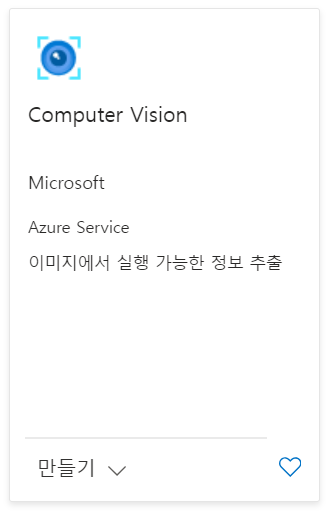
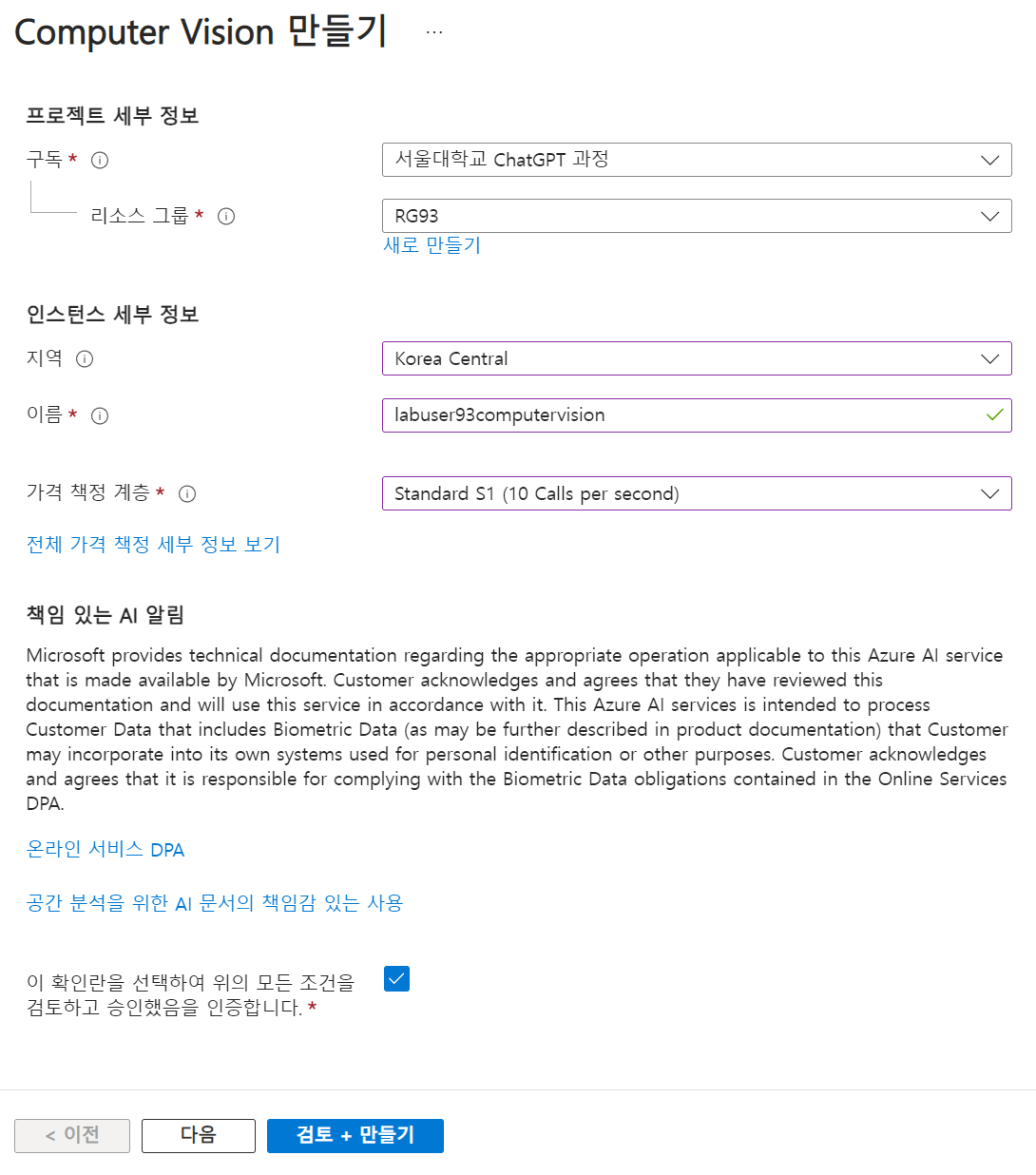
- 만들고, 키 및 엔드포인트 - 키와 주소 복사하고 colab

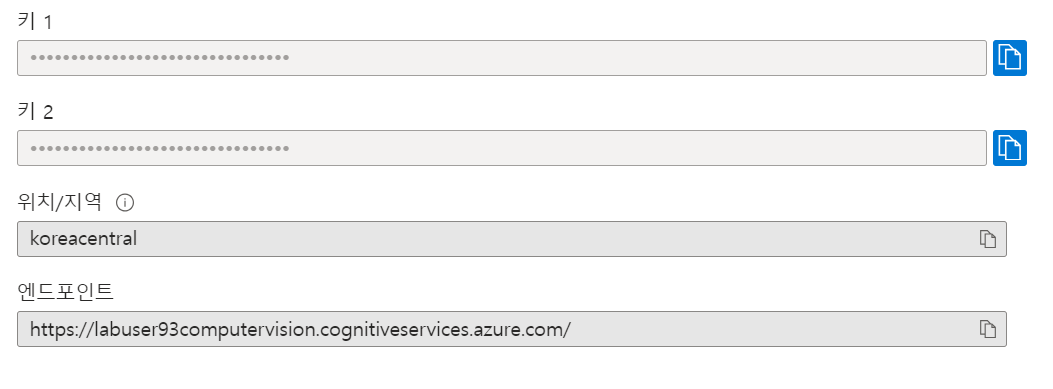
2. 이미지 분석 - colab
이미지 불러오기
image_url = 'https://cdn.huffingtonpost.kr/news/photo/201602/22260_43420.jpeg'
from PIL import Image
from io import BytesIO
import requests
Image.open(BytesIO(requests.get(image_url).content))key, endpoint 연결
key = '[key를 입력하세요]'
endpoint = 'https://labuser93computervision.cognitiveservices.azure.com/'
endpoint = endpoint + 'vision/v2.0/'
analyze_endpoint = endpoint + 'analyze' # 분석
detect_endpoint = endpoint + 'detect' # 객체 탐지
ocr_endpoint = endpoint + 'ocr' # 글자 인식
headers = {'Ocp-Apim-Subscription-Key': key}
params = {'visualFeatures': 'Categories,Description,Color'}
data = {'url': image_url}analyze (태그 달아주기)
response = requests.post(analyze_endpoint,
headers=headers,
params=params,
json=data)
result = response.json()
result['description'] analyze 결과
{'tags': ['sitting',
'cat',
'brown',
'indoor',
'dog',
'looking',
'animal',
'staring',
'camera',
'standing',
'tan',
'front',
'table',
'laying',
'close',
'orange',
'bed'],
'captions': [{'text': 'a close up of a dog and a cat looking at the camera',
'confidence': 0.8600456236335963}]}- google 포토에서 '브롤스타즈'를 검색하면 나오는 원리로, 태그를 달 항목을 찾아준다. 미쳤음
detect (객체 탐지)
# Object Detection
response = requests.post(detect_endpoint,
headers=headers,
json=data)
result = response.json()
resultdetect 결과
- 개와 고양이 객체 성공적으로 탐지하는 것을 볼 수 있다.
{'objects': [{'rectangle': {'x': 195, 'y': 53, 'w': 360, 'h': 493},
'object': 'dog',
'confidence': 0.92,
'parent': {'object': 'mammal',
'confidence': 0.934,
'parent': {'object': 'animal', 'confidence': 0.935}}},
{'rectangle': {'x': 0, 'y': 235, 'w': 260, 'h': 317},
'object': 'cat',
'confidence': 0.869,
'parent': {'object': 'mammal',
'confidence': 0.88,
'parent': {'object': 'animal', 'confidence': 0.881}}}],
'requestId': '179b4ac2-6cd9-4b8e-8afb-b74e7092fa6a',
'metadata': {'height': 552, 'width': 570, 'format': 'Jpeg'}}