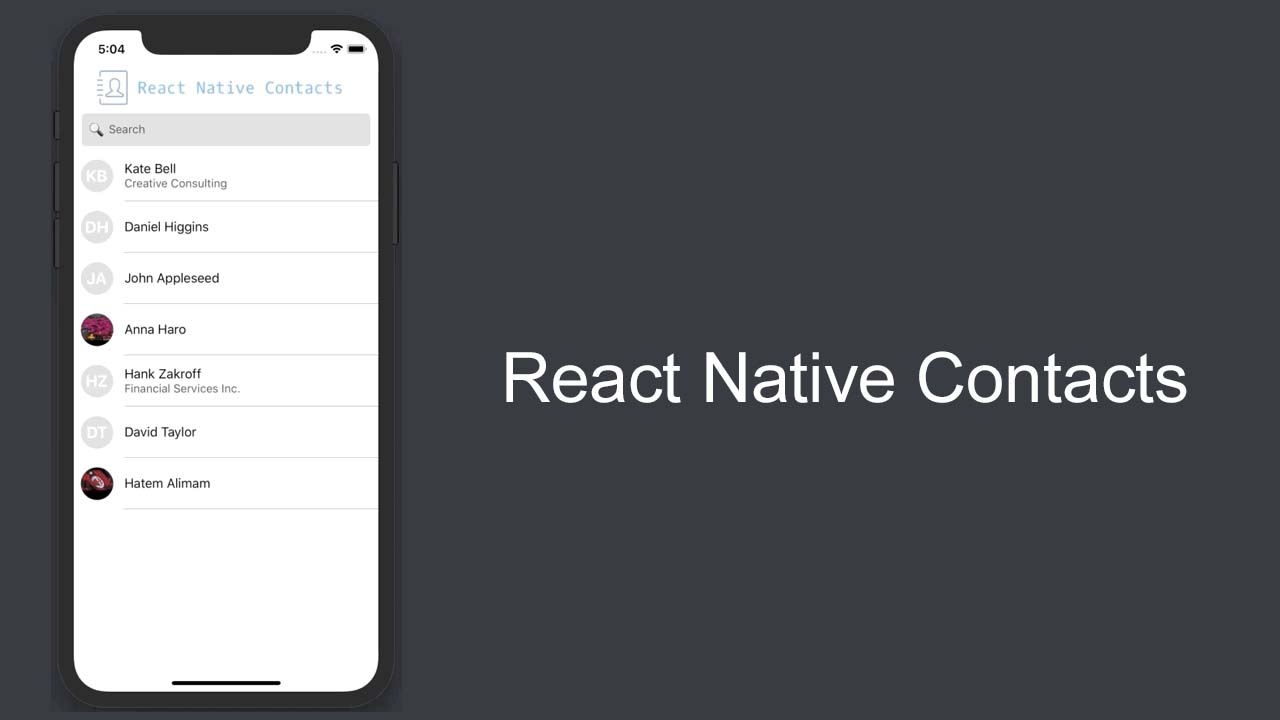
react-native-contacts를 리액트 네이티브 앱에 연동해 보겠습니다.
저는 현재 ios 버전 개발만 진행하고 있기 때문에 ios 관련된 설명만 하겠습니다.
npm
npm install react-native-contacts --saveyarn
yarn add react-native-contacts우선 react-native-contacts를 프로젝트에 설치해줍니다.
일반적으로 60 초과의 버전으로 설치될 것이기 때문에 따로 설정해 주어야 할 것은 없을 겁니다.
다만 60 이하의 버전으로 설치될 경우
https://github.com/morenoh149/react-native-contacts에서 권하는 설정을 따라주세요.
이제 바로 실행해 볼텐데 아래 코드를 그대로 붙여넣으셔서 한번 실행해 보시기 바랍니다.
import React from 'react';
import {
StyleSheet,
FlatList,
View,
Text,
Platform,
PermissionsAndroid,
} from 'react-native';
import Contacts from 'react-native-contacts';
const styles = StyleSheet.create({
itemContainer: {
margin: 10,
},
contactName: {
fontSize: 16,
color: 'blue',
},
});
class ContactList extends React.Component {
constructor(props) {
super(props);
this.state = {
contacts: null,
};
}
componentDidMount() {
if (Platform.OS === 'android') {
PermissionsAndroid.request(PermissionsAndroid.PERMISSIONS.READ_CONTACTS, {
title: 'Contacts',
message: ' This app would like to see your contacts',
}).then(() => {
this.getList();
});
} else if (Platform.OS === 'ios') {
this.getList();
}
}
getList = () => {
Contacts.getAll()
.then((contacts) => {
this.setState({contacts});
console.log(contacts);
})
.catch((e) => {
console.log('cannot access');
});
};
renderItem = ({item}) => (
<View style={styles.itemContainer}>
<Text style={styles.contactName}>
Name: {`${item.givenName} `} {item.familyName}
</Text>
{item.phoneNumbers.map((phone) => (
<Text style={styles.phones}>
{phone.label} : {phone.number}
</Text>
))}
</View>
);
render() {
return (
<View style={styles.container}>
<FlatList
data={this.state.contacts}
renderItem={this.renderItem}
numColumns={1}
keyExtractor={(item, index) => index}
/>
</View>
);
}
}
export default ContactList;
빌드하게 되면 연락처 리스트가 생성될 것입니다. 성공적으로 보여진다면 문제가 없겠지만 처음 하시는 분들은 앱이 실행이 안될 겁니다.
xcode에서 권한 설정을 해야만 연락처를 가져올 수 있기 때문인데요 그럼 xcode에서 연락처 권한을 가져올 수 있게 설정하는 법을 알아보겠습니다.
우선 xcode를 실행하고 해당 프로젝트를 열어줍니다. 경로는
[프로젝트] - [ios] - [프로젝트 명.xcworkspace]로 열어주면 됩니다.
그후 xcode에서 프로젝트 명의 폴더를 열면 info.plist를 찾을 수 있으니 해당 파일을 선택해주세요.
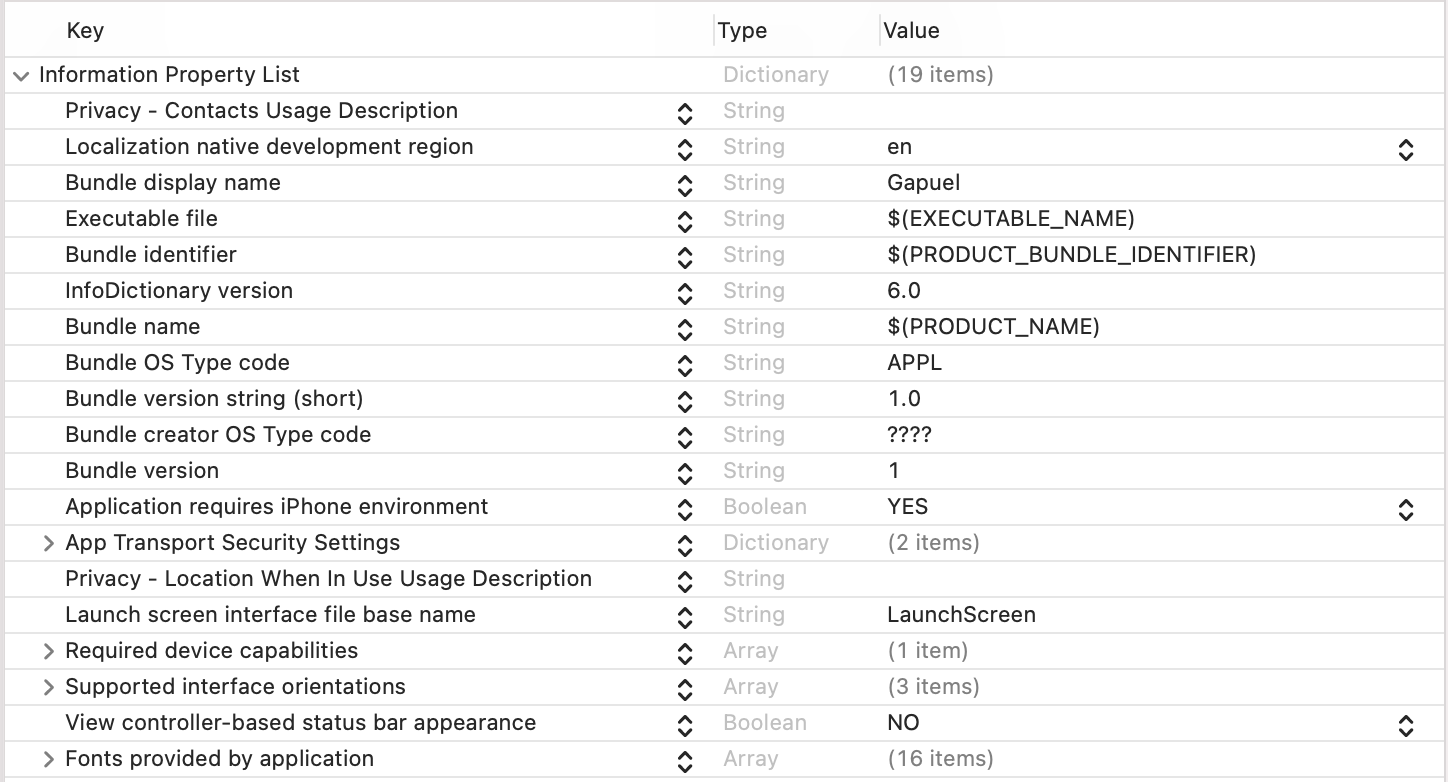
그럼 이와 같은 화면을 볼 수 있는데 여기서
Information Property List에 마우스를 올리면 오른쪽 끝에 + 버튼이 생깁니다. + 버튼을 누르고
Privacy - Contacts Usage Description를 추가해 줍니다.
끝났다면 해당 프로젝트를 다시 실행해 주세요.
그럼 연락처에 접근 권한을 허용할지 여부를 물어보는 화면이 나오니 allow하게 되면 성공적으로 연락처 데이터를 가져올 수 있게됩니다.
이상입니다.
