3장 - Box속성
px, %
px단위는 픽셀이라는 뜻, 화면에 고정적인 길이를 의미하며 절대적인 수치를 의미- 1px은 디바이스마다 고정크기가 다를 수 있다.
%는 부모요소 대비 비율
<!DOCTYPE html>
<html lang="ko">
<head>
<meta charset="UTF-8" />
<meta name="viewport" content="width=device-width, initial-scale=1.0" />
<title>Document</title>
<style>
body {
margin: 0;
padding: 0;
}
div {
border: 2px solid gray;
}
/* %는 항상 부모대비 ! */
.root {
width: 500px;
}
.parent {
width: 50%;
margin-left: 10%;
}
.child {
width: 50%;
}
</style>
</head>
<body>
<!-- .root>.parent>.child*3 -->
<div class="root">
ROOT
<div class="parent">
PARENT
<div class="child">CHILD1</div>
<div class="child">CHILD2</div>
</div>
</div>
</body>
</html>-> 위 코드에서 root의 자식은 parent이다. 여기서 root의 width가 500px이므로 parent의 width: 50%는 250px를 의미
em, rem
em은 요소 자기 자신의 font-size에 영향
-> 예를 들어 h1태그의 font-size를 10px로 지정하고 width를 5em으로 지정하면 가로 길이는5 x 10px의 50pxrem는 html태그에서 지정한 font-size에 영향
-> html태그에는 기본값으로 16px이 정의되어 있다. 따라서 따로 font-size를 조절하지 않으면2rem은 32px
vw, vh
vw, vh는 뷰포트(디바이스 화면)를 기준으로 설정되는 길이 단위, 0~100사이의 값을 가짐vw는 width를 지정할 때 사용,vh는 height를 지정할 때 사용- 뷰포트란 화면 전체 크기를 의미하며 만약 어떤 이미지의 높이값을
100vh로 지정하면 데스크탑 화면이든 태블릿, 모바일 화면과 관계없이 높이가 화면 전체를 꽉 채우게 됨
-> 즉,100vw, 100vh가 전체 화면의 기준이 됨!!
.box {
background: orange;
width: 100vw;
height: 70vh;
}vh, vw 와 %
vh, vw는열려있는 화면 전체의 상대적길이이기 때문에 스크롤바를 포함한 길이를 반환- 반면에
%는 창이 중심이 아닌, %를 쓰고 있는 요소의 부모 요소대비 비율에 맞게 반환
width, heigth
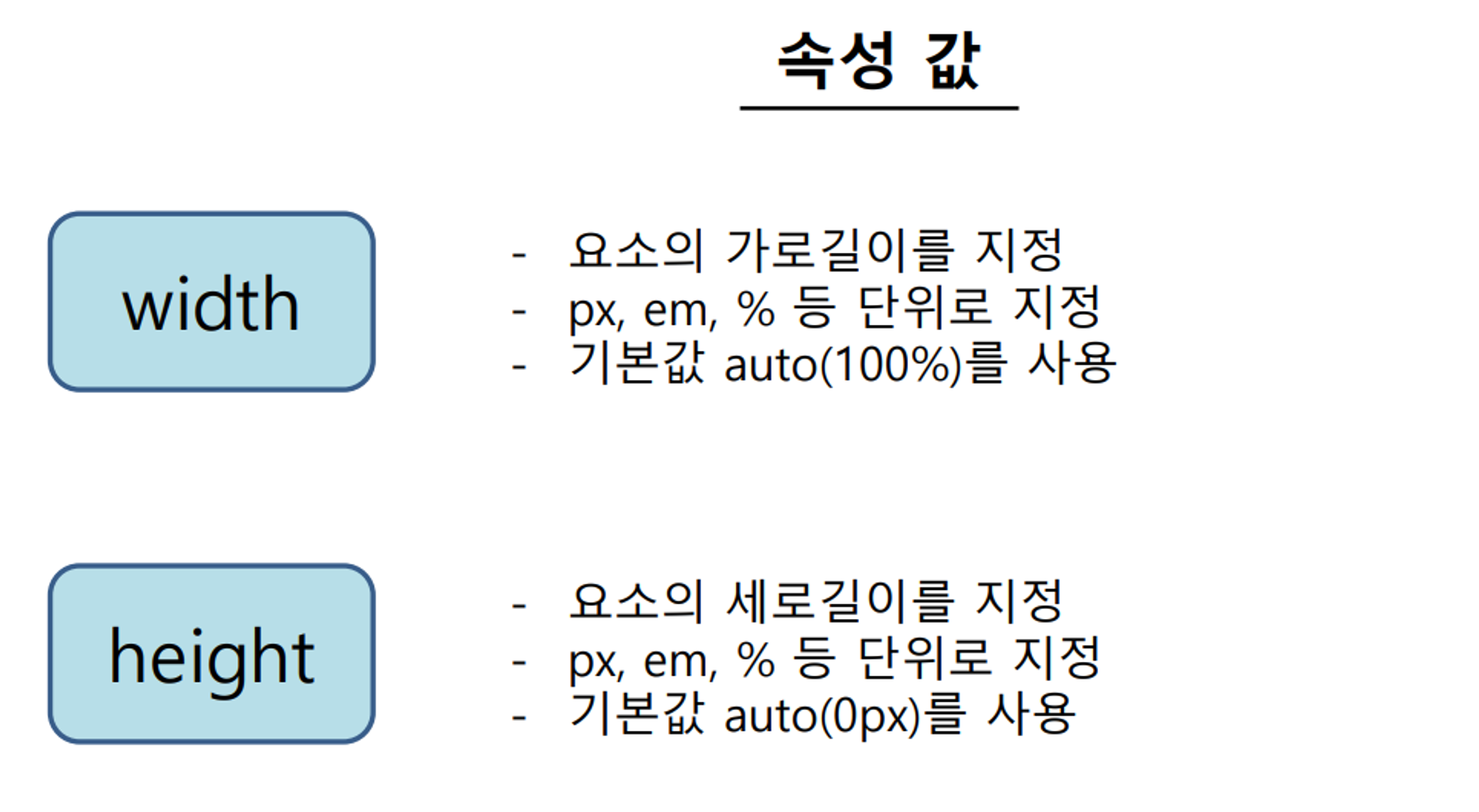
- 자식에서 width를 지정하지 않으면 부모대비 100% (부모와 같음)
max, min
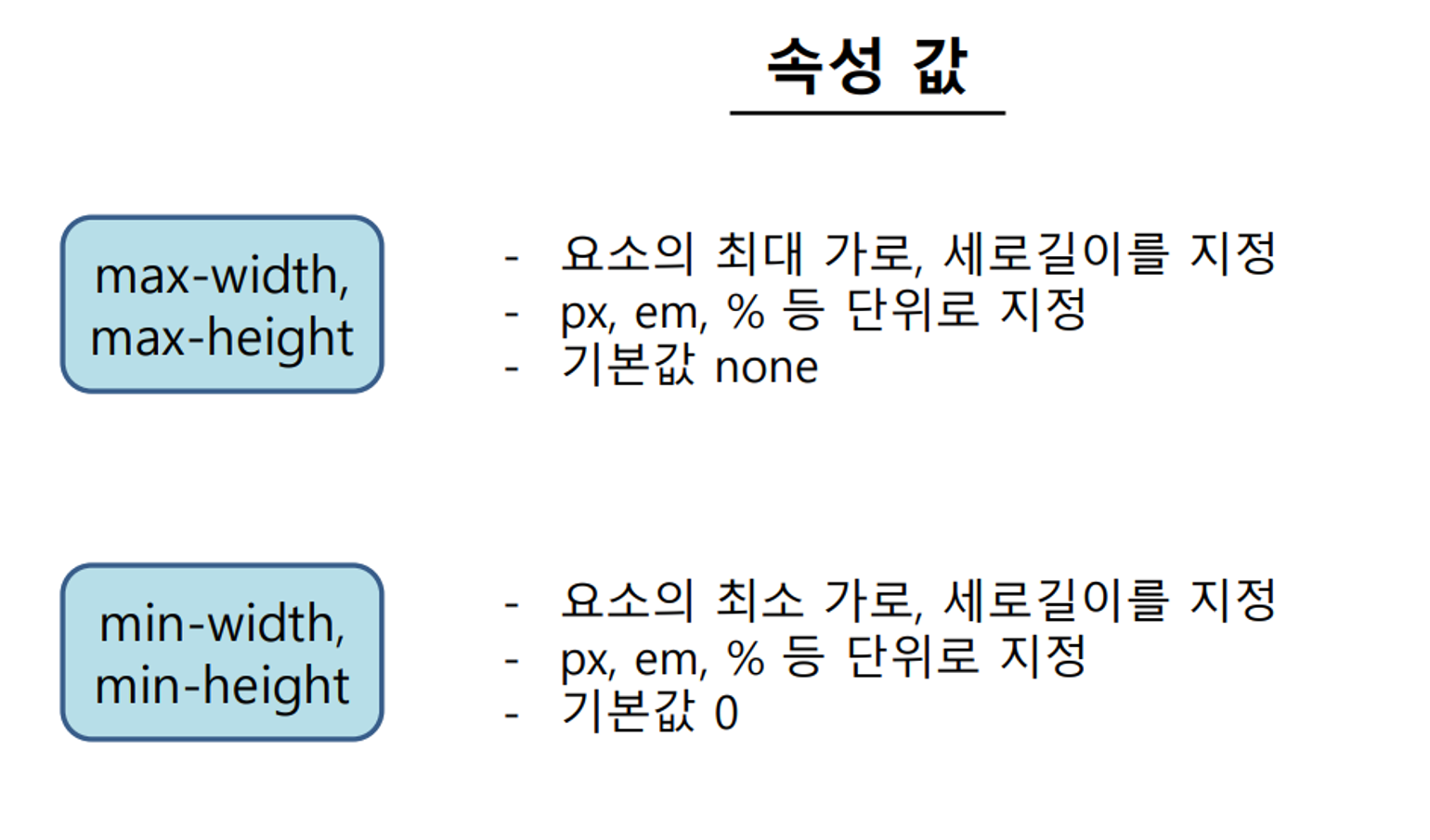
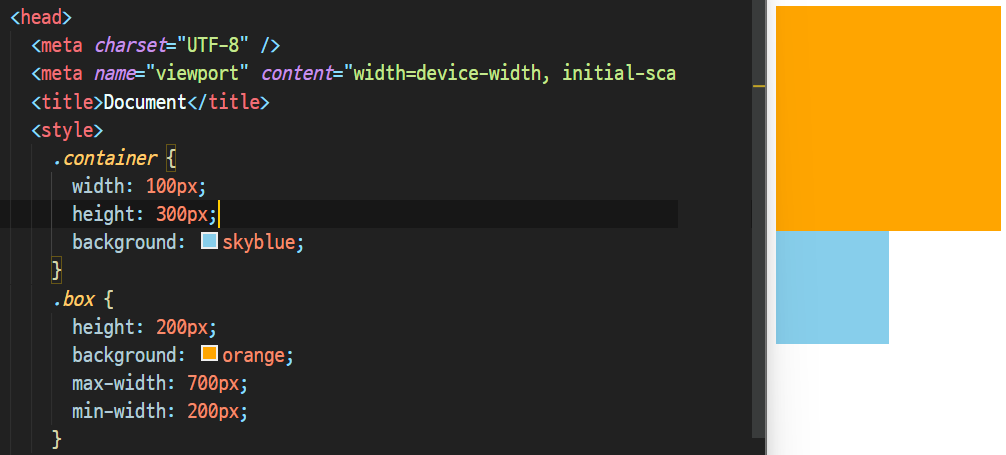
- max-width, min-width, max-height, min-height
-> 최대, 최소를 걸어둠으로써 그 이하 그 이상으로는 갈 수 없다.
margin
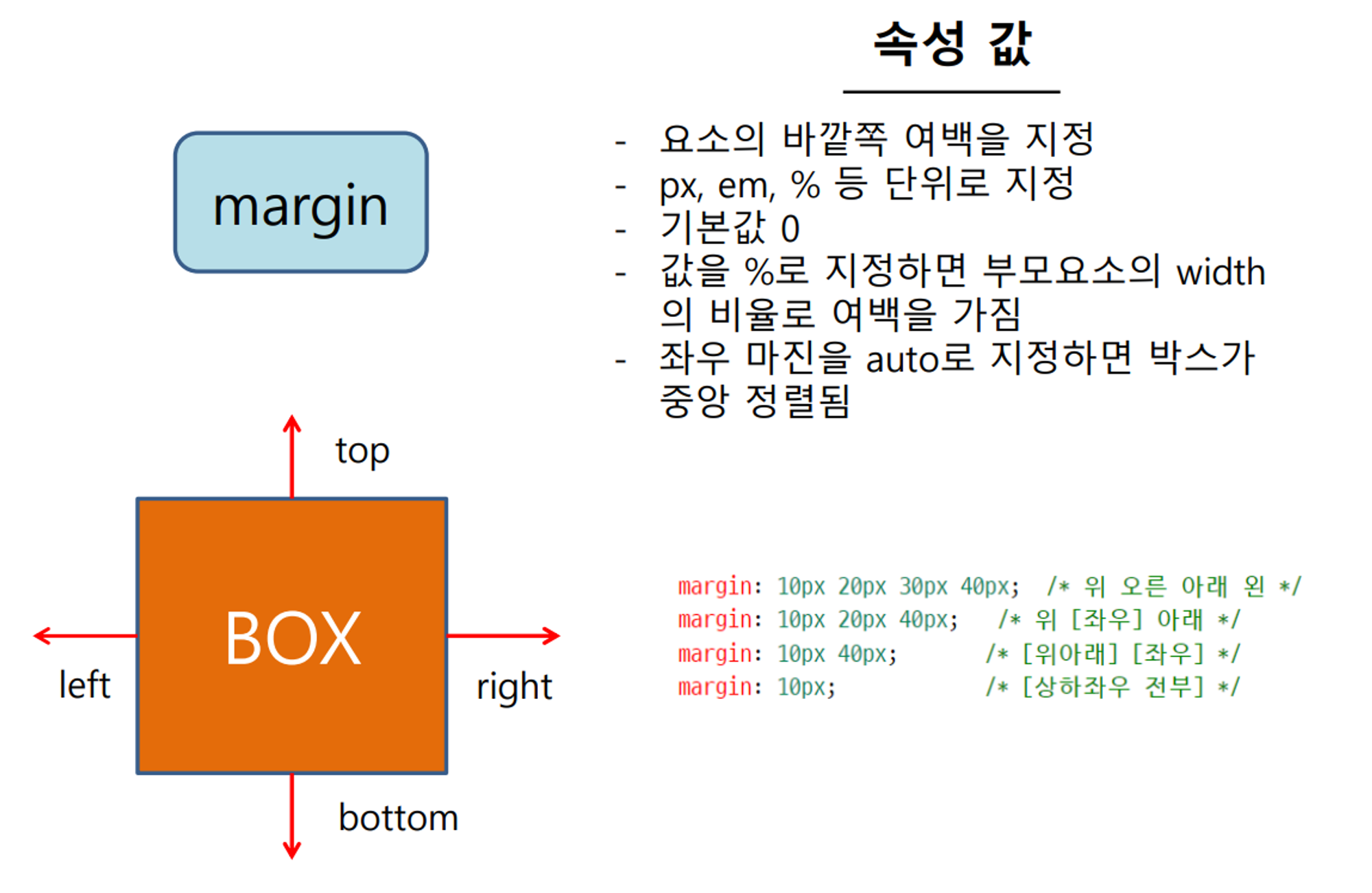
margin: 0 auto; /* 중앙 정렬을 위한 마진 설정 */- margin의 값을 %로 지정했을 때 부모요소의 width의 비율로 계산
-> 부모 width: 600px일 때 margin: 5%이면 30px
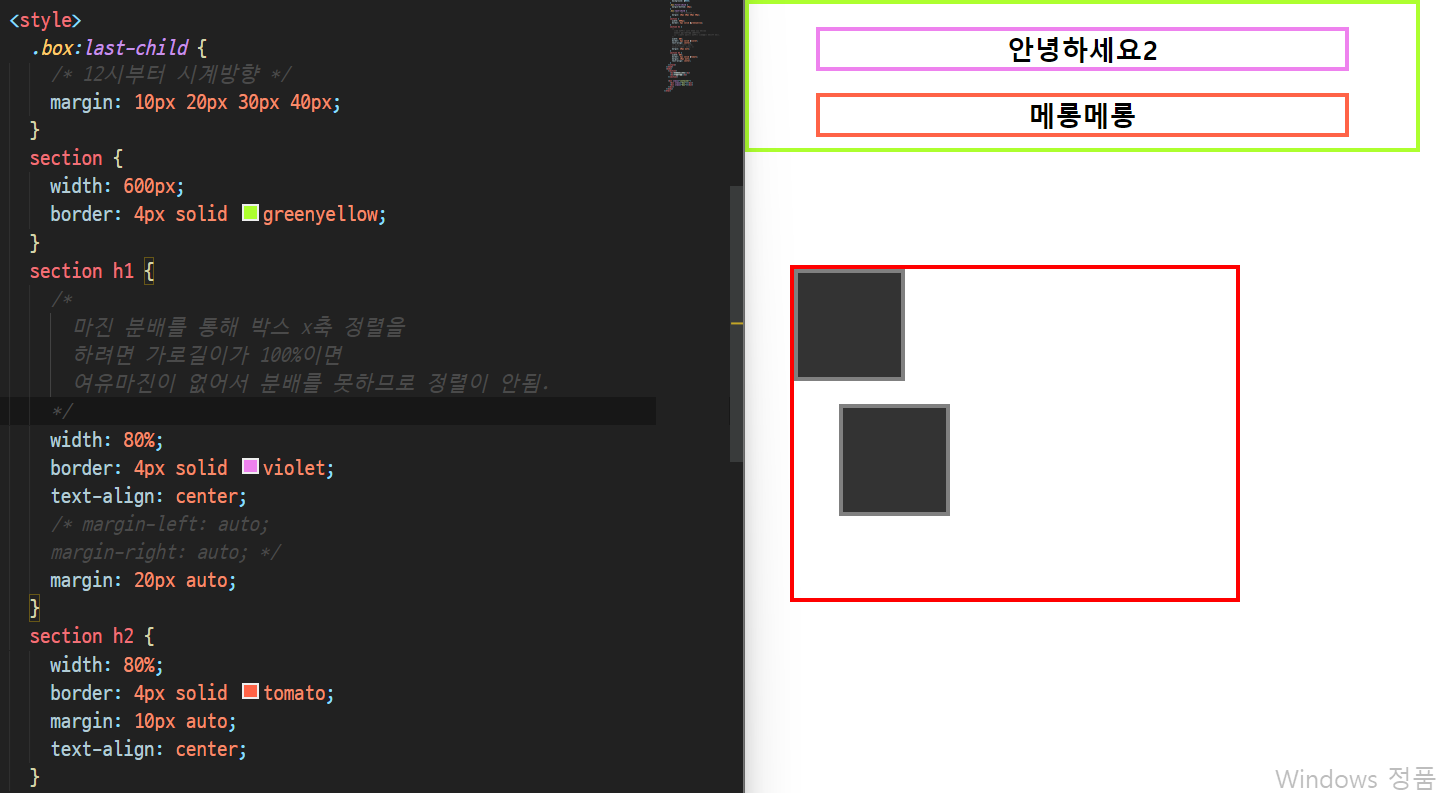
-> width가 80%이니 양쪽에 10% 여유마진 - margin을 먹이고싶으면 여유마진이 필요함. 즉, 여유마진을 위해 자식에 width를 설정한다. (설정하지않으면 부모대비 100%를 가져와서 자식도 100%가 되기때문에 여유마진이 없음)
padding
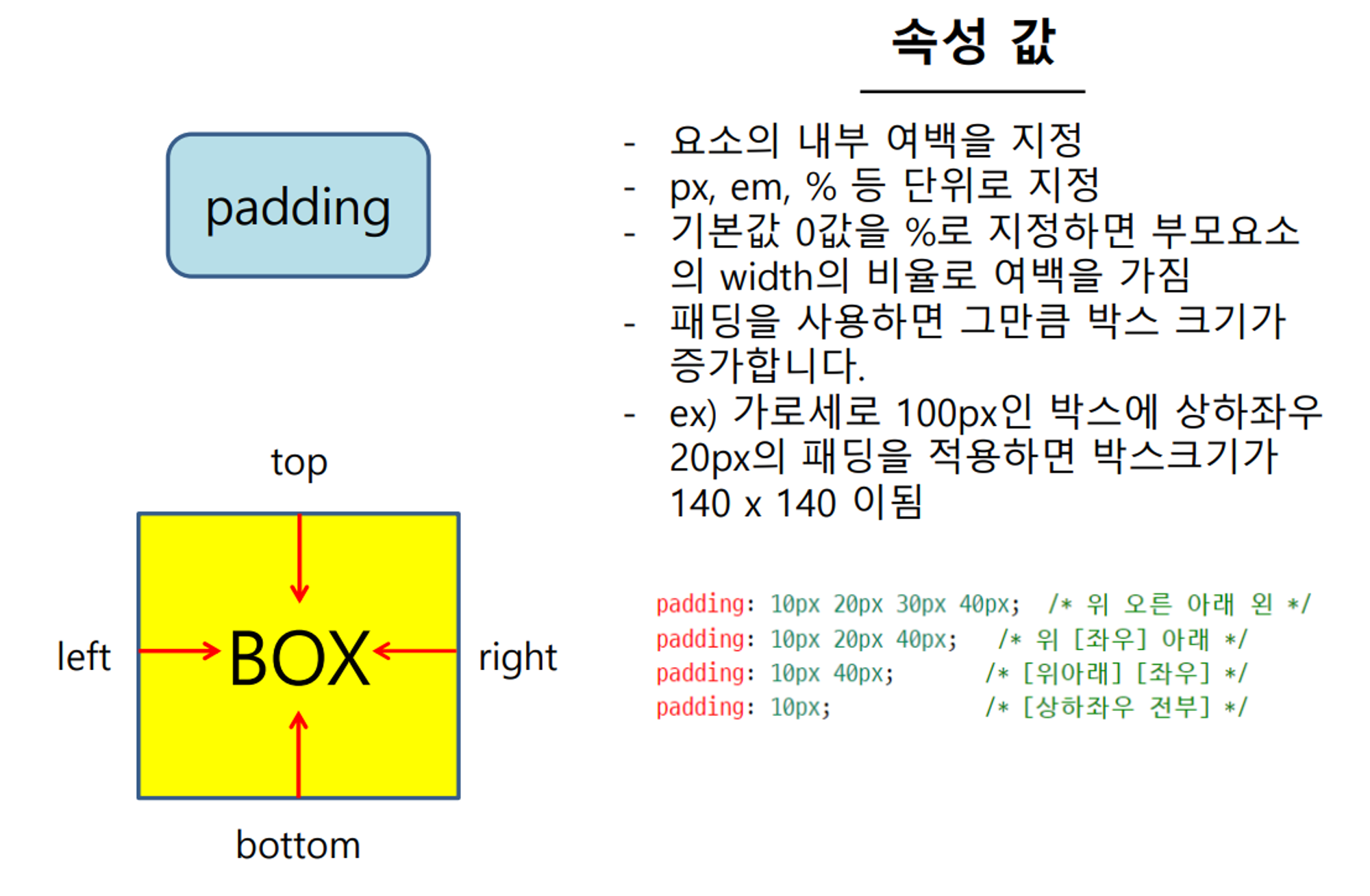
- box 사이즈 변함
->box-sizing: border-box;을 같이 입력해줘서 box사이즈 유지!
-> 어차피 쓸 것이기 때문에 전체설정에 걸어줌
border
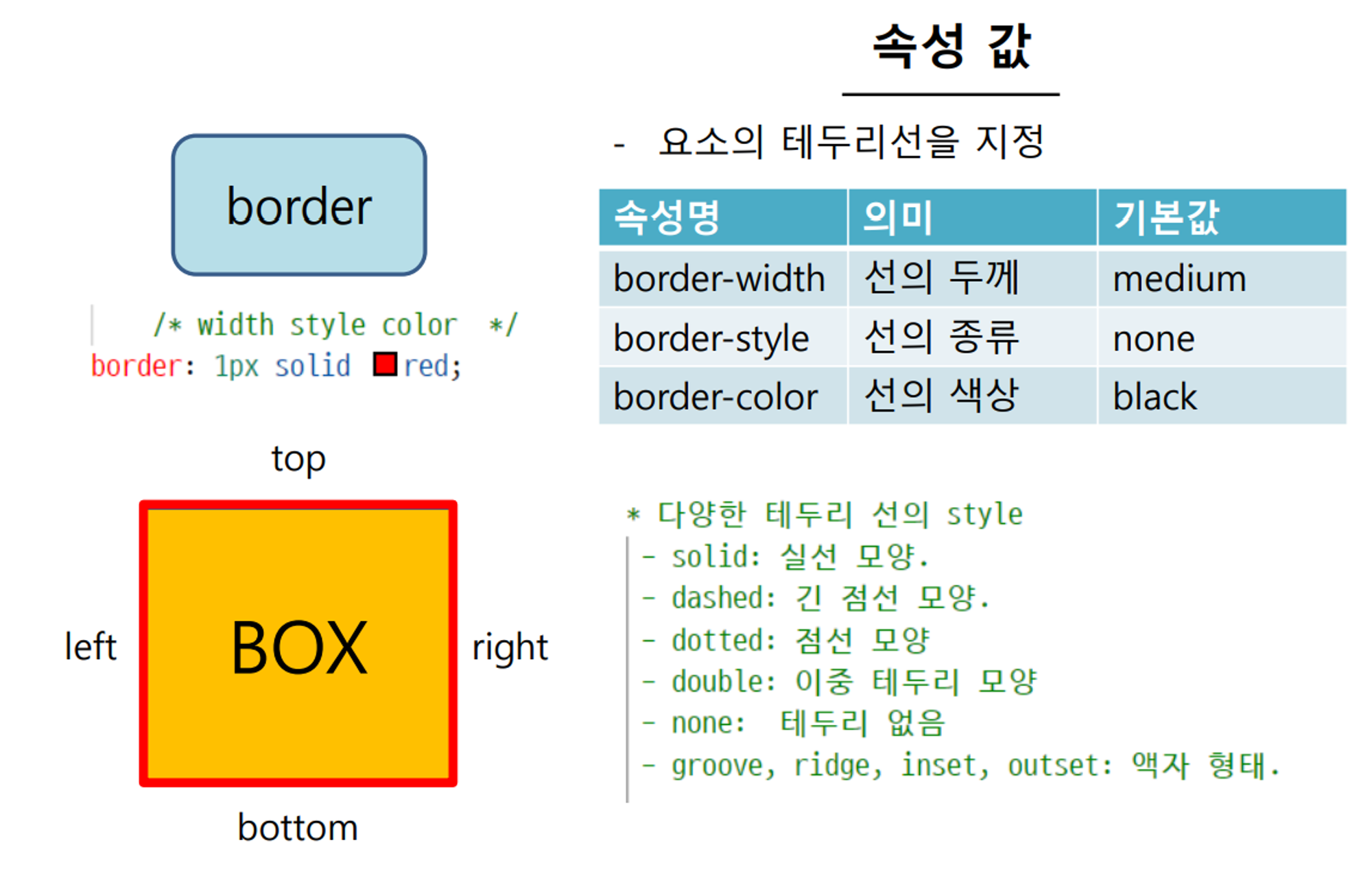
- box 사이즈 변함
-> 마찬가지로 box-sizing 적용
box-sizing
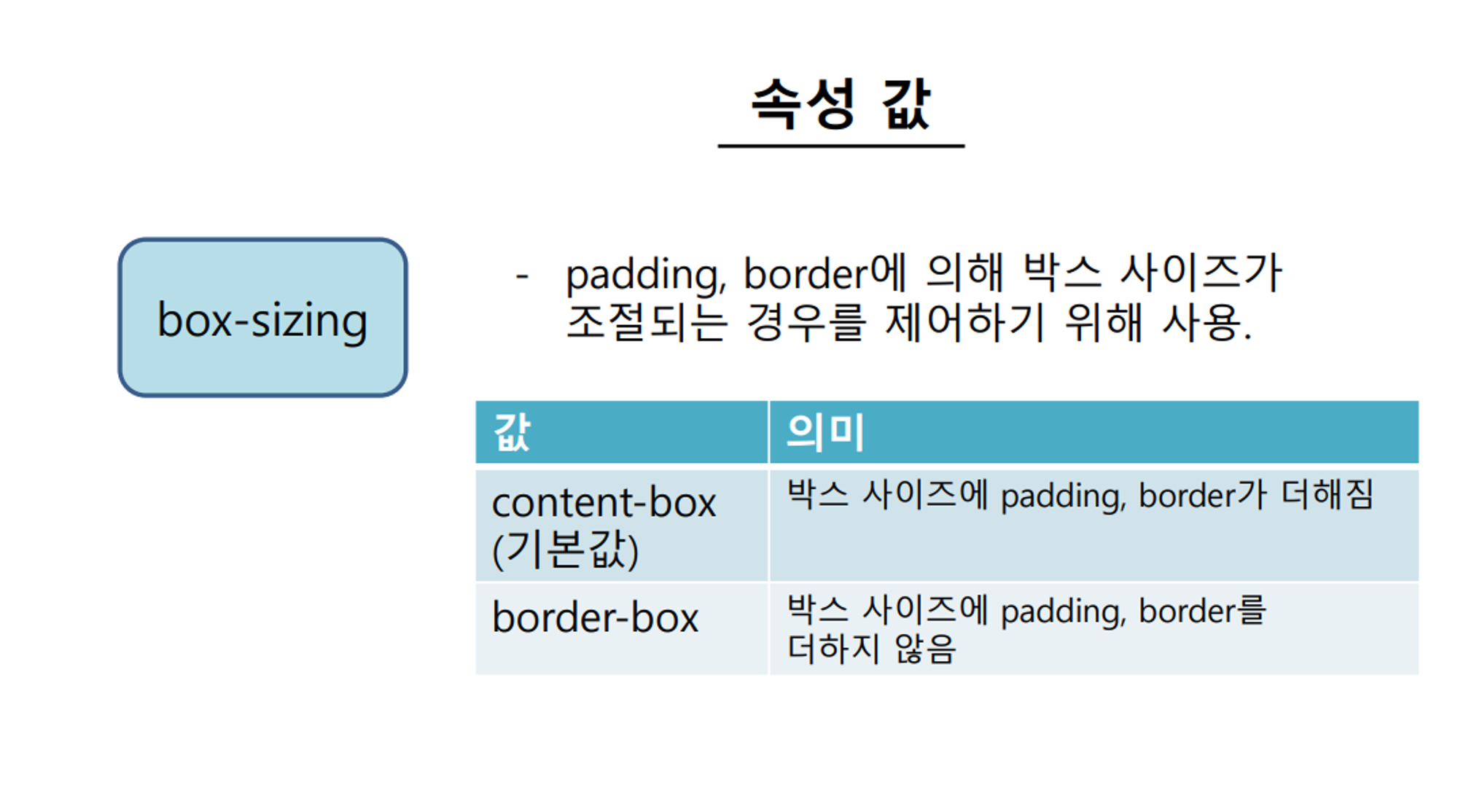
display
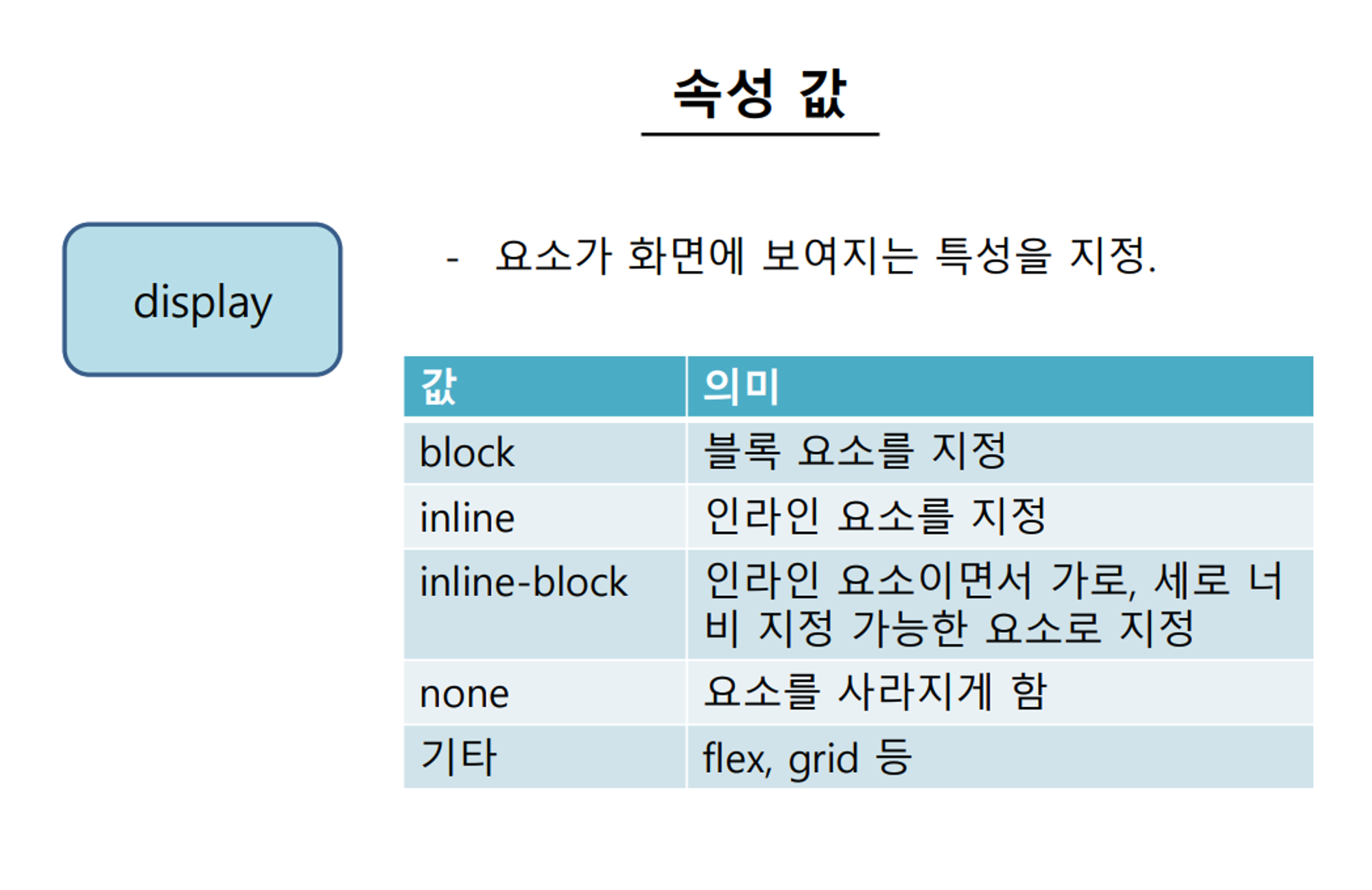
overflow
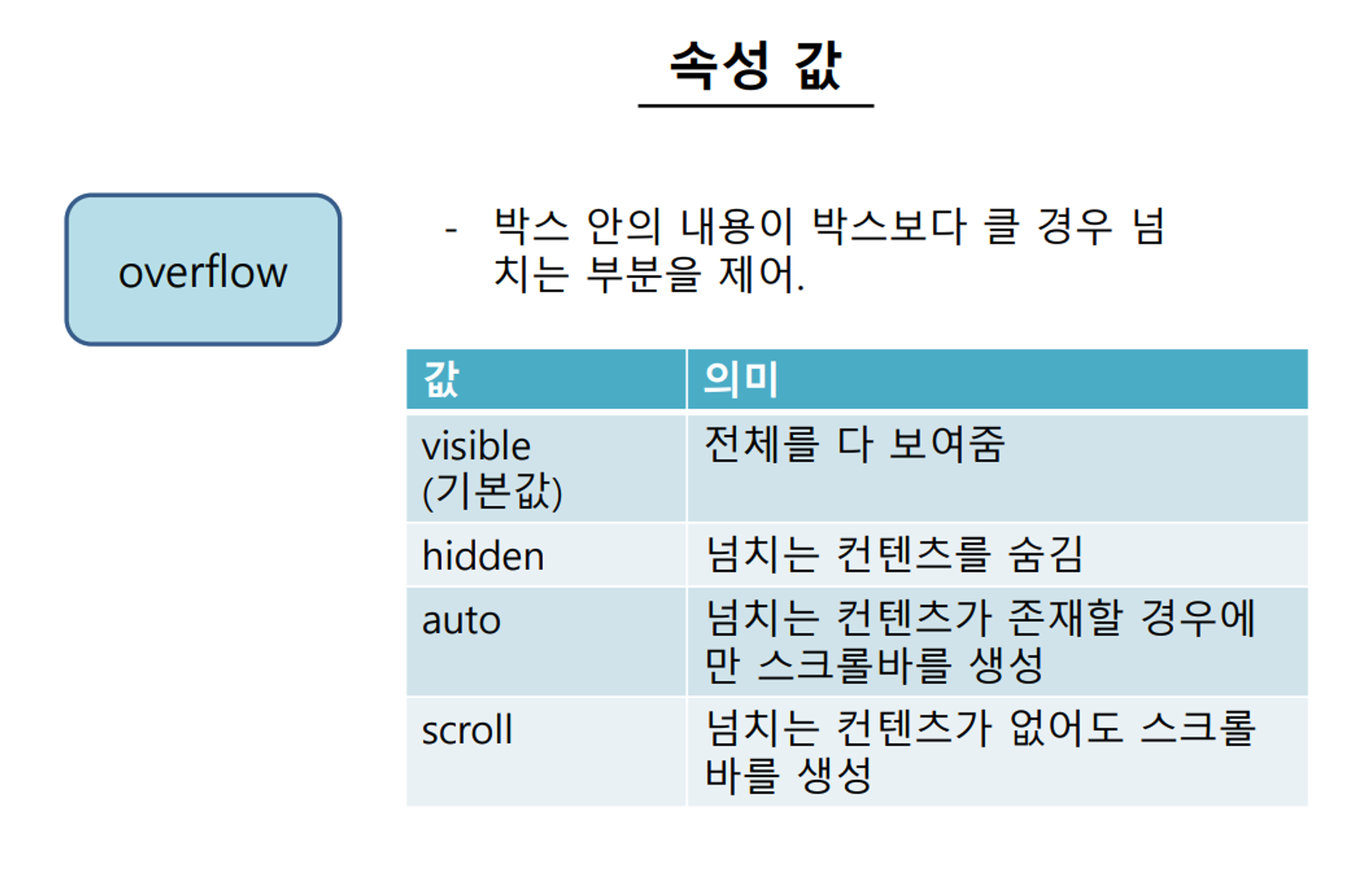
- 부모에게 overflow를 적용시키는 것 !! (자식 x)
opacity
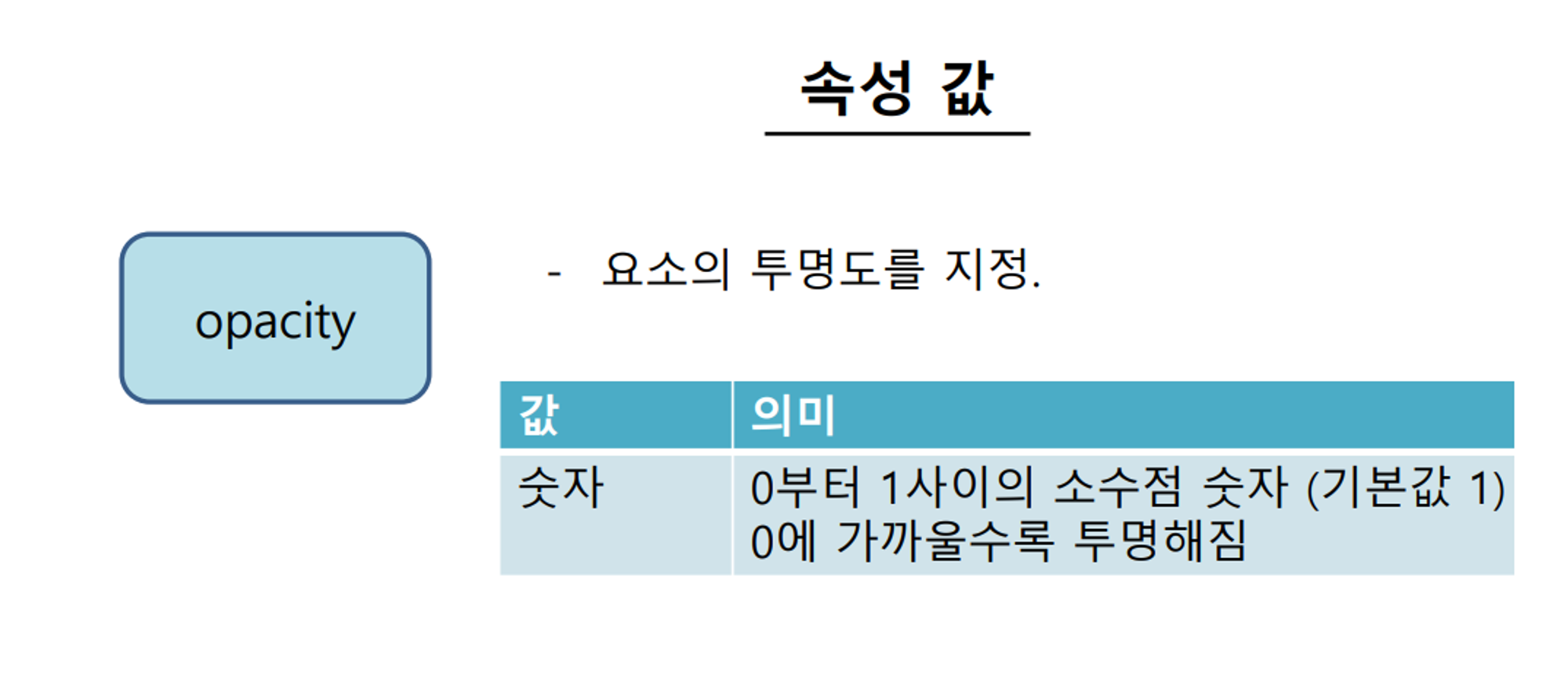
연습문제1
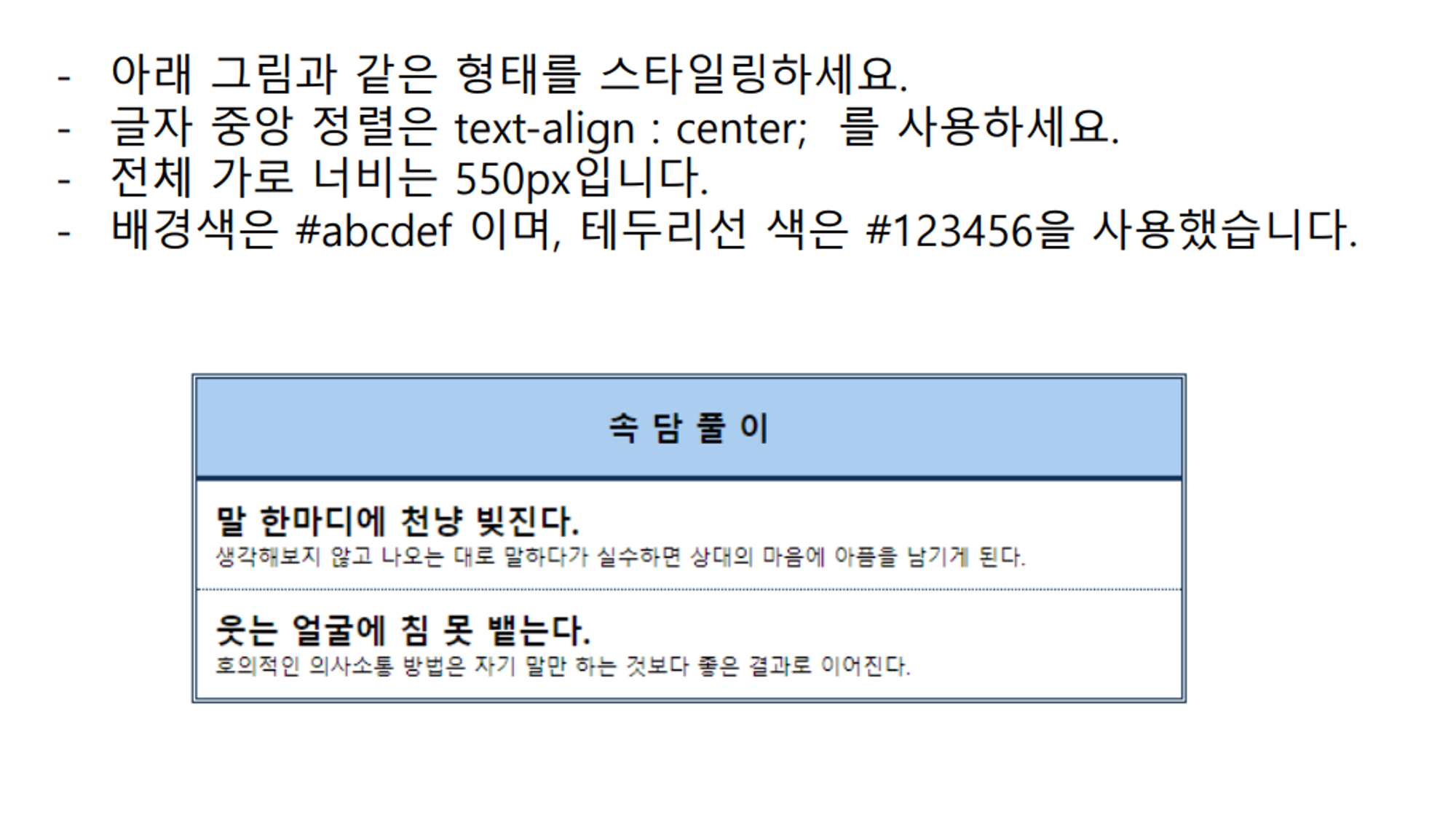
- 처음 했던 코드
<!DOCTYPE html>
<html lang="ko">
<head>
<meta charset="UTF-8" />
<meta name="viewport" content="width=device-width, initial-scale=1.0" />
<title>Document</title>
<link
href="
https://cdn.jsdelivr.net/npm/reset-css@5.0.2/reset.min.css
"
rel="stylesheet"
/>
<style>
#container {
width: 550px;
height: 30vh;
border: 2px solid #123456;
}
.main_first {
background: #abcdef;
text-align: center;
font-size: 20px;
font-weight: bold;
height: 50px;
padding-top: 20px;
border-bottom: 2px solid #123456;
}
.main_second {
height: 10vh;
}
.main_third {
height: 10vh;
}
.main_big {
font-size: 24px;
font-weight: bold;
padding:10px 0 5px 5px;
}
.smallone {
padding-bottom: 5px;
border-bottom: 2px solid #123456;
}
.main_small {
padding:0 0 5px 5px;
}
</style>
</head>
<body>
<div id="container">
<div class="main_first">속 담 풀 이</div>
<div class="main_second">
<div class="main_big">말 한마디에 천냥 빚진다.</div>
<div class="main_small smallone">
생각해보지 않고 나오는 대로 말하다가 실수하면 상대의 마음에 아픔을
남기게 된다.
</div>
</div>
<div class="main_third">
<div class="main_big">웃는 얼굴에 침 못 뱉는다.</div>
<div class="main_small">
호의적인 의사소통 방법은 자기 말만 하는 것보다 좋은 결과로 이어진다.
</div>
</div>
</div>
</body>
</html>-> div를 남발하여 제대로 구분이 되지 않았다. 또한 height를 주지 않아도 되었지만 주어서 풀었다.
- 수정코드
<!DOCTYPE html>
<html lang="ko">
<head>
<meta charset="UTF-8" />
<meta name="viewport" content="width=device-width, initial-scale=1.0" />
<title>Document</title>
<!-- reset css -->
<link
href="
https://cdn.jsdelivr.net/npm/reset-css@5.0.2/reset.min.css
"
rel="stylesheet"
/>
<!-- custom css -->
<link rel="stylesheet" href="practice(1).css" />
</head>
<body>
<section id="container">
<h1 id="title">속 담 풀 이</h1>
<div class="content">
<h2>말 한마디에 천냥 빚진다.</h2>
<p>
생각해보지 않고 나오는 대로 말하다가 실수하면 상대의 마음에 아픔을
남기게 된다.
</p>
</div>
<div class="content">
<h2 class="secondTitle">웃는 얼굴에 침 못 뱉는다.</h2>
<p>
호의적인 의사소통 방법은 자기 말만 하는 것보다 좋은 결과로 이어진다.
</p>
</div>
</section>
</body>
</html>#container {
width: 550px;
margin: 50px auto;
border: 3px double #123456;
}
section #title {
font-size: 1.5em;
font-weight: bold;
text-align: center;
background: #abcdef;
padding: 20px 0;
border-bottom: 3px solid #123456;
}
section .content {
padding: 10px;
}
section .content h2 {
font-size: 1.2em;
font-weight: bold;
}
section .content p {
font-size: 0.8em;
padding-top: 5px;
}
section .content:last-child {
border-top: 3px dotted #123456;
}회고
- div로 남발하던 것을 h1, h2, div, p로 의미부여하여 가독성이 좋게 하였다.
font-size를 em을 이용하여 더 간단하게 표현했다.- height 요소를 사용하지 않고 만들어냈다.
- 우선순위를 주도록 최대한 많은 조상을 나열했다.
연습문제2
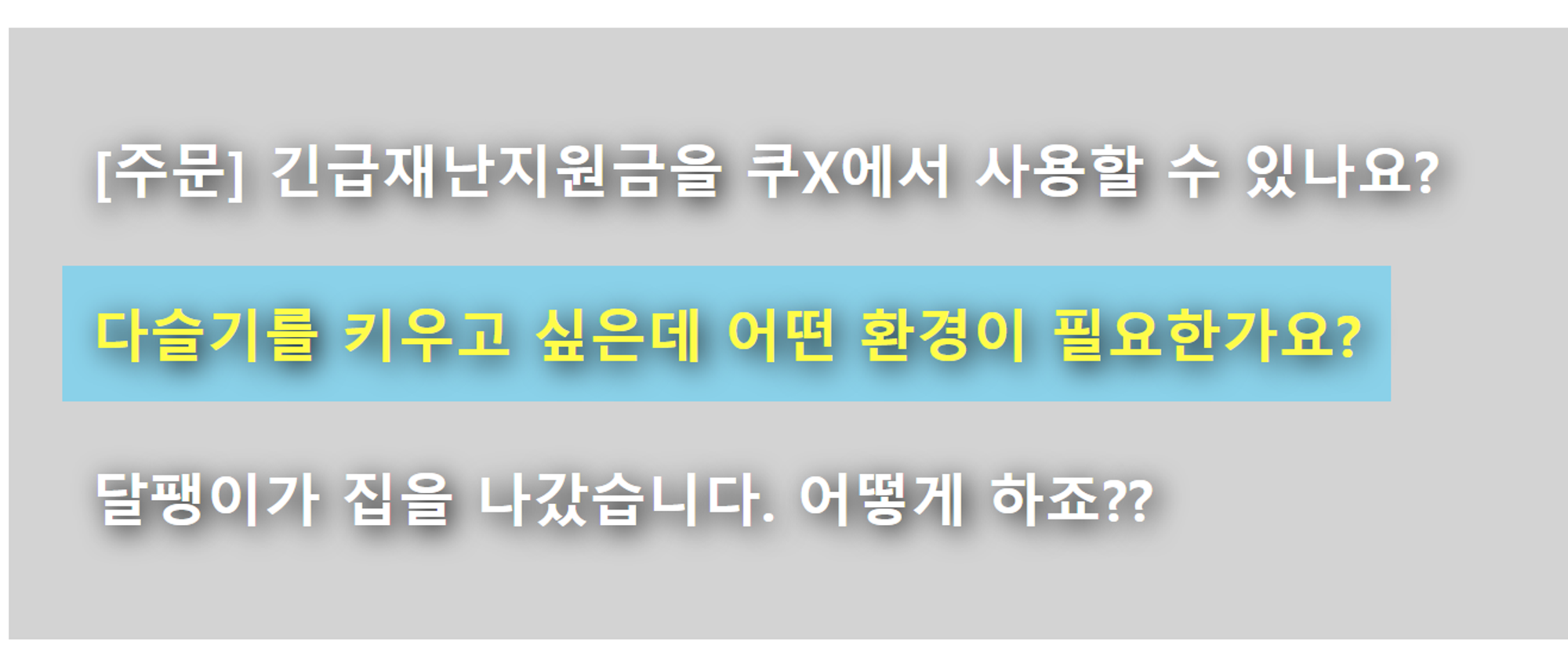
- 처음했던코드
<!DOCTYPE html>
<html lang="ko">
<head>
<meta charset="UTF-8" />
<meta name="viewport" content="width=device-width, initial-scale=1.0" />
<title>Document</title>
<link
href="
https://cdn.jsdelivr.net/npm/reset-css@5.0.2/reset.min.css
"
rel="stylesheet"
/>
<style>
#container {
width: 600px;
height: 210px;
border: 1px solid #000;
font-size: 23px;
background: lightgray;
}
#first_sentence,
#second_sentence,
#third_sentence {
padding: 23px 23px 23px 30px;
color: white;
font-weight: bold;
text-shadow: 0 1px 1px black;
}
#second_sentence:hover {
display: inline-block;
background: skyblue;
color: yellow;
}
</style>
</head>
<body>
<div id="container">
<div id="first_sentence">
[주문] 긴급재난지원금을 쿠x에서 사용할 수 있나요?
</div>
<div id="second_sentence">
<span>다슬기를 키우고 싶은데 어떤 환경이 필요한가요?</span>
</div>
<div id="third_sentence">달팽이가 집을 나갔습니다. 어떻게 하죠??</div>
</div>
</body>
</html>- 수정코드
<!DOCTYPE html>
<html lang="ko">
<head>
<meta charset="UTF-8" />
<meta name="viewport" content="width=device-width, initial-scale=1.0" />
<title>Document</title>
<!-- reset css -->
<link
href="
https://cdn.jsdelivr.net/npm/reset-css@5.0.2/reset.min.css
"
rel="stylesheet"
/>
<!-- custom css -->
<link rel="stylesheet" href="practice(2).css" />
</head>
<body>
<div id="container">
<ul>
<li>[주문] 긴급재난지원금을 쿠X에서 사용할 수 있나요?</li>
<li>다슬기를 키우고 싶은데 어떤 환경이 필요한가요?</li>
<li>달팽이가 집을 나갔습니다. 어떻게 하죠??</li>
</ul>
</div>
</body>
</html>* {
box-sizing: border-box;
}
#container {
width: 50%;
margin: 50px auto;
background: lightgray;
padding: 10px;
color: white;
}
div ul {
display: inline-block;
}
div ul li {
font-size: 1.5em;
font-weight: bold;
margin: 30px;
text-shadow: 1px 1px 2px black;
}
div ul li:hover {
background: skyblue;
color: yellow;
}회고
- div로 남발되던 것들을 ul과 li를 통해 작성해줬음, 왜냐하면 목록처럼 보였기 때문이다.
- width를 %로 작성하고 font-size를 em으로 작성하여 새로운 코드를 도전해보았다.
- text-shadow의 쓰임에 대해 이해할 수 있었다.